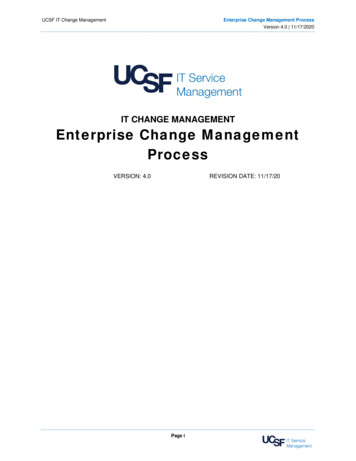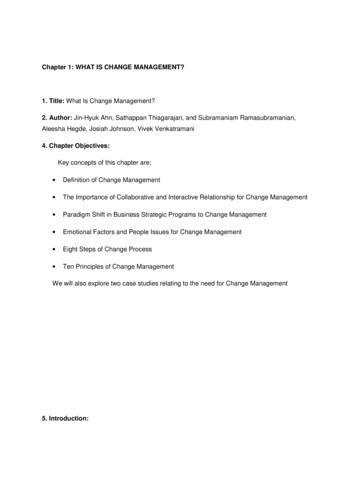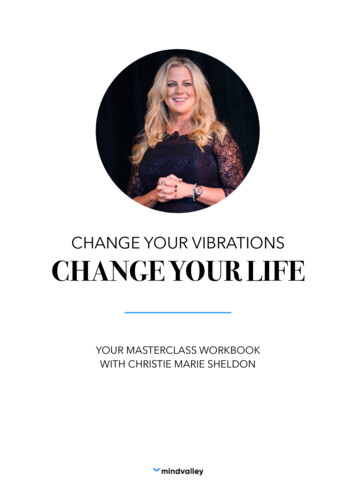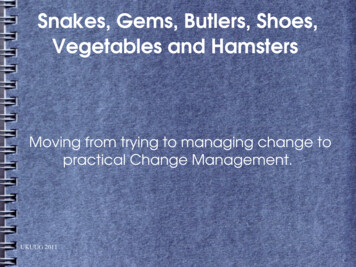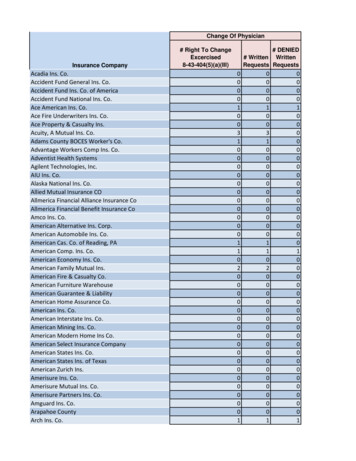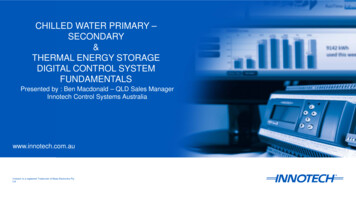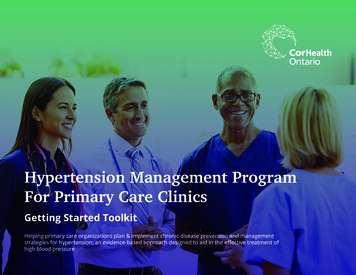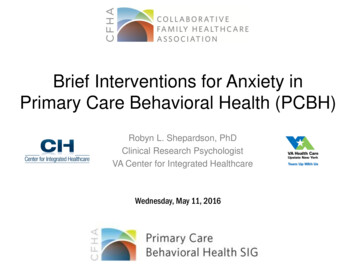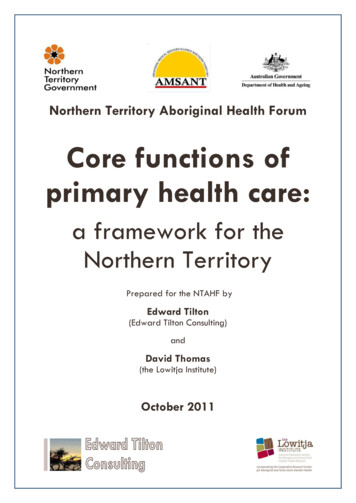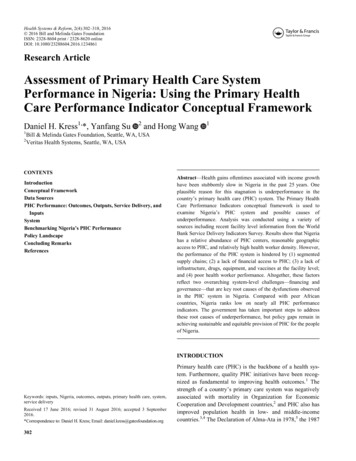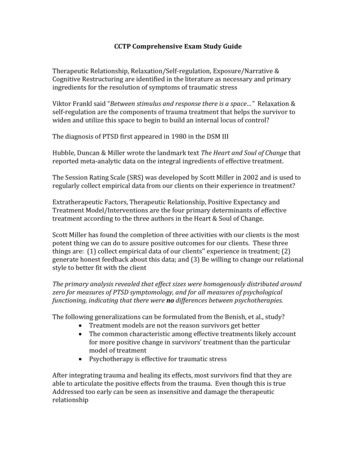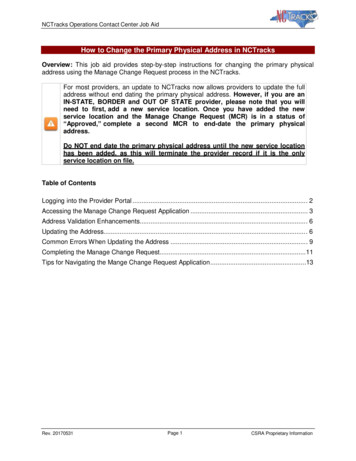
Transcription
NCTracks Operations Contact Center Job AidHow to Change the Primary Physical Address in NCTracksOverview: This job aid provides step-by-step instructions for changing the primary physicaladdress using the Manage Change Request process in the NCTracks.For most providers, an update to NCTracks now allows providers to update the fulladdress without end dating the primary physical address. However, if you are anIN-STATE, BORDER and OUT OF STATE provider, please note that you willneed to first, add a new service location. Once you have added the newservice location and the Manage Change Request (MCR) is in a status of“Approved,” complete a second MCR to end-date the primary physicaladdress.Do NOT end date the primary physical address until the new service locationhas been added, as this will terminate the provider record if it is the onlyservice location on file.Table of ContentsLogging into the Provider Portal . 2Accessing the Manage Change Request Application . 3Address Validation Enhancements. 6Updating the Address. 6Common Errors When Updating the Address . 9Completing the Manage Change Request.11Tips for Navigating the Mange Change Request Application.13Rev. 20170531Page 1CSRA Proprietary Information
NCTracks Operations Contact Center Job AidLogging into the Provider Portal1. Navigate to www.nctracks.nc.gov2. The following page will display. Click the Providers tab at the top of the page.Figure 1: NCTracks Home3. From the Providers page, click the NCTracks Secure Portal icon.Figure 2: Providers Page4. The following login screen will display. Enter the NCID and password and click the Log inbutton.Figure 3: Provider Portal LoginRev. 20170531Page 2CSRA Proprietary Information
NCTracks Operations Contact Center Job AidAccessing the Manage Change Request Application5. The following Providers page will display. Click the Status and Management button.Figure 4: Select Status and Management6. The Status and Management screen will display. The screen is divided into 6 sections.Figure 5: Status and Management PageRev. 20170531Page 3CSRA Proprietary Information
NCTracks Operations Contact Center Job AidStatus and Management Sections Submitted Applications: Contains enrollment applications or change requests that havealready been submitted and are currently in process. Saved Applications: Contains enrollment applications or change requests that have beenstarted but not yet submitted. Please remember that your application must be submitted tothe State within 90 days of the date it was created. If not completed within 90 days, theincomplete application will be deleted. Re-enroll: This section will list provider accounts associated with the user’s NCID that havebeen terminated. The user can select the account to re-enroll, then click 'Submit'. Manage Change Request: This section will list provider accounts associated with the usersNCID that are active. Re-verification: This section allows the user to submit a required re-verification applicationfor a provider enrollment account. Maintain Eligibility: This section allows the user to submit a required maintain eligibilityapplication for a provider enrollment account. To begin a new Manage Change Request, under the Manage Change Request Section,click the radio button next to the NPI to be changed. Next, click the Update button.If the Manage Change Request section reads No Data to Display, it is possible thata Manage Change Request has already been created and/or submitted, but not yetapproved. Check the Submitted Applications and Saved Applications sections fora Manage Change Request/Enrollment that is already in process.Figure 6: Select Manage Change RequestRev. 20170531Page 4CSRA Proprietary Information
NCTracks Operations Contact Center Job Aid7. The Organization Basic Information screen will display. The left hand side menu willdisplay a list of topics.Do NOT click the menu options on the left hand side of the screen, as each pagemust be accessed/reviewed before the Manage Change Request can be submitted.Instead, to navigate to appropriate section, click the Next button on the bottom rightcorner of the screen until you reach the Addresses screen.Figure 7: Organization Basic Information Page8. On the Terms and conditions page, to attest and accept Medicaid Terms and Agreements,click the check box and click the Next button.Figure 8: Attestation StatementRev. 20170531Page 5CSRA Proprietary Information
NCTracks Operations Contact Center Job AidAddress Validation EnhancementsBefore you begin, please read the following important address validationenhancement information.During provider Initial Enrollment, Manage Change Request and Re-enrollmentapplications, a change has been made to the address validation for the followingpages to allow the provider to continue the application even if the address is notdeemed valid by the address verification:––––Addresses Page: Primary address and Servicing addresses onlyPreventive Ancillary Services Page: Lab addressesEFT page: Bank addressOwnership Info Page: Owner's addressPay-To and Correspondence addresses must be deliverable and are excludedfrom the override.Updating the Address9. The following Addresses screen will display. Enter the new Office Phone (If different), StreetAddress, City, State and Zip Code. Click the Verify Address button.If the primary physical location is the only service location on your record, doNOT click the “End Date It” check box, as this will terminate the providerrecord.If you are an IN-STATE, BORDER and OUT OF STATE provider, please noteyou will need to first add a new service location. Once the new servicelocation has been added, and the Manage Change Request (MCR) is in astatus of “Approved”, complete a second MCR to end-date the primaryphysical address.Do NOT end date the primary physical address until the new service locationhas been added, as this will terminate the provider record if it is the onlyservice location on file.Figure 9: Update Address Line 1Rev. 20170531Page 6CSRA Proprietary Information
NCTracks Operations Contact Center Job AidTo ensure the accuracy of the address, NCTracks verifies the entered informationagainst the United States Postal Service (USPS) database. As long as the addressmatches the USPS database, the Addresses screen will refresh with the new address.If the address does not match the USPS database, NCTracks will display the followingerror message. In order to proceed, the provider must update and re-verify the addressOR select the checkbox below the address to attest that the address is valid. Clickhere to view some common errors with verifying the address.Figure 10: Override Error10. Next, place a check-mark next to each servicing county.Figure 11: Select CountiesRev. 20170531Page 7CSRA Proprietary Information
NCTracks Operations Contact Center Job Aid11. Next, if your organization has separate “Pay-To” or “Correspondence” addresses, select theappropriate options and enter the appropriate addresses. You will also need to click theVerify Address buttons for each of these options (if applicable). Click the Next button tocontinue.Pay-To and Correspondence addresses must be deliverable. Therefore, to ensure theaccuracy of the address, NCTracks verifies the entered information against the UnitedStates Postal Service (USPS) database. If the address does not match the USPSdatabase, the user will not be able to add the separate address.CONTINUED ON THE NEXT PAGERev. 20170531Page 8CSRA Proprietary Information
NCTracks Operations Contact Center Job AidCommon Errors When Updating the AddressIf the address is recognized as having a secondary unit, such as an apartment number,suite, department, or room number at a single address, it may result in the followingerror message.Figure 12: Error Message Missing Apt/Suite NumberTo resolve the error, enter the applicable Apartment, Suite or Floor Number in either theAddress Line 1 or Address Line 2. The entry is not case sensitive. For example, “Suite” may beentered as “STE” or “Ste”.You may also verify your address at the USPS input.actionIMPORTANT: The format of the Apartment, Suite or Floor Number must match the format thatis used by the USPS. Reference the list of approved abbreviations.* Does not require secondary range of numbers to follow the abbreviationSecondary Unit MSIDESLIPSPACESTOPSUITETRAILERUNITUPPERRev. 20170531Page 9Approved AbbreviationAPTBSMT *BLDGDEPTFLFRNT *HNGRLBBY *LOTLOWR *OFC *PH *PIERREAR *RMSIDE *SLIPSPCSTOPSTETRLRUNITUPPR *CSRA Proprietary Information
NCTracks Operations Contact Center Job AidIf the street name is not a recognized by USPS, it may result in the following errormessage. Double-check the formatting and spelling of the street name.Figure 13: Error Message Address Not FoundIf the street name is valid, but the address numbers are not recognized, it may result inthe following error message. Double-check the address numbers.Figure 14: Error Message Address Not DeliverableRev. 20170531Page 10CSRA Proprietary Information
NCTracks Operations Contact Center Job AidCompleting the Manage Change Request12. Continue to click the next button through the Change Request application until you reach theTerms and Conditions page.The Save Draft button will only save your progress and will not submit the ChangeRequest for processing.Figure 15: EFT Account Information Click Next13. The Review Application screen will display. On the left hand margin, verify that allapplication pages have a green check mark next to each page. In addition, verify the contactemail address listed on the page. This can be updated on the Basic Information page.To review the application in Adobe PDF format, click the Review Application button. If youhave successfully completed all required information for your provider enrollment applicationand are satisfied the information is complete and accurate, Click the Next button to proceedto the Attachments/Submit Electronic Application page.Figure 16: EFT Review ApplicationRev. 20170531Page 11CSRA Proprietary Information
NCTracks Operations Contact Center Job Aid14. The Sign and Submit Electronic Application page will display. Enter the NCID andpassword, as well as the PIN number and click the Submit Now button.Figure 17: Sign and SubmitRev. 20170531Page 12CSRA Proprietary Information
NCTracks Operations Contact Center Job AidTips for Navigating the Mange Change Request ApplicationAll pages must be reviewed prior to continuing. If you receive the following error, clickon the pages that do not have check marks next to the section and click Next throughthose sections.Figure 18: Error - Complete all Pages in the ApplicationFigure 19: Review Application - Incomplete PagesRev. 20170531Page 13CSRA Proprietary Information
NCTracks Operations Contact Center Job Aid Rev. 20170531 Page 6 CSRA Proprietary Information Address Validation Enhancements Before you begin, please read the following important address validation enhancement information. During provider Initial Enrollment,