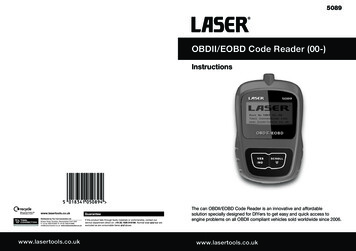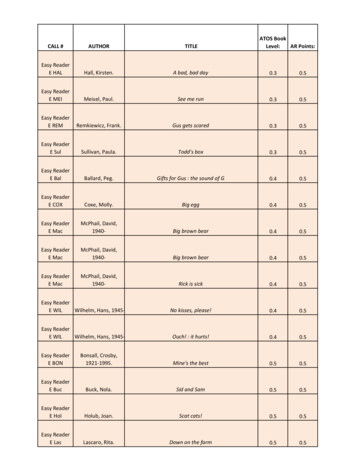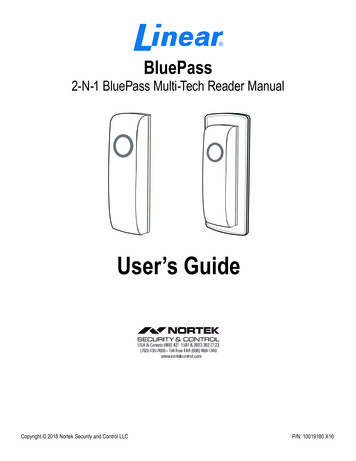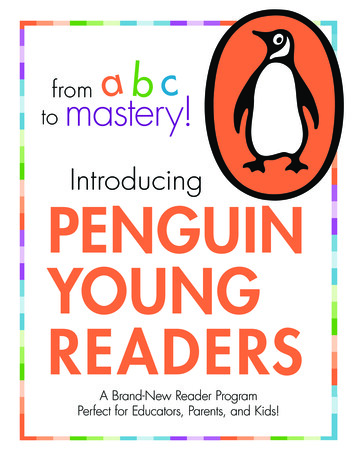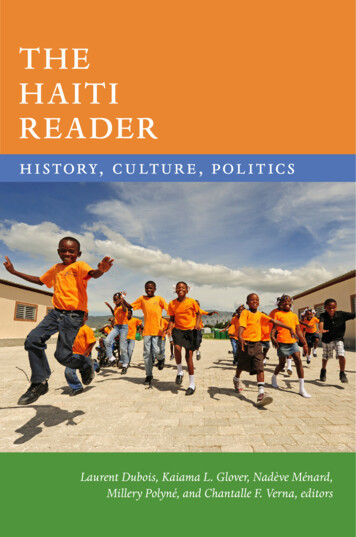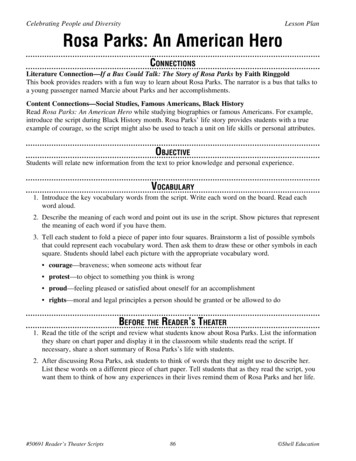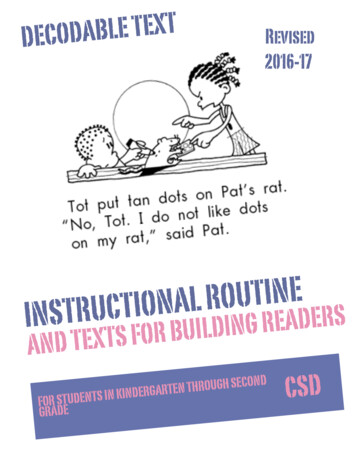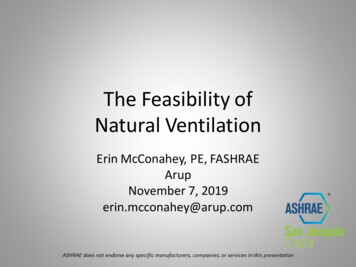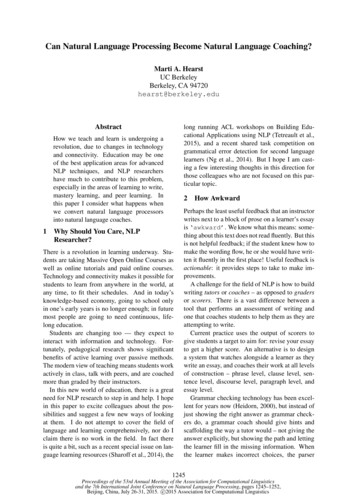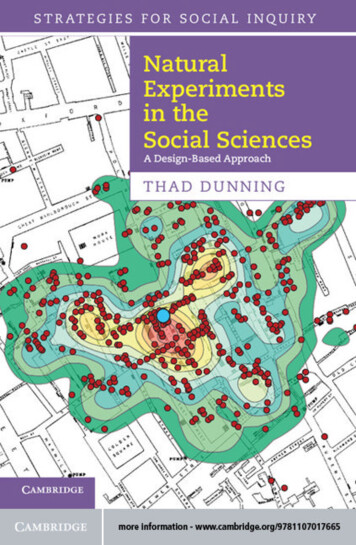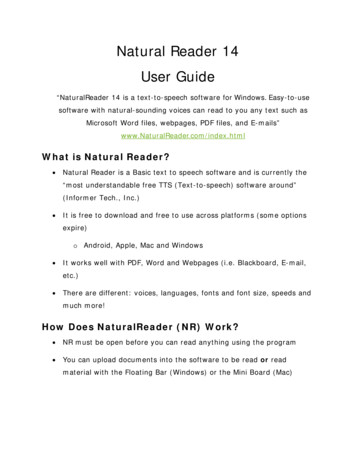
Transcription
Natural Reader 14User Guide“NaturalReader 14 is a text-to-speech software for Windows. Easy-to-usesoftware with natural-sounding voices can read to you any text such asMicrosoft Word files, webpages, PDF files, and E-mails”www.NaturalReader.com/index.htmlWhat is Natural Reader? Natural Reader is a Basic text to speech software and is currently the“most understandable free TTS (Text-to-speech) software around”(Informer Tech., Inc.) It is free to download and free to use across platforms (some optionsexpire)o Android, Apple, Mac and Windows It works well with PDF, Word and Webpages (i.e. Blackboard, E-mail,etc.) There are different: voices, languages, fonts and font size, speeds andmuch more!How Does NaturalReader (NR) Work? NR must be open before you can read anything using the program You can upload documents into the software to be read or readmaterial with the Floating Bar (Windows) or the Mini Board (Mac)
o Unfortunately, there is not a Floating Bar, nor a Mini Board formobile devices: An alternative of copying and pasting text into ablank document does existo When Copying and Pasting text into a new document in the NR,it is best to choose “without formatting”. If not, the program willscramble the text If a document is on Blackboard (BB) you may access it through thewebpage portion of NR, and have it read from there or use the FloatingBar / Mini BoardNR can be used offline if documents have undergone OCR and are alreadyloaded, or are located on the device (i.e. PDF’s saved on your computeror flash drive)Visual Impairments and NaturalReader The ability to change font type and size is available in the free version.o Select “. . .” The settings bar will open Select display, andchoose the appropriate font type and font size.o The largest font size is “97” and the recommended font forvisually impaired persons is “Verdana” No matter how big or small the font size is, it will still scrolland highlight in WORD documents. Visually impaired students will need DOC files when using theNaturalReader Software, so that a greater distinction between what isbeing read, and what is not being read is made. Unlike Adobe, or Zoom Text, NaturalReader not only highlights what isbeing read, but naturally scrolls down as the text reads, no matterhow large you’ve made the text in the settings.
o If you’re using NaturalReader on a PC, in addition to scrollingdown, it will also scroll left to right!Time saving Benefits NaturalReader could potentially save students from waitingextended periods for their requests to be fulfilledo Allowing Alternate Media to Cut, Scan, Separate and OCR textso Using the Floating Bar / Mini Board to select the portion of thetext student wants read, cuts out the Touch Up Reading Orderprocess completely, shaving days and even weeks off ofproduction turnaround timeo Need a syllabus or Power Point Converted? Do it instantly usinga combination of a PDF/OCR function App. and NaturalReader, toachieve an accessible format from any hard-copy or electronicformat text (i.e. Kindle e-books, iBooks, Online Articles, etc.)NaturalReader and Foreign Languages NaturalReader reads in Spanish amongst many other languageso It is 100% compatible with the FREE version of NaturalReaderfor Mac.o It is 100% compatible with the FULL version of NaturalReader forWindowsWhile NaturalReader reads in over 11 Languages and 50 VoicesReading with NaturalReader How can I read the webpages in IE, Chrome or Firefox?
o Please use the Floating Bar / Mini Board of NaturalReader toselect the text on the webpages and click “play” button to read. How to read PDF & DOC files?o There are three ways to read PDF/DOC files: Open NaturalReader click “add new” click "open"button to open the file The file will open, simply press“Play” Using the Floating Bar / Mini Board, highlight the text youwant to read and press “Play” *THIS IS OURRECOMMENDED SETTING * If the PDF file is a scanned file or it is protected bycopyright, please use the Floating Bar / Mini Board andselect the text you want to read. Kindle, eBooks, Imageso In the Natural Reader Main Screen, select “Add New” UnderImages (OCR) select “Capture”.o Open the eBook or Image, choose the appropriate application,then select “Start” Select the area you want to have read. If there is more than one page, select how many you wishto capture, but be aware it only goes up to 21 pages.o Finally, select the “Check” button to capture the text. It will automatically save and upload into NaturalReaderCopying and Pasting into Natural Readero If a text is being stubborn, there’s always a “Copy and Paste”option. Select the text you want to copy, open a “Blank”document and paste the text there. Once it has finished copyingover, simply press “Play”.
Can I add an extra pause in the text?o Please use “Conversation Controls” to add pause in the text. Conversation Controls are not available in the FreeDesktop Version of NaturalReader Can NaturalReader read a PowerPoint file directly?o Please use the Floating Bar / Mini Board to read the selected textin the PowerPoint file.o Opening a PowerPoint through blackboard in the webpageportion of NaturalReader will also allow you to read PowerPointfiles, taking away all but the text for a more reader-friendlyexperience. Can I Read my book offline?o Natural Reader can be used offline if the documents haveundergone OCR and are already loaded in the NR App. How to read the emails?o To read the emails, please use the Floating Bar / Mini Board ofNaturalReader, select the text and click "play" button on thefloating bar to read.Reading in the webpage settingWindows / Android Enter the website Listen nowo Listen now removes all images and captures the text of thewebpage turning it into a reader friendly document, removing
anything that is NOT text *This is currently the only option in theApp., there is no Floating Bar to avoid the loss of pictures,graphs, tables, etc. If you’re not using it the webpage setting to simply readan article, email, or anything reduced for simple reading, itmay be better to use the Floating Bar on a desktop orlaptop. How to use the Floating Bar & the webo Open up a web browser and the Floating Bar Highlight thetext you want to have read Press the “Play” buttono Before selecting new text, you must press the “Stop” button Select the new text Press the “Play” buttonMac / Apple Enter the website Listen nowo Listen now removes all images and captures the text of thewebpage turning it into a reader friendly document, removinganything that is NOT text *This is currently the only option in theApp., there is no Mini Board to avoid the loss of pictures, graphs,tables, etc. If you’re not using it the webpage setting to simply readan article, email, or anything reduced for simple reading, itmay be better to use the Mini Board on a desktop orlaptop. How to use the Mini Board & the web
o Open up a web browser and the Mini Board Highlight the textyou want to have read Press the “Play” buttono Before selecting new text, you must press the “Stop” button Select the new text Press the “Play” buttonExample from the Webpage Setting inNaturalReader:
Image 1: This is what it looks like when you first access the page throughNaturalReader after pressing “listen now” the page will remove all imagesand produce only the text of the webpage (see Image 2)Image 2: The “listen now” button has been pressed. All of the images havebeen removed and a reader friendly page is presented if you want to keep allof the images, figures, tables, etc. please see Image 3 for use with theFloating Bar.
Image 3: The SSD page is being accessed through Google Chrome and theFloating bar is being used. You would select the text you want to hear read(highlight it with your mouse) and simply press the play button. It willhighlight the text it is currently reading in the floating bar, and you also stillhave access to all of the images and functionality of the page. Pleaseremember to press the stop button before selecting new text. Also, keep inmind you may have to select the text more than one time, as the programdoesn’t always get it on the first try.
Highlighting Mechanism’sWindows Running Software: Word documents – Natural Reader will highlight the text it is reading ina word document in yellow. It will also scroll side-to-side no matterhow large you’ve made the text, so there is no need to manuallyscroll, unlike Zoom Text. PDF files – Natural Reader will highlight the text it is reading in blue. Floating Bar – No highlight exists on the webpage, however it doeshighlight the word it is reading in blue once the text box is droppeddown. It even scrolls in the text box (it does not scroll on thewebpage).Mac Running Software: Word Documents – Natural Reader will highlight the text it is reading,by making the sentence it’s currently reading blue. PDF files – Natural Reader will highlight the text it is reading in blue. Mini Board – No highlight exists on the webpage, howeverNaturalReader will highlight the text it is reading, by making thesentence it’s currently reading blue. It even scrolls in the text box (itdoes not scroll on the webpage).Converting to Audio Files with Natural ReaderNatural Reader will convert all text files (PDF, Word, etc.) to audio files inthe full version.Converting with Natural Reader is an easy 3 step process. The voice andspeed will need to be selected before conversion begins:
1) With Natural Reader open and the document loaded, select all ofthe text you want to convert to an audio file (i.e. if you want to selectthe entire chapter, you would have to highlight all of the text byselecting the text at the top of the first page and dragging your mousedown until you get to the last page of the chapter.2) Once the desired text is highlighted, press the audio conversionbutton: It looks like this 2a) There will be two options: 1. Split 2. No Split and thedecision is up to you. On average they take about the same timeto convert, however the split files are going to be easier totransfer / download.3) Pick the format best suited for you, but remember! MP3 is the mostuniversal audio file available to date. Press Convert and within minutesyou will have your audio file.Where Can I Find Natural Reader? Free NaturalReader 14 can be downloaded directly from theNaturalReader website for both Mac and Windows athttp://www.naturalreaders.com/index.html It is also available through:o The Google Play Storeo Apple’s App. Store The full version may be purchased for*:o PC’s Personal Use 69.95o Apple’s App. 9.99 (iPhone/iPad)
o Android’s App. Free with PC purchase Please note that when switching over from the Free to Fullversion all documents will be lost unless saved else-where*Prices are subject to change and may vary by package*How Do I Install NaturalReader?Windows Desktop / Laptop Installation Procedures: Be Sure to Select the Windows “Free” Download from theNaturalReader website Run the installation process Follow the installation process and/or window prompts for yourcomputerMac Desktop / Laptop Installation Procedures: Be Sure to Select the Mac “Free” Download from the NaturalReaderwebsite Run the installation process Follow the installation process and/or window prompts for yourcomputerAndroid Installation Procedures: In the App. Store or Google Play Store, search for NaturalReader Install the App. Open the App.Apple Installation Procedures: In the App. Store search for NaturalReader Free
o Please note a 9.99 Full Version is available for purchase and isavailable on the device you purchase it on i.e. Either the iPad oriPhone only – Not both Download the App. Open the App.Video Help For a quick reference to problems with NaturalReader software, pleaserefer to the NaturalReader video help website page. The averagelength of a video is only 1 minute:http://www.naturalreaders.com/video.html There are various videos for self-help for:o Quick Starto How to listen to documentso How to add documentso How to listen to webpageso Mini Board / Floating Baro OCR function to listen to printed documents and much muchmore. . .Trouble Shooting – FAQiPad / iPhone NaturalReader Closes immediately when I try to open a file!o There is an issue with the coding of the file. Copy and Paste thetext to a word document, open the word document withNaturalReader to listen to it. How do I read my books?
o In NaturalReader interface, tap “ ” button from “add new”,find the book from the source it’s saved in (i.e. webpage, dropbox account or a one drive account) Reading from DROPBOXo Open NaturalReader, tap “ ” button Dropbox Opening attachments with NaturalReader14o When you view a document email attachment, simply tap “openin,” it should be located in the upper right corner of the screen(it has an arrow pointing to the right) choose to open inNaturalReaderAndroid How do I read the webpage using the App.?o In web browser, tap Share Button NaturalReader Icon,NaturalReader will load in the webpage, tap Play button to listento. How do I read my books?o In NaturalReader interface, tap “ ” button from file explorer,find the book from the list. Reading from DROPBOXo Open NaturalReader, tap “ ” button Dropbox Why won’t my PDF file upload?o There is a limit on file size. The size of the file cannot be biggerthan 20mbCommon Issues For a quick reference to common issues with NaturalReader software,please refer to the NaturalReader help website pagehttp://www.naturalreaders.com/help.html Floating Bar / Mini Board disappears
o Restart NaturalReader, the floating bar will show up again. How do I toggle back and forth with the Floating Bar / Mini Board andthe Console?o From the console Press Floating Bar / Mini Boardo From the Floating Bar / Mini Board Below the exit button, and above the “text” view, there isa bubble with dual screens inside Press the buttonImage 4: This image shows which setting allows you to toggle backand forth between the NaturalReader Console and the Floating Bar /Mini Board. Simply press this window and you will return back to theNaturalReader Console. I can’t hear anything!o Mac – Alex: Go to “Tools” “Settings” and pick “Alex” as thedefault voice From here you can also Change the speed, the font, andview (shortcuts)o Windows – Anna: Go to the “. . .” listed to the right of theFloating Bar “Settings” and pick “Anna” as the default voice From here you can also Change the speed, the font, andview (shortcuts)
NaturalReader only loads part of the PDF file, how could I get it to readthe whole file?o This is due to the special text formatting of the pdf file. For thiskind of the PDF files, please open the PDF file in Adobe Reader,use the Floating Bar / Mini Board of NaturalReader to select thetext (it must be highlighted) in the file to listen toTeam Viewer Software Team Viewer is free and downloadable straight fromwww.teamviewer.com This software will be used for trouble shooting / technical support andfor electronically transferring textbook files.o If the student does not wish to use Team Viewer to receive theirbooks via file transfer, a brand-new-in-package flash drive mustbe purchased and provided to the Alternate Media team.What Does Alternate Media Need? When using alternate media technical support the representative willneed two things from you in order to connect with you via TeamViewer:o 1) Your ID #o 2) Your password
Image 5: This image shows the two pieces of information Alternate Mediawill need from you in order to connect with you via Team Viewer.Password Regeneration “Access protection: In addition to the Partner ID, Team Viewergenerates a session password that changes with every software startin order to provide additional security against unauthorized access toremote system. Security relevant functions like file transfer requireadditional, manual confirmation from the remote partner. Also, it is notpossible to invisibly control a computer. For data protection reasons,the person sitting at the remote computer has to be able to detectwhen someone is accessing the machine” (Team Viewer Website)
Recommended Apps. For PDF and OCR FunctionsApple Our number one choice PIZMO ( 9.99)o PDF & OCR in one Our number two choice – SharpScan (FREE) This App. willautomatically stabilize the photo for you.o PDF & OCR in one (Please be advised you will need to copy andpaste into the “input” option when using Natural Reader) Our number three choice CamScanner (FREE)o PDF & OCR in One (Please be advised that you cannot export to NaturalReader with this Application, although it will read what youscanned in the App.)Android Our number one choice – Text Fairy (FREE)o PDF & OCR in one Our number two choice CamScanner (FREE)o PDF & OCR in one (Please be advised that you cannot export to NaturalReader with this Application, although it will read what youscanned in the App.) Our number three choice Genius Scan (FREE)o PDF only
Works CitedExplore, Download, and About Us Tab. Team Viewer. N.p., n.d. Web. 27 Feb.2016. http://www.teamviewer.com/en-us/ .Home, Video, Help, Features and Exploring Tabs. NaturalReader. N.p., n.d.Web. 27 Feb. 2016. http://www.naturalreaders.com/index.html . AllCopyrights of naturally voices are owned by AT&T Co. 2015 NaturalSoftLimited, all other rights reservedLast Updated April 2016Created by Breanna Montague
NaturalReader reads in Spanish amongst many other languages . PDF files – Natural Reader will highlight the text it is reading in blue. . Converting with Natural Reader is an easy 3 step process. The voice and speed will need to be selected before conversion begins : 1) With Natural Rea