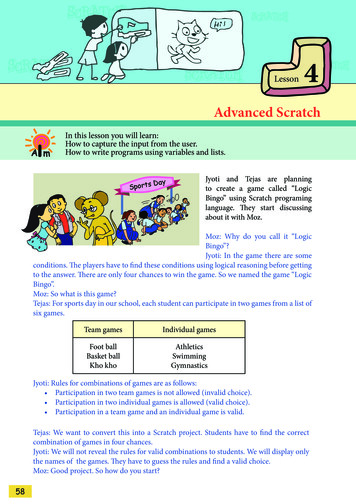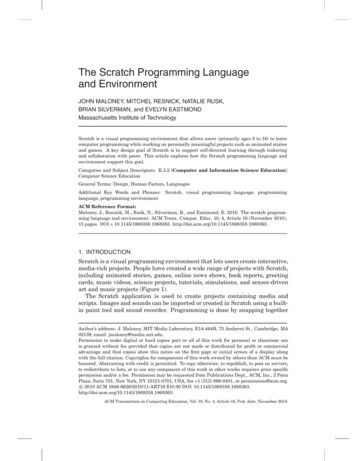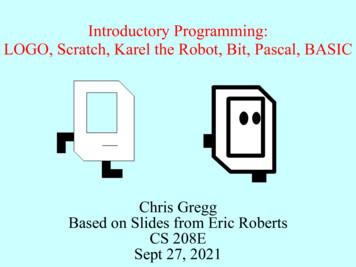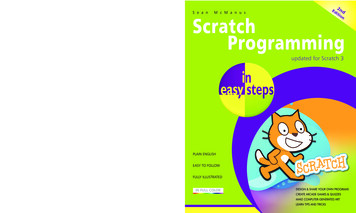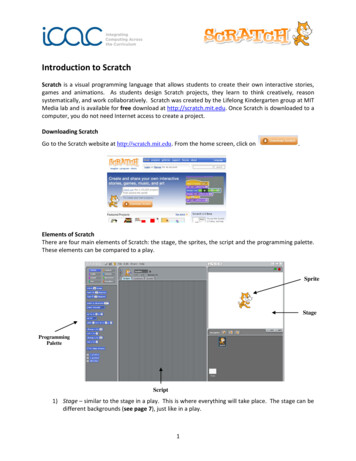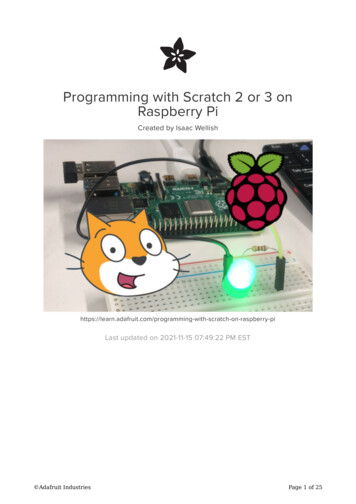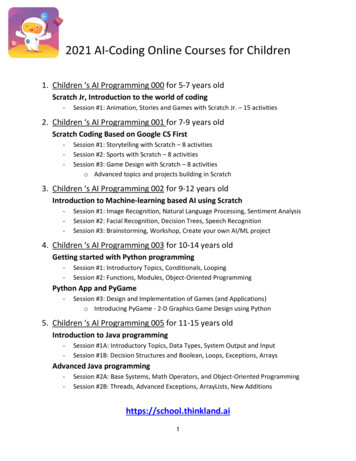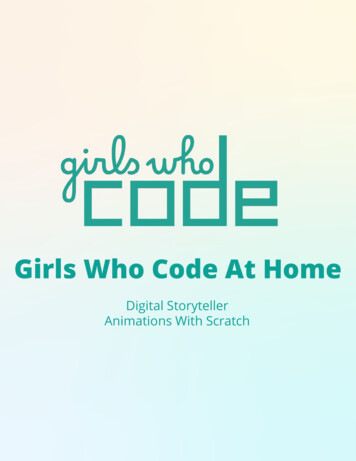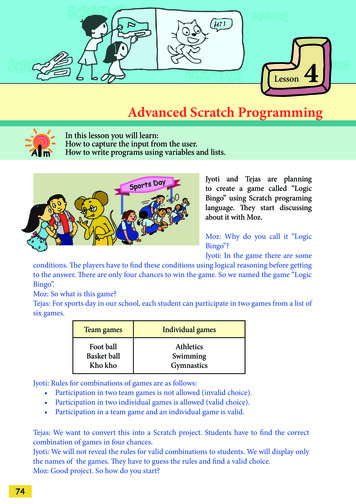
Transcription
Lesson4Advanced Scratch ProgrammingA mIn this lesson you will learn:How to capture the input from the user.How to write programs using variables and lists.DSportsayJyoti and Tejas are planningto create a game called “LogicBingo” using Scratch programinglanguage. They start discussingabout it with Moz.Moz: Why do you call it “LogicBingo”?Jyoti: In the game there are someconditions. The players have to find these conditions using logical reasoning before gettingto the answer. There are only four chances to win the game. So we named the game “LogicBingo”.Moz: So what is this game?Tejas: For sports day in our school, each student can participate in two games from a list ofsix games.Team gamesIndividual gamesFoot ballBasket ballKho khoAthleticsSwimmingGymnasticsJyoti: Rules for combinations of games are as follows: Participation in two team games is not allowed (invalid choice). Participation in two individual games is allowed (valid choice). Participation in a team game and an individual game is valid.Tejas: We want to convert this into a Scratch project. Students have to find the correctcombination of games in four chances.Jyoti: We will not reveal the rules for valid combinations to students. We will display onlythe names of the games. They have to guess the rules and find a valid choice.Moz: Good project. So how do you start?74
Tejas: The main steps in our project are:Step 1: Display the games.Step 2: Repeat the following sequence four times.i. Ask the student to enter the choice for first game. Receive the answer.ii. Ask the student to enter the choice for second game. Receive the answer.iii. Determine whether the two games are a valid combination.iv. Display whether the combination is valid or invalid.v. Keep score of valid choices.Step 3: Display the final score.Jyoti: We do not know the instructions for sub-setps in Step 2.Moz: Let us start with sub-steps i and ii of Step 2. This is called receiving input from thekeyboard.Receiving input from the keyboardMoz: In which block do you find instructions to sense amouse click?Tejas (thinks): Sensing. Oh! So words entered using thekeyboard is “sense the keyboard input”. Isn’t it?Moz: Correct.Jyoti: Let us check Sensing.Look at this instructionMoz: To learn how to use this instruction,right click on the instruction to get help.Tejas right clicks on the instructionand gets help for it.Using Help option:To learn about the functionality of an instruction, right click on theinstruction. This gives you a help option. Help option displays how toSLLuse the instruction with an example.IKS75
Moz: Build a small block using the Sensing instructions and execute it.Sensing input and its execution steps123Tejas: This is good. We can ask a question and also capture the answer given by the user.Jyoti: Let us enter another question using the ask instruction.4CONCEPTS76Keyboard input ask and wait prompts users to type input using the keyboard. answer stores the keyboard input.
Creation of VariablesTejas: What happens to the input entered for the first question. Is it lost?Jyoti: I wish the computer can save the answer somewhere.Moz: Sure it can. Check out the Variables block.Tejas and Jyoti create Variables called name and age.VariablesThe variable blocks allow you to create variables and use them ina program. The variables can store numbers or strings (sequence ofcharacters). A variable can be created such that: Only one of the Sprites can use it or all Sprites can useothe variable.InfLetters, words or sentences are called strings in Computer language.CONCEPTSAssigning values to a VariableTejas: Can we store a word in this variable?Moz: Yes. When a word is saved in a variable, it is called a string variable.Jyoti: I want to save answer in the string variable name.Moz: Check out the help for answer under the Sensing block. If you want to save the currentanswer, you can store it in a variable.77
Moz: Scratch allows you to save answer in a variable that you have already created.The variables areset to the answerentered by the user.Operators (A symbol that represents a specific action. For example, a plus sign ( ) is anoperator that represents addition.)Tejas: Suppose the name typed is “Jyoti” then I want to say “Hello Jyoti”. How do I get this?Moz: You want to join two words and display it. Join is a string operator. Checkout these instructions in Operators block.Jyoti checks the help for string operator join. Then she adds the join instruction to her scratchprogram and executes it.Tejas: How do we compare strings? We will need it for our project, to compare the user’sanswer with ours.Moz: How do you compare if two numbers are equal?78
Jyoti: Using ‘ ’ (equal to) operator.Moz: You can compare strings for equality also, just like numbers. Where do you find thecomparison instruction?Tejas: In Control block.Tejas and Jyoti write the following blocks to see how operators and control statements canbe used.Script for the Cat SpriteScript for the Football SpriteStage after execution of programCONCEPTSConditional statements: if and if-else in the control block are used to check for a condition. If the condition is true the set of instructions after if are executed. Otherwise, the set of instructions after else are executed.Moz: Explore the other string operators too. You may get some more ideas to showcomparisons.Tejas and Jyoti explore the following string operators:Concatenates (combines) strings.Reports the number of letters in a string.Reports the letter at the specified position in a string.79
Logic Bingo by Tejas:Tejas: Let us create a game called “Logic Bingo”. There are six Sprites for the six games.Cat Sprite will ask a question and capture the response. An Instruction Sprite will give theinstructions of the game.Moz: Have you decided on the variables that you will require for the game?Jyoti: Since the player enters two games of his or her choice, we need two variables, game1and game2, to save the choices.Moz: Good. What else do you need?Tejas: We can decide if a game combination is valid or invalid by comparing the types of thetwo games. So each time the player enters a choice, we should also save the type of the game.Later, we can do the comparison and decide if the choices are valid or invalid. So we needtwo variables, team and individual.Moz: Good. So next what do you do?Tejas: Import the sprites and position them on the stage.Jyoti: We have to also create the variables.Moz: Good. Summarize the steps.Steps for creating VariablesStep 1: Click on Make a variableto create a new variable.Step 2: Type in the name ofthe variable in the pop-upbox and click OK. The newvariable game1 is created.LSLKI80S
Steps for creating a game Logic Bingo1. Import Sprites and position them on Stage:Select Sprites from the available Sprites or paint the Sprites required forthe game.Six Sprites for six games and Cat Sprite as referee of the game. One Spritewhich has instructions of the game.2. Create the required variables:Four variables are required. Two to save the names of games and two forthe types of games.Moz: What is the next step? How does the program start?Jyoti: The program starts as follows.How does the game start?3. Hide the Sprites and show the instructions of playing the game.4. Hide the instructions and show the Sprites.Script forInstructionSpriteScript for bothCat Sprite and thegame SpritesStage after running the ScriptMoz: How do you take responses from the player?Tejas: First, the Referee Sprite asks a question. Next, the Player responds. Then the responseis saved in game1.Jyoti: We have to also save the type of game. We can use Broadcast. Referee Sprite canBroadcast the name of the game. Then the corresponding game sprite will receive and savethe type of game in choice1.Tejas: Let us use join while broadcasting. For example if the first game is football then wecan join it with ‘1’. So the Broadcast will go as football1.Moz: Very good.Tejas: If the choice of game is team game, then choice1 team. If the choice is individualtype of game then choice1 individual.81
Jyoti: We can again use join to display the type of game.Moz: Good.Jyoti: We can use the same sequence and logic for the second choice of game too.Moz: Correct. Go ahead and write the Scripts for referee and game Sprites.5. Referee - Cat Sprite block:Referee gives an instruction “Enter the name of the game you wantto play on sports day”Player responds by entering the name of the game.Save the name of the game in the variable game1.Broadcast game1.6. Game - Sprite:The game that has been chosen receives the Broadcast.Type of game is also saved by the chosen game Sprite in a variablechoice1.7. Referee - Cat Sprite:Receives the Broadcast and says the type of game (choice1) so thatthe player knows type of the first game that he/she chose to play onsports day.Scripts for referee Sprite for choice1Stage for choice1 of the playerfor the game Logic BingoIndividual game SpriteScript, if choice1 isswimming82Team game SpriteScripts, if choice1 isfootball
Moz: Now that you have one choice, what should be your program for the next one?Tejas: Program for choice2 will be the same as for choice1, except that player’s response willbe saved in variable game2.Scripts for referee Sprite for choice2Stage of the player for choice2 responseIndividual game Sprite Script,if choice2 is swimmingTeam game Sprite Scripts,if choice2 is footballJyoti: Now we have to build the program for comparing choice1 and choice2.Moz: What would the referee Sprite do now?Tejas: Referee Sprite compares the combination of selected games and says whether it isvalid or invalid.Moz: Good. Suppose someone enters their choice1 again in choice2?Jyoti: We can handle that easily. We will first write the logic to check duplicate. The fullcomparison logic is as follows:1. If the same game is selected twice then the combination is notvalid.If game1 game2, then say “Duplicate selection of games – invalidcombination”2. If the two games selected are team games then the combination isnot valid.If choice1 team game andIf choice2 team game, say “invalid game combination”.3. Rest of the combinations are correct.choice1 team, choice2 individual, then valid combination.choice1 individual, choice2 individual, then valid combination.Moz: That is a very good comparison sequence. First you are making sure there are noduplicates. Next, since there is only one more invalid combination, you are checking for it.Rest of the combinations are valid.Tejas: We will now complete the game.83
Final stage of Logic BingoReferee Sprite script to display the following choices:Moz: Have you noticed there is one more option under the Variables block:?Tejas: Is it something like the lists we make for purchasing things from the grocery store?Moz: Yes, it is similar to lists that we normally use.Jyoti: We will click on it and make a new list. Let us name it as Mylist.Moz: When you create a list you get eight different blocks under list. If you click on the helpforyou can get the functions of all these eight blocks.CONCEPTS84Lists (arrays) Use list blocks to store a list of numbers and strings.
Tejas: Let us write a program to get four items from the user, which can be taken while goingon a picnic.Tejas and Jyoti explore the various commands for list and write the following program.There are some blocks in Scratch such as,,whichare designed to fit in the input area of other blocks. These blocks are calledReporters. Reporters with rounded ends (such as,) reportnumbers or strings, and fit in blocks with rounded or rectangular holes (suchas). Reporters with pointed ends (such as) report values(true or false) and fit inside blocks with pointed or rectangular holes (suchasor).oInfMoz: Good. Today you have learned to take input from user, use list and variables. Writemore programs and have fun! Chin Chinaki.grninL eaecomtuOu win, yoosselthislledtudirve sandehds u lesyounraebmaAft le to:mVarig cobbe ausin in) andsmoaJrogr s (like, .te prWri perato blocksfor at)Ooardbythe able, lisehkioug(vart thrupn.ide iramProv ch progtarSc85
Level V Lesson 4WORKSHEETS1. Gargi has written a program to capture the input from the user. She has createda variable named Input. What will be the final value of this variable after theexecution of the program?a. Hello!b. User namec. User’s friend’s named. answer2. The following is a small program. The last line of the program is missing. Whenexecuted the user gave the name as Annie. If you want the sprite to say “HelloAnnie”, what should be the last line of the program?3. A small program which compares two strings is given below. The user hasentered the name of two items he likes to eat. Can you tell what the Sprite willsay at the end of this program?a.b.c.d.86Oh! You entered the same thingCakes CakesEnter Item 2Enter Item 1
Level V Lesson 4WORKSHEETS4. In the following program there are three variables: Choice1, Choice2 andGame. When the program runs fully, what will be the final value of the variable:Game?a.b.c.d.Basketball,0Football25. Here is a program to compare numbers. What will the Sprite say when thenumbers entered by the user are 250 and 500. Circle the correct option.a.b.c.d.Choice1 is less than Choice2250 is less than 500Choice1 is greater than Choice2500 is greater than 2506. Here is a program which calculatesthe length of the name entered by auser. But the instructions are jumbledup. Rearrange the instructions bynumbering them.187
Level V Lesson 4WORKSHEETS7. The stage of the game Collide (which has Cat and Gobos as sprites), and thescripts for the cat, yellow Gobos and the pink Gobos are given below.Cat ScriptScript for yellow GoboScript for pink GoboUsing the scripts given above for the game Collide answer the following:i.initializes the of the Sprite and the variable .ii. What is the Goal of the game?Help the Cat the mine field of Gobos with the .iii. What are the Rules of the game?Collect Gobos to earn points, Avoid Gobos to lose points.iv. What happens when you earn points?Maximize while playing the game.88
WORKSHEETSLevel V Lesson 48. You are given a Sprite “fantasy man”, costumes for the Sprite which are “extinctbirds and animals” and a list “avatar” with the names of the costumes andjumbled up instructions for the Sprite. Arrange the instructions into a Scratchblock by:1. Using the Sprite and costumes given.2. Arranging the jumbled up Scripts such that the following actions arerepeated: The fantasy man asks the user to guess the next avatar that he would changeto from the list of extinct birds and animals given on the stage. The user guesses the next avatar and enters the corresponding number fromthe list on the stage. Fantasy man changes to a random costume. If the guess matches the costume that the fantasy man changes to then hemakes a positive statement, else provides the name of the costume that hechanged to.12Scratch block of fantasy man13456789
ACTIVITY1. Open the following Scratch projects and do the activities.i. Bouncing Music Balls: Use the arrow keys tomove the small balls. When the small balls hit thebig ball, music is produced. Follow these steps tostart the project:Scratch --- Projects --- Simulation --- BouncingMusic BallsActivities to do: Press H to read the help on how to play. Use arrow keys and and - keys on thekeyboard and observe what happens.ii. Mouse Recorder: This projects lets you recordand play back movements of the mouse. It useslists to store x and y positions of the mouse.Follow these steps to start the project:Scratch --- Projects --- Interactive Art --- Mouse RecorderActivities to do: Press record button (). Move themouse around to record the movementsof the cursor. Press stop (). Pressplay () to see the recording. Explore the Scripts to see how list isused in the program.iii. Piano Machine: Balls bounce on the piano keysto make music. To start the project follow thesesteps:Scratch --- Projects --- Music and Dance --- Piano MachineActivities to do: Click and drag any piano keys to a newposition for different music. Click on the number icon to change thenumber of balls in motion. Change the program and create yourown piano.90Level V Lesson 4
ACTIVITYLevel V Lesson 4iv. Simple Electrical Circuits: Place all the components in the circuit to light up the bulb.Scratch --- Projects --- Simulations --- SimpleElectricalCircuitsActivities to do: Position the circuit components and light up the bulb. Change the program to introduce another bulb and light up both the bulbs.ProjectDo project 4.1, 4.2, 4.3 from lesson 8.Explore!1. Explore what are boolean operators?2. Find out the fumctions of commands underOperators block like,.91
Teacher’sCornerLevel VLesson 4This lesson is best taught in front of a computer running Scratch.The purpose of this lesson is to teach students how to use the instruction blocks related toconditional statements, variables, lists, operators and keyboard input, available in Scratch.Students are already familiar with this programming language and understand that theycan make the computer do something using this activity.Begin by revising the functions of different instruction blocks already taught. You can askthem to write a small project to refresh their memory of what they already know. Tell thestudents that they will now learn to use additional instruction blocks to write a variety ofinteresting projects.Start Scratch and open an existing project (e.g. Examples --- Speak up --- Global warming)that includes sensing and variable instructions. At this time, do not show the Script. Askthem to observe the animation. Now show the Script area and ask them to observe if theyfind any new instruction blocks, and of what colour. Ask them to which instruction block setdo they belong. Let them guess its functions, if they can. To do this, you can use the strategyof think pair share, where students can partner with their classmate and do this activity.Now explain the functions of different sensing options using the example mentioned in thebook. Right click on the different block and open the help screen and ask them to read theirfunctions. Do it for a couple of instructions and ask the students to explore the remaininginstruction blocks themselves. Similarly teach the functions of different variable options.Give a demonstration of the Script included in the lesson to show how to use the differentinstruction blocks.Emphasize that it is important to plan and organise the different activities you want to dousing Scratch. Ask the students to write the Script for the Scratch project in their notebook.Now ask them to exchange it with their partner and program using Scratch for each other’sactivity.Summarize the lesson and give the students activities to practice.Further Reading:http://scratch.mit.edu/92
In this lesson you will learn: How to capture the input from the user. How to write programs using variables and lists. Advanced Scratch Programming Lesson 4 Jyoti and Tejas are planning to create a game called “Logic Bingo” using Scratch programing language. They start dis