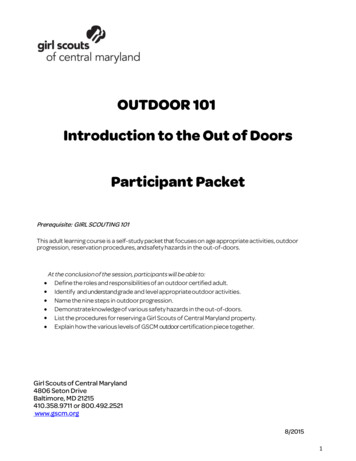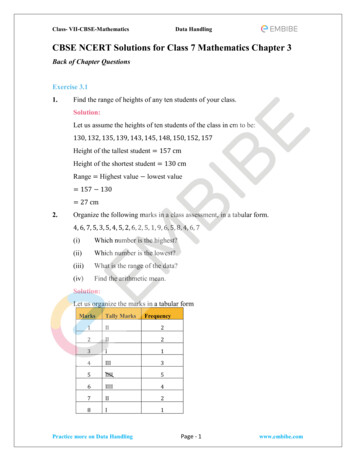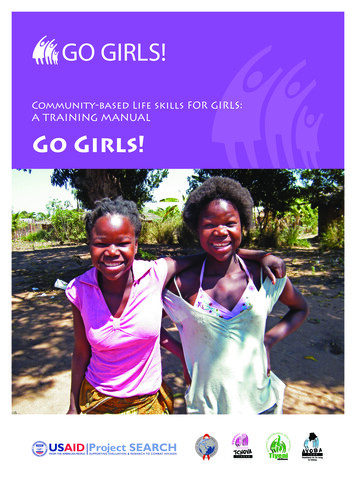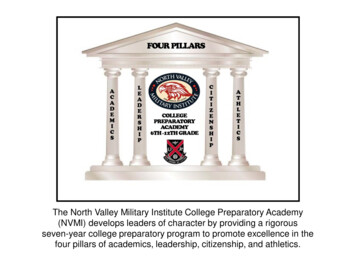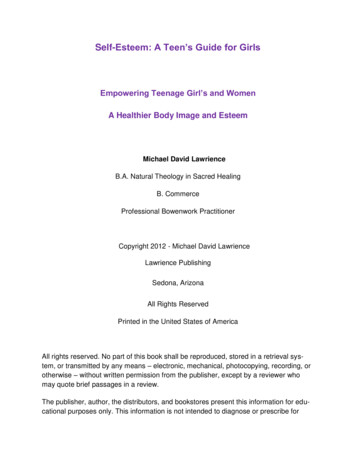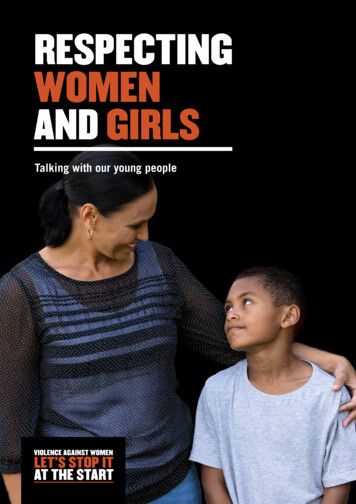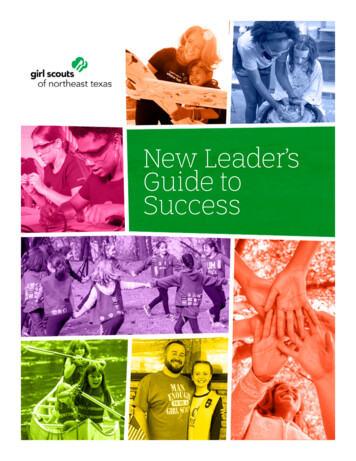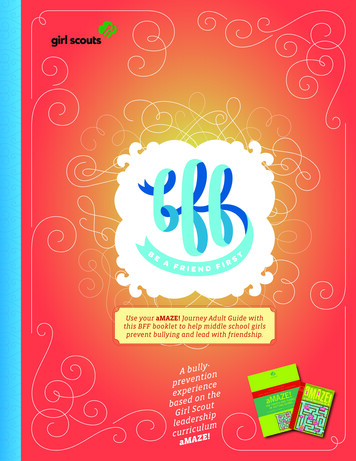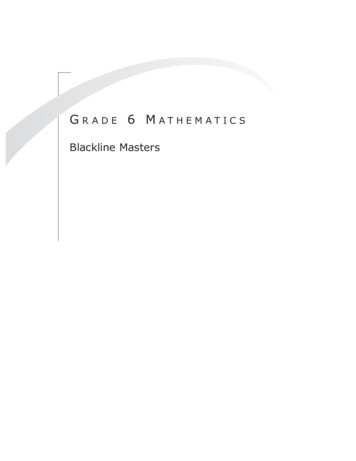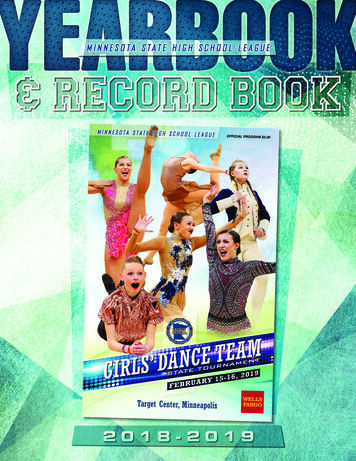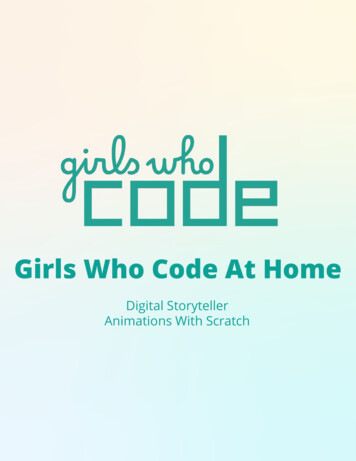
Transcription
Girls Who Code At HomeDigital StorytellerAnimations With Scratch
Storytelling allows individuals to share their experiences, thoughts, and feelings. Storytellingcan be a powerful way to lift others up during a challenging time! In this activity you will learnhow to plan and program a digital story with Scratch that shares an uplifting tale, a funnystory, or important information to help people. The type of story you want to tell is up to you!Before you draft your story and start writing code we recommend checking out the featuredWoman in Tech Spotlight, Nonny de la Peña. Nonny, also known as the “Godmother of VirtualReality,” pioneered the use of Virtual Reality (VR), graphics, and audio to tell compelling storiesin a genre called immersive journalism. She founded Emblematic in 2006 to bring moreimmersive stories to life. Online Scratch or Offline ScratchExample Digital Story Project (With Extensions)Planning and Storyboarding WorksheetPen, Pencil, or Markers2
Nonny de la PeñaInstead of simply reading a news article, imagine beingtransported to the scene of the journalist. What would it belike to see what they see and hear what they hear?Nonny de la Peña, also known as the “Godmother of VirtualReality,” pioneered the use of Virtual Reality (VR), graphics,and audio to tell compelling stories in a genre calledimmersive journalism. She founded Emblematic in 2006 tobring more immersive stories to life.She has reported on stories ranging from solitary confinement in U.S. prisons, to meltingice caps in the polar regions, to the Syrian War.Watch this video where Nonny discusses why she believes VR is important in tellingstories. She also speaks about the risks she took as an early adopter of the technology tohelp her idea become a reality!Being a computer scientist is more than just being great at coding. Take some time toreflect on how Nonny and her work relates to the strengths that great computer scientistsfocus on building - bravery, resilience, creativity, and purpose.Nonny created a new field for reporting called immersive journalism. Sheprefers telling stories through VR since “it can make people feel in a way thatnothing, no other platform I’ve ever worked in, can successfully do in this way.”CREATIVITY In your opinion what is the most effective way to tell stories? What are thebenefits of immersive journalism?Share your responses with a family member or friend. Encourage others to read moreabout Nonny to join in the discussion!3
Before you start writing any code, it's a good idea to take some time to plan out what you wantto create. A storyboard is a graphic organizer that is used to plan out a narrative or story. Mostmovies and digital animations start out first as a paper storyboard. For this activity werecommend you take a few minutes to sketch or write out the major scenes or parts of yourstory using a storyboard. As you plan your digital story you can use our storyboard andplanning template at the end of this activity and think about the questions below. Who are the characters in your story?What scenery or backdrop(s) will you want for your story? Where does it take place?How will your story start?How will the story end?What do you want the viewer to take away from your story? What message are youhoping to send?What are 1-3 major events that happen during the story?If you are having trouble coming up with ideas, try exploring projects that exist on Scratch orconsider turning one of your favorite stories into a digital animation. Below you can find a fewexample Scratch animations we recommend checking out! Bullying AnimationDigital Storyteller ExampleStep 2: Create a New Scratch Project and Navigate theInterface (10 min)Scratch is a free programming platform and block-based programming language developed byMIT that allows you to program interactive stories, games, animations.1.Sign up or login into Scratch.In order to save your work on Scratch’s online platform you’ll need to create an accountif you don’t already have one. Follow the instructions on the sign up form to create anaccount.NOTE: If you are under 13 you’ll need your parent’s email address to sign up. If you don’twant to create an account you can also download and use the offline version of Scratch43.0.
Step 2: Continued2.Create a New Project.From the home page click Create to create a new project!Next, title your digital story with a specific name like "Nonny's Environmental Adventure."3.Explore the Scratch interface.If you are new to Scratch take a few minutes to explore the Scratch interface. You canalso watch this Getting Started tutorial from Scratch!Step 3: Program Your Story (15-60 mins)1.Add sprites and backdrops.A sprite in Scratch is an object that can perform actions in your program. Every projectin Scratch starts out with the Scratch cat. Add any sprites or backdrops you may wantfrom the library by clicking on the sprite or backdrop icons in the bottom right handcorner of the editor. If you found images online that you want to use in your project, youcan hover over the sprite or backdrop icons and select Upload Sprite or Upload5Backdrop.
2.Create the first scene.Scratch is an event-based programming language, which means that the code is run ortriggered by different events. For example the When key is pressed or Whenmouse moved blocks can trigger scripts to run whenever that event takes place. InScratch, event blocks are found in the Events menu. In many projects the event, WhenGreen Flag Clicked is used to start most programs.Let’s try this in your project! Select your main sprite and add the starting event to your scripts area. Using your storyboard to guide you, write the code for the first part of youranimation. You might use a combination of blocks from the Looks and or Motionmenu including the Say for 2 secs block to have your sprite share part ofthe story.3.Test your project.Now that you have the first part of your digital story built, test it out by clicking the greenflag or setting off whatever event you used to start your project. While you test yourproject ask yourself these questions: Does it work as you expected? Do all the actions happen in the right order?If not, make adjustments and debug your code before moving on.4.Add additional scenes.Once you have the first part of your digital story working, continue to use yourstoryboard to build out your program and tell the rest of your story. Think about usingnew backdrops or adding additional sprites to enhance your story. You can use theSwitch backdrop to block from the Looks menu to change the backdrop that isdisplayed or move onto the next scene. Be sure to test your project as you add newscenes!6
5.End the story.All stories must come to an end, so don’t forget to add an ending for yours! You maywant to include credits, sources of inspiration, or ask your users to take action at theend.Step 4: Take it Further (5-30 mins)There are so many ways you can take your digital story to the next level! We recommend youexplore the resources under the Ideas tab on Scratch. Use broadcast to communicate between sprites or backdrops.A broadcast is a message that is sent through the Scratch program, activating receivingscripts, or blocks of code. These blocks are useful because they trigger specific scripts.They are similar to events, but allow sprites to interact with each other without anyoutside input. You can read more about broadcast on the Scratch Wiki and explore thisexample project.Once you've got the core part of your animation working, try using broadcast to addsome more pizazz to your story. Do you want another sprite to talk or appear at acertain time? Do you want to use broadcast to make sprites move or add a graphiceffect? Think about where in your project you should add the broadcast blocks tosequence events and actions in your project as you planned.Broadcast Tips: You can broadcast the same message to multiple sprites and the backdrop tosave time! Be sure to give your broadcast messages specific names so it is easy toremember the purpose of the message. For example if you want to make a spritewalk, you might broadcast a message named "walk".7
Add movement to the sprites in your story.Consider having your sprites move around the stage to add interest. Try using the movesteps block or glide secs to x: y: block from the Motion menu to haveyour sprite move. If you used a sprite from the Scratch library you can see if it hasmultiple costumes available to use. You can create the appearance of walking bycombining move blocks with the next costume or switch costume to blocks.Try repeating that sequence until you find something you like. You can also try out theAnimate A Character tutorial in Scratch to learn how to animate your sprites. Add graphic effects to your sprites or backdrop.Under the Looks menu you can find many different graphical effects blocks. Tryexperimenting with blocks like change size by or change color effect byto see what happens. We recommend checking out the Add Effects and Make It Spintutorials on Scratch. Add sounds to your sprites or backdrops.Explore options in the Sound menu to add sound effects to your project. Scratch alreadyhas sounds available for you to use in their sound library or you can record or uploadyour own sounds! You can also test out the Record a Sound tutorial on Scratch.8
Step 5: Share Your Creation (5 mins)1.Share your project on Scratch.Once your project is finished, or at least ready for you to share with others you can pressthe Share button in Scratch. We recommend you add instructions to the project page sousers know how to view your digital story. If you used other images or sounds givecredit on the project page by updating the Notes and Credits section.2.Share how you are tackling challenges with Girls Who Code at Home!Don’t forget to share your projects on social media. Tag @girlswhocode and use thehashtag #codefromhome. We might even feature you on our account!9
Planning and Storyboarding WorksheetWho are the characters in your story?What scenery or backdrop(s) will you want for your story? Where does your story take place?How will your story start?How will the story end?What do you want the viewer to take away from your story? What message are you hoping tosend?What are 1-3 major events that happen during the story?1.2.3.10
Planning and Storyboarding Worksheet11
Planning and Storyboarding Worksheet12
If you are new to Scratch take a few minutes to explore the Scratch interface. You can also watch this Getting Started tutorial from Scratch! Step 3: Program Your Story (15-60 mins) 1. Add sprites and backdrops. A sprite in Scratch is an object that can perform actions in your program. Every project in Scratch