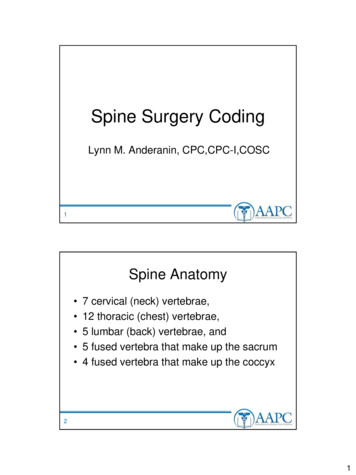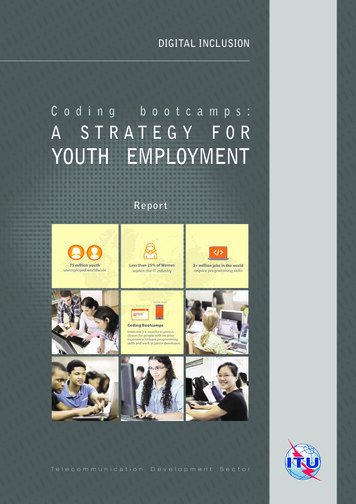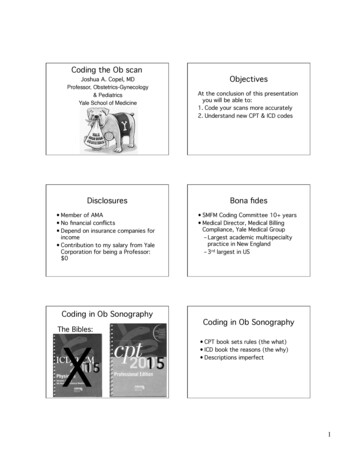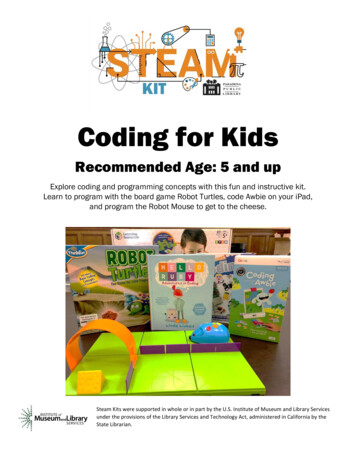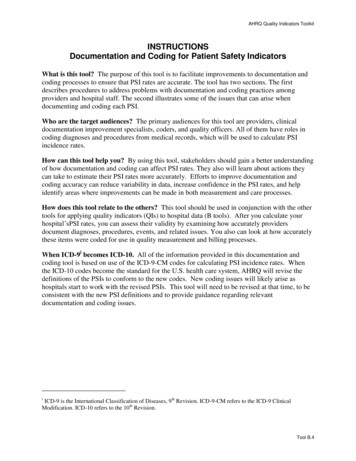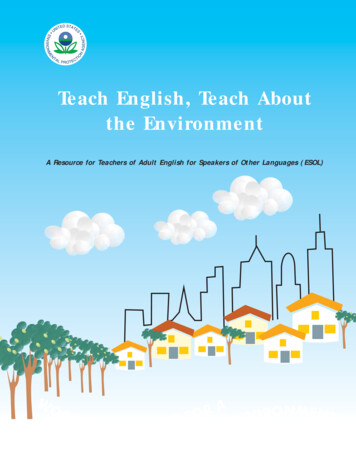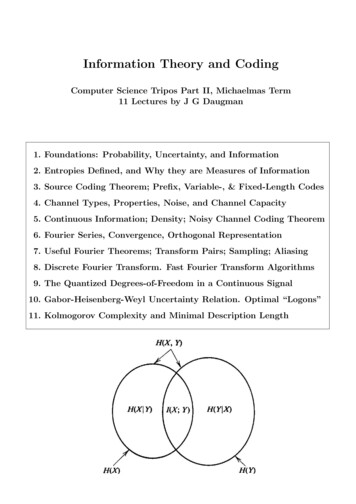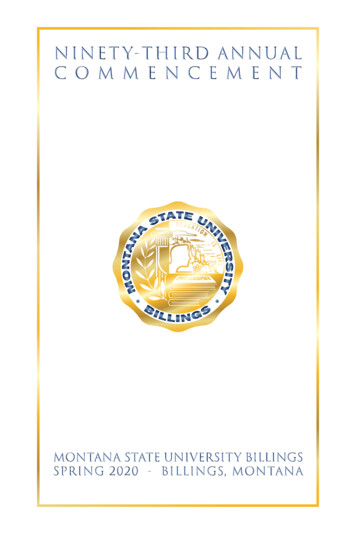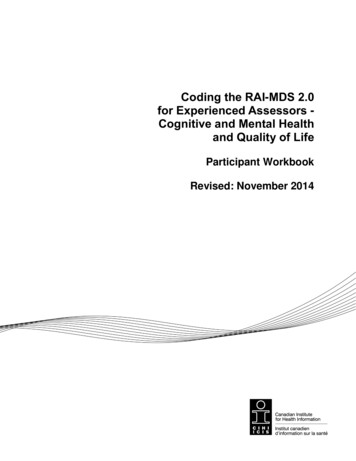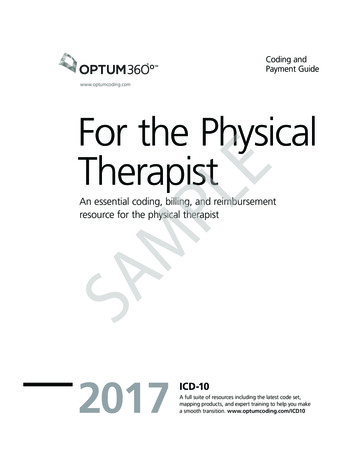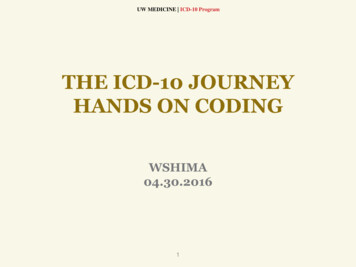Transcription
teachGcodinSCRATCHbeginningWITHAn ELEMENTARY Teacher’s GuideA WORLD OF IDEAS: SEE ALL THERE IS TO KNOWTM
An ELEMENTARY Teacher’s Guideprepared by Grant SmithTo complete the projects outlined in this guide, your students will need thefollowing DK publications:projects in many fields of interest including art, music,games, simulations, and more. These projects are perfectCoding with Scratch Workbook, Coding in Scratch: Games for aligning your lessons to another content area.Workbook, Scratch Challenge Workbook, Coding ProjectsScratch builds on the constructionism learning theory.in Scratch, and Coding Games in Scratch serve asSeymour Papert developed this theory as a branch ofworkbooks and guides that are useful in helping youngJean Piaget’s description of constructivism. However,learners understand and create simple computerprograms. The books contain project walk-throughs that the difference is that Papert focused on the social aspectsof learning. The idea is that students learn best when theywill engage all types of learners. Many projects alsoinclude suggested “hacks and tweaks” that are perfect for use the knowledge they have to build an artifact andshare it. Scratch was intentionally developed not only todifferentiated learning.provide an open and creative coding sandbox, but also toThe workbooks (Coding with Scratch Workbook, Codingallow users to build and share projects on a global scale.in Scratch: Games Workbook, and Scratch ChallengePapert explained that “the role of the teacher is to createWorkbook) provide a scaffolded learning environmentthe conditions for invention rather than provide readythat can be used to build student knowledge. Thesemade knowledge.” This teacher guide has beenworkbooks also contain short quizzes that can serve asdeveloped with the goal to assist teachers (even thoseformative or summative assessments.with little to no computer science content knowledge)The larger guides (Coding Projects in Scratch and Coding in effectively creating the ideal “conditions for invention”Games in Scratch) promote student choice by outliningfor their students. At this point you may be askingyourself the following questions:Note to Educators:Seymour PapertIn Mindstorms (1980), Papert wrote: “One mightsay the computer is being used to program the child.In my vision, the child programs the computer, and indoing so, both acquires a sense of mastery over apiece of the most modern and powerful technologyand establishes an intense contact with some of thedeepest ideas from science, from mathematics, andfrom the art of intellectual model building.” Will I know the answer to every question that mystudents will have? Will I feel well-rested, prepared, and in controlat all times? Will every class run without a hitch?Let me answer those questions for you:1) No. 2) You wish. 3) In your dreams!Will it be worth it? You better believe it!Now let’s make it happen!
GETTING STARTEDAll the projects in this teacher guide will be made by your students usingScratch. Scratch was developed by the Lifelong Kindergarten group at theMIT Media Lab. It costs nothing and takes student privacy seriously. Scratch is a coding environment where studentssnap blocks together to create computer programs. The advantage to learning in a block-based environment is thatyour students won’t have to worry about complicated language syntax. Additionally, Scratch provides a learningenvironment that is easy to get started with, allows a wide variety of types of projects, and is powerful enough tocreate fairly complex programs.Before you get started with your students, you willneed to set up Scratch. There are online, offline, and iPadversions of Scratch. To choose which one is the best foryour class, you will need to consider the following (andit may be a good idea to get help from your technologydepartment): D oes your school/district have policies againstcreating online student accounts? A re you able to download programs/apps ontoyour devices? What kinds of devices do you have?Pages 6–7 of the Coding with Scratch Workbook providean overview of how to sign up for or download Scratch.If you only have access to iPads, you can use Pyonkee(based off Scratch 1.4, not officially made by MIT). If yourdistrict has policies against students under 13 years oldcreating online accounts, consider applying for a ScratchEducator account.Before your first lesson, you should complete thestudent projects found in this teacher guide. Completingthe activities yourself will help you anticipate the needsof your own students. Also, your completed projectswill serve as models to show students what they willbe making.INTRODUCTION TO PROGRAMMING:If you are unfamiliar with computer programming, prepare to introduce coding to your students by readingpages 12–23 of the Coding Projects in Scratch guide. Understand that an algorithm is simply a list of steps tocomplete a task and a program is an algorithm that a computer can run.You can introduce coding to your students by showing one or all of the following videos:Coding for Kids 1: What Is Computer Coding?http://bit.ly/2rmKFeVCoding for Kids 2: How Computer Programs Workhttp://bit.ly/2qociHmCoding for Kids 3: Think Like a Computerhttp://bit.ly/2qnZnoLIn Coding for Kids 3: Think Like a Computer, the robot has to be given very detailed and clear instructions tosuccessfully serve the food. You can model this with your students by pretending to be a robot. Ask studentsto “program” you by making a list of instructions for you to follow to complete a task (e.g. walk to the door,go to your desk and pick up a pencil, etc.).
INTRODUCING STUDENTS TO SCRATCHNext, you will introduce your students to Scratch. You can show the Computer CodingGames for Kids: Introducing Scratch video (http://bit.ly/2pQNKnr) to give an overviewof the environment. Then have students open to pages 8–9 of the Coding with Scratch guide and have them point toeach area as you say them (Stage area, Sprite list, Stage info . . .). The goal at this point is not to have the studentsimmediately memorize what each button and block in Scratch does. Rather, they should become familiar with theenvironment and start to develop a common vocabulary when describing what they are doing in Scratch.For many teachers, the next natural step would be to teach a concept and give an assignment. However, experiencedcomputer science teachers will tell you that after the introduction, students will be so excited to get started that theymost likely won’t listen to anything else you have to say. That’s why you should jump right in by having studentslogin or open Scratch. Set a timer and tell your students they have X minutes to “discover something new.” Encouragethem to share discoveries with their neighbors and to use the correct names when referring to areas in Scratch. Whilecirculating, ask students to point out something interesting they have discovered. Make sure to model using correctterminology. When the time is up, select students to share projects they made or interesting facts they learned. Youmay be surprised at what students can make and learn without any instruction from you. Encourage divergentthinking and self-reflection.At the end of your lesson, congratulate your students for becoming computer programmers! Explain that they havesome exciting projects ahead of them and will be learning about how to make their computers do amazing things.LOOPSThe concept of what a loop is can be very easy tounderstand. However, knowing when and how to useloops effectively is difficult for young students master.It requires thinking about patterns, decomposingproblems, and improving programs iteratively. Help yourstudents by guiding them through the explanation foundon pages 16–17 of the Coding with Scratch Workbook.Then, have students work on these simple introductionprojects:Coding with Scratch Workbook—Move It!(found on pages 12–13)Coding with Scratch Workbook—Which Way(found on pages 14–15)As with all main projects, the end product shown inthe book should not be where your students finishworking. The goal for your class should be that all ofyour students’ projects are unique. Many of theprojects in the books have a “hacks and tweaks”section. These suggestions are perfect for helpingyour students generate ideas on how they can maketheir programs unique. Requiring uniqueness is alsoa great way to differentiate learning. For somestudents, their modifications may be simple, whichmay be perfect for them. Other students will lookforward to pushing themselves as they createsomething more complex. In the end, every studentshould feel like they were challenged and like theyaccomplished something they are proud of.Both of these introductory projects come withassessments in the book. If the students aren’t ready tomove on, have the students customize their Move It! andWhich Way projects to use loops in unique ways. You can also have your students complete the animation tutorial onpages 18–19 of Coding with Scratch Workbook.Main project:Coding Projects in Scratch—Cat Art (found on pages 26–31)For the main project, your students will create an art program that can be used to create colorful pictures. Thisproject is fairly simple but you should still be prepared to answer questions about blocks that may be new tostudents. The Cat Art project has some fun hacks and tweaks for students to make their own project unique.After the students finish their projects, have them explain what loops do. Spend time reflecting on their work. If youhave time, you should also delve deeper into the different types of loops found in Scratch (forever, repeat x, andrepeat until x).
EVENTS AND PARALLELISMEvents and parallelism will bring your students’ programs to life. Event blockstrigger scripts to run. Your students have already used events blocks like “whengreen flag is clicked” and “when space bar is clicked.” Parallelism simply means that computers can run multiplescripts at the same time, either independently or in conjunction with each other.Main project:Coding Projects in Scratch—Birthday Card(found on pages 82–91)For the main project, students will use events and parallelism to make an interactive birthday card. Events will allowthe user to control when chunks of code should run and parallelism will enable multiple sprites to run scripts at thesame time. The Birthday Card project has some fun hacks and tweaks for students to make their projects unique.Here are some examples of events in the Birthday Card project:when I receive Line1 when I receive Go! hideswitch costume to shark-b showgo to x: –165 y: 180say Happy birthday to you!point in direction 90 switch costume to shark-a switch costume to shark-a broadcast Line2 whenclickedfor2 secsglide 2 secs to x: 165 y: –70Here are some examples of scripts running in parallel:When the message “Go!” is broadcast, the Cake, Banner, and Shark1 sprite all run different scripts at the same time.HAPPY BIRTHDAY!CakeBannerShark1when I receive Go! when I receive Go! when I receive Go! go to x: –300 y: –100point in direction 80 showshowshowglide 2 secs to x: 165 y: –70glide 2 secs to x: 0 y: –100foreverforeverturn20 degreesbroadcast Line1 wait 1 secsplay sound birthday until doneturnwait 10 secswait 1 secs20 degrees
CONDITIONAL STATEMENTSConditional statements will make your students’ programs smarter. In Scratchprogramming, conditional statements use the if-then and if-then-else blocks. Haveyour students work through pages 22–23 of Coding with Scratch Workbook to get a handle on if-then statements.You may want to have students spend time making their own projects that use if-then blocks. When ready, have yourstudents move on to if-then-else statements by working through pages 30–31 of Coding with Scratch Workbook.Finally, students will complete the main project found below.Main project:Coding Projects in Scratch—Dino Dance Party(found on pages 34–45)For the Dino Dance Party, students will use loops, events,parallelism, and conditional statements to makeanimated characters dance on the screen. A small scriptin the program will check if the left or right arrow key ispressed on the keyboard. If either key is pressed,Dinosaur 3 will move in the corresponding direction.These conditional statements make the programinteractive and more fun! Here’s what the conditionalstatements look like in the Dino Dance Party program:whenclickedforeverkey right arrow ifpressed?thenpoint in direction 90 move 10 stepskey left arrow ifpressed?thenpoint in direction –90 move 10 stepsVARIABLES AND OPERATORSWhile math operators like addition, subtraction, anddivision work the same in programming as they do inelementary math, variables are slightly different. Haveyour students work through pages 24–25 of Coding withScratch Workbook to understand variables and pages26–27 of Coding with Scratch Workbook to understandhow to use math tools in Scratch. A common use forvariables in Scratch is to keep track of a player’s score ina game. Before jumping to the main project, have yourstudents work on these starter projects:Before moving on to the main projects, give students anopportunity to modify their starter projects to show thatthey understand how to use variables and mathoperators in Scratch. When ready, allow students tochoose one of the following for their main project:Coding with Scratch Workbook—A Game: Dragon!(found on pages 32–33)Scratch Challenge Workbook—Keepy-Uppy(found on pages 16–20)Coding Games in Scratch—Star Hunter(found on pages 30–49)Coding in Scratch: Games Workbook—Ghost Hunt(found on pages 18–22)Coding Projects in Scratch—Ask Gobo(found on pages 60–65)If students finish early, encourage them to eithercontinue improving their project or choose anotherproject from the list to work on.
CAPSTONE PROJECTAt this point, your students haven’t mastered all there is to know about coding,but they have learned enough to make some really neat programs. Give studentsan opportunity to show off what they know by creating and presenting a capstone project.Have students choose a base project from the list below.Scratch Challenge Workbook—Memory Master(found on pages 28–34)Coding in Scratch: Games Workbook—Melon Bounce(found on pages 30–33)Scratch Challenge Workbook—Monkey Rescue(found on pages 22–26)Coding Projects in Scratch—Animal Race(found on pages 48–58)Coding Games in Scratch—Jumpy-Monkey(found on pages 90–107)Coding in Scratch: Games Workbook—Fishball(found on pages 8–16)Coding in Scratch: Games Workbook—Rapid Reaction(found on pages 24–28)Congratulations! You made it! You have taught yourstudents the basics of coding in Scratch. But don’t stopnow—keep challenging them! Get your hands on otherDK coding books or come up with your own subjectaligned projects. Continue to prepare your pupils forthriving in the twenty-first century.MORE RESOURCESScratch EDhttp://scratched.gse.harvard.edu/An online community for Scratch educators tocollaborate and exchange resources.Downloadable DK Coding ercoding-kit/DK 9 Easy Steps Coding y-stepsfor-teaching-coding-in-the-classroom/A WORLD OF IDEAS:SEE ALL THERE IS TO KNOWMake sure students modify their end product so thatthe program is unique. When your students finish, it is agood idea to have them present their projects to theirclass, parents, or students in other grade levels.ARTICLES TO READMitch Resnick: Let’s teach kids to codehttps://www.ted.com/talks/mitch resnick let s teachkids to codeLearning to Code Isn’t ionlearning-to-code-isn-t-enoughAbout the AuthorGrant Smith is the founder of Launch CS(www.launchcs.com), the premier provider ofK–8 computer science teacher professionaldevelopment. Grant is also a former K–8 computerscience teacher and district administrator. He hasled #CSforAll initiatives at multiple school districtsacross the nation and has developed computerscience curricula and standards. He has served onnational computer science education teamsincluding the CSTA Standards Review Committee.www.dk.com
A WORLD OF IDEAS:SEE ALL THERE IS TO KNOWwww.dk.comY o u r Fr i e nd s a t D KFOR DEMONSTRATING AN UNDERSTANDINGOF COMPUTER SCIENCE.COMPUTER CODING EXPERTMACodingis a hoot!CODERTHIS CERTIFIC ATE IS AWARDED TOCERTIFIC ATE OF ACHIEVEMENTI’
Coding with Scratch Workbook, Coding in Scratch: Games Workbook, Scratch Challenge Workbook, Coding Projects in Scratch, and Coding Games in Scratch serve as workbooks and guides that are useful in helping young learners understand and create simple computer programs. The books contain proj