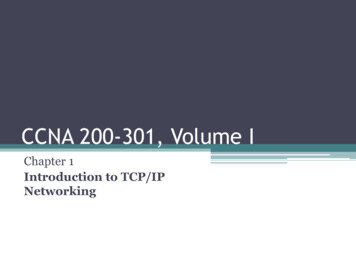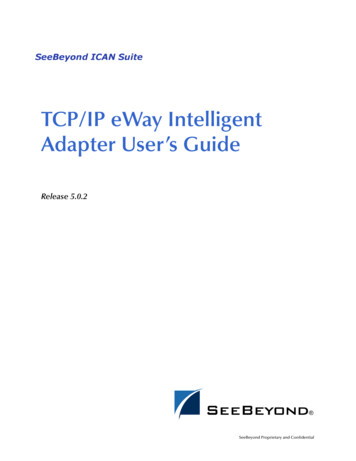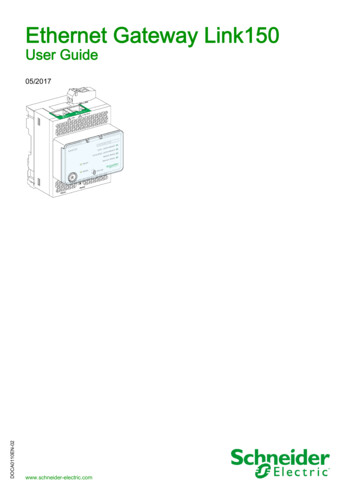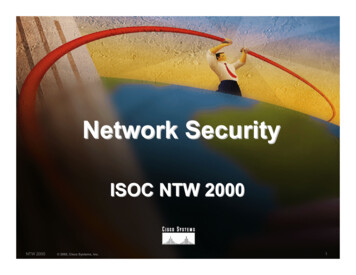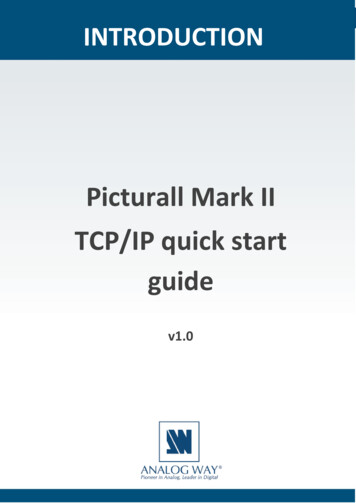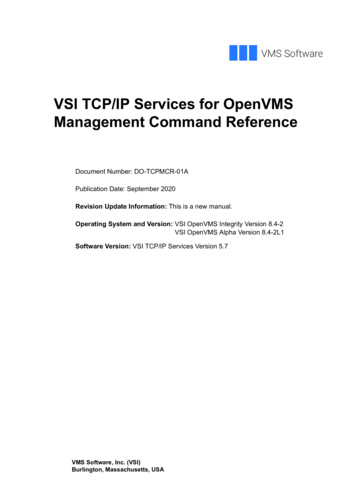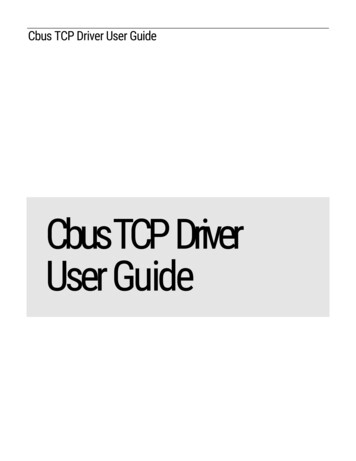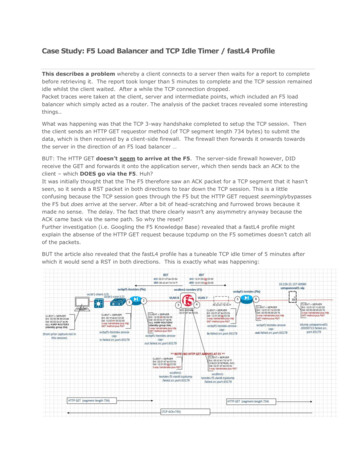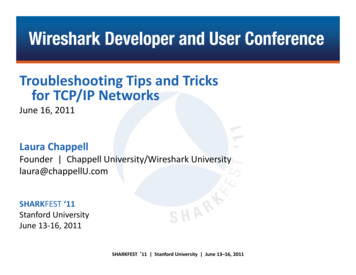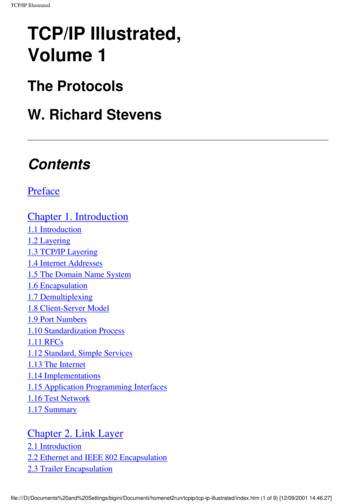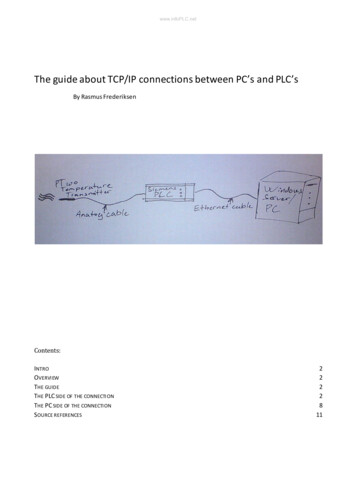
Transcription
www.infoPLC.netThe guide about TCP/IP connections between PC’s and PLC’sBy Rasmus FrederiksenContents:INTROOVERVIEWTHE GUIDETHE PLC SIDE OF THE CONNECTI ONTHE PC SIDE OF THE CONNECTI ONSOURCE REFERENCES2222811
www.infoPLC.netThe guide about TCP/IP connections between PC’s and PLC’sIntroI am studying to become a type of electrician that is called control and regulation electrician. I am raisingmy English level to the level D. In this context I am writing this guide.The reason I started exploring this area was that I had a project at home, where the job was to log atemperature to a graph. I searched the area for programs that was already made, but soon I found out thatI would have to buy an expensive OPC server. The OPC server is a piece of software that reads a datacollection from a PLC, and makes it available on a PC. The PLC is a programmable logic controller which canhandle electrical in- and out-puts very stable. Then I searched the internet for a solution for free, I foundout that it is possible, but nobody has made a guide to tie the ends together. Therefore there were a lot ofareas to explore, and it took many hours in front of the computer, to make the project finished. Now I amwriting this guide, hoping that other people who are interested in the subject will find it useful.OverviewThis guide is intended for people, who want to make data acquisition from a PLC to a PC, via the protocolTCP/IP. The guide describes in details how to program the PLC. In the guide there will also be an example ofhow the code to receive the data on the PC could look like. The program on the PC will write the value sentfrom the PLC, to a text document.The guideFor the example we will use a Siemens S7 1200 PLC, and program it with ladder diagrams. On the computerside we will use a PC with Windows XP installed. The program to collect the data will be programmed withVisualBasic.Net.It will be an advantage if you know about these areas:-PLC (Programmable Logic Controller), you should know how to program the controller, and how thecontroller works.PC (Personal Computer), generally knowledge on using a PC.TCP/IP (Transmission Control Protocol / Internet Protocol), generally knowledge on how to set up astatic IP address on a network card.VB.Net (VisualBasic.net), VB.net is a programming language. I will strongly suggest that you learnthe basics in this language, it will make the connection much more flexible and useful. You canmake the connection without knowing vb.net, and just use the program example in the guide.The PLC side of the connectionThe first thing we will do is to program the PLC. The PLC we use is, as mentioned before, a Siemens S71200, and the Siemens TIA Portal V10.5 for programming it.By Rasmus Frederiksen2
www.infoPLC.netThe guide about TCP/IP connections between PC’s and PLC’s-First we will have to open the TIA portal software, and make a new project, as shown below:-When the project is created, we will connect the PLC to the PC with a network cable.We will now go to the project view by clicking the button in left lower corner:-To add the PLC to the project, we can click the Add new device, in the left side of the window:-Then the Add new device window will appear. Here we can choose the PLC name. It is also here weselect our CPU. We can either select an unspecified PLC/CPU to select your type of CPU later, or wecan select a specified CPU. It would be an advantage to select later if you have expansion modules,because then the program can detect the expansion modules automatically. Here we will choosethe CPU now:By Rasmus Frederiksen3
www.infoPLC.netThe guide about TCP/IP connections between PC’s and PLC’s-When the CPU is chosen, it will appear in the project tree. We can now add a new block to the PLCprogram, by clicking the add new block button:-In the Add new block window we can choose four types of blocks:o The first type is an Organization block (OB). It is the block where the other blocks are called.If a block is not called, the program will not be executed. In other words the operatingblock is the main procedure, functions and function blocks are sub procedures.The main block is by default added to the project.o Function blocks (FB) are a code block with dedicated memory. The dedicated memory canretain data when the CPU has power off. Function blocks acts like a sub routine.o Functions (FC) are also code blocs, but without dedicated memory. It is in this subroutinemost of all programming is made.o A Data block (DB) is a place where data can be defined. When you define a type of data,you write a name and the data type you whishes, the name will then be bound to a place inthe data memory. All data types can be retained.There is a variety of data types, the most used is:Type:Bit length:Value range: Boolean1true/false Byte8255 Word1665535 Unsigned integer1665535 Signed integer16-32768 to 32767 Real32Signed with floating point String255 byte255 ASCII charsBy Rasmus Frederiksen4
www.infoPLC.netThe guide about TCP/IP connections between PC’s and PLC’s-We will use a FC (Function) to handle the program.When you have clicked the FC and ok, the block will appear in the project tree.Now we will add it to the Main block, so that it will be executed when the PLC runs. To add it to theMain block, open the Main block and simply drag the FC from the project tree to the first networkin the Main block:-Open the FC block Block 1.We will also be using a Data block. To add it, follow the same procedure as before, just withoutadding it to the Main block.We are now ready to add the TSEND C object. TSEND C is an object that controls a socketconnection over TCP/IP.Socket is the definition of a port and an IP-address, on a network card, where an object can writeto, or read from. A network card is defined by one IP-address, and ports from 0 to 9999. Said inanother way, a network card can contain several connections on different ports, but on the sameIP-address.Now we will add the TSEND C object. You find it in the right tree of the screen under Extendedinstructions and under Communications. Again simply drag the object to network 1 in Block 1:--By Rasmus Frederiksen5
www.infoPLC.netThe guide about TCP/IP connections between PC’s and PLC’s-Now we will see the TSEND C object, and if we click on it we have a lot of options in the propertieswindow below:-In this project we will use the parameters as above. Here is a description of the parameters:o End point:The end points are the two devices, between which theconnection is made. The local endpoint is the PLC we are sending from, and the partner isthe device we are sending to. If we would like to send to another PLC S7 1200 we could addit to the project, and connect them via Ethernet in the Devices and networks window. Thenwe would be able to see it in the partner list. We are not sending to a PLC but to a PC,therefore we will use the unspecified partner.o Address:The address is the IP addresses we would like to use. The localaddress is by default the IP address of the network card on the CPU of the PLC. The partnerIP address is the IP address of the network card we would like to send to. In our project itwould be the IP address of the PC.o Connection ID:Each connection has their own ID.By Rasmus Frederiksen6
www.infoPLC.netThe guide about TCP/IP connections between PC’s and PLC’so-PortThe partner port, is the port on the network card of the PC, thePLC is writing the data to.We will also have to set up our Block parameters. To do that, we need to define some data types inour Data block. Open the Data Block 1 in the project tree, and type the following names and datatypes:-When we have defined all the data areas that we need, we can drag then to their places on theTSEND C block, as seen above. The above picture is split, so that we can see the Data block 1 andthe Block 1 at the same time. To do that, click the split window icon at the toolbar:-In this project we will only use two of the parameters, to send the data:o Start request(REQ)A Boolean input we will set high when we wish to send.o Send area(DATA)A String containing the data we wish to send.The other parameters are used to maintain the connection, and see the occurring problems. Thereis a fine description of the block and the parameters in the help section of the program. To access itclick on the TSEND C block and press F1.Here is the function we want: When an input is high at I0.0, the PLC will move a constant (12345) into a temporary integer, convert the temporary integer to a String and put it to the Send areaString. When that is done, it will give a one shot pulse to the Send request, the PLC will then try toestablish a connection and send the data. The ladder would look as shown below: (The temporaryinteger is defined as integer and named Temp Int in data block 1)-By Rasmus Frederiksen7
www.infoPLC.netThe guide about TCP/IP connections between PC’s and PLC’s-Now the PLC side of the program is made.The PC side of the connectionThis subject will not be explained in details. The reason is that there are a lot of good guides on the internetabout making a program using Visual Basic.net, and other programming language.The program on the PC side is as mentioned before, written in the language VB.net. VB.net is a very userfriendly program language, because it is an object language. It is a part of the .net (dot-net) framework,which make it very useful.I strongly suggest you to read and learn the language, if you want to use the data you receive from the PLCin your own way. I have written the program in Sharp Development, which is a great free alternative toMicrosoft’s Visual studio. Both of the programs are used to write, compile and debug code in.When a program sends or reads a string, to or from a port on a network card, which is defined by an IPaddress, it is called a socket connection.Here is an example of a program that reads the data, that the PLC has send to the network card of the PC,via a socket connection:(Lines marked with a ‘ first, are comments)'This is a console application!By Rasmus Frederiksen8
www.infoPLC.netThe guide about TCP/IP connections between PC’s and PLC’sImports SystemImports System.IOImports System.NetImports System.Net.SocketsImports System.TextImports Microsoft.VisualBasicClass MyTcpListenerPublic Shared Sub Main()'Finds a new available file numberDim filNummer As IntegerfilNummer FreeFile()'Finds the current dateDim datoOgTid, dato As DatedatoOgTid Datetime.Nowdato datoOgTid.Date'Makes a file for the current hourFileOpen(filNummer, "C:\Documents and Settings\Rasmus\Dokumenter\Test afsocket temperature\" & datoOgTid.Date & " - " & datoOgTid.Hour & ".txt", OpenMode.output)'Writes, in the console, where the file is savedConsole.WriteLine("Gemmer i: C:\users\server\documents\pasturaserings temperature\")'Makes a new TCP listenerDim server As TcpListenerserver Nothing'Try to stabilize the connectionTry'Define the TCPListener on port 2000, and the IP address as 192.168.0.141Dim port As Int32 2000Dim localAddr As IPAddress IPAddress.Parse("192.168.0.141")'Binds the defined port and IP address to the TCP listener we defined as serverserver New TcpListener(localAddr, port)'Start listening for client requests.server.Start()By Rasmus Frederiksen9
www.infoPLC.netThe guide about TCP/IP connections between PC’s and PLC’s'Buffer for reading dataDim bytes(1024) As ByteDim data, dataNu, dataForrige As StringDim time As Date'Enter the listening loopWhile TrueConsole.Write("Waiting for a connection from the PLC.")' Perform a blocking call to accept requests' You could also user server.AcceptSocket() hereDim client As TcpClient ed!")Console.WriteLine("Writes data to the file.")data Nothing' Get a stream object for reading and writingDim stream As NetworkStream client.GetStream()Dim i As Int32' Loop to receive all the data sent by the clienti stream.Read(bytes, 0, bytes.Length)While (i 0)time time.NowdatoOgTid Datetime.NowIf time.Minute 0 ThenFileClose(filNummer)filNummer FreeFileFileOpen(filNummer, "C:\users\server\documents\pasturaserings temperature\" &datoOgTid.Date & " - " & datoOgTid.Hour & ".txt", OpenMode.output)End If' Translate data bytes to a ASCII string.data System.Text.Encoding.ASCII.GetString(bytes, 0, i)dataNu mid(data, 6, 3)dataNu dataNu / 10'Writes the incoming data to the text file, with a new line when the changesIf dataNu dataForrige Thentime Time.NowPrintLine(filNummer, time.Hour & ":" & time.Minute & ":" & time.Second & " - " & dataNu )By Rasmus Frederiksen10
www.infoPLC.netThe guide about TCP/IP connections between PC’s and PLC’sEnd IfdataForrige dataNui stream.Read(bytes, 0, bytes.Length)End While' Shutdown and end connectionclient.Close()End WhileCatch e As SocketExceptionConsole.WriteLine("SocketException: {0}", e)Finallyserver.Stop()End TryConsole.WriteLine(ControlChars.Cr "Hit enter to continue.")Console.Read()End Sub 'MainEnd Class 'MyTcpListenerSource references--Books:o VB.NETBy Poul Müller Olsen and Karsten SkovInternet sites:o The program example my program example is build t.sockets.tcplistener.start%28v vs.71%29.aspxo A online free VB.net mlo An example of a VB.net socket 0323.aspo A overview of how socket works, and some VB.net program ons/vb.net socket programming.htmo A guide about data transferring with TCP from isapi.dll?func cslib.csinfo&lang en&objid 19033929&caller viewAnd of course the help section in the Siemens TIA portal. (Can be accessed anywhere in theprogram, by pressing F1)By Rasmus Frederiksen11
TCP/IP. The guide describes in details how to program the PLC. In the guide there will also be an example of how the code to receive the data on the PC could look like. The program on the PC will write the value sent from the PLC, to a text document. The guide . For the example we will use a