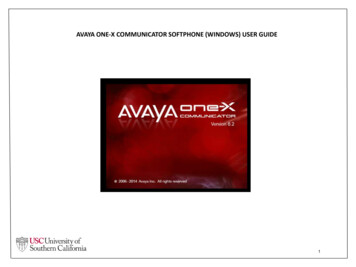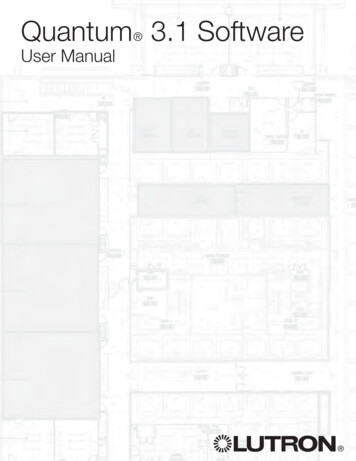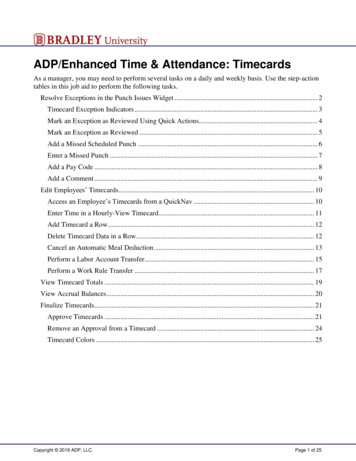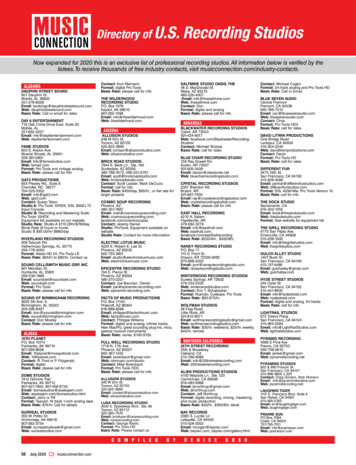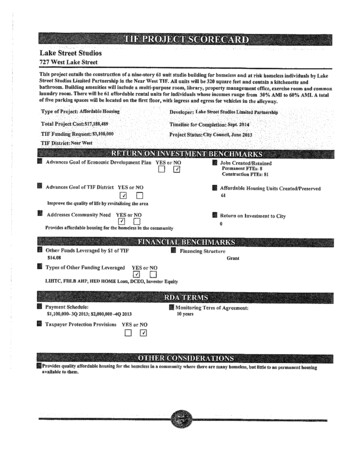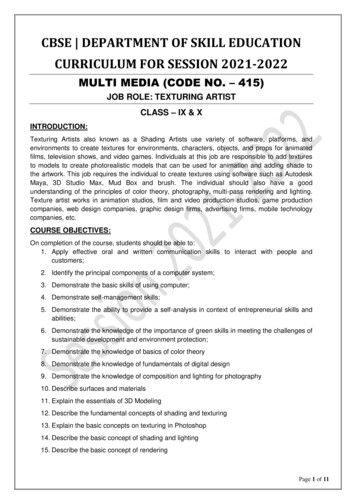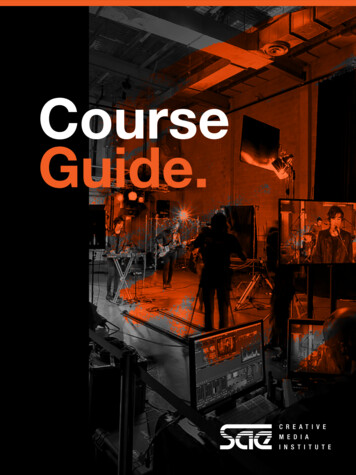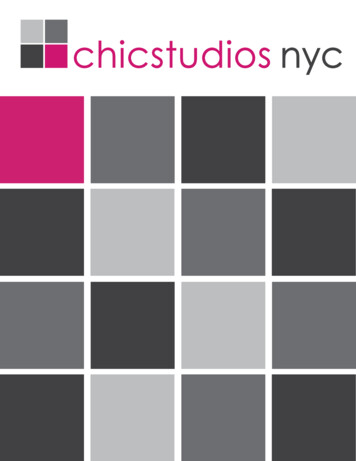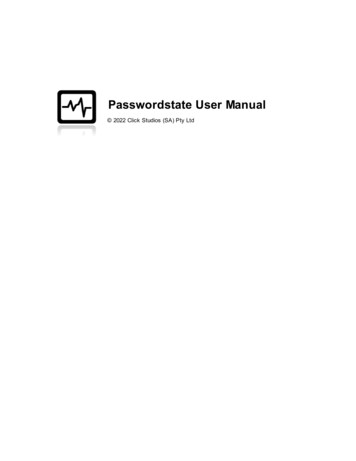
Transcription
Passwordstate User Manual 2022 Click Studios (SA) Pty Ltd
2Passwordstate User ManualTable of ContentsForewordPart I Passwordstate User Manual041 Glossary. 42 Quick Start.Tutorials5Part II Passwords131 Passwords.Menu15Passw ords Hom.e16Navigation.Tree18Passw ords Home. 21Screen Options . 22Folders. 26Folder Properties. 27Clone a Folder . 28Passw ord.Lists29Screen Options . 30Add Passw ord . 35Edit Passw ord . 42Upload Documents. 48Email Permalinks . 49Passw ord Actions. 50Check-In Passw.ord51Copy or Email Passw.ord Permalink53Copy or Move to.Different Passw ord List54Filter Recent Activity.on this Record55Link Account to .Multiple Web Site URLs56Send Self Destruct.Message56View & Compare.History of Changes58View Documents. 59View Individual Passw.ord Permissions60Grant New Permissions. 61View Passw ord.Reset Dependencies63List Administrator.Actions65Bulk Update Passw.ords68Bulk Update Passw.ord Reset Options71Edit Passw ord List.Properties72Passw ord List Details.Tab73Customize Fields.Tab79Guide Tab. 80API Key & Settings.Tab81Save Passw ord.List as Template83Toggle Visibility of.Web API IDs84View Passw ord.List Permissions85Grant New Permissions. 86View Recycle Bin. 88Add Folder . 89Add Private Passw.ord List90 2022 Click Studios (SA) Pty Ltd
Contents3Add Shared Passw.ord List93Adm inister Bulk.Perm issions97Expiring Passw.ords Calendar98Passw ord List.Tem plates99Add New.Template101Linked Passw.ord Lists102Pending Access.Requests103Request Access.to Passw ords104Toggle All Passw.ord List Visibility1062 Tools.Menu108Account Discovery. 108Have I Been Pw.ned Passw ord Check112Im port Passw.ords113Passw ord Generator. 117Passw ord Resets.in Progress120Self Destruct.Message1213 Reports.Menu123Auditing. 124Auditing Graphs. 127Scheduled Reports. 1284 Preferences.Menu132Address Book. 132Preferences. 132Passw ords.Tab133Hosts Tab. 134Miscellaneous.Tab135Color Theme.Tab137Authentication.Options Tab138Mobile Access.Options Tab155Brow ser .Extension155API. 156Em ail Notifications. 157Part III Hosts1581 Hosts.Home Screen158View All Host.Records159View Host Discovery.Jobs1622 Remote.Session Management164Part IV Administration164Part V Help Menu164 2022 Click Studios (SA) Pty Ltd3
41Passwordstate User ManualPasswordstate User ManualWelcome to the Passwordstate User Manual.This Manual will provide instructions for the basic usage of Passwordstate, as well as moredetailed instructions for settings and permissions as they relate to Password Lists.Getting Started - GlossaryBefore getting into the detail of this manual, it is recommended you first read the brief glossaryso you are aware of some of the terms used throughout this manual - Glossary.Getting Started - New UsersIf you are new to Passwordstate, please study the Quick Start Tutorials to familiarize yourself withthe basics.1.1GlossaryPlease become familiar with the following Passwordstate glossary, as a knowledge of each of thedefinitions will be useful in understanding the rest of the content in this manual.DefinitionDescriptionList Administrator ActionsA drop-down list of actions (functions) applicable to eachPassword List, and accessible by Password List AdministratorsPasswordA secret word of phrase that must be used to gain access tosomething i.e. IT infrastructure, business system, secure web site,etcPassword ListA collection of related passwordsPassword List AdministratorA registered user of the system who has been granted'administrator' permissions to a Password List - allowing them tocontrol settings, permissions, run various reports, etc.Password List TemplateA template for a collection of related passwords, whose settingscan be used as a basis for creating new Password Lists, or linked toexisting Password Lists.Shared Password ListA collection of related passwords which can be shared amongstmultiple users 2022 Click Studios (SA) Pty Ltd
Passwordstate User Manual1.25Private Password ListA collection or related passwords which are only visible to theuser who created the Private Password ListPassword FolderA collection of related Password ListsNavigation MenuThe horizontal menu system visible at the bottom of the screeni.e. Passwords, Generator, Auditing, Preferences, Administrationand HelpNavigation TreeThe tree-structure visible on the left-hand side of Passwordstateinterface which shows all the Password Lists and Folders you haveaccess toSecurity AdministratorA registered user of the system who has elevated privileges,allowing them to administer various system wide settingsActions ToolbarA number of buttons/controls visible at the bottom of each of thePasswords grids.Quick Start TutorialsThe following is a few quick tips to get you familiar with the Passwordstate interface, and some ofthe features it offers.Organizing Password Lists Navigation TreeYou can organize the Password Lists Navigation Tree, displayed on the left hand side ofPasswordstate, by simply dragging and dropping the tree nodes. Any changes you make to howthe tree structure appears, will automatically be saved and displayed the same next time you usePasswordstate.If you want a tree node to be displayed at the root of the navigation tree, simple drag and droponto the highlighted 'Passwords Home' node you see in this picture. 2022 Click Studios (SA) Pty Ltd
6Passwordstate User ManualNavigation Menu ItemsThere are two types of Main Navigation Menus available - a Vertical one on the left hand side ofthe screen, or a Horizontal one at the bottom of the screen. Each of these Menus have sub-menusproviding access to the core functionality within Passwordstate.Note: Some of these actions may be disabled by your Security Administrators of Passwordstate. 2022 Click Studios (SA) Pty Ltd
Passwordstate User ManualYou can also expand and pin the Vertical Menu. 2022 Click Studios (SA) Pty Ltd7
8Passwordstate User ManualGrid Actions Drop-down MenusOn the majority of the grids which you will see, there is a little Green graphic which you can clickon to provide various actions. With the image to the left, this is the available actions for individualpasswords.Note: Some of the actions may be disabled depending on some site wide settings, or on your ownaccess rights. 2022 Click Studios (SA) Pty Ltd
Passwordstate User Manual9Password List Administrator ActionsAt the bottom of each of the Passwords grids, you may see a 'List Administrator Actions' dropdown list as per the image to the left. From this drop-down you are able to administerpermissions and edit details for the Password List, as well as various types of reporting.Note: This drop down list will not be available to you if you only have Read or Modify access to thePassword List. 2022 Click Studios (SA) Pty Ltd
10Passwordstate User ManualSearching for Password Lists and Folders in the Navigation TreeIf you have a many Password Lists you need to manage, the Quick Navigation search box makes iteasy to search and automatically select the correct Password List - it will even search nodes whichare collapsed and not visible. The Star symbol also allows you to filter any Password Lists you havemarked as being your 'Favorites'. 2022 Click Studios (SA) Pty Ltd
Passwordstate User Manual11Resizing the Navigation Tree PaneYou can re-size the Navigation Tree pane by simply dragging the following re-size divider.Resizing the Navigation Pane is also automatically saved for the next time you usePasswordstate.View or Copy Password to ClipboardWithin each of the Password Grids, you can quickly view a Password by clicking on the maskedpassword (******), or you can copy to the clipboard by clicking on theicon.Both of these actions will add an audit event record.Password and Password List PermissionsPermissions can be applied for individual User Accounts, or Security Groups (either a LocalSecurity Group, or an Active Directory Security Group). The following types of permissions arepossible:· Password Lists:o View: Can only view the passwordso Modify: View access, plus edit and delete passwordso Administrator: Modify access, plus administer permissions and make changes to the PasswordList· Individual Passwords:o View: Can only view the passwordo Modify: View access, plus edit and delete passwordSearching for PasswordsYou can search for one or more Passwords by using the Search box at the top of each page - seeimage below. This search box will search all text based fields within the Password List i.e. it won'tsearch numeric, Boolean or date fields.If you have clicked on the 'Password Home' tree node, or any Folders, then this will searchthrough all passwords nested beneath this node. 2022 Click Studios (SA) Pty Ltd
12Passwordstate User ManualResetting Number of Rows in GridsYou can reset the number of rows displayed in grids by selecting the appropriate option in thedrop-down combo-box.On the main 'Passwords' or 'Passwords Home' pages, any number of rows can be specified for thegrids by specifying the appropriate value in the area.Screen OptionsFor the main 'Passwords' or 'Passwords Home' pages, ensure you click on the button, as this willprovide you multiple options for configuring how the screen looks and behaves.Note: Some of these options may be disabled as your Security Administrators of Passwordstatecan specify some of these settings for you.Reordering and Resizing Grid ColumnsAll the grids displayed in Passwordstate can have their columns reordered by dragging them leftand right, and the columns can be re-sized.Once you have the grids displaying just how you like, ensure you select 'Save Grid Layout' fromthe drop-down combo-box, so your settings are retained for future use. 2022 Click Studios (SA) Pty Ltd
Passwordstate User Manual13Generate a Random PasswordAnywhere you see the following icon , clicking on this icon will generate a random passwordbased on the settings you have specified either in the 'Password Generator' area, or for thesettings specific to the Password List you are viewing.PreferencesBy clicking on the main 'Preferences' Menu Item, you can specify multiple settings which arespecific to your account. In particular:1. Settings under the Passwords tab2. Settings under the Hosts tab3. Various miscellaneous settings4. Color Themes5. Authentication options6. Mobile access options7. Browser extension settings2PasswordsThe Passwords Tab will show all of the Password Lists and Folders your account has been givenaccess to, and is there area within the product were all standard user password management taskswill be managed from.By using one of the menus in Passwords Menu, you can add new Folders and Password Lists,navigate back to Passwords Home, we well as various other features relating to this tabbed areaof Passwordstate. 2022 Click Studios (SA) Pty Ltd
14Passwordstate User Manual 2022 Click Studios (SA) Pty Ltd
Passwords2.115Passwords MenuThe "Passwords Menu" is where you will spend the majority of your time in Passwordstate, as thisis where you access all the Shared and Private Password Lists.The following is a list of menu options available, of which some may be disabled/hidden by yourPasswordstate Security Administrators:Menu ItemDescriptionPasswords HomeClicking on Passwords Home will display whateverPassword List, or Folder, you have selected as being yourdefault Home Page in the Preferences areaAdd FolderAllows you to add a new Folder, for organizing a group ofrelated Password ListsAdd Private Password ListAllows you to create a new Private Password List, which isonly visible to you - even Security Administrators ofPassword List are not aware of the existence of any PrivatePassword ListsAdd Shared Password ListAllows you to create a new Shared Password List, whichcan be shared with other users in PasswordstateAdminister Bulk PermissionsAllows you to assign permissions to multiple PasswordLists at once, for either user accounts in Passwordstate, orsecurity groupsExpiring Passwords CalendarThe Expiring Passwords Calendar shows you a calendarstyle view of passwords who have their 'Expiry Date' fieldset. You can navigate back and forth either by day, week ormonthPassword List TemplatesPassword List Templates allow you to create a 'template'of settings and permissions, which can be used wheneither creating/editing a Password List settings, or you canlink Password Lists to a Template, and then manage all thesettings for multiple Password Lists from the oneTemplatePending Access RequestsAllows you view/process any access requests you areresponsible for, or view our own status of access requestsRequest Access to PasswordsAllows you to search for Password Lists or PasswordRecords, and request access to themToggle All Password List VisibilityThis feature will show all Password Lists and Folders in thenavigation tree, regardless of whether you have access ornot. Items will be highlighted in Red if you do not haveaccess, and clicking on them will allow you to requestaccess 2022 Click Studios (SA) Pty Ltd
162.1.1Passwordstate User ManualPasswords HomeClicking on Passwords Home will display whatever Password List, or Folder, you have selected asbeing your default Home Page in the Preferences area.It is this menu option where you will spend most of your time in Passwordstate, and is the defaultmenu option when you first browse to the site. 2022 Click Studios (SA) Pty Ltd
Passwords 2022 Click Studios (SA) Pty Ltd17
182.1.1.1Passwordstate User ManualNavigation TreeThe Passwords Navigation Tree is used to access all of the Password List you have been givenaccess to, and it is used to logically group related Password Lists and Folders. The only Folders andPassword Lists visible in this panel are the ones you have been given access to.Some of the features of the Navigation Tree are:· The Search Password Lists or Folder textbox allows you to quickly search for the desired·······Password List or folder, and can be useful if you have many Password Lists and FoldersdisplayedClicking on a Folder will display a screen to the right which allows you to:· View/Edit Settings for the Folder if your account has access to it· View a Guide for the Folder· View/Manage Documents and External Links for the FolderClicking on a Password List will display a screen on the right which shows all the passwords inthe selected Password List. Note: not all passwords for the selected Password List may bedisplayed, as it's possible you may have been given access to individual passwords within thePassword Lists, instead of the entire Password ListIt is possible to drag-n-drop the Folders and Password Lists around in the Navigation Tree,although the default settings only allows users who are Administrators of the Folders andPassword Lists to do thisThe view/structure you see in the Navigation Tree is the view all users who have been giveaccess will see - it's a shared view. The only time it will look different is if they haven't beengiven access to all of the Folders Password List in the tree structure you seeRe-organizing items in the Navigation Tree will generate email alerts to other users who havethe same accessWhen expanding/collapsing tree nodes, if you hold down the Control Key while doing so, it willexpand/collapse all nested Password Lists/Folders beneath the one you are clicking onThe Star symbol also allows you to filter any Password Lists you have marked as being your'Favorites'. 2022 Click Studios (SA) Pty Ltd
Passwords19You can also right-click on the Navigation Tree, and create Folders or Password List beneath theitem you right-click in. 2022 Click Studios (SA) Pty Ltd
20Passwordstate User Manual 2022 Click Studios (SA) Pty Ltd
Passwords212.1.1.1.1 Passw ords HomeClicking on the Passwords Home icon will display the screen below. This screen will be a filteredview of all Password Lists you have access to (.Note: Some of these features detailed below may be hidden or disabled for you, depending onyour access rights, and what settings have been applied to the various Password Lists you haveaccess to.On this screen you can:· Search for Passwords across all the Password Lists you have access to (from Passwords Home),or all passwords within the selected Folder. Note: To perform an exact match search, encloseyour search term in double quotes i.e. "root admin"· View and access Passwords you've recently used i.e. viewed/editing/copied to clipboard, etc· View your tagged Favorite Passwords· View your tagged Favorite Password Lists· View some basic auditing statistics statistics· Customize the screen by clicking on the Screen Options button· You can edit/view a password by clicking on the hyperlink in the Title column· You can view a password on the screen by clicking the masked ******* (the speed at which thepassword is again hidden can be control by your Security Administrators)· You can copy a password to the clipboard by clicking on theicon (if using Internet Explorer,the clipboard can be cleared after a set time, which is set by your Security Administrators)· You can perform various Password Actions by selecting the appropriate menu option from theActions drop-down menuPlease Note: For the Recent Passwords Grid, none of the icons next to the Title field will bevisible, due to performance reasons. When there are thousands of recent auditing records for auser, having these icons could cause performance issues due to the volume of data 2022 Click Studios (SA) Pty Ltd
22Passwordstate User Manual2.1.1.1.1.1 Screen OptionsScreen Options allows you to specify various settings for how you would like to see the grids andcharts displayed on the screen.Please note that some of these settings may be set by your Security Administrator(s) ofPasswordstate, and if so the controls will be disabled. You will see an icon like , and messagetelling you if this is the case.Dashboard Layout TabThe Dashboard Layout tab allows you to select which Panels you would like to display, and inwhich Zone position. You can drag-n-drop the Panels around within the different Zones, so theyappear in the position you like.Password Columns Tab 2022 Click Studios (SA) Pty Ltd
Passwords23The Password Columns tab allows you to select which columns you want displayed for each of thePasswords Grids.Number of Records TabThe Number of Records tab simply allows you to specify how many records you would likedisplayed within any of the Grids, before the 'paging' controls will be displayed. 2022 Click Studios (SA) Pty Ltd
24Passwordstate User ManualGrid Paging Style TabThe Grid Paging Style tab allows you to choose one of three different types of 'Paging' styles,which will be used when there are more records returned than the grids are set to display. 2022 Click Studios (SA) Pty Ltd
Passwords25Statistics TabThe Statistics tab allows you to either hide or show the statistics graph on the page, an
Security Group, or an Active Directory Security Group). The following types of permissions are possible: · Password Lists: oView: Can only view the passwords oModify: View access, plus edit and delete passwords oAdministrator: Modify access, plus administer permissions and