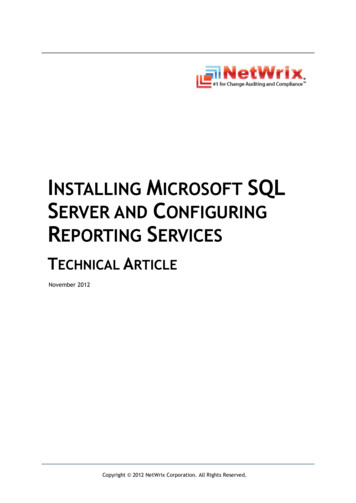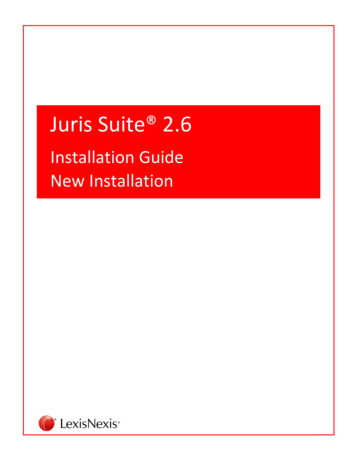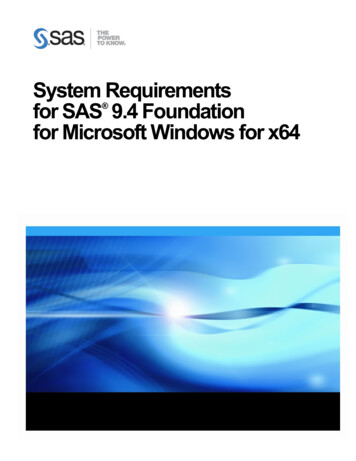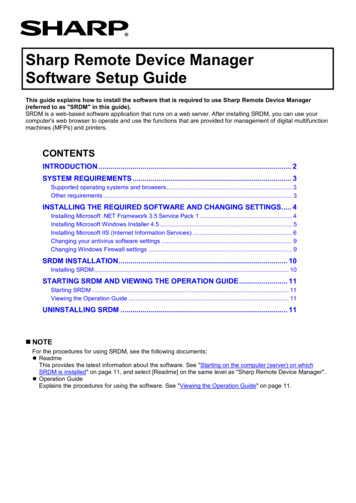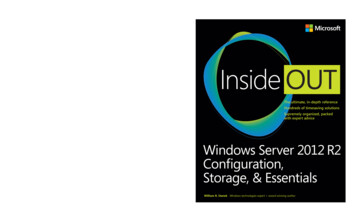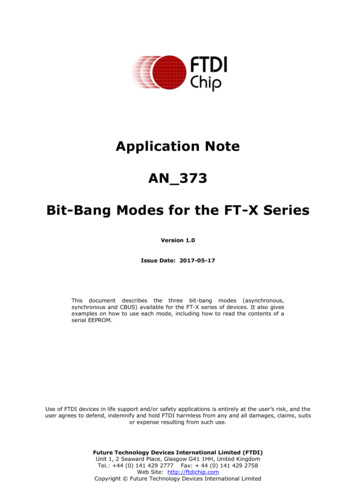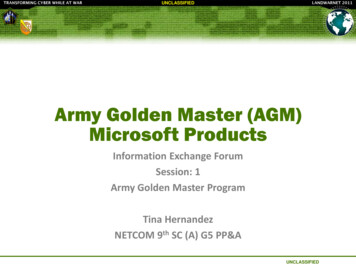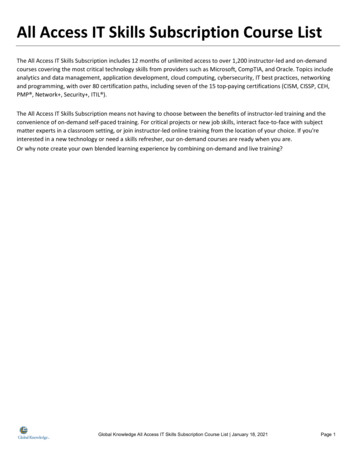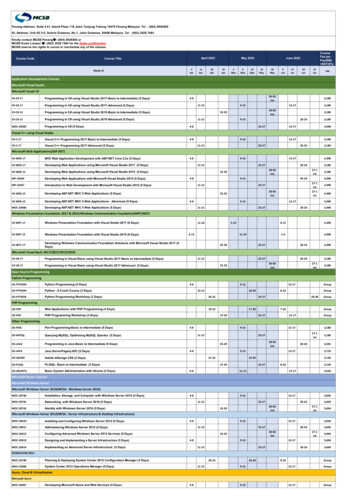Transcription
Windows Server 2008 R2 EssentialsWindows Server 2008 R2EssentialsInstallation, Deployment and Management2Windows Server 2008 R2 Essentials
Windows Server 2008 R2 EssentialsWindows Server 2008 R2 Essentials – First Edition 2010 Payload Media. This eBook is provided for personal use only. Unauthorized use,reproduction and/or distribution strictly prohibited. All rights reserved.The content of this book is provided for informational purposes only. Neither the publisher northe author offers any warranties or representation, express or implied, with regard to theaccuracy of information contained in this book, nor do they accept any liability for any loss ordamage arising from any errors or omissions.Find more technology eBooks at http://www.eBookFrenzy.com.3Windows Server 2008 R2 Essentials
Windows Server 2008 R2 EssentialsTable of ContentsChapter 1.About Windows Server 2008 R2 Essentials . 12Chapter 2.Windows Server 2008 R2 Editions and System Requirements. 132.1CPU Requirements . 132.2Windows Server 2008 R2 Foundation Edition . 132.3Windows Server 2008 R2 Standard Edition . 132.4Windows Server 2008 R2 Enterprise Edition . 142.5Windows Server 2008 R2 Datacenter Edition . 142.6Windows Web Server 2008 R2 . 142.7Windows Server 2008 R2 Features Matrix. 142.8Windows Server 2008 Hardware Requirements. 16Chapter 3.Performing a Clean Windows Server 2008 R2 Installation . 173.1Obtaining Windows Server 2008 R2 . 173.2Starting the Installation Process . 173.3Disk and Partition Management . 193.4Accessing the Command Prompt during Installation . 20Chapter 4.Performing a Windows Server 2008 R2 Upgrade . 214.1Windows Server 2008 R2 Upgrade Paths . 214.2How an Upgrade to Windows Server 2008 R2 Works . 224.3Performing the Upgrade . 224.4Windows Server 2008 R2 Compatibility Report. 244.5Accessing the Command Prompt during Installation . 24Chapter 5.Windows Server 2008 R2 Command-line Tools. 265.1Accessing the Command Window. 265.2Windows Server 2008 R2 Command-line Tool Summary . 265.3Displaying a List of Commands. 335.4Obtaining Help Information about Command-line Tools . 33Chapter 6.Configuring BitLocker Drive Encryption on Windows Server 2008 R2 . 344Windows Server 2008 R2 Essentials
Windows Server 2008 R2 Essentials6.1BitLocker Prerequisites . 346.2Enabling BitLocker Drive Encryption . 356.3Creating Partitions for BitLocker Drive Encryption . 376.4Enabling BitLocker Drive Encryption . 396.5Changing Group Policy for BitLocker. 406.6Performing the Encryption and Generating Keys . 416.7Regenerating BitLocker Startup Keys and Recovery Passwords . 436.8Disabling BitLocker Drive Encryption . 44Chapter 7.Configuring Windows Server 2008 R2 Remote Administration . 457.1Remote Administration Using Server Manager . 457.2What is Remote Desktop? . 477.3Enabling Remote Desktop Administration on the Remote Server . 477.4Controlling Remote Desktop Access . 497.5Starting the Remote Desktop Client . 507.6Remote Desktop Client Configuration Options . 517.7Remote Session Tracking . 527.8Logging out from a Remote Desktop Session . 537.9Running Multiple Remote Desktops . 53Chapter 8.Adding New GPT and MBR Disks to Windows Server 2008 R2 Systems . 568.1An Overview of MBR and GPT Partitions Styles . 568.2Understanding MBR Disks . 568.3Understanding GPT Disks . 578.4Initializing a New Disk . 578.5Converting Disks between MBR and GPT Partition Styles . 59Chapter 9.DisksCreating and Managing MBR Disk Partitions on Windows Server 2008 R2 Basic. 619.1Creating Partitions on an MBR Basic Disk . 619.2Formatting a Volume using Disk Management. 655Windows Server 2008 R2 Essentials
Windows Server 2008 R2 Essentials9.3Formatting a Volume from the Command Line . 659.4Assigning and Changing Drive Letters and Mount Points . 679.5Assigning and Changing Drive Letters and Mount Points from the Command Line . 67Chapter 10. Creating and Managing GPT Disk Partitions on Windows Server 2008 R2 BasicDisks. 7010.1 An Overview of GPT Partition Types . 7010.2 Creating Primary Partitions on a GPT Basic Disk . 7110.3 Formatting a Volume using Disk Management . 7410.4 Formatting a Volume from the Command Line . 7410.5 Assigning and Changing Drive Letters and Mount Points . 7510.6 Assigning and Changing Drive Letters and Mount Points from the Command Line . 76Chapter 11. Extending and Shrinking Windows Server 2008 R2 Partitions and Volumes . 7811.1 Shrinking a Windows Server 2008 R2 Partition Using Disk Management . 7811.2 Shrinking a Partition from the Command Line. 7911.3 Extending a Partition Using Disk Management. 8011.4 Extending a Partition from the Command Line . 81Chapter 12. Creating and Managing Simple and Spanned Volumes on Windows Server 2008 R2. 8412.1 An Overview of Dynamic Disks . 8412.2 Converting Basic Disks to Dynamic Disks with Disk Management . 8512.3 Converting Basic Disks to Dynamic Disks from the Command Line . 8612.4 Creating a New Spanned Volume using Disk Management. 8712.5 Creating a New Spanned Volume from the Command Prompt. 89Chapter 13. Creating and Managing Windows Server 2008 R2 Striped (RAID 0) Volumes . 9313.1 An Overview of Striped (RAID 0) Volumes . 9313.2 Creating a Striped (RAID 0) Volume using Disk Management . 9313.3 Creating a Striped (RAID 0) Volume from the Command Prompt . 9413.4 Recovering a Striped Volume . 966Windows Server 2008 R2 Essentials
Windows Server 2008 R2 EssentialsChapter 14. Configuring Disk Mirroring (RAID 1) on Windows Server 2008 R2 . 9714.1 An Overview of Disk Mirroring (RAID 1). 9714.2 Creating a Mirrored (RAID 1) Set using Disk Management. 9714.3 Creating a Mirrored (RAID 1) Volume from the Command Prompt . 9814.4 Adding a Mirror to an Existing Volume . 10014.5 Breaking and Removing Mirrored Sets . 10314.6 Recovering a Mirrored Set . 103Chapter 15. Mirroring Windows Server 2008 R2 GBT and MBR Boot and System Disks . 10415.1 An Overview of GPT and MBR Partition Styles . 10415.2 Mirroring Boot and System Volumes on an MBR Disk using Disk Management . 10415.3 Mirroring Boot and System Volumes on an MBR Disk from the Command Prompt . 10615.4 Mirroring Boot and System Volumes on a GPT Disk . 108Chapter 16. Configuring and Managing RAID 5 on Windows Server 2008 R2 . 11316.1 An Overview of RAID 5 . 11316.2 Configuring RAID 5 Using Windows Server 2008 Disk Management . 11316.3 Configuring RAID 5 from the Command Prompt using DiskPart. 11516.4 Fixing RAID 5 Problems . 117Chapter 17. Windows Server 2008 R2 Remote Desktop (RD) Services . 11817.1 Installing Remote Desktop Services . 11817.2 Adding Users to the Remote Desktop Users Group . 12217.3 Accessing Remote Desktop Services from the Client. 12417.4 Remote Desktop Client Configuration Options . 12517.5 Logging out from a Remote Desktop Session . 12617.6 Running Multiple Remote Desktops . 126Chapter 18. Installing Applications for Windows Server 2008 R2 Remote Desktop Services . 12918.1 Understanding Remote Desktop Services Operating Modes . 12918.2 Installing Remote Desktop Applications using the Control Panel. 13018.3 Remote Desktop Services Application Compatibility Scripts . 1327Windows Server 2008 R2 Essentials
Windows Server 2008 R2 Essentials18.4 Summary . 133Chapter 19. Configuring RemoteApps on Windows Server 2008 R2 . 13419.1 Preparing the RD Session Host for RemoteApps . 13419.2 What are RemoteApps? . 13419.3 Configuring a Application as a RemoteApp . 13519.4 Making RemoteApps Available to Users via RD Web Access . 13819.5 Making RemoteApps Available to Users via Windows Installer Packages . 14019.6 Making RemoteApps Available to Users via .RDP Files . 141Chapter 20. Configuring Windows Server 2008 R2 RD Web Access . 14320.1 Installing RD Web Access Role Service . 14320.2 Accessing the RD Web Access Page . 14520.3 Configuring RemoteApps for RD Web Access . 147Chapter 21. Deploying a Windows Server 2008 R2 Remote Desktop Server Farm using RDConnection Broker . 15221.1 An Overview of the Remote Desktop Connection Broker . 15221.2 Prerequisites for Implementing RD Connection Broker . 15321.3 Installing the Remote Desktop Session Broker . 15321.4 Adding RD Sessions Hosts to the RD Connection Broker . 15321.5 Joining RD Session Hosts to an RD Connection Broker . 15621.6 Configuring the RD Session Broker . 159Chapter 22. Configuring a Windows Server 2008 R2 Remote Desktop Services License Server . 16322.1 Installing the Remote Desktop Services License Server . 16322.2 Activating the RD License Server. 16522.3 Installing Client Access Licenses (CAL) . 16722.4 Configuring Licensing Settings on RD Session Hosts . 168Chapter 23. Managing Windows Server 2008 R2 Disk Quotas. 17023.1 An Overview of Disk Quotas. 1708Windows Server 2008 R2 Essentials
Windows Server 2008 R2 Essentials23.2 Configuring Disk Quotas . 17023.3 Configuring Disk Quotas for Individual Users . 17223.4 Querying Quotas from the Command Prompt . 174Chapter 24. Repairing and Defragmenting Windows Server 2008 R2 Disks . 17724.1 Using Check Disk to Scan For and Fix File System Errors . 17724.2 Running Check Disk from the Command-prompt . 17824.3 Defragmenting Disks with Disk Defragmenter . 18024.4 Automated Disk Defragmentation . 18124.5 Defragmenting Disks from the Command-line . 182Chapter 25. Configuring Windows Server 2008 R2 File Sharing. 18625.1 Standard and Public File Sharing . 18625.2 Enabling Windows Server 2008 R2 File Sharing . 18625.3 Creating Shared Folders with Windows Explorer . 18925.4 Creating Shared Folders on Remote Servers with Computer Management . 19425.5 Creating Hidden Shares . 19625.6 Understanding and Configuring Share Permissions . 196Chapter 26. Using NET SHARE to Configure Windows Server 2008 R2 File Sharing . 19926.1 Net Share Command-line Syntax . 19926.2 Getting Share Information using Net Share . 19926.3 Creating a Share using Net Share . 20026.4 Using Net Share to Delete a Share from a Local Server . 20126.5 Using Net Share to Delete a Share from a Remote Server . 201Chapter 27. Understanding Windows Server 2008 R2 File and Folder Ownership andPermissions . 20227.1 Ownership of Files and Folders . 20227.2 Taking and Transferring Windows Server 2008R2 File and Folder Ownership . 20227.3 File and Folder Permission Inheritance . 20427.4 Basic File and Folder Permissions . 2059Windows Server 2008 R2 Essentials
Windows Server 2008 R2 Essentials27.5 Special File and Folder Permissions . 20727.6 Effective File and Folder Permissions. 209Chapter 28. Auditing Windows Server 2008 R2 File and Folder Access . 21128.1 Enabling File and Folder Auditing. 21128.2 Configuring which Files and Folders are to be Audited . 212Chapter 29. Configuring Volume Shadow Copy on Windows Server 2008 R2 . 21529.1 Shadow Copy Considerations . 21529.2 Using Computer Management to Enable and Configure Volume Shadow Copies . 21529.3 Restoring an Entire Volume . 21929.4 Configuring and Enabling Shadow Copy from the Command Line . 22029.5 Restoring Shadow Copy Snapshots from Clients . 224Chapter 30. Building a Windows Server 2008 R2 Network Load Balancing Cluster . 22630.1 An Overview of Network Load Balancing Clusters . 22630.2 Network Load Balancing Models . 22730.3 Configuring Port and Client Affinity . 22730.4 Installing the Network Load Balancing Feature . 22830.5 Building a Windows Server 2008 R2 Network Load Balanced Cluster . 22830.6 Adding and Removing Network Load Balanced Cluster Nodes . 234Chapter 31. Configuring Windows Server 2008 R2 DHCP Servers . 23631.1 Installing the DHCP Server Role . 23631.2 Authorizing DHCP Servers in Active Directory . 23831.3 Understanding DHCP Scope Types . 23931.4 Configuring IPv4 Scopes Using the DHCP Console . 23931.5 Configuring DHCP Reservations . 243Chapter 32. Managing a Windows Server 2008 R2 DHCP Server from the Command Line . 24732.1 Installing the DHCP Feature from the Command Line . 24732.2 Authorizing DHCP Servers in Active Directory . 24732.3 Configuring Scopes at the Command Prompt . 24710Windows Server 2008 R2 Essentials
Windows Server 2008 R2 Essentials32.4 Activating and Deactivating DHCP Scopes using Netsh . 25032.5 Terminating a DHCP Lease using Netsh . 25132.6 Configuring DHCP Reservations using Netsh . 25132.7 Configuring DHCP Conflict Detection . 25232.8 Backing Up and Restoring DHCP Configuration Information . 253Chapter 33. Setting Up a Windows Server 2008 R2 Print Server . 25433.1 Installing the Print Server . 25433.2 Print Services Management Tools. 25533.3 Adding Network Printers to the Print Server using Auto-detect . 25633.4 Manually Adding Network Printers to a Print Server. 26033.5 Adding a Locally Connected Printer . 261Chapter 34. Managing Windows Server 2008 R2 Print Services . 26534.1 Managing Remote Print Servers . 26534.2 Migrating Printers and Queues between Servers . 26734.3 Configuring Printer Permissions . 27034.4 Changing Printer Ownership . 27334.5 Printer Pooling Configuration . 27434.6 Configuring Printer Availability and Priority . 275Chapter 35. Related eBook Publications . 27711Windows Server 2008 R2 Essentials
Windows Server 2008 R2 EssentialsChapter 1.About Windows Server 2008 R2 EssentialsThis is the second edition of Windows Server 2008 Essentials and has been updated to reflectthe new features and functionality introduced by the second release of Microsoft’s highlyregarded server operating system, known as Windows Server 2008 R2.Consisting of 35 chapters of detailed, in depth and practical information, Windows Server 2008R2 Essentials is intended to cover all aspects of installing, configuring and administeringWindows Server 2008 R2 systems. Whether new to Microsoft's Windows Server operatingsystems, or upgrading from Windows Server 2003, this eBook is designed to help the readertraverse the learning curve as rapidly as possible.Topics covered in this publication include installation and upgrades, networking configuration,terminal services, disk and partition management, RAID configuration, security, BitLockerencryption, remote desktop access, print services, resource sharing, clustering, load balancingand user permission management.In addition to providing a detailed overview of the features and functions of Windows Server2008 R2, this on-line book also provides practical, step by step examples intended to bridge thegap between text book theory and real world practice.12Windows Server 2008 R2 Essentials
Windows Server 2008 R2 EssentialsChapter 2.Windows Server 2008 R2 Editions and SystemRequirementsBefore embarking on the installation of Windows Server 2008 R2, it is important to first gain anunderstanding of the different editions available and the corresponding hardwarerequirements. It is also important to be aware of the upgrade options available with eachedition. With this objective in mind, this chapter will focus on providing an overview of both thedifferent Windows Server 2008 R2 editions and the recommended hardware requirements.2.1CPU RequirementsThe first of note for user familiar with the first version of Windows Server 2008 is that the R2edition is only available for 64-bit systems. Whilst some editions of the original Windows Server2008 operating system were available in 32-bit versions, this is now longer the case for the R2version.2.2Windows Server 2008 R2 Foundation EditionThe Foundation edition of Windows Server 2008 is the new entry level edition of WindowsServer 2008 and is designed specifically with the small business in mind. It is the least expensiveof the various editions and lacks some of the more advanced functionality typically found in thehigher end editions such as full Active Directory support and Hyper-V virtualization capabilities.In addition, the Foundation edition limits some of the included features, such as restricting thenumber of concurrent remote desktop services connections to 50 and is able to access amaximum of 1 processor and 8GB of RAM.2.3Windows Server 2008 R2 Standard EditionWindows Server 2008 R2 Standard is another one of Microsoft's entry level server offerings(alongside Windows Web Server R2 2008 and Windows Server R2 2008 Foundation). Aspreviously stated, whilst the original version of Windows Server 2008 supported both 32-bitand 64-bit versions, the R2 version supports only 64-bit processors. In terms of hardwareStandard Edition supports up to 4GB of RAM and 4 processors.Windows Server 2008 is primarily targeted and small and mid-sized businesses (SMBs) and isideal for providing domain, web, DNS, remote access, print, file and application services.Support for clustering, however, is notably absent from this edition.An upgrade path to Windows Server 2008 R2 Standard is available from Windows Server 2008,Windows 2000 Server and Windows Server 2003 Standard Edition.13Windows Server 2008 R2 Essentials
Windows Server 2008 R2 Essentials2.4Windows Server 2008 R2 Enterprise EditionWindows Server 2008 R2 Enterprise Edition provides greater functionality and scalability thanthe Standard Edition. As with Standard Edition both 32-bit and 64-bit versions are available.Enhancements include support for as many as 8 processors and up to 2TB of RAM.Additional features of the Enterprise edition include support for clusters of up to 16 nodes andActive Directory Federated Services (AD FS).Windows Server 2000, Windows 2000 Advanced Server, Windows Server 2003 Standard Editionand Windows Server 2003 Enterprise Edition may all be upgraded to Windows Server 2008 R2Enterprise Edition.2.5Windows Server 2008 R2 Datacenter EditionThe Datacenter edition represents the top end of the Windows Server 2008 R2 product rangeand is targeted at mission critical enterprises requiring stability and high uptime levels.Windows Server 2008 R2 Datacenter edition supports up to 2TB of RAM and a minimum of 8processors
Windows Server 2008 R2 Essentials 2 Windows Server 2008 R2 Essentials Windows Server 2008 R2