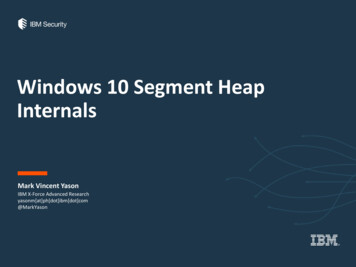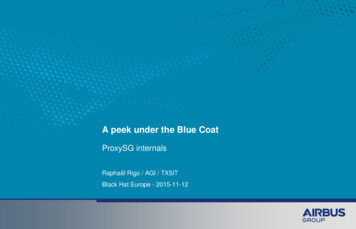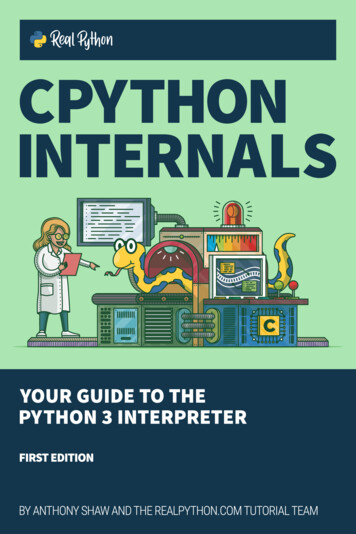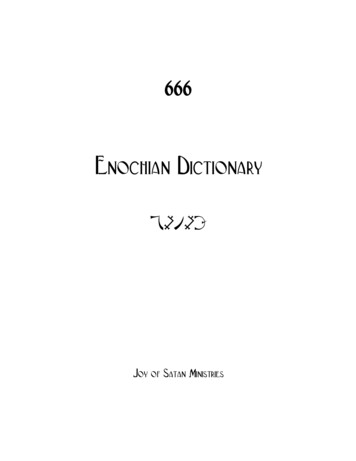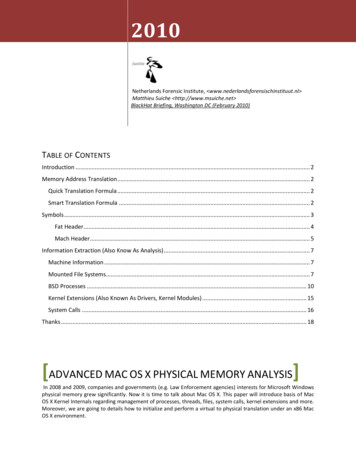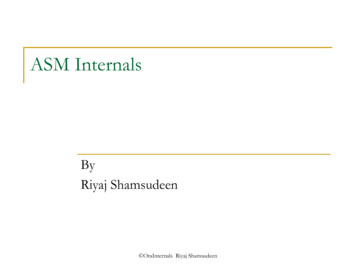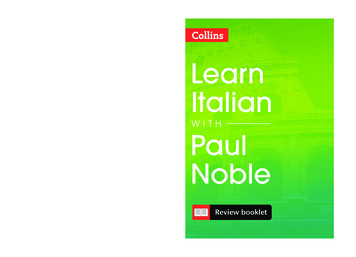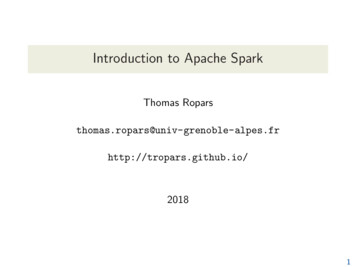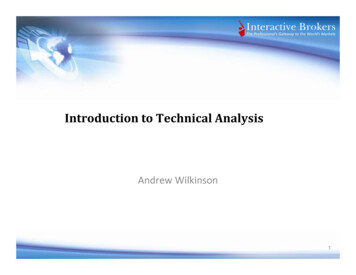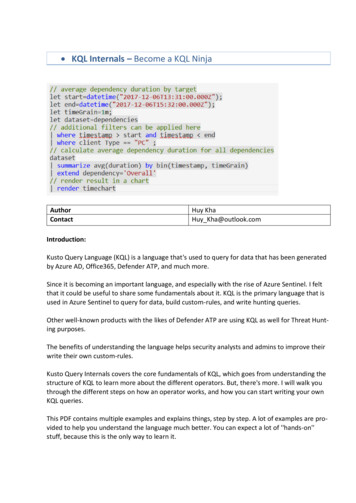
Transcription
KQL Internals – Become a KQL NinjaAuthorContactHuy KhaHuy Kha@outlook.comIntroduction:Kusto Query Language (KQL) is a language that's used to query for data that has been generatedby Azure AD, Office365, Defender ATP, and much more.Since it is becoming an important language, and especially with the rise of Azure Sentinel. I feltthat it could be useful to share some fundamentals about it. KQL is the primary language that isused in Azure Sentinel to query for data, build custom-rules, and write hunting queries.Other well-known products with the likes of Defender ATP are using KQL as well for Threat Hunting purposes.The benefits of understanding the language helps security analysts and admins to improve theirwrite their own custom-rules.Kusto Query Internals covers the core fundamentals of KQL, which goes from understanding thestructure of KQL to learn more about the different operators. But, there's more. I will walk youthrough the different steps on how an operator works, and how you can start writing your ownKQL queries.This PDF contains multiple examples and explains things, step by step. A lot of examples are provided to help you understand the language much better. You can expect a lot of ''hands-on''stuff, because this is the only way to learn it.
Chapters 1.0 – Basics of KQL1.1 – String Operators1.2 – Numerical Operators1.3 – Logical Operators1.4 – Tabular Operators1.5 – Scalar Functions 2.0 – Azure AD2.1 – How can we parse alerts of Azure Identity Protection?2.2 – Privileged Identity Management 3.0 – Office3653.1 – Email Forwarder Rule on Mailbox3.2 – Permissions delegated on mailbox3.3 – Suspicious Inbox Rule 4.0 – Sysmon4.1 – Writing queries for Living-off-the-land binaries4.2 – Querying Registry Keys4.3 – WDigest Enabled 5.0 – Active Directory5.1 – Installing the Microsoft Monitoring Agent (MMA) on a DC5.2 – Writing detection for DCSync5.3 – Writing detection for DCShadow5.4 – Pre-Authentication Disabled on Account5.5 – Set alert rule on Honey Account to catch Kerberoast activities5.6 – Writing rule to detect when the AdminSDHolder is modified 6.0 – PowerShell6.1 – PowerShell Downloads 7.0 – Advanced Hunting (MDAPT)7.1 – Credential Access7.2 – BITS Jobs7.3 – Windows Management Instrumentation (WMI)7.4 – Parse Antivirus logs7.5 – LDAP queries7.6 – SMB/Windows Admin Shares (e.g. PsExec behaviour)7.7 – Pre-Authentication was disabled on an AD account
7.8 – Local account has been created7-9 – Tips
1.0 – Basics of KQLDescription:A Kusto query is a read-only request to process data and return results. It's not more than that.The query schema entities are organized in a similar way like a SQL database does. It has databases, tables, columns, and rows.In the image down below. There is a database that's called "LogManagement". It stores differenttables with the likes of "AuditLogs"AuditLogs is a table that has different columns, such as TimeGenerated, ResourceId, and OperationName.When we expand the AuditLogs table, we can see other columns as well, such as Category andCorrelationId.Both of these columns are returned in the results as well.
Every time when you write a KQL query. It will start at least with one pipe character. This character has the purpose to structure your query and make it easier to read for the audience.A pipe character looks like this: Here is an example:AuditLogs where Category "GroupManagement"After we ran this query. It will process data and return all the necessary results that we're lookingfor.Everything that has been showed has been ran in Log Analytics, which is a service that helps youcollect and analyse data generated by resources in your cloud and on-premises environments.Azure Sentinel for example runs on top of Log Analytics.Microsoft Defender ATP ''Advanced Hunting'' is similar as well to Log Analytics. Its schema entities are like a SQL database as well.Here we can see that DeviceProcessEvents is the table and it has different columns as well withthe likes of Timestamp and DeviceName.
1.1 – String OperatorsDescription:The following string operators are the most common one:Chapter1.1.11.1.21.1.3Operator ! with1.1.12Matches regex1.1.131.1.141.1.15in!inIn 1.1.16Has any-Green means that the operator is used frequently.Yellow means that the operator is used sometimes.White means that the operator is rarely used.I highly recommend to learn Green & Yellow!DescriptionEqualsNot equalsEquals, but no case-sensitiverule is followed.Looks for a specific keywordor valueExcludes a specific keywordor valueLooks if a part of a keywordor value is in a columnExcludes a part of a keywordor value in a columnLooks for values that startswith insert value Looks for values that doesNOT starts with insertvalue Looks for values that endswith insert value Looks for values that doesNOT ends with insert value Similar to the contains operatorLooks for multiple valuesExcludes multiple valuesLooks for multiple values, butwithout case-sensitive rule.Similar to the contains operator
1.1.1 – What is the " " operator?Description:The " " is a string operator that means "equals". This operator is used nine out of ten times. Itis used to look for specific values in a column.Example:When we run the following KQL query:OfficeActivityIt will return 69 results. Let's say that we are only interested in the "SharePoint" value that existsin the "RecordType" column.In order to only return the "SharePoint" value in the "RecordType" column.We have to run the following KQL query:OfficeActivity where RecordType "SharePoint"Now in the returned results, we can see that it will only return 4 results. Where the"RecordType" column only has the "SharePoint" value.
1.1.2 – What is the "! " operator?Description:The "! " is a string operator that means "Not equals". It will exclude a value / keyword from acolumn.Example:When we run the following KQL query:OfficeActivityIt will return 69 different results, but let's say that we want to exclude the value "SharePoint"from the "RecordType" column.In order to exclude "SharePoint" from the "RecordType" column.We have to run the following KQL query:OfficeActivity where RecordType ! "SharePoint"Now it will return all the results, but the "SharePoint" value has been excluded from the"RecordType" column.
1.1.3 – What is the " " operator?Description:The " " is a string operator is similar to the "equals" operator, but the only difference is, thatthis operator doesn't follow the case-sensitive rule.Example:When we run the following KQL query:OfficeActivityIt will return 69 different results, but let's say that we want to filter on the "SharePoint" valuethat exists in the "RecordType" column.We can run the following KQL query, which will exclude the case-sensitive rule.OfficeActivity where RecordType "sHaRePoInT"Despite that we have typed "sHaRePoInT" instead of "SharePoint" – It will still return the correctresults due to the " " operator.
1.1.4 – What is the "has" operator?Description:The "has" operator is mainly used to search for a specific value or keyword in a column.Example:In the TargetResources column, we can see a keyword called "TestSite".Let's say that we want to create a KQL query to only return results that have "TestSite" in the"TargetResources" column.We can run the following KQL query:AuditLogs where TargetResources has "TestSite"Now it will only return 5 results, where it will look in the TargetResources column to see if it hasthe keyword "TestSite".
1.1.5 – What is the "!has" operator?Description:The "!has" operator is meant to exclude a specific value or keyword in a column.Example:In the TargetResources column, we can see a keyword called "TestSite".Let's say that we want to exclude the word ''TestSite'' in the ''TargetResources'' column.In order to do this, we can run the following KQL query:AuditLogs where TargetResources !has "TestSite"Now it will return 5 results, where "TestSite" in the "TargetResources" column will be excluded.
1.1.6 – What is the "contains" operator?Description:The "contains" operator means that it will look in the results to see if a part of a keyword orvalue exists in a column.Example:In the following image, we can see a column called "Id". In this column, there a bunch of different values, and one of them is the following:-Directory 952a272a-255e-4be8-95d8-192a7edb3b89 11UZF 24110113Let's say that we didn't knew what the exact value was, but we did knew that the value containsthe following value:-Directory 952a272aThis means that we can use the "contains" operator to still get the returned result(s).If we run the following KQL query:AuditLogs where Id contains "Directory 952a272a"Now it will return the following result:As you can see the "Id" columns contains the value "Directory 952a272a", and that's where the"contains" operator can be used for.
1.1.7 – What is the "!contains" operator?Description:The "!contains" operator does the opposite of what the "contains" operator does. It will excludea part of a value or keyword in a column.Example:In the following image, we can see a column called "Id". In this column, there are a bunch of different values, and one of them is the following:-Directory 952a272a-255e-4be8-95d8-192a7edb3b89 11UZF 24110113Let's say that we want to exclude this value, but we didn't knew what the exact value was. However, we do know that it contains the following:-Directory 952a272aIn order to do this, we have to run the following KQL query:AuditLogs where Id !contains "Directory 952a272a"Now it will return all the results, but it will exclude all values that have Directory 952a272a inthe "Id" column.
1.1.8 – What is the "startswith" operator?Description:The "startswith" operator says it already, but this operator will look at a value that starts with insert value Example:In the following image down below. We can see a column called "CorrelationId" and there aredifferent values in it, such as the 's say that we didn't knew what the exact value was, but we did knew that it starts with"a04fdf75". Despite that we didn't knew what the exact value was, we still could use the "startswith" operator to filter on this value.SigninLogs where CorrelationId startswith "a04fdf75"Now it will return the right result(s) with the exact value that we are looking for.
1.1.9 – What is the "!startswith" operator?Description:The "!startswith" operator does the opposite from what the "startswith" operator does. This operator excludes a value that starts with insert value .Example:In the following image down below. We can see a column called "CorrelationId" and there aredifferent values in it, such as the 's say that we want to exclude this value in the results, but we didn't knew what the exactvalue was. However, we know that it starts with "a04fdf75".Despite that we don't know the exact value, we still can exclude it, because we know what thevalue starts with.In order to do this, we have to run the following KQL query:SigninLogs where CorrelationId !startswith "a04fdf75"In the returned results, it will exclude all the values in the "CorrelationId" that has a value thatstarts with "a04fdf75".
1.1.10 – What is the "endswith" operator?Description:The "endswith" operator says it already, but this operator looks for a value that ends with insertvalue Example:In the "AppId" column we can see different values, and one of them is the 's say that we didn't knew what the exact value was, but we did knew that the value endedwith the value "6016c58cd27b".This is enough to create a KQL query for it and filter on it to get the right result.In order to do this, we can run the following KQL query:SigninLogs where AppId endswith "6016c58cd27b"Now in the returned result, it will return the exact value that we were looking for.
1.1.11 – What is the "!endswith" operator?Description:The "!endswith" operator does the opposite of what the "endswith" operator does. It will exclude all the values that ends with insert value Example:In the "AppId" column we can see different values, and one of them is the 's say that we want to exclude above value, but we didn't knew what the exact value was.However, we did knew that the value ends with "6016c58cd27b"This is enough to run the following KQL query:SigninLogs where AppId !endswith "6016c58cd27b"Now it will return all the results, where it will exclude all values that ends with "6016c58cd27b".
1.1.12 – What is the "matches regex" operator?Description:The "matches regex" operator is similar to the "contains" operator.Example:Here we can see a column that's called "CorrelationId" and it has a bunch of values.We are particularly interested in the following value:-76dc8cc0-f782-4973-adea-78612420bb17This value contains "76dc8cc0", so let's say that we want get the exact value in our returned results. It is possible to use the "matches regex" operator.The following KQL query could be used for example:SigninLogs where CorrelationId matches regex "76dc8cc0"Now we will receive the following returned result:
1.1.13 – What is the "in" operator?Description:The "in" operator is used to filter on multiple values.Example:There is a column that's called "Operation", which contains different values. We are only interested in the following values: New-Mailbox, PageViewed, AddedToGroup.Let's say that when want to create a KQL query to look when one of these values will show up. Inorder to do this, we have to use the "in" operator.If we run the following KQL query:OfficeActivity where Operation in ("New-Mailbox", "PageViewed", "AddedToGroup")It will now return 11 results, where the "Operation" column only has the mentioned values thatwe were looking for.
1.1.14 – What is the "!in" operator?Description:The "!in" operator does the opposite from what the "in" operator does. It excludes multiple values from returning back in the results.Example:There is a column that's called "Operation", which contains different values. We are NOT interested in the following values: New-Mailbox, PageViewed, AddedToGroup.In order to exclude all these values in the results, we have to use the "!in" operator.If we run the following KQL query:OfficeActivity where Operation !in ("New-Mailbox", "PageViewed", "AddedToGroup")Now it will return results, where it excludes all the mentioned values.
1.1.15 – What is the "in " operator?Description:The "in " operator is the same like the "in" operator, but the slight difference is that it doesn'tfollow the case-sensitive rule.Example:There is a column that's called "Operation", which contains different values. We are interestedin the following values: New-Mailbox, PageViewed, AddedToGroup.Let's say that we are interested in values, but we don't want to follow the case-sensitive rule. Inorder to get the results.We can run the following KQL query:OfficeActivity where Operation in ("nEw-maIlBox", "PAgEViEwEd", "ADdEdTOgRoUp")Now it will return all the results that we were looking for. Despite that we typed them as "nEwmaIlBox", "PAgEViEwEd", "ADdEdTOgRoUp". It doesn't matter, because as said before. The "!in"operator doesn't follow a case-sensitive rule.
1.1.16 – What is the "has any" operator?Description:The "has any" is similar to the "contains" operator.Example:We have a column that's called "Site " and it has different values, such as the following:-ca2d7a8e-e48c-4bcb-8260-5156ba80a1c0The value above has a value that contains "ca2d7a8e" – If we know this, we can use the"has any" operator for example.If we now run the following KQL query:OfficeActivity where Site has any ("ca2d7a8e")It returns all the values in the "Site " column that has any value that contains "ca2d7a8e".
1.2 – Numerical OperatorsDescription:The follow numeric operators are the most common one.Chapter1.2.11.2.21.2.31.2.4-Operator Green means that you will use it oftenYellow means that you will use it sometimesDescriptionLessGreaterLess or equalGreater or equal
1.2.1 – What is the " " operator?Description:The " " operator means "less".Example:When we run the following KQL query:OfficeActivity summarize count() by OperationIt will count all the unique values that exists in the "Operation" column and see how many timesit has showed up.We can see this at the "count " column.Let's say that we are only interested in values that are less than ''3''.In order to obtain the right results, we have to run the following KQL query:OfficeActivity summarize count() by Operation where count 3Now it will return all the results that are less than 3.
Another example is when we set the time generated to less than 48 hours ago.When we run the following KQL query:SigninLogsThere are 4 results from the last 24 hours.If we are now interested in the data that has been generated less than 48 hours for example. Wecan run the following KQL query:SigninLogs where TimeGenerated ago(48h)Now it will return 28 results from data that has been generated less than 48 hours.
1.2.2 – What is the " " operator?Description:The " " operator means "greater"Example:When we run the following KQL query. It will count all the unique values in the "Operation" column and see how many times all the values have returned in the results.OfficeActivity summarize count() by OperationLet's say that we want to look for values that are greater than ''3''.In order to do this, we have to run the following KQL query:OfficeActivity summarize count() by Operation where count 3In the returned results, we will get all the results that are greater than 3.
Another example is to use " " operator at a specific date.Let's say that we were looking for values than were greater than 7-10-2020In order to do this, we have to run the following KQL query:OfficeActivity where TimeGenerated datetime(7-10-2020)
1.2.3 – What is the " " operator?Description:The " " means "less or equal"Example:When we run the following KQL query. It will count all the unique values in the "Operation" column.OfficeActivity summarize count() by OperationLet's say that we are interested in values that are less or equals than ''3'.In order to obtain the right results, we can run the following KQL query:OfficeActivity summarize count() by Operation where count 3Now in the returned results it will show all the values that are ''less or equals'' to ''6''.
Another example is to use the " " operator at the date time.Here we have different values at the "TimeGenerated" column.Let's say that we are interested values that are less or equal to 7-9-2020.OfficeActivity where TimeGenerated datetime(7-9-2020)
1.2.4 – What is the " " operator?Description:The " " operator means "greater or equals".Example:When we run the following KQL query. It will count all the unique values in the "Operation" column.OfficeActivity summarize count() by OperationLet's say that we were interested in values that are "greater or equals" to ''6''.In order to achieve the right results, we have to run the following KQL query:OfficeActivity summarize count() by Operation where count 6
We can do the same thing with a date time as well.Here we can see different values in the "TimeGenerated" column. There are 20 results so far.Let's say that we are interested in date times that are "greater or equals" to 7-5-2020.In order to get these results, we have to run the following KQL query:OfficeActivity where TimeGenerated datetime(7-5-2020)Now it will return all the results that are greater or equals to 7-5-2020.
1.3 – Logical OperatorsDescription:The following logical operators are used the most often.Chapter1.3.1OperatorAnd1.3.2Or-Green means that you will use it oftenYellow means that you will use it sometimesDescriptionYields true if both operandsare true.Yields true if one of the operands is true, regardless of theother operand.
1.3.1 – What is the "and" operator?Description:The "and" operator is mainly used to specify that both filtered values will return in the results.Yes, this sounds vague, but with an example. You'll might understand it.Example:In the following image, we can see two columns with the likes of "RecordType" and "Operation".There are two values that we are interested in, which is "SharePoint" and "PageViewed".Let's say that these two values must be returned in our results. In order to do this, we can usethe "and" operator.OfficeActivity where RecordType "SharePoint" and Operation "PageViewed"Now in the returned results, we can see "SharePoint" and "PageViewed" in the column.
Another example is the following are the following two columns: "Identity" and "InitiatedBy".In the "Identity" column, we are interested in the "Microsoft Graph" value. At the "InitiatedBy"column, there are values stored in a JSON format, where we can see "Microsoft Graph" as well.In order to get the right results, we can run the following KQL query:AuditLogs where Identity "Microsoft Graph" and InitiatedBy has "Microsoft Graph"Here are the returned results:Where we can see the mentioned values in the columns.
1.3.2 – What is the "or" operator?Description:The "or" operator looks for multiple values and returns the results, when one of the filtered values has appeared.Example:In the "Operation" column, there are different values that we are interested in. All of them havebeen marked in blue.In order to create a KQL query, where we want to look when one of these values have returned.We can use the "or" operator.OfficeActivity where Operation has "SiteCollectionCreated"or Operation has "SiteCollectionAdminRemoved"or Operation has "SiteCollectionAdminAdded"Now it will look in the results to see if it can find one of the above mentioned values in the return.
1.4 – Tabular ionFilters a table to the subset ofrows that satisfy a predicateSearch for a specific value inall tables and columnsSearch for a specific value inall tables and columnsReturns top records in a tableReturns random records in atableReturns random records in atableSorts a value on an alphabetical order for exampleSorts a value on an alphabetical order for exampleProject only the specified columnsHide the columns in the results.Rename a columnOrder the columnsGet the schema of a tableParse values that are storedin a XML format for exampleCorrelate events with eachotherSummarize statisticsLoad data from an externalsite to Log AnalyticsSampleVisualize statistics in charts,etc.Create series of specified aggregated valuesParses values into columnsCreate numbered rowsTop hittersFind all the unique values in acolumn
1.4.1 – What is the "where" operator?Description:The "where" is a tabular operator that you use to look for values in a column. You will use thistabular operator always.Example:Here we can see a column called "Operation" and it has a value called "SiteCollectionAdminAdded"The where operator will look in the results to see if it can find the value "SiteCollectionAdminAdded" in the "Operation" column.If we know run the following KQL query:OfficeActivity where Operation "SiteCollectionAdminAdded"It will now return the correct value.
1.4.2 – What is the "search" operator?Description:The "search" operator is used to search for a specific keyword or value in all the tables and columns.Example:Let's say that we are interested in a value that's called "SiteCollectionAdminAdded", but we didnot knew in which table this value exists for example.In this case, we can use the "search" operator.If we run the following KQL query:search "SiteCollectionAdminAdded"Now in the returned results, it will show in which table and columns this value exist.Here we can see the table name.
1.4.3 – What is the "find" operator?Description:The "find" operator is the similar as the "search" operator. It is used to look for values and keywords in the tables.Example:Let's say that we want to use the keyword "SharePoint", and we wanted to know in which tablesthis keyword exists.In order to do this, we can use the "find" operator for example.find "SharePoint"What's different between the "search" operator is that the "find" operator will only show 3 columns. TimeGenerated, source , and packIn the pack column, there are values stored in JSON, and one of the values is contains the word"SharePoint"
1.4.4 – What is the "top" operator?Description:The "top" operator says it already, but it returns the first records in a specified column.Example:In the OfficeActivity table, there are 137 records being returned.Ok, let's say that we want to return the first 5 records that exists in the "Operation" column.In order to do this, we have to run the following KQL query:OfficeActivity top 5 by OperationNow it will return the top 5 results in the "Operation" column.
1.4.5 – What is the "take" operator?Description:The "take" operator will return random columns in a table. It is not guarantee which values incolumns would be returned.Example:The "OfficeActivity" table returns 137 records.Let's say that we want to return 5 random records that exists in this table.In order to do this, we can run the following KQL query:OfficeActivity take 5Now it will return 5 random records.
Another example is to filter on a value in a column and take random 5 records.Here is an example, when we look for the value "ExchangeAdmin" in the "RecordType" column,and we want that it will return 5 random records.KQL query:OfficeActivity where RecordType "ExchangeAdmin" take 5Returned results:
1.4.6 – What is the "limit" operator?Description:The "limit" operator returns a specified number of rows in a table.Example:We have 137 records that have been returned in the OfficeActivity table.In order to limit this to ''5'' for example. We can run the following KQL query:OfficeActivity limit 5Returned results:
1.4.7 – What is the "sort" operator?Description:The "sort" operator sort the rows of the input table into order by one or more columns. This canbe an alphabetical order or sort on a time.Example:Here we can see a column called "TimeGenerated". It shows a time that has been generated foreach result.Let's say we want to sort the "TimeGenerated" column by having the latest return first.In order to do this, we can run the following KQL query:OfficeActivity sort by TimeGenerated descNow we can see at the returned results that the time has been sorted.
Instead of using "desc" – We can also use "asc", which will does the opposite from returning thelatest results. Instead it will look to see which results have generated first in the past (e.g. 24hours, 7 days, 30 days, you name it)If we run the following KQL query:OfficeActivity sort by TimeGenerated ascNow it will return the date 7-5-2020 first, instead of 7-11-2020.Other example, we have discussed is the alphabetical order. Here we have a column called "Operation" and it has different values in it.If we want to sort it by alphabetical order, we can run the following KQL query:OfficeActivity sort by Operation ascReturned results:
1.4.8 – What is the "order" operator?Description:The "order" operator sort the rows of the input table into order by one or more columns. Thisoperator is similar to the "sort" operator.Example:Here are 137 returned results in the OfficeActivity table.Let's say that we want to order the "Operation" column on alphabetic order.In order to do this, we can run the following KQL query:OfficeActivity order by Operation ascNow it will order all the values in the "Operation" column on alphabetic order.
1.4.9 – What is the "project" operator?Description:The "project" operator is used to show only the specified columns in the return.Example:Here we have different columns, but we are only interested in "RecordType" and "Operation".In order to only display these two columns in the results, we can use the "Project" operator.If we now run the following KQL query:OfficeActivity project RecordType, OperationIt will return only the specified columns, which is in this case. "RecordType" and "Operation"column.
1.4.10 – What is the "project-away" operator?Description:The "project-away" operator is meant to hide certain columns for returning in the results.Example:Here we have a column called "UserAgent"Let's say that we want to hide these column from returning back into our result.In order to do this, we can use the "project-away" operator.OfficeActivity project-away UserAgentIn the returned results, it will now exclude the "UserAgent" column.
1.4.11 – What is the "project-rename" operator?Description:The "project-rename" operator is used to rename a column.Example:Here we have a column called "RecordType"If we want to rename this column, we can run the following KQL query:OfficeActivity project-rename Test RecordTypeNow it will now rename the column "RecordType" to "Test".
1.4.12 – What is the "project-reorder" operator?Description:The "project-reorder" will reorder the columns in the returned results.Example:Here we have a set of columns and it is ordered like:TimeGenerated, UserAgent, RecordType, OperationIf we want to reorder it, we can use the "project-reorder" column.Here is an example:OfficeActivity project-reorder TimeGenerated, Operation, UserAgent, RecordTypeNow it will re-order all the columns in the
KQL Internals – Become a KQL Ninja Author Huy Kha Contact Huy_Kha@outlook.com Introduction: Kusto Query Language (KQL) is a language that's used to query for data that has been generated by Azure AD, Office365, Defender ATP, and much more. Since it is becoming an important languag
![[MS-KQL]: Keyword Query Language Structure Protocol](/img/18/ms-kql.jpg)