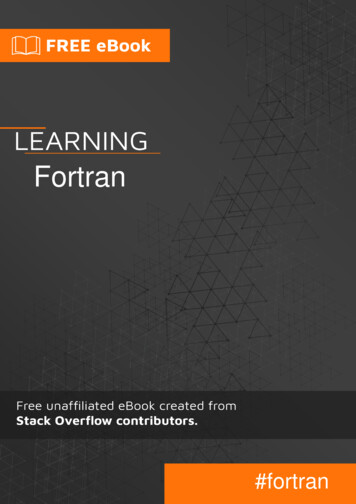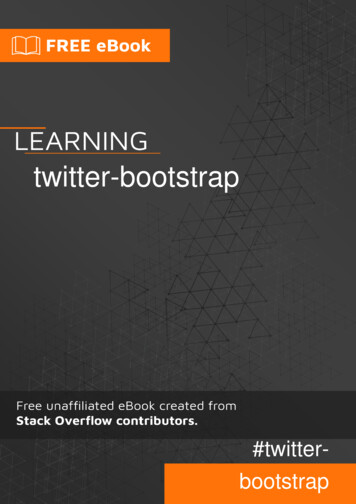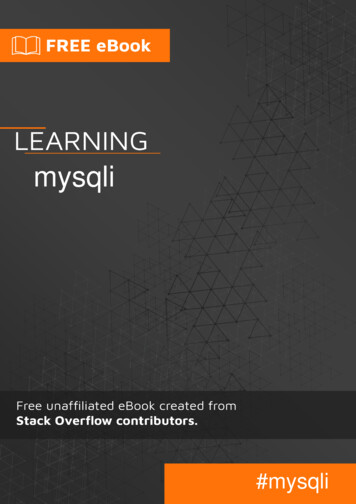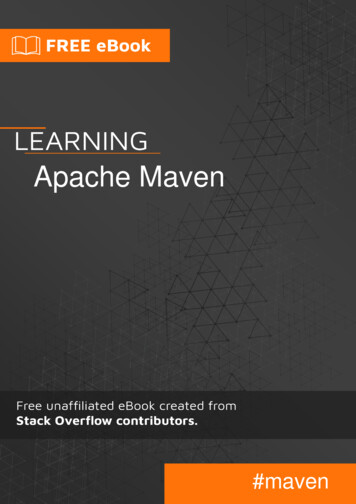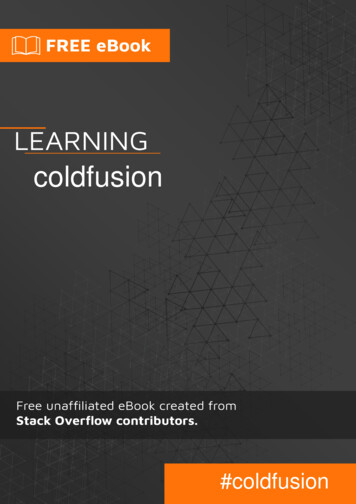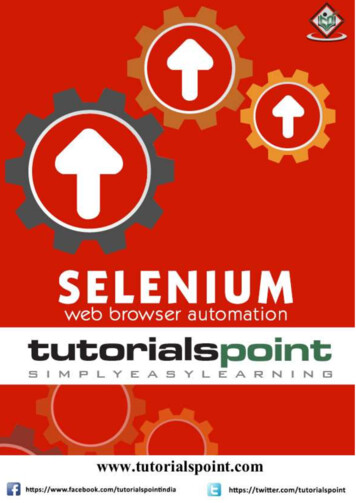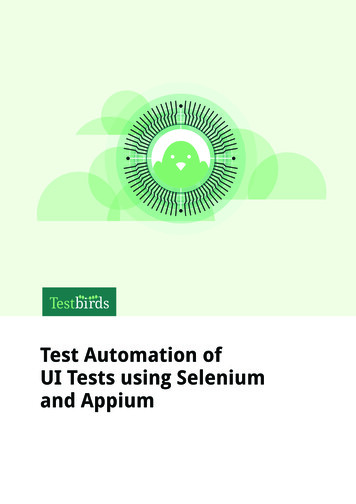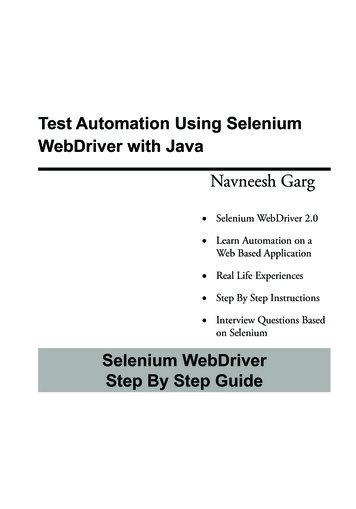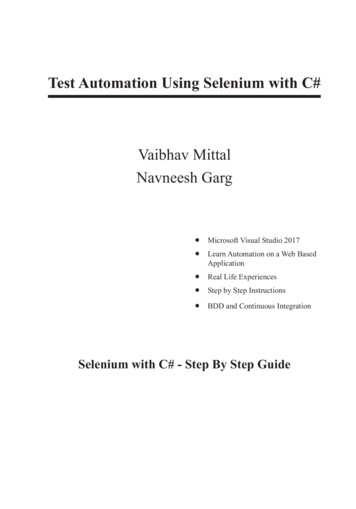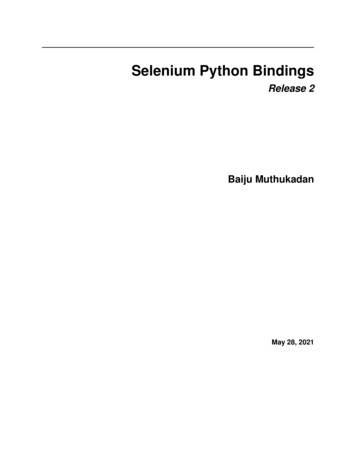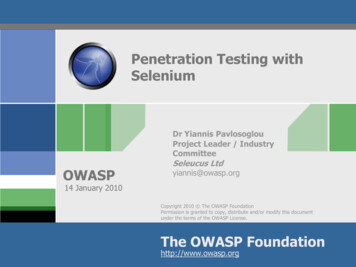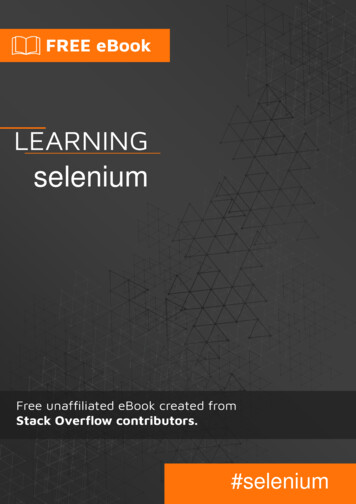
Transcription
selenium#selenium
Table of ContentsAbout1Chapter 1: Getting started with selenium2Remarks2Versions2Examples3Simple Selenium test in Java3Simple selenium test in python4Setting up python Selenium via terminal (BASH)4Simple Selenium Example in C#5Chapter 2: Accepting popup alerts with SeleniumExamples77Python example of Accepting alert7C# Extensions to WebDriver7Java7Chapter 3: First project in selenium with Java9Introduction9Examples9Setting up IntelliJ Idea for Selenium9Setting up ChromeDriver11Opening up a Website using Selenium12Getting Elements in Selenium12Working Example in Selenium12Getting Attributes of WebElements in Selenium13Chapter 4: Getting started with Selenium in python14Remarks14Examples15Basic python Selenium15Basic Selenium testcase15Chapter 5: Mobile app automationExamples1616
Android Chrome Python16Python Chrome Android16Chapter 6: Selenium IDEExamplesTry a simple Selenium script: Search Wikipedia on GoogleChapter 7: Selenium simple example C# and Nunit17171718Remarks18Examples18Simple Selenium-NUnitChapter 8: Selenium simple example C# and NunitExamplesSimple page load test and make sure the title of the page is correctChapter 9: Take a screenshot of a webpageExamples182020202121Python Selenium take/save screenshot of webpage21C# TakeScreenshot extension21Java Selenium take/save screenshot of webpage and add on report21Chapter 10: Waiting in Selenium23Introduction23Examples23Explicit Wait in Python23Wait in Java with selenium24Chapter 11: WebDriver FactoryExamplesWebDriver Factory C#Chapter 12: WebDriverManager for Selenium - a very neat tool from Boni Garcia25252527Introduction27Examples27Below examples shows how easy it is to useCredits2728
AboutYou can share this PDF with anyone you feel could benefit from it, downloaded the latest versionfrom: seleniumIt is an unofficial and free selenium ebook created for educational purposes. All the content isextracted from Stack Overflow Documentation, which is written by many hardworking individuals atStack Overflow. It is neither affiliated with Stack Overflow nor official selenium.The content is released under Creative Commons BY-SA, and the list of contributors to eachchapter are provided in the credits section at the end of this book. Images may be copyright oftheir respective owners unless otherwise specified. All trademarks and registered trademarks arethe property of their respective company owners.Use the content presented in this book at your own risk; it is not guaranteed to be correct noraccurate, please send your feedback and corrections to info@zzzprojects.comhttps://riptutorial.com/1
Chapter 1: Getting started with seleniumRemarksSelenium is a powerful library of commands in multiple languages (C#, Haskell, Java, JavaScript,Objective-C, Perl, PHP, Python, R, and Ruby) that allow a programmer to automate browserinteraction. This is incredibly useful for developers testing applications.Selenium offers methods to: Find an Element in a webpageClick on an ElementSend a String to an ElementNavigate to a web pageChange to a different tab in the same browser windowTake a screenshot of a webpageUsing these methods, a developer can have automatic tests checking: If an Element is in a page, and visible to a userA search or login formButtons or interactive ElementsCheck the values or attributes of an ElementSelenium runs in webdrivers, which are similar to a normal web browser but allow Selenium tointeract with them. A Selenium test typically opens up a new driver instance of whatever browserthe developer is testing in, which is always a clean slate. This way, when running a Selenium test,the developer does not have to worry about previous cookies, or a browser cache affecting theresults of their application.Selenium also works when running a webdriver in headless mode.VersionsVersionRelease orial.com/2
ExamplesSimple Selenium test in JavaBelow code is simple java program using selenium. The journey of the below code is1. Open Firefox browser2. Open google page3. Print title of Google page4. Find the search box location5. Pass the value as Selenium in the search box6. Submit the form7. Shutdown the browserpackage rent.TimeUnit;public class Selenium2Example {public static void main(String[] args) {// Create a new instance of the Firefox driverWebDriver driver new FirefoxDriver();// An implicit wait is to tell WebDriver to poll the DOM for a certain amount of time// when trying to find an element or elements if they are not immediately available.// The default setting is 0. Once set, the implicit wait is set for the life of theWebDriver object (10, TimeUnit.SECONDS);// Maximize the browser window to fit into screendriver.manage().window().maximize();// Visit Googledriver.get("http://www.google.com");// Check the title of the pageSystem.out.println("Page title is: " driver.getTitle());// Find the text input element by its nameWebElement element driver.findElement(By.name("q"));// Enter something to search forelement.sendKeys("Selenium!");// Now submit the form. WebDriver will find the form for us from the elementelement.submit();//Close the browserdriver.quit();}}https://riptutorial.com/3
Simple selenium test in pythonfrom selenium import webdriver# Create a new chromedriverdriver webdriver.Chrome()# Go to # Get the webelement of the text input boxsearch box driver.find element by name("q")# Send the string "Selenium!" to the input boxseach box.send keys("Selenium!")# Submit the input, which starts a searchsearch box.submit()# Wait to see the results of the searchtime.sleep(5)# Close the driverdriver.quit()Setting up python Selenium via terminal (BASH)The easiest way is to use pip and VirtualEnv. Selenium also requires python 3.*.Install virtualenv using: : pip install virtualenvCreate/enter a directory for your Selenium files: : cd my selenium projectCreate a new VirtualEnv in the directory for your Selenium files: : virtualenv -p /usr/bin/python3.0 venvActivate the VirtualEnv: : source venv/bin/activeYou should see now see (venv) at the beginning of each bash line. Install Selenium using pip: : pip install seleniumSelenium comes with the FireFox driver by default.If you want to run Selenium in google chrome, also do this:https://riptutorial.com/4
: pip install chromedriverYou now have a version-controlled VirtualEnv. To make sure everything is set up correctly:Start python: : pythonPrints out:Python 2.7.10 (default, Jul 14 2015, 19:46:27)[GCC 4.2.1 Compatible Apple LLVM 6.0 (clang-600.0.39)] on darwinType "help", "copyright", "credits" or "license" for more information.Create a new webdriver (in this case, a chromedriver), and go to www.google.com: from selenium import webdriver driver webdriver.Chrome() driver.get("https://www.google.com")Close the driver and python interpreter: driver.quit() quit()Deactivate the VirtualEnv: : deactivateIf the line driver webdriver.Chrome()is throwing errors: Make sure you also have the chrome browser installed. If you don't, the Seleniumchromedriver can not access the Chrome binary. webdriver.Chrome() can also take a parameter for your chromedriver location. If youinstalled it using pip, try (on mac) driver driver").Simple Selenium Example in C#//Create a new ChromeDriverIWebDriver driver new ChromeDriver();//Navigate to ww.google.com");//Find the WebElement of the search barIWebElement element driver.FindElement(By.Name("q"));//Type Hello World into search barelement.SendKeys("Hello World");https://riptutorial.com/5
//Submit the inputelement.Submit();//Close the browserdriver.Quit();Read Getting started with selenium online: gstarted-with-seleniumhttps://riptutorial.com/6
Chapter 2: Accepting popup alerts withSeleniumExamplesPython example of Accepting alertfrom selenium import webdriver# Create a new webdriverdriver webdriver.Chrome()# Get a page that has a popup window (Use mouse to click "try it" it.asp?filename tryjs alert")# Accept the opened alertdriver.switch to.alert.accept()C# Extensions to WebDriverpublic static IWebDriver dismissAlert(this IWebDriver driver){try{IAlert alert driver.SwitchTo().Alert();alert.Dismiss();}catch {}return driver;}public static IWebDriver acceptAlert(this IWebDriver driver){try{IAlert alert driver.SwitchTo().Alert();alert.Accept();}catch { }return driver;}How to aFor simple alert:Alert simpleAlert 7
String alertText simpleAlert.getText();System.out.println("Alert text is " alertText);simpleAlert.accept();For Prompt alert:Alert promptAlert driver.switchTo().alert();String alertText promptAlert.getText();System.out.println("Alert text is " alertText);//Send some text to the alertpromptAlert.sendKeys("Accepting the alert");Thread.sleep(4000); //This sleep is not necessary, just for demonstrationpromptAlert.accept();For Confirmation alert:Alert confirmationAlert driver.switchTo().alert();String alertText ert text is " alertText);confirmationAlert.accept();Another way you can do this, is wrap your code inside a try-catch:try{// Your logic here.} catch(UnhandledAlertException e){Alert alert driver.switchTo().alert();alert.accept();}// Continue.Read Accepting popup alerts with Selenium torial.com/8
Chapter 3: First project in selenium with JavaIntroductionThis is an introduction to Selenium, using Java. While we don't expect you to know anythingregarding Selenium, you have to have prior Java knowledge to follow this course.Download Links :SeleniumIntelliJ IDEAChromeDriverJDK 8ExamplesSetting up IntelliJ Idea for SeleniumPrerequisites:1. Java is installed2. Selenium is extracted in a folder (Contains 2 files, and 1 folder)Follow these steps to set up IntelliJ Idea for Selenium.1. Click On "New Project".2. Choose Java "Hello World" Application3. Type the name of the Project, and create it.Your Screen should look something like thishttps://riptutorial.com/9
Now, go toFile Project Structure Modules DependenciesThere, click on the green plus( ) icon, and choose Library. Then navigate to the extractedSelenium folder, and add "selenium-java 2.4.0.jar". After adding this, click on the green plus( )icon again, and now choose "Directory". This time, locate the libs folder of Selenium, and click onok, while selecting it.At the end, your Project Structure should look like thishttps://riptutorial.com/10
Now, click on OK, and you're all set.Setting up ChromeDriverPrerequisites : ChromeDriver is downloadedCopy the following code into your class.public static void main(String[] args) {System.setProperty("webdriver.chrome.driver", "path of the exe file\\chromedriver.exe");}If you're using linux, give the path to the ChromeDriver Binary.https://riptutorial.com/11
Opening up a Website using SeleniumWe use the get method to go to a website. For Example, this would open googlepublic static void main(String[] args) throws InterruptedException {System.setProperty("webdriver.chrome.driver", "path of the exe file\\chromedriver.exe");WebDriver driver new Thread.sleep(3000); //wait for 3 secondsdriver.quit();//close Chrome}driver.quit()closes the Browser. To create a delay, we use Thread.sleep(3000).Getting Elements in SeleniumEvery Html-Element in Selenium is called a WebElement. For example, a p tag would be a WebElement, an a tag would be a WebElement, etc. Consider the following html Structure: a id "link1" href "https://www.google.com" google /a p class "p1" This is a paragraph /p Now, if we wanted to get the a tag, we could doWebElement link driver.findElement(By.id("link1"));Now, we can click on this, bylink.click();Lets take another example. If we wanted the text of the p tag, ie, "This is a paragraph", we can doWebElement p println(p.getText());We can also get Elements by tags, likeWebElement tag driver.findElement(By.tagName("a"));Working Example in SeleniumNow that we know the basics of Selenium, we can make our own project. For this example, we'llbe making a program, which finds the Newest questions on stack-overflow.We start easy, lets open stack-overflow.public static void main(String[] args) throws InterruptedException {https://riptutorial.com/12
System.setProperty("webdriver.chrome.driver", "path of the exe file\\chromedriver.exe");WebDriver driver new ");Thread.sleep(3000);driver.quit();}Now, if you look at the source of the page, you find that all questions, are a tags, with anclassName of question-hyperlink. However, since there are multiple questions, we use a List ofWebElement, instead of WebElement. Thus, we can dopublic static void main(String[] args) throws InterruptedException {System.setProperty("webdriver.chrome.driver", "path to chromedriver\\chromedriver.exe");WebDriver driver new ");List WebElement list nk"));}Now, we need to get the href attribute of the a tag, which has the link of the question. To do this,we can use getAttribute("href") on the
Simple selenium test in python 4 Setting up python Selenium via terminal (BASH) 4 Simple Selenium Example in C# 5 Chapter 2: Accepting popup alerts with Selenium 7 Examples 7 Python example of Accepting alert 7 C# Extensions to WebDriver 7 Java 7 Chapter 3: First project in selenium with Java 9 Introduction 9 Examples 9 Setting up IntelliJ Idea .