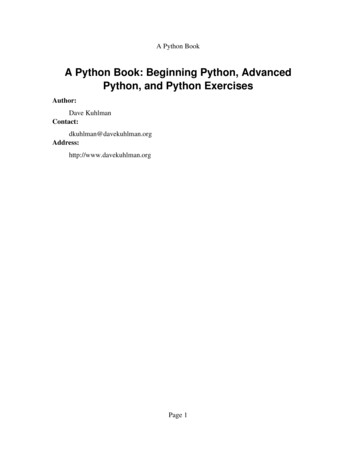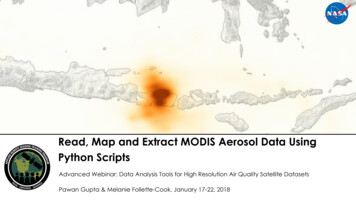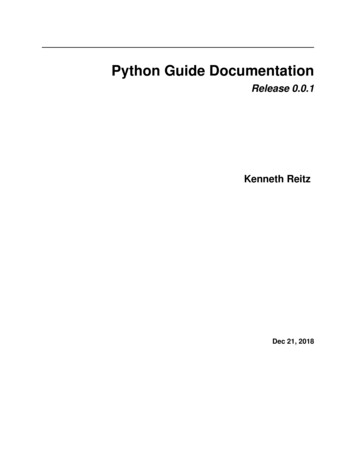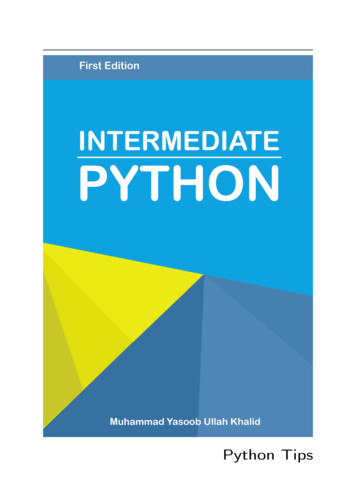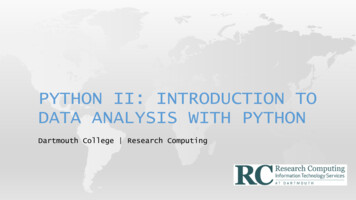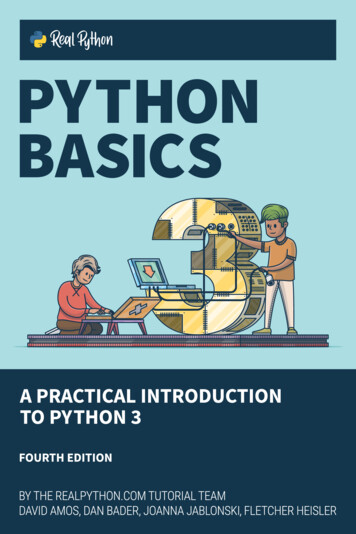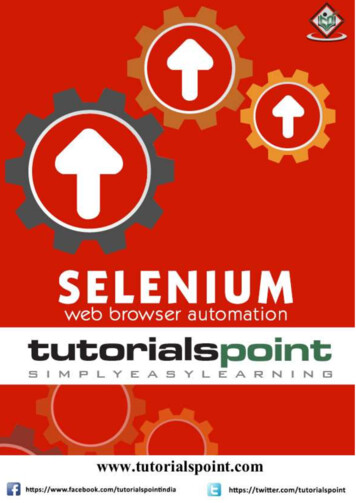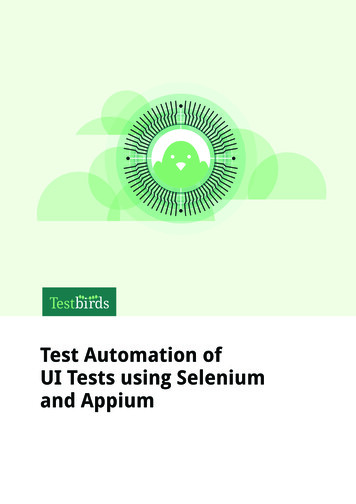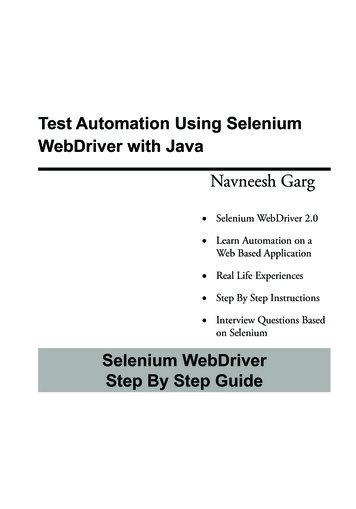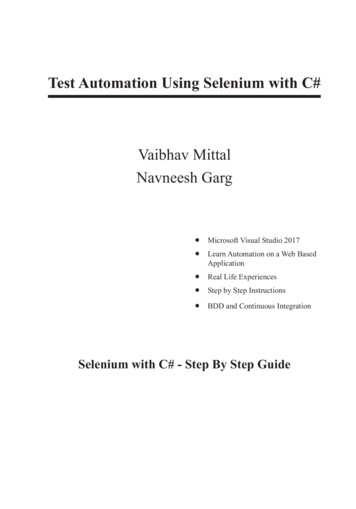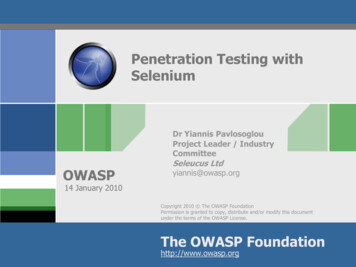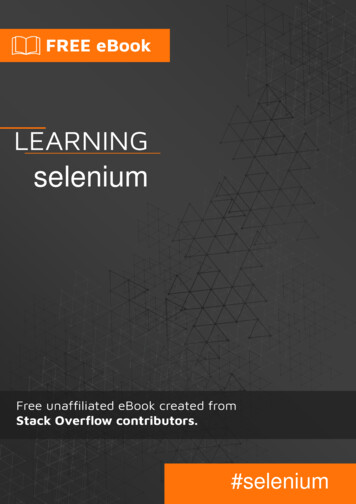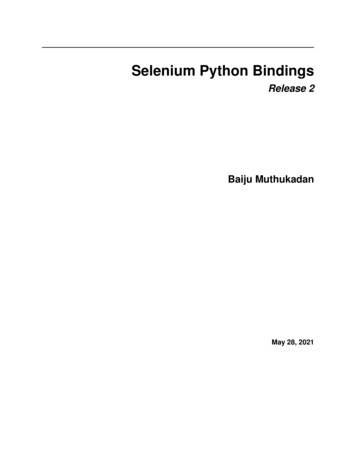
Transcription
Selenium Python BindingsRelease 2Baiju MuthukadanMay 28, 2021
Contents12345Installation1.1 Introduction . . . . . . . . . . . . . .1.2 Installing Python bindings for Selenium1.3 Instructions for Windows users . . . .1.4 Installing from Git sources . . . . . . .1.5 Drivers . . . . . . . . . . . . . . . . .1.6 Downloading Selenium server . . . . .3333444Getting Started2.1 Simple Usage . . . . . . . . . . . . . . .2.2 Example Explained . . . . . . . . . . . .2.3 Using Selenium to write tests . . . . . .2.4 Walkthrough of the example . . . . . . .2.5 Using Selenium with remote WebDriver .7778910Navigating3.1 Interacting with the page . . . . . . .3.2 Filling in forms . . . . . . . . . . . .3.3 Drag and drop . . . . . . . . . . . .3.4 Moving between windows and frames3.5 Popup dialogs . . . . . . . . . . . .3.6 Navigation: history and location . . .3.7 Cookies . . . . . . . . . . . . . . . .1313141515161616Locating Elements4.1 Locating by Id . . . . . . . . . . . .4.2 Locating by Name . . . . . . . . . .4.3 Locating by XPath . . . . . . . . . .4.4 Locating Hyperlinks by Link Text . .4.5 Locating Elements by Tag Name . . .4.6 Locating Elements by Class Name . .4.7 Locating Elements by CSS Selectors.1718181920212121Waits5.1 Explicit Waits . . . . . . . . . . . . . . . . . . . . . . . . . . . . . . . . . . . . . . . . . . . . . .5.2 Implicit Waits . . . . . . . . . . . . . . . . . . . . . . . . . . . . . . . . . . . . . . . . . . . . . .232325i
678iiPage Objects6.1 Test case . . . . .6.2 Page object classes6.3 Page elements . .6.4 Locators . . . . .2727282929WebDriver API7.1 Exceptions . . . . . . . . . . . . . . . .7.2 Action Chains . . . . . . . . . . . . . .7.3 Alerts . . . . . . . . . . . . . . . . . . .7.4 Special Keys . . . . . . . . . . . . . . .7.5 Locate elements By . . . . . . . . . . .7.6 Desired Capabilities . . . . . . . . . . .7.7 Touch Actions . . . . . . . . . . . . . .7.8 Proxy . . . . . . . . . . . . . . . . . . .7.9 Utilities . . . . . . . . . . . . . . . . . .7.10 Service . . . . . . . . . . . . . . . . . .7.11 Application Cache . . . . . . . . . . . .7.12 Firefox WebDriver . . . . . . . . . . . .7.13 Firefox WebDriver Options . . . . . . .7.14 Firefox WebDriver Profile . . . . . . . .7.15 Firefox WebDriver Binary . . . . . . . .7.16 Firefox WebDriver Extension Connection7.17 Chrome WebDriver . . . . . . . . . . . .7.18 Chrome WebDriver Options . . . . . . .7.19 Chrome WebDriver Service . . . . . . .7.20 Remote WebDriver . . . . . . . . . . . .7.21 Remote WebDriver WebElement . . . . .7.22 Remote WebDriver Command . . . . . .7.23 Remote WebDriver Error Handler . . . .7.24 Remote WebDriver Mobile . . . . . . . .7.25 Remote WebDriver Remote Connection .7.26 Remote WebDriver Utils . . . . . . . . .7.27 Internet Explorer WebDriver . . . . . . .7.28 Android WebDriver . . . . . . . . . . .7.29 Opera WebDriver . . . . . . . . . . . . .7.30 PhantomJS WebDriver . . . . . . . . . .7.31 PhantomJS WebDriver Service . . . . . .7.32 Safari WebDriver . . . . . . . . . . . . .7.33 Safari WebDriver Service . . . . . . . .7.34 Select Support . . . . . . . . . . . . . .7.35 Wait Support . . . . . . . . . . . . . . .7.36 Color Support . . . . . . . . . . . . . .7.37 Event Firing WebDriver Support . . . . .7.38 Abstract Event Listener Support . . . . .7.39 Expected conditions Support . . . . . . 8797980818182838384858687878990Appendix: Frequently Asked Questions8.1 How to use ChromeDriver ? . . . . . . . . . . . . .8.2 Does Selenium 2 support XPath 2.0 ? . . . . . . . .8.3 How to scroll down to the bottom of a page ? . . . .8.4 How to auto save files using custom Firefox profile ?8.5 How to upload files into file inputs ? . . . . . . . . .8.6 How to use firebug with Firefox ? . . . . . . . . . .95959595969697.
8.79How to take screenshot of the current window ? . . . . . . . . . . . . . . . . . . . . . . . . . . . . .97Indices and tables99Python Module Index101Index103iii
iv
Selenium Python Bindings, Release 2Author Baiju MuthukadanLicense This document is licensed under a Creative Commons Attribution-ShareAlike 4.0 InternationalLicense.Note: This is not an official documentation. If you would like to contribute to this documentation, you can fork thisproject in GitHub and send pull requests. You can also send your feedback to my email: baiju.m.mail AT gmail DOTcom. So far 50 community members have contributed to this project (See the closed pull requests). I encourage contributors to add more sections and make it an awesome documentation! If you know any translation of this document,please send a PR to update the below list.Translations: Chinese JapaneseContents1
Selenium Python Bindings, Release 22Contents
CHAPTER1Installation1.1 IntroductionSelenium Python bindings provides a simple API to write functional/acceptance tests using Selenium WebDriver.Through Selenium Python API you can access all functionalities of Selenium WebDriver in an intuitive way.Selenium Python bindings provide a convenient API to access Selenium WebDrivers like Firefox, Ie, Chrome, Remoteetc. The current supported Python versions are 3.5 and above.This documentation explains Selenium 2 WebDriver API. Selenium 1 / Selenium RC API is not covered here.1.2 Installing Python bindings for SeleniumUse pip to install the selenium package. Python 3 has pip available in the standard library. Using pip, you can installselenium like this:pip install seleniumYou may consider using virtualenv to create isolated Python environments. Python 3 has venv which is almost thesame as virtualenv.You can also download Python bindings for Selenium from the PyPI page for selenium package. and install manually.1.3 Instructions for Windows users1. Install Python 3 using the MSI available in python.org download page.2. Start a command prompt using the cmd.exe program and run the pip command as given below to installselenium.3
Selenium Python Bindings, Release 2C:\Python39\Scripts\pip.exe install seleniumNow you can run your test scripts using Python. For example, if you have created a Selenium based script and savedit inside C:\my selenium script.py, you can run it like this:C:\Python39\python.exe C:\my selenium script.py1.4 Installing from Git sourcesTo build Selenium Python from the source code, clone the official repository. It contains the source code for all officialSelenium flavors, like Python, Java, Ruby and others. The Python code resides in the /py directory. To build, youwill also need the Bazel build system.Note: Currently, as Selenium gets near to the 4.0.0 release, it requires Bazel 3.2.0 (Install instructions), even though3.3.0 is already available.To build a Wheel from the sources, run the following command from the repository root:bazel //py:selenium-wheelThis command will prepare the source code with some preprocessed JS files needed by some webdriver modules andbuild the .whl package inside the ./bazel-bin/py/ directory. Afterwards, you can use pip to install it.1.5 DriversSelenium requires a driver to interface with the chosen browser. Firefox, for example, requires geckodriver, whichneeds to be installed before the below examples can be run. Make sure it’s in your PATH, e. g., place it in /usr/bin or/usr/local/bin.Failure to observe this step will give you an error selenium.common.exceptions.WebDriverException: Message: ‘geckodriver’ executable needs to be in PATH.Other supported browsers will have their own drivers available. Links to some of the more popular browser bdriver-support-in-safari-10/For more information about driver installation, please refer the official documentation.1.6 Downloading Selenium serverNote: The Selenium server is only required if you want to use the remote WebDriver. See the Using Seleniumwith remote WebDriver section for more details. If you are a beginner learning Selenium, you can skip this section4Chapter 1. Installation
Selenium Python Bindings, Release 2and proceed with next chapter.Selenium server is a Java program. Java Runtime Environment (JRE) 1.6 or newer version is recommended to runSelenium server.You can download Selenium server 2.x from the download page of selenium website. The file name should be something like this: selenium-server-standalone-2.x.x.jar. You can always download the latest 2.x versionof Selenium server.If Java Runtime Environment (JRE) is not installed in your system, you can download the JRE from the Oracle website.If you are using a GNU/Linux system and have root access in your system, you can also use your operating systeminstructions to install JRE.If java command is available in the PATH (environment variable), you can start the Selenium server using this command:java -jar selenium-server-standalone-2.x.x.jarReplace 2.x.x with the actual version of Selenium server you downloaded from the site.If JRE is installed as a non-root user and/or if it is not available in the PATH (environment variable), you can typethe relative or absolute path to the java command. Similarly, you can provide a relative or absolute path to Seleniumserver jar file. Then, the command will look something like this:/path/to/java -jar /path/to/selenium-server-standalone-2.x.x.jar1.6. Downloading Selenium server5
Selenium Python Bindings, Release 26Chapter 1. Installation
CHAPTER2Getting Started2.1 Simple UsageIf you have installed Selenium Python bindings, you can start using it from Python like this.from selenium import webdriverfrom selenium.webdriver.common.keys import Keysdriver rg")assert "Python" in driver.titleelem driver.find element by name("q")elem.clear()elem.send keys("pycon")elem.send keys(Keys.RETURN)assert "No results found." not in driver.page sourcedriver.close()The above script can be saved into a file (eg:- python org search.py), then it can be run like this:python python org search.pyThe python which you are running should have the selenium module installed.2.2 Example ExplainedThe selenium.webdriver module provides all the WebDriver implementations. Currently supported WebDriver implementations are Firefox, Chrome, IE and Remote. The Keys class provide keys in the keyboard like RETURN, F1, ALTetc.from selenium import webdriverfrom selenium.webdriver.common.keys import Keys7
Selenium Python Bindings, Release 2Next, the instance of Firefox WebDriver is created.driver webdriver.Firefox()The driver.get method will navigate to a page given by the URL. WebDriver will wait until the page has fully loaded(that is, the “onload” event has fired) before returning control to your test or script. Be aware that if your page uses alot of AJAX on load then WebDriver may not know when it has completely loaded:driver.get("http://www.python.org")The next line is an assertion to confirm that title has “Python” word in it:assert "Python" in driver.titleWebDriver offers a number of ways to find elements using one of the find element by * methods. For example, theinput text element can be located by its name attribute using find element by name method. A detailed explanationof finding elements is available in the Locating Elements chapter:elem driver.find element by name("q")Next, we are sending keys, this is similar to entering keys using your keyboard. Special
The selenium package itself doesn’t provide a testing tool/framework. You can write test cases using Python’s unittest module. The other options for a tool/framework arepytestandnose. In this chapter, we use unittest as the framework of choice. Here is the modified example which uses unittest module. This is a test for python.org search functionality: importunittest fromseleniumimport .