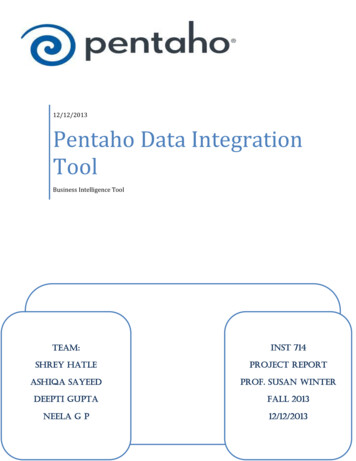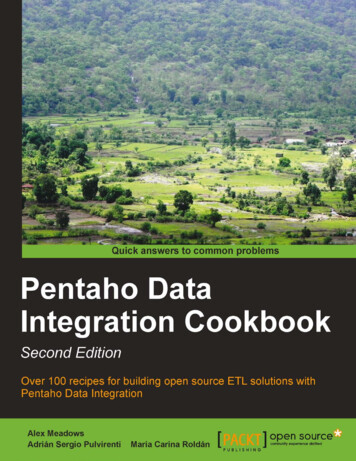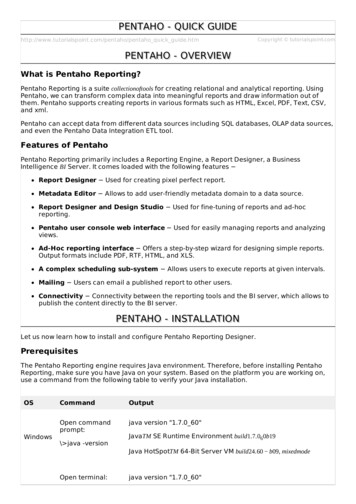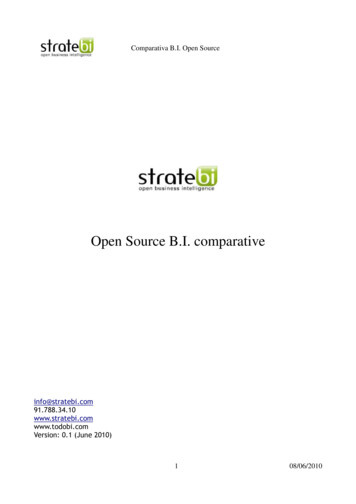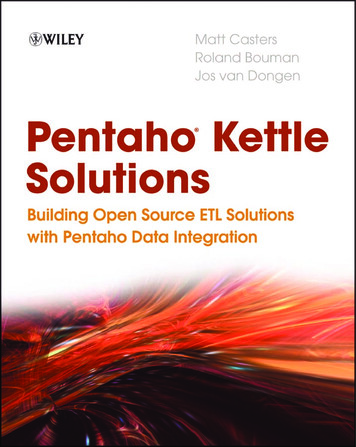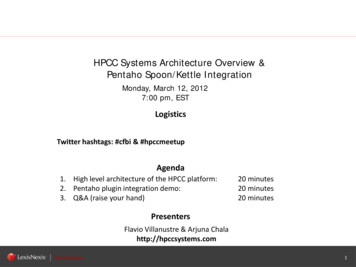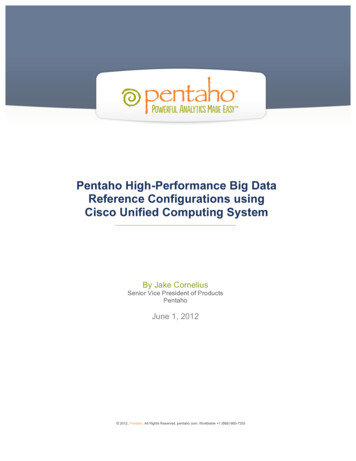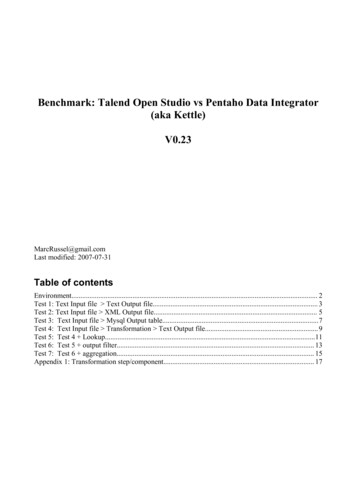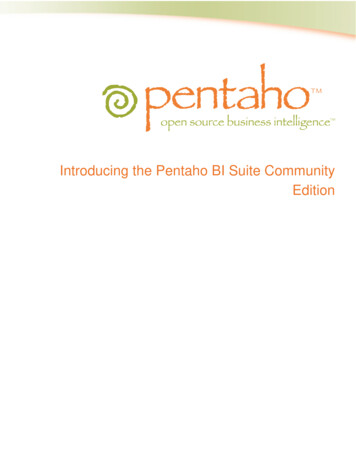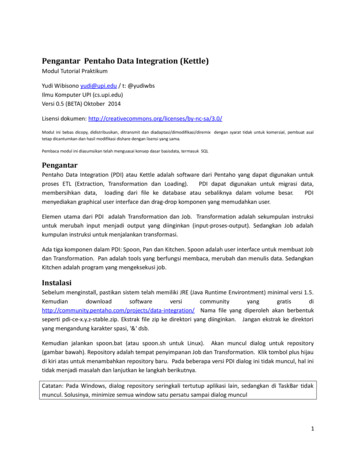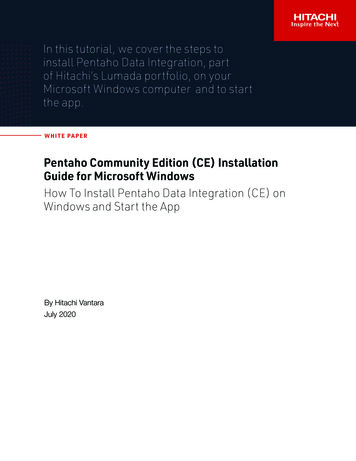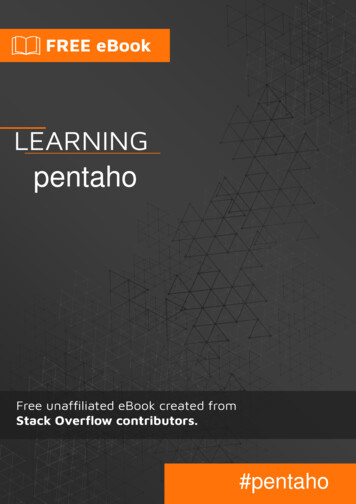
Transcription
pentaho#pentaho
Table of ContentsAbout1Chapter 1: Getting started with pentaho2Remarks2Examples2Installation or Setup of Pentaho Data Integration2Installation steps:2Chapter 2: Pentaho Data Integration3ExamplesHello World in Pentaho Data Integration33Create a Transformation:3Configuring the CSV file input Step3Configuring the Modified JavaScript Value Step4Configuring the XML Output Step5RUN5Installation of Pentaho DI5Installation steps:5Credits7
AboutYou can share this PDF with anyone you feel could benefit from it, downloaded the latest versionfrom: pentahoIt is an unofficial and free pentaho ebook created for educational purposes. All the content isextracted from Stack Overflow Documentation, which is written by many hardworking individuals atStack Overflow. It is neither affiliated with Stack Overflow nor official pentaho.The content is released under Creative Commons BY-SA, and the list of contributors to eachchapter are provided in the credits section at the end of this book. Images may be copyright oftheir respective owners unless otherwise specified. All trademarks and registered trademarks arethe property of their respective company owners.Use the content presented in this book at your own risk; it is not guaranteed to be correct noraccurate, please send your feedback and corrections to info@zzzprojects.comhttps://riptutorial.com/1
Chapter 1: Getting started with pentahoRemarksThis section provides an overview of what pentaho is, and why a developer might want to use it.It should also mention any large subjects within pentaho, and link out to the related topics. Sincethe Documentation for pentaho is new, you may need to create initial versions of those relatedtopics.ExamplesInstallation or Setup of Pentaho Data IntegrationPentaho Data Integration comes in two varieties: Community Edition (CE) - Free version for developers Enterprise Edition (EE) - Paid version for enterprise useInstallation steps:1. You can download Pentaho Data Integration Community Edition from Sourceforge.net.For the Enterprise Edition : Download a 30-Day Trial2. Prerequisites - PDI V7 requires the Oracle Java Runtime Environment (JRE) version 8.3. PDI does not require installation. Simply unpack the zip file into a folder of your choice. OnUnix-like operating systems, you may need to make the shell scripts executable by using thechmod command:cd data-integrationchmod x *.sh4. Running: PDI comes with a graphical user interface called Spoon , command-line scripts(Kitchen, Pan) to execute transformations and jobs, and other utilities.Read Getting started with pentaho online: started-with-pentahohttps://riptutorial.com/2
Chapter 2: Pentaho Data IntegrationExamplesHello World in Pentaho Data IntegrationLets create a simple transformation to convert a CSV into an XML file.Our Transformation has to do the following: Read the CSV file Build the greetings message Save the greetings in the XML fileCreate a Transformation:Here's how to start the Transformation:1. To the left of the workspace is the Steps Palette. Select the Input category.2. Drag the CSV file onto the workspace on the right.3. Select the Scripting category.4. Drag the Modified JavaScript Value icon to the workspace.5. Select the Output category.6. Drag the XML Output icon to the workspace.Now link the CSV file input with the Modified Java Script Value by creating a Hop:1. Select the first Step.2. Hold the Shift key and drag the icon onto the second Step.3. Link the Modified Java Script Value with the XML Output via this same process.https://riptutorial.com/3
Configuring the CSV file input Step1. Double-click on the CSV file input Step. The configuration window for the step will appear.Here you'll indicate the file location, file format (e.g. delimiters, enclosure characters, etc.)and column metadata (e.g. column name, data type, etc)2. Change the step name with one that is more representative of this Step's function. In thiscase, type in name list.3. For the Filename field, click Browse and select the input file.4. Click Get Fields to add the list of column names of the input file to the grid. By default, theStep assumes that the file has headers (the Header row present checkbox is checked).5. The grid has now the names of the columns of your file. 6.Click Preview to ensure that thefile will be read as expected. A window showing data from the file will appear. Click OK tofinish defining the Step CSV file input.Configuring the Modified JavaScript ValueStep1. Double-click on the Modified JavaScript Value Step.2. The Step configuration window will appear. This is different from the previous Step configwindow in that it allows you to write JavaScript code. You will use it to build the message"Hello, " concatenated with each of the names.3. Name this Step Greetings.4. The main area of the configuration window is for coding. To the left, there is a tree with a setof available functions that you can use in the code. In particular, the last two branches havethe input and output fields, ready to use in the code. In this example there are two fields:last name and name. Write the following code:var msg 'Hello, ' name "!";5. At the bottom you can type any variable created in the code. In this case, you have created avariable named msg. Since you need to send this message to the output file, you have towrite the variable name in the grid.6. Click OK to finish configuring the Modified Java Script Value step.7. Select the Step you just configured. In order to check that the new field will leave this Step,you will now see the Input and Output Fields. Input Fields are the data columns that reach aStep. Output Fields are the data columns that leave a Step. There are Steps that simplytransform the input data. In this case, the input and output fields are usually the same. Thereare Steps, however, that add fields to the Output - Calculator, for example. There are otherSteps that filter or combine data causing that the Output has less fields that the Input - Grouphttps://riptutorial.com/4
by, for example.8. Right-click the Step to bring up a context menu.9. Select Show Input Fields. You'll see that the Input Fields are last name and name, whichcome from the CSV file input Step.10. Select Show Output Fields. You'll see that not only do you have the existing fields, but alsothe new msg field.Configuring the XML Output Step1. Double-click the XML Output Step. The configuration window for this kind of Step willappear. Here you're going to set the name and location of the output file, and establish whichof the fields you want to include. You may include all or some of the fields that reach theStep.2. Name the Step File: Greetings.3. In the File box write: .xml4. Click Get Fields to fill the grid with the three input fields.5. Save the Transformation again.RUNClick on the RUN button on the menu bar and Launch the transformation.You may also create a Job which may be used to schedule multiple transformations and then runit.Alternatively, Pan allows you to execute Transformations from a terminal window. The script isPan.bat on Windows, or pan.sh on other platforms, and it's located in the installation folder.Pan /file Tutorial folder path /Hello.ktr /norepInstallation of Pentaho DIPentaho Data Integration comes in two varieties: Community Edition (CE) - Free version for developers Enterprise Edition (EE) - Paid version for enterprise usehttps://riptutorial.com/5
Installation steps:1. You can download Pentaho Data Integration Community Edition from Sourceforge.net.For the Enterprise Edition : Download a 30-Day Trial2. Prerequisites - PDI V7 requires the Oracle Java Runtime Environment (JRE) version 8.3. PDI does not require installation. Simply unpack the zip file into a folder of your choice. OnUnix-like operating systems, you may need to make the shell scripts executable by using thechmod command:cd data-integrationchmod x *.sh4. Running: PDI comes with a graphical user interface called Spoon , command-line scripts(Kitchen, Pan) to execute transformations and jobs, and other utilities.Read Pentaho Data Integration online: -dataintegrationhttps://riptutorial.com/6
CreditsS.NoChaptersContributors1Getting started withpentahoAlainD, Ani Menon, Community, jipipayo2Pentaho DataIntegrationAlainD, Ani Menonhttps://riptutorial.com/7
It should also mention any large subjects within pentaho, and link out to the related topics. Since the Documentation for pentaho is new, you may need to create initial versions of those related topics. Examples Installation or Setup of Pentaho Data Integration Pentaho Data Integration comes in two varieties: