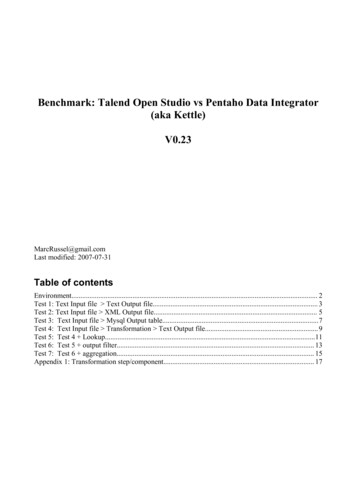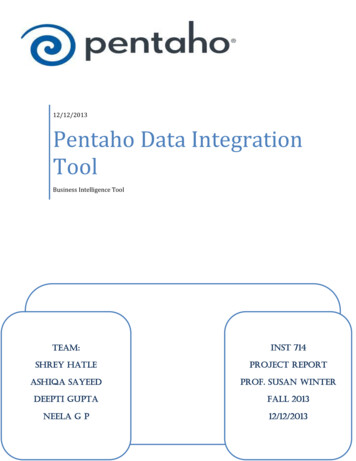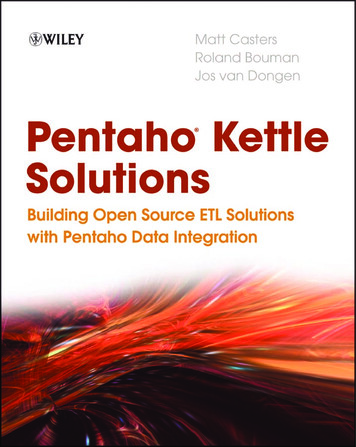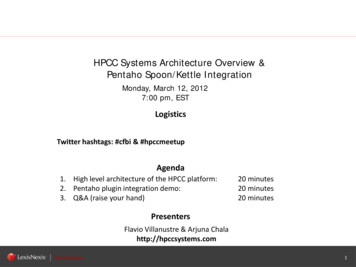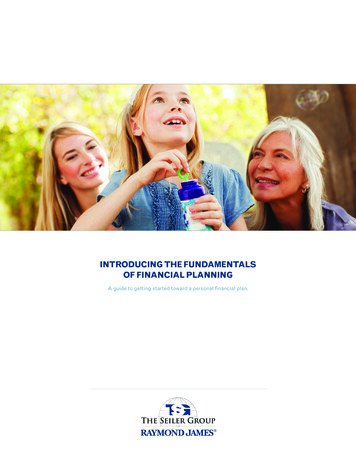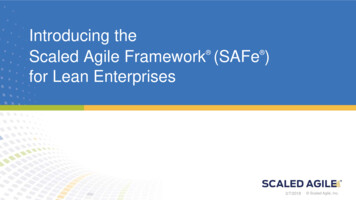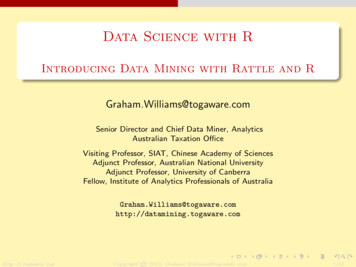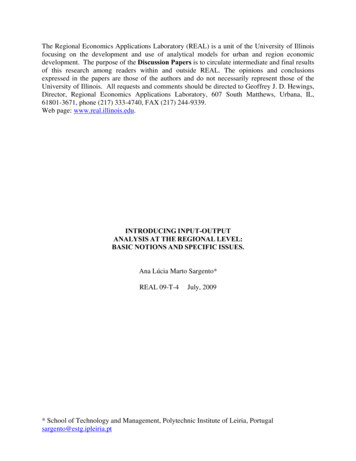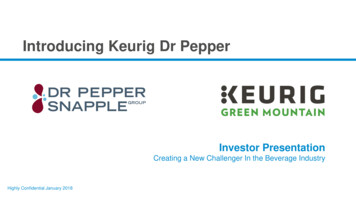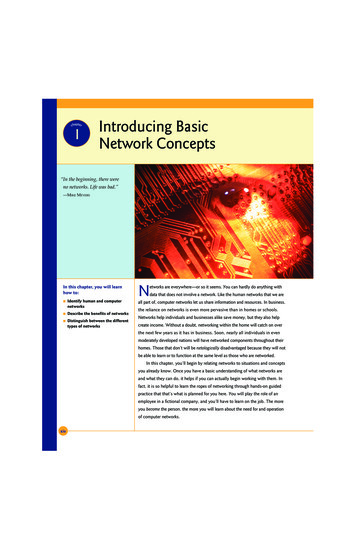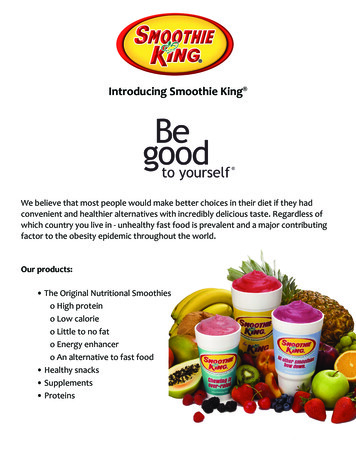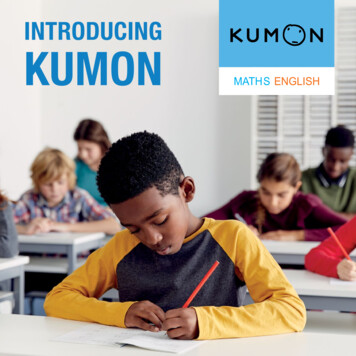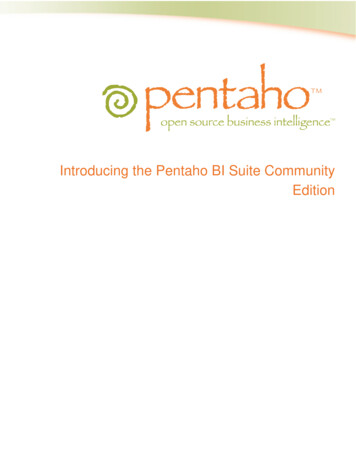
Transcription
Introducing the Pentaho BI Suite CommunityEdition
This document is copyright 2004-2008 Pentaho Corporation. No part may be reprinted without writtenpermission from Pentaho Corporation. All trademarks are the property of their respective owners.About This DocumentIf you have questions that are not covered in this guide, or if you find errors in the instructions or language,please contact the Pentaho Technical Publications team at documentation@pentaho.com. The Publicationsteam cannot help you resolve technical issues with products.Support-related questions should be submitted through the Pentaho Community Forum at http://forums.pentaho.org/. There is also a community documentation effort on the Pentaho Wiki at: http://wiki.pentaho.org/ that you may find helpful.For information about how to purchase enterprise-level support, please contact your sales representative, orsend an email to sales@pentaho.com.For information about instructor-led training on the topics covered in this guide, visit http://www.pentaho.com/training.Limits of Liability and Disclaimer of WarrantyThe author(s) of this document have used their best efforts in preparing the content and the programscontained in it. These efforts include the development, research, and testing of the theories and programs todetermine their effectiveness. The author and publisher make no warranty of any kind, express or implied, withregard to these programs or the documentation contained in this book.The author(s) and Pentaho shall not be liable in the event of incidental or consequential damages in connectionwith, or arising out of, the furnishing, performance, or use of the programs, associated instructions, and/orclaims.TrademarksPentaho (TM) and the Pentaho logo are registered trademarks of Pentaho Corporation. All other trademarksare the property of their respective owners. Trademarked names may appear throughout this document. Ratherthan list the names and entities that own the trademarks or insert a trademark symbol with each mention of thetrademarked name, Pentaho states that it is using the names for editorial purposes only and to the benefit ofthe trademark owner, with no intention of infringing upon that trademark.Company InformationPentaho CorporationCitadel International, Suite 3405950 Hazeltine National DriveOrlando, FL 32822Phone: 1 407 812-OPEN (6736)Fax: 1 407 517-4575http://www.pentaho.comE-mail: communityconnection@pentaho.comSales Inquiries: sales@pentaho.comDocumentation Suggestions: documentation@pentaho.comSign up for our /
ContentsIntroduction .Community Edition or Enterprise Edition? .Community Edition Support Options .The Pentaho Client Tools .2222Installation .Hardware Requirements .Software Requirements .Downloading and Installing the BI Suite .Starting the BI Platform .Configuring the BI Platform With the Administration Console .444555Getting Started . 7How to Log Into the Pentaho User Console . 7Navigating the Pentaho User Console . 7Tutorials . 9Ad hoc Reporting Tutorial . 9Analysis View Tutorial . 11Building a simple input-output transformation . 12i
IntroductionThe Pentaho BI Suite Community Edition is an open source business intelligence package thatincludes ETL, analysis, metadata, and reporting capabilities. It is entirely open source software,licensed mostly under the GNU General Public License version 2, with parts under the LGPLv2, theCommon Public License, and the Mozilla Public License. Pentaho optimizes, platform-tests, andguarantees certified builds of the BI Suite; this enhanced version of the software is packaged with apowerful service management tool called Enterprise Console, user support, IP indemnification, andprofessional documentation, and sold by Pentaho as Enterprise Edition.The purpose of this guide is to introduce new users to the Pentaho BI Suite, explain how and whereto interact with the Pentaho community, and provide some basic instructions to help you get startedusing the software.Community Edition or Enterprise Edition?The BI Suite Community Edition is ideal for: Business intelligence aficionadosOpen source software programmersEarly adoptersCollege studentsPentaho no longer suggests using Community Edition for enterprise evaluations. If you are abusiness user interested in trying out the BI Suite Enterprise Edition, follow the Enterprise Editionevaluation link on the pentaho.com front page, or contact a Pentaho sales representative.The enhancements, service, and support packaged with the BI Suite Enterprise Edition aredesigned to accommodate production environments, especially where downtime and time spentfiguring out how to install, configure, and maintain a business intelligence solution are prohibitivelyexpensive. If your business will save money or make more money as a result of a successfulbusiness intelligence implementation, then Enterprise Edition is the most appropriate choice.Community Edition Support OptionsAs a Pentaho BI Suite Community Edition user, you will have to install, configure, andmaintain the software on your own. Your only support options are the community forum ( http://forums.pentaho.org ) and the community Wiki ( http://wiki.pentaho.com ). If you do not find ananswer right away, please be a good community participant and contribute a Wiki article thatexplains the solution after you've figured it out.At any time, you can contact Pentaho sales and upgrade to Enterprise Edition. Enterprise Editioncustomers get phone support, access to Pentaho software engineers, and a Web-based knowledgebase that is updated weekly with new support articles, tips, and comprehensive user guides.The Pentaho Client ToolsThe Pentaho client tools are:Introducing the Pentaho BI Suite Community Edition2
Report Designer: An advanced report creation tool. If you want to build a complex data-drivenreport, this is the right tool to use. Report Designer offers far more flexibility and functionalitythan the ad hoc reporting capabilities of the Pentaho User Console. Design Studio: An Eclipse-based tool that enables you to hand-edit a report or analysis viewxaction file. Generally, people use Design Studio to add modifications to an existing report thatcannot be added with Report Designer. Aggregation Designer: A graphical tool that helps improve Mondrian cube efficiency. Metadata Editor: Enables you to add a custom metadata layer to an existing data source.Usually you would do this for a data source that you intend to use for reporting; it's notrequired, but it makes it easier for business users to parse the database when building aquery. Pentaho Data Integration: The Kettle extract, transform, and load (ETL) tool, which enablesyou to access and prepare data sources for analysis, data mining, or reporting. This isgenerally where you will start if you want to prepare data for analysis. Schema Workbench: A graphical tool that helps you create ROLAP schemas for analysis.This is a required step in preparing data for analysis.After they're installed, you can find all of these tools in their own directories in the /biserverce/client/ directory. The scripts that run them should be fairly self-explanatory. If you are usingWindows, there should be a Pentaho program group with icons that will initialize the BI Server andrun the client tools.Introducing the Pentaho BI Suite Community Edition3
InstallationFollow the instructions below to download and install the Pentaho BI Suite Community Edition.Hardware RequirementsThe Pentaho BI Suite software does not have strict limits on computer or network hardware. Aslong as you meet the minimum software requirements (note that your operating system will haveits own minimum hardware requirements), Pentaho is hardware agnostic. There is, however, arecommended set of system specifications:RAMAt least 2GBHard drive spaceAt least 1GBProcessorDual-core AMD64 or EM64TIt's possible to use a less capable system, but in most realistic scenarios, the too-limited systemresources will result in an undesirable level of performance.Your environment does not have to be 64-bit, even if your processor architecture supports it.Software RequirementsIn terms of operating systems, Windows XP with Service Pack 2, modern Linux distributions (SUSELinux Enterprise Desktop and Server 10 and Red Hat Enterprise Linux 5 are officially supported, butmost others should work), Solaris 10, and Mac OS X 10.4 are all officially supported.No matter which operating system you use, you must have the Sun Java Runtime Environment(JRE) version 1.5 (sometimes referenced as version 5.0) installed. 1.4.2 will not work, and 1.6 (6.0)is not fully supported at this time.Note: The GNU Compiler for Java, or GCJ for short, interferes with the way many native Javaprograms work on Linux, including some of the components of the Pentaho BI Suite. If you areusing a Linux distribution that installs GCJ by default (which includes all of the most popular distros),then before you begin installation you must remove, disable, or circumvent GCJ. If you cannotremove it, you can simply ensure that your JAVA HOME variable is properly set, and add the JavaRuntime Environment's /bin/ directory to the beginning of your PATH variable in /.bashrc or /etc/environment, then relog before continuing.Workstations will need to have reasonably modern Web browsers to access Pentaho's Webinterface. Internet Explorer 6 or higher; Firefox 2.0 or higher (or the Mozilla or Netscape equivalent);and Safari 2.0.3 or higher will all work.Your environment can be either 32-bit or 64-bit as long as it meets the above requirements.The aforementioned configurations are officially supported by Pentaho. Other operating systemssuch as Windows Vista, FreeBSD, and OpenBSD; other Java virtual machines like Blackdown; andother Web browsers like Opera may work without any problems. However, the Pentaho supportteam may not be able to help you if you have trouble installing or using the BI Suite under theseconditions.Introducing the Pentaho BI Suite Community Edition4
Note: If you intend to install onto a headless Linux, Solaris, or BSD server, you will need to executetwo extra steps. First of all, the installation utility requires a graphical environment, so you'll have toinstall onto a workstation and then copy over the /bi-suite-2.0.0/ directory to your server. Youwill also have to install the Xvfb package on your server to simulate a working X11R6 environment;the Pentaho Reporting engine requires an X server or Xvfb instance to generate charts in ReportDesigner or the ad hoc reporting interface in the BI Server.Downloading and Installing the BI SuiteFollow the below process to download and install the Pentaho BI Suite Community Edition.1. Open a Web browser and navigate to the Pentaho page on ntaho/ . If you cannot click on links in this document, you cansimply navigate to http://sourceforge.net/projects/pentaho/2. Click Download.3. At the SourceForge download screen, click Business Intelligence Server.4. In the Latest category at the top of the list, click either the .zip or .tar.gz file for the biserver-ceproject.This is an archive package of the Pentaho BI Platform, along with a Tomcat Java applicationserver configured to run it. There is no functional difference between the zip and tar archives;they are merely in compression formats that are generally preferred by Windows and Linuxusers, respectively.5. Once the file is downloaded, unpack it using your preferred archive utility.Ideally you would be unpacking this on what you expect to be your server, though there is noreason why you can't install the Pentaho client tools on the same machine.6. Repeat this process for any or all of the following Pentaho client tool projects: Report DesignerPentaho MetadataDesign StudioData IntegrationSchema WorkbenchYou may not need all of these tools, but it can't hurt to download all of them.You have retrieved all of the relevant Pentaho software, and are ready to configure the BI Platform.Starting the BI PlatformIn order to use and configure the Pentaho BI Platform, you must start the BI Server, then thePentaho Administration Console.Starting the BI ServerTo start the BI Server, run the start-pentaho script in the /biserver-ce/ directory.Starting the Pentaho Administration ConsoleTo start the Pentaho Administration Console, run the start script (on Windows) or startup script (onLinux) in the /biserver-ce/administration-console/ directory.Introducing the Pentaho BI Suite Community Edition5
Configuring the BI Platform With the Administration ConsoleFollow the below process to log into the Pentaho Administration Console.1. Open a Web browser and type in the Web or IP address of the Pentaho AdministrationConsole server, which is http://localhost:8099/admin by default.2. Type in your administrator credentials, then click Login.3.4.5.6.The default credentials are admin for the user, and password for the password.Click the Administration tab on the left side of the window.Remove the default sample users and roles and create your own.Click the Data Sources tab at the top of the window.Enter the connection details for the data source you want to use for reporting and analysis.By default, there is a sampledata source listed. If you intend to follow the examples later inthis guide, you must leave this data source intact.You are now logged into the Pentaho Administrator Console and ready to finish configuring the BIPlatform.Introducing the Pentaho BI Suite Community Edition6
Getting StartedYour workflow will vary depending on your BI goals. Typically, Pentaho BI Suite users will start withPentaho Data Integration to prepare a data source, then use Metadata Editor to create a metadatalayer for that data source, then potentially Schema Workbench to create a ROLAP schema. At thatpoint, you're ready to create reports and analysis views.If you just want to create a quick report, the ad hoc reporting component of the Pentaho UserConsole is the best tool for the job. If you want to create a detailed report, go directly to ReportDesigner instead. If you have created a ROLAP schema, then you can do some data explorationfirst by using an analysis view, which allows you to drill down into the smallest of details in a datasource.Ideally, everything will end up being published to the BI Platform, which enables you to display, run,and share your reports with others, or to schedule them to run at given intervals.Once you've got some reports and/or analysis views that you like, you might create somedashboards that display them in creative and useful ways for your business users.Follow the instructions below to log into the Pentaho User Console and familiarize yourself with itsgraphical interface.How to Log Into the Pentaho User ConsoleFollow the below process to log into the Pentaho User Console.1. Open a Web browser and type in the Web or IP address of the Pentaho server, which ishttp://localhost:8080/pentaho/ by default.You'll see an introductory screen with some Pentaho-related information and a Login button inthe center of the screen.2. Click Login.The login dialog will appear.3. For the locally installed version of the BI Suite, select Joe from the user drop-down box, andtype in password into the password field, then click Login. For hosted demo users, selectGuest and type in guest as the password instead.You are now logged into the Pentaho User Console and ready to start creating and running reports.Navigating the Pentaho User ConsoleThe first thing you will see when logging in is the quick launch screen, shown here:Introducing the Pentaho BI Suite Community Edition7
If you'd like to experiment on your own before continuing on to the tutorials, click one of the threeicons in the center of the screen to create a new ad hoc report, start a new analysis view, or editexisting solutions.The button bar near the top of the page also contains icons for creating new ad hoc reports andanalysis views, along with a button to print the current report or analysis view, and to open apreviously saved solution.Different user roles have different levels of access in the Pentaho User Console. The menu abovethe button bar performs these same functions as the buttons, plus administrative actions if you arelogged in as an administrator, and also offers access to My Workspace and external links to helpand support resources.The three buttons in the quick launch screen will appear when you log into the Pentaho UserConsole for the first time, and when you close all tabs in the solution browser.You can change views between My Workspace and the solution browser at any time by clicking therightmost icons in the top button bar, or through the View menu.Introducing the Pentaho BI Suite Community Edition8
TutorialsThe below sections offer, in no specific order, basic tutorials for the three major pillars of the BISuite: Reporting, analysis, and data integration. These tutorials assume that you are working withthe included sample data source, and that you have Report Designer and Pentaho Data Integrationinstalled, and that you are logged into the Pentaho User Console.Ad hoc Reporting TutorialYou must be logged into the Pentaho User Console as Joe before continuing.This walkthrough shows you how to create a simple, template-based report that shows whichterritory generates the most sales.1. Click the Create New Report button in the middle of the Pentaho User Console screen.The ad hoc query wizard will start.2. In the first step of the wizard, select Orders in the Business Model Details pane.A business model is another term for data set.3. In the Apply a Template field, select a predefined report template that appeals to you.A thumbnail preview of the template will appear in the Template Details field. A templatespecifies a variety of properties in the report that affect its appearance, like font size andbackground colors for various report elements.4. Click Next.Introducing the Pentaho BI Suite Community Edition9
5. In the Available Items list, c
Pentaho Data Integration: The Kettle extract, transform, and load (ETL) tool, which enables you to access and prepare data sources for analysis, data mining, or reporting. This is generally where