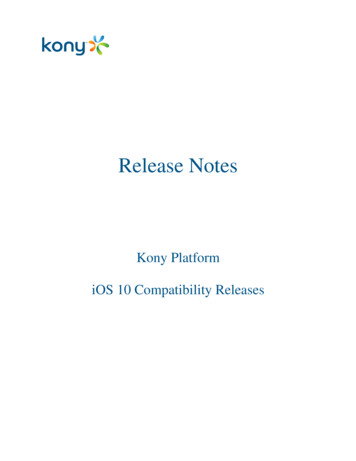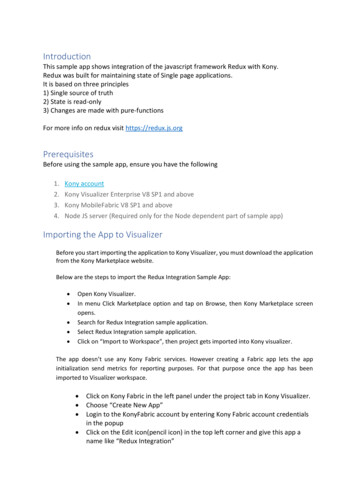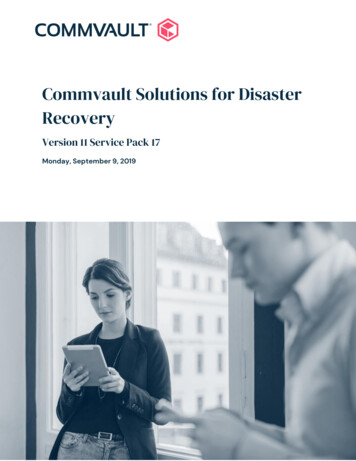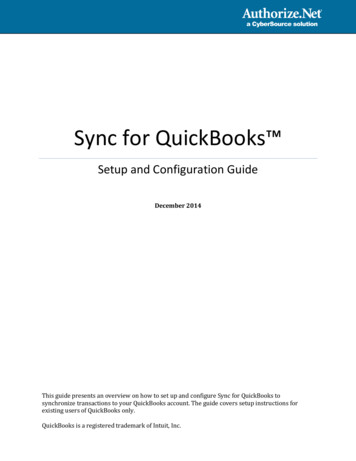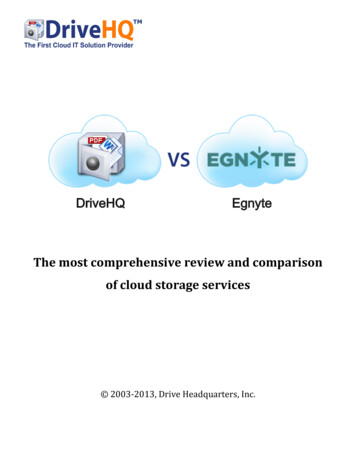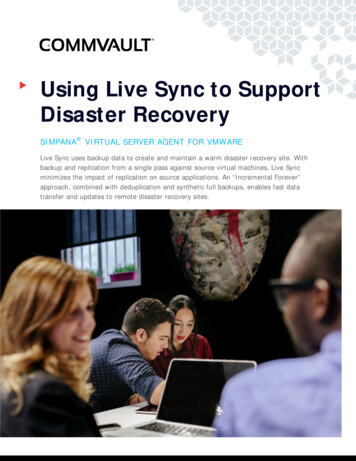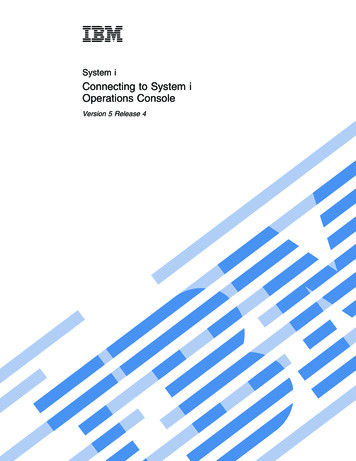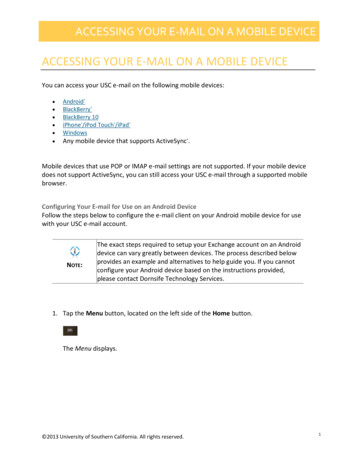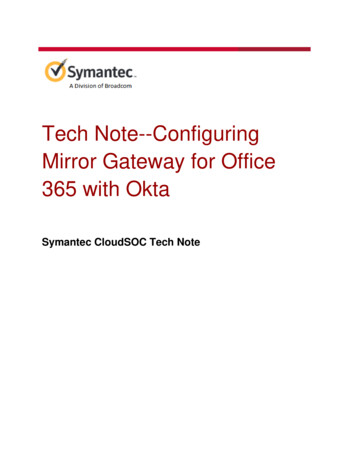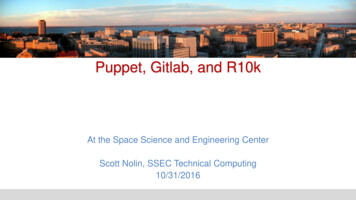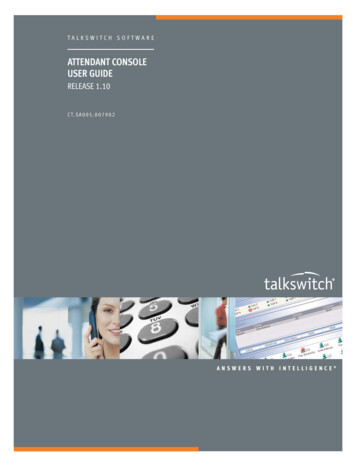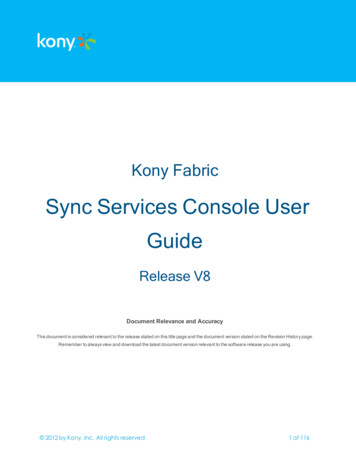
Transcription
Kony FabricSync Services Console UserGuideRelease V8Document Relevance and AccuracyThis document is considered relevant to the release stated on this title page and the document version stated on the Revision History page.Remember to always view and download the latest document version relevant to the software release you are using. 2012 by Kony, Inc. All rights reserved1 of 116
Kony Fabric Sync Services Console User GuideVersion 1.0Table of Contents1. Preface71.1 Purpose71.2 Intended Audience71.3 Formatting Conventions71.4 Contact us92. Sync Console102.1 Modules102.2 Pagination102.3 Functional Flow113. Login143.1 Role Based Access163.2 Log out164. Analytics Dashboard185. Configuration205.1 Sync Configuration215.2 Runtime Configuration325.3 Environment Details416. User Management456.1 User456.2 Role60 2012 by Kony, Inc. All rights reserved2 of 116
Kony Fabric Sync Services Console User GuideVersion 1.06.3 Group616.4 Authentication687. Devices757.1 Device Auto Registration757.2 Searching a Device757.3 Deleting a Device777.4 Enabling a Device787.5 Disabling a Device798. Monitoring818.1 Viewing Synchronization818.2 Synchronization Performance828.3 Merging Service838.4 Replica Service848.5 Upload Queue858.6 Persistent Databases868.7 Conflicts868.8 Change Replay878.9 Sync Errors888.10 Security Audit919. Scheduled Jobs9.1 View the Scheduled Jobs 2012 by Kony, Inc. All rights reserved92923 of 116
Kony Fabric Sync Services Console User GuideVersion 1.09.2 View the Job History10. Logs939510.1 Trace Log9510.2 Kony Fabric Sync Services Log9810.3 Kony Fabric Sync Console Log9911. Platform as a Service (PaaS)10111.1 Checking Kony Fabric Sync Server Side Logs10111.2 Checking Health of Kony Fabric Sync Server10712. Custom Authentication Manager11012.1 Other Features of Custom Authentication Manager11112.2 An Example of SalesForce Authentication Manager111 2012 by Kony, Inc. All rights reserved4 of 116
Kony Fabric Sync Services Console User GuideVersion 1.0Copyright 2012 by Kony, Inc.All rights reserved.September, 2017This document contains information proprietary to Kony, Inc., is bound by the Kony license agreements, andmay not be used except in the context of understanding the use and methods of Kony, Inc., software withoutprior, express, written permission. Kony, Empowering Everywhere, Kony Fabric, Kony Nitro, and KonyVisualizer are trademarks of Kony, Inc. MobileFabric is a registered trademark of Kony, Inc. Microsoft, theMicrosoft logo, Internet Explorer, Windows, and Windows Vista are registered trademarks of MicrosoftCorporation. Apple, the Apple logo, iTunes, iPhone, iPad, OS X, Objective-C, Safari, Apple Pay, Apple Watch,and Xcode are trademarks or registered trademarks of Apple, Inc. Google, the Google logo, Android, and theAndroid logo are registered trademarks of Google, Inc. Chrome is a trademark of Google, Inc. BlackBerry,PlayBook, Research in Motion, and RIM are registered trademarks of BlackBerry. SAP and SAP BusinessSuite are registered trademarks of SAP SE in Germany and in several other countries. All other terms,trademarks, or service marks mentioned in this document have been capitalized and are to be considered theproperty of their respective owners. . 2012 by Kony, Inc. All rights reserved5 of 116
Kony Fabric Sync Services Console User GuideVersion 1.0Revision HistoryDateDocument Version09/08/20171.0Description of Modifications/ReleaseDocument updated for release V8.Worked on rebranding of MobileFabric to Kony Fabric. 2012 by Kony, Inc. All rights reserved6 of 116
1. PrefaceKony Fabric Sync Services Console User GuideVersion 1.01. PrefaceImportant: Important: Legacy Sync has been deprecated from Quantum Fabric V8 SP4 andsupport for the same is not available. From Quantum Visualizer V9 onwards, you cannot create alegacy sync based client application. However, the existing legacy sync based apps will continueto work. The new applications that need offline and sync capabilities must use the Offline Objectsfeature.Kony Fabric Sync Console provides a single point of control for monitoring and configuring the KonyFabric Sync console creation process. It includes data integration, storage, and analysis resulting inreduced training time, manual work, and upholding standard operating procedures.1.1 PurposeThis document provides instructions for monitoring and configuring the Kony Fabric Sync Console.1.2 Intended AudienceThis document is intended for Kony Fabric Sync Administrators and Report Viewers who areresponsible for monitoring and configuring the Kony Fabric Sync Console. We assume that the readerof this document is familiar with diagnosing issues at run time and also monitoring the systemperformance.1.3 Formatting ConventionsThe following typographical conventions are used throughout the document:Click here 2012 by Kony, Inc. All rights reserved7 of 116
Kony Fabric Sync Services Console User Guide1. PrefaceVersion 1.0ConventionsMonospaceItalicBoldExplanationnUser input text, system prompts, and responsesnFile pathnCommandsnProgram codenFile Names.nEmphasisnNames of books, and documentsnNew bsnFolders.URLActive link to a URL.NoteProvides helpful hints or additional information.ImportantHighlights actions or information that might cause problems to systems ordata. 2012 by Kony, Inc. All rights reserved8 of 116
1. PrefaceKony Fabric Sync Services Console User GuideVersion 1.01.4 Contact usWe welcome your feedback on our documentation. Write to us at techpubs@kony.com. For technicalquestions, suggestions, comments or to report problems on Kony product line, contactsupport@kony.com. 2012 by Kony, Inc. All rights reserved9 of 116
2. Sync ConsoleKony Fabric Sync Services Console User GuideVersion 1.02. Sync ConsoleThe Sync Console provides the ability to monitor and configure Kony Fabric Sync Framework. Itprovides an easy-to-use web-based user interface for diagnosing issues at run-time and monitor thesystem performance.2.1 ModulesThe following modules are available in the Sync Console.lLoginlAnalytics DashboardlUser ManagementlRole based AccesslApplication ManagementlDevice ManagementlConfigurationlMonitoringlScheduled Jobs2.2 PaginationIf the number of applications is more than 10, you can use Next or Previous links to move to moreapplications. You may change the number of applications to view by selecting from the drop-downcorresponding to Page. 2012 by Kony, Inc. All rights reserved10 of 116
Kony Fabric Sync Services Console User GuideVersion 1.02.3 Functional FlowThe following depicts the functional flow of Kony Fabric Sync Console:1. Open Kony Fabric Sync Console.2. Login as Kony Fabric Sync Administrator.3. Go to User Management tab Users Create a user.4. Go to User Management tab Groups Create a group.5. Go back to User Management tab Users Assign the created group to the user.6. Go back to User Management tab Users Assign the registered device to the user.7. Go to Configurations Sync Configurations tab to upload SyncConfig.xml file for addingan application.8. Go to User Management tab Groups Assign the Application to the group.9. Go to User Management tab Authentication Add Authentication.10. Go to Configurations Sync Configuration tab Assign Authentication to the Application11. Go to Monitoring tab to view:a. Synchronization tab: The time taken for each service like Upload, Download andAuthenticate with respect to combination of User, Device and Application.b. Synchronization Performance tab: The average time taken for each service like Upload,Download and Authenticate with respect to combination of User, Device and Application.c. Merge Service tab: The status of the records that were merged into data source basedon the conflict resolution policy (Server Wins / Client Wins) defined in SyncConfig.xml 2012 by Kony, Inc. All rights reserved11 of 116
Kony Fabric Sync Services Console User GuideVersion 1.0file.d. Replica Service tab: The records downloaded while performing synchronization fromthe data source to client are stored in Replica database (Server side) when persistentsync is used as sync strategy. These records appear on this tab.e. Upload Queue tab: The records uploaded while performing synchronization from theclient to data source are stored in Upload Queue database (Server side) when persistentsync is used as sync strategy. These records appear on this tab.f. Conflicts tab: The records uploaded from client may conflict with the server records,these conflicts appear on this tab. You can view Client Record, Server Record andMerged Record. The Merge is based on the conflict resolution policy (Server Wins / ClientWins) defined in SyncConfig.xml file.g. Security Audit tab: The changes that the client makes are updated at Enterprise DataSource server.h. Change Replay tab: The series of actions like insert, update that the client performs on aparticular record are replayed at data source end. These series of actions per requestappear on this tab.12. Go to Config tab to view configuration details of the system where the application is deployed.13. Go to Schedule Jobs tab a. Schedule Jobs - To view all the default jobs mapped to your application.b. Jobs History - To view Jobs history details14. Go to Logs tab a. Trace Log - To view Request and response data between the clients and EnterpriseData source Server for a particular Application, User, Device, and Time combination. 2012 by Kony, Inc. All rights reserved12 of 116
Kony Fabric Sync Services Console User GuideVersion 1.0b. Sync Services Log - To view the various levels of Kony Fabric Sync Server Services andKony Fabric Sync Management Console log data like DEBUG, INFO, and ERROR onUI.c. Sync Console Log - To view the various levels of sync Management Console log datalike DEBUG, INFO, and ERROR on UI.15. Go to Analytics Dashboard tab - To view the system performance based on various criteria fora selected duration of time interval. The Reports that you can view are:a. Upload versus Replicab. Sync Errors versus Conflictsc. Avg Download Response Timed. Avg Upload Response Time 2012 by Kony, Inc. All rights reserved13 of 116
3. LoginKony Fabric Sync Services Console User GuideVersion 1.03. LoginKony Fabric Sync Console provides ability to login to the application using the credentials provided.Various users can login to the Management Console as Kony Fabric Sync Admin, User, and ReportViewer.To login to the Kony Fabric Sync Console, follow these steps:1. Navigate to http:// IP address of the machine on which console isinstalled /syncconsole. The Kony Fabric Sync Console login window appears.2. Enter the User ID and Password. These details are delivered along with the product Konyprovided.3. Click Login. 2012 by Kony, Inc. All rights reserved14 of 116
3. LoginKony Fabric Sync Services Console User GuideVersion 1.04. After successful logon, the Analytics Dashboard screen appears.Note: You cannot view the graphs when the respective tabs are not populated with data.5. Captcha Implementation: In Sync Console login page, a captcha image is added after threeconsecutive failed login attempts to avoid brute-force attack. 2012 by Kony, Inc. All rights reserved15 of 116
3. LoginKony Fabric Sync Services Console User GuideVersion 1.0Note: By default, the size of captcha image is six letters.3.1 Role Based AccessKony Fabric Sync Console application restricts access to the modules based on the user login.T hesystem controls access privileges of the application features based on the login role. There are twouser login roles: Admin User and Report Viewer. You can login to the application based on your role.You can categorize and assign role for each user as needed.nAdmin User:The admin user can access all the modules in the Management Console.nReport Viewer: Report viewers can access only Monitoring Modules.3.2 Log outClick Log out from top right corner of the screen to log out from Kony Fabric Sync Console. 2012 by Kony, Inc. All rights reserved16 of 116
3. LoginKony Fabric Sync Services Console User GuideVersion 1.0Note: The logout option is available in all the screens of the application. 2012 by Kony, Inc. All rights reserved17 of 116
4. Analytics DashboardKony Fabric Sync Services Console User GuideVersion 1.04. Analytics DashboardAnalytics Dashboard is the landing page of the application. This feature enables you to view thesystem performance based on various criteria for a selected duration of time interval.The four different reports that you can view are:lUpload versus ReplicalNumber of Sync Errors versus ConflictslAvg Download Response TimelAvg Upload Response Time 2012 by Kony, Inc. All rights reserved18 of 116
4. Analytics DashboardKony Fabric Sync Services Console User GuideVersion 1.0By clicking the Maximize button on any given report, the drop-down for choosing period appears asshown. You can view the data on a weekly, monthly, half-yearly and yearly basis.Note: You cannot view the graphs when the respective tabs are not populated with data. 2012 by Kony, Inc. All rights reserved19 of 116
5. ConfigurationKony Fabric Sync Services Console User GuideVersion 1.05. ConfigurationThe Configuration feature of Kony Fabric Sync Console enables you to view the configurationsettings. The configuration details are divided into the following sections. Each section displays thesettings related to the section.lSync ConfigurationslRuntime ConfigurationlEnvironment Details 2012 by Kony, Inc. All rights reserved20 of 116
Kony Fabric Sync Services Console User GuideVersion 1.05.1 Sync ConfigurationThe Sync Configuration section enables you to perform various tasks such as viewing an applicationand its configuration file, adding, editing and deleting an application.Following actions can be performed in this screen:lAdd ApplicationlView ConfigurationlChange ConfigurationlDelete ApplicationlEdit DatasourceslAssign Authentication Profile to ApplicationlGenerate Upload and Replica DB ScriptslPagination 2012 by Kony, Inc. All rights reserved21 of 116
Kony Fabric Sync Services Console User GuideVersion 1.05.1.1 Add ApplicationKony Fabric Sync Console enables you to add an application when needed.To add an application, follow these steps:1. Click Add Application to add a new application in the Applications screen. The Add NewApplication view appears.2. Click Browse to get the configuration file and then click Upload.After successfully uploading the configuration file, a confirmation message, ApplicationConfiguration uploaded successfully appears. The added application appears under the 2012 by Kony, Inc. All rights reserved22 of 116
Kony Fabric Sync Services Console User GuideVersion 1.0Applications list.5.1.2 View ConfigurationYou can view the configuration file to know about the various configurations.Click View Configuration link of the Application ID column. The configuration file for the selectedApplication ID appears. 2012 by Kony, Inc. All rights reserved23 of 116
Kony Fabric Sync Services Console User GuideVersion 1.05.1.3 Change ConfigurationKony Fabric Sync Console provides you an option to change the configuration file when needed.To change the configuration file of an application, follow these steps:1. Click the desired Application ID. The Edit Application view appears with an option to browsefor the configuration file.2. Click Browse to browse the required new configuration file and click Upload. After thesuccessful update, a confirmation message, Updated the Application successfully appears.3. Click Cancel to abort the operation.5.1.4 Delete ApplicationYou can either delete a single application or multiple applications.To delete an application, follow these steps: 2012 by Kony, Inc. All rights reserved24 of 116
Kony Fabric Sync Services Console User GuideVersion 1.01. On Kony Fabric Sync Console, under Configurations, click the Sync Configurations tab to viewthe list of applications available.2. Click an Application ID checkbox to delete and click Delete. 2012 by Kony, Inc. All rights reserved25 of 116
Kony Fabric Sync Services Console User GuideVersion 1.03. A confirmation message, Are you sure you want to delete selected Application(s)? appears:4. Click Yes to delete the selected application.After successful deletion, a confirmation message, Application(s) deleted successfullyappears.5.1.5 Edit DataSourcesKony Fabric Sync Console provides you an option to edit the datasources of a sync consoleapplication.To edit the datasources of an application, follow these steps:1. Click Edit DataSources of the desired application from the list of applications displayed. TheEdit DataSource dialog appears with an option to update the connection parameters. You canuse the same page to modify all the supported datasources such as Middleware Database orWeb service Endpoint. 2012 by Kony, Inc. All rights reserved26 of 116
Kony Fabric Sync Services Console User GuideVersion 1.02. You can test the latency and connectivity during customer ticket debugging by providing thevalid database details and clicking on Test Connection. A message will be displayed as TestConnection Successful.3. Click Update to update the modifications.4. Click Reset to reset the updated changes .5. Click Cancel to abort the operation.5.1.6 Assign Authentication Profile to ApplicationKony Fabric Sync Console provides you an option to assign Authentication profiles (created in UserManagement Authentication tab) to an application. 2012 by Kony, Inc. All rights reserved27 of 116
Kony Fabric Sync Services Console User GuideVersion 1.0Note: You may refer to Authentication for detail information on authentication.To assign or change the authentication profile of an application, follow these steps:1. On Kony Fabric Sync Console, under Configurations, click the Sync Configurations tab to seethe list of available applications.2. Click the hyperlink under Authentication column of the desired application.The Assign Authentication dialog appears.3. Select an authentication type from the authentication types drop-down and click Save. 2012 by Kony, Inc. All rights reserved28 of 116
Kony Fabric Sync Services Console User GuideVersion 1.0Note: In Kony Sync 5.0, you should assign custom authentication as mentioned in CustomAuthentication Manager.5.1.7 Generate Upload and Replica DB ScriptsKony Fabric Sync Console provides you an option to generate upload and replica DB scripts whileadding the application itself.To create the DB scripts, while adding the application, follow these steps:1. On Kony Fabric Sync Console, under Configurations, click the Sync Configurations tab to seethe list of available applications. 2012 by Kony, Inc. All rights reserved29 of 116
Kony Fabric Sync Services Console User GuideVersion 1.02. Click Add Application to add a new application. The Add New Application view appears.3. Click Browse to get the configuration file.4. Select the Create Persistent Databases checkbox and then click Upload.The next screen shows the configuration details that are captured from the configuration file: 2012 by Kony, Inc. All rights reserved30 of 116
Kony Fabric Sync Services Console User GuideVersion 1.05. Enter the username and password of the database and click Execute for both Replica andUpload schema.After the successful uploading of DB scripts, a confirmation message, Updated the Applicationsuccessfully appears.6. Click Done.The added application appears in the grid. 2012 by Kony, Inc. All rights reserved31 of 116
Kony Fabric Sync Services Console User GuideVersion 1.07. To download DB scripts, you can select the application and click Download Scripts.Note: You can download only those applications that are added using the CreatePersistent Databases checkbox.5.2 Runtime ConfigurationThe runtime configuration details of Kony Fabric Sync Console enables you to view the configurationsettings. The configuration details are divided into the following sections:lLog ConfigurationlSync Services PropertieslServer Async Properties (Tomcat)lPersistent Database ConfigurationlPersistent Connection Pool Properties 2012 by Kony, Inc. All rights reserved32 of 116
Kony Fabric Sync Services Console User GuideVersion 1.0lEnterprise Connection Pool PropertieslScheduler PropertieslHttp Proxy PropertieslSync Console PropertiesEach section displays the related settings.5.2.1 Log ConfigurationThe Log Configuration section displays the general configuration settings of an application. You canmodify the settings of each feature displayed from the drop-down list using the available options. Thefollowing image displays different options in the Log Configuration section.You can configure the following features in the section.lChange Replay Logging: The change replay logging allows you to configure log levels for theChange replay tab. The options to configure this feature are: 2012 by Kony, Inc. All rights reserved33 of 116
Kony Fabric Sync Services Console User GuideVersion 1.0oON: Select the option to log all the change replay actions.oOFF: Select the option to disable logging on the Change replay tab.oERROR: Select the option to display only error logs on the Change replay tab.Note: By default, Change Replay Logging is configured to ERROR.lTrace Log Level:The trace log feature helps you to track logs that appear on the trace logsscreen. The options to configure this feature are:oOFF: Set the feature to OFF, to disable the application from capturing the logs.oERROR: When you select the option, the trace log entries are only error logs.oMINIMAL: When you select this option, only the trace log entries only with the status(Success / Failed) are logged. The request/response headers and payloads are notlogged.oMEDIUM: When you select this option, only the trace log entries with request/responseheaders are logged. 2012 by Kony, Inc. All rights reserved34 of 116
Kony Fabric Sync Services Console User GuideVersion 1.0oON: You can set the feature to ON from the drop-down list, to capture all the logs.Note: By default, the feature is set to OFF. To capture the logs in the Logs module,you should set this feature to ON. For more information on Trace Logs, refer TraceLog section.lMonitoring Data Retention Period: You can define the number of days to retain the data thatappears on the Monitoring tab.lLog Level: You can set the levels of log4j logging by selecting the following options from thedrop-down list. You can also disable log level by selecting the option OFF.loTRACE: Select the option to set the log4j log level to log all the traces .oDEBUG: Select the option to set the log4j log level to log all the debug entries.oINFO: Select the option to set the log4j log level to log the "INFO" tagged logs.oWARN: Select the option to set the log4j log level to log all the warnings.oERROR: Select the option to set the log4j logs level to log all the errors.oFATAL: Select the option to set the log4j log level to log all the fatal errors.Log All Device Request/Response: Set the option to Enabled to log all the devicerequest/response. Select Disabled to disable this feature.lLog All Sync Request/Response: This feature logs all the sync request/response by selectingEnabled from the drop-down. You can disable this feature by selecting Disabled.lJob History Logging: The Job History Logging feature helps you to set the log level of the jobhistory screen. The following options are available to set the feature from the Configurationscreen. 2012 by Kony, Inc. All rights reserved35 of 116
Kony Fabric Sync Services Console User GuideVersion 1.0oON: Select the option from the drop-down list to log the job history from the ScheduledJobs window.Note: By default, the job history logging feature is set to ON.oOFF: Select the option to disable the job history logging.oERROR: Select the option to log the errors in the job history. 2012 by Kony, Inc. All rights reserved36 of 116
Kony Fabric Sync Services Console User GuideVersion 1.0lUpon updating each property the following pop-up window is displayed.lClick Yes to auto save the property changes. Otherwise, click No.5.2.2 Sync Service PropertiesThis section displays the properties of Sync Services.5.2.3 Server Async Properties (Tomcat)This section displays the Async properties of Sync on Tomcat server. 2012 by Kony, Inc. All rights reserved37 of 116
Kony Fabric Sync Services Console User GuideVersion 1.05.2.4 Persistent Database ConfigurationThe Persistent Database Configuration section contains details about persistent database.lThe Use JNDI field is configured as FALSE always. To configure as TRUE, configure JNDIDatasources as jdbc/ appid UploadQueue and jdbc/ appid Replica for persistent syncconfigurations in the syncservice.properties file.lSelect the required database type, MSSQLSERVER/ MYSQL/ORACLE/ DB2/POSTGRESSfrom the Database Type drop-down. Enter the required details in Host, Port, InstanceName/SID/Database Name (if required), Username and Password.lClick Test Connection to verify the connection details. 2012 by Kony, Inc. All rights reserved38 of 116
Kony Fabric Sync Services Console User GuideVersion 1.0lClick Save Configuration to save all the properties.Note: Restart Kony Fabric Sync Server for the changes to take effect.5.2.5 Persistent Connection Pool PropertiesThis section displays the properties of the persistent connection pool.5.2.6 Enterprise Connection Pool PropertiesThis section displays the properties of an enterprise connection pool. 2012 by Kony, Inc. All rights reserved39 of 116
Kony Fabric Sync Services Console User GuideVersion 1.05.2.7 Scheduler PropertiesThis section displays the properties of a scheduler.5.2.8 Http Proxy PropertiesThis section displays the properties of Http proxy.5.2.9 Sync Console PropertiesThis section displays the properties of Sync Console. 2012 by Kony, Inc. All rights reserved40 of 116
Kony Fabric Sync Services Console User GuideVersion 1.0Important: For the groups which do not have the Save Configuration button, a pop-up window isdisplayed. Click Yes button for the property changes to be auto-saved.Properties can also be updated directly in the database. Property value andupdateTimeStamp of the property must be updated for the changes to reflect in run time.After the changes are complete, below properties require restart of the server for the changes to getaffected.lAll Persistent Connection Pool Properties GrouplAll Http Proxy Properties GrouplAll Enterprise Connection Pool Properties GrouplAll Scheduler Properties GrouplSync Log Location PropertylSync Log Option Property5.3 Environment DetailsThe Environment Details of Kony Fabric Sync Console enables you to view the details of theenvironment. The environment details are divided into the following sections: 2012 by Kony, Inc. All rights reserved41 of 116
Kony Fabric Sync Services Console User GuideVersion 1.0lBuildlConsole DatabaselJavalKony Fabric Environment DetailslOSEach section displays the related details.5.3.1 BuildThe Build section displays the current version of Kony Fabric Sync and gateway that are in use.Note: The Build, Console Database, Java, Kony Fabric Environment Details, and OS sectionshave predefined information and do not allow modifications.5.3.2 Console DatabaseThe Console Database section contains details about the database configurations. 2012 by Kony, Inc. All rights reserved42 of 116
Kony Fabric Sync Services Console User GuideVersion 1.05.3.3 JavaThe Java section contains details of Java configurations.5.3.4 Kony Fabric Environment DetailsThe Environment Details section displays the environment details of Kony Fabric. 2012 by Kony, Inc. All rights reserved43 of 116
Kony Fabric Sync Services Console User GuideVersion 1.05.3.5 OSThe OS section contains configuration details of the operating system. 2012 by Kony, Inc. All rights reserved44 of 116
6. User ManagementKony Fabric Sync Services Console User GuideVersion 1.06. User ManagementYou can view the users of Kony Fabric Sync Console under User Management tab. This moduleconsists of four sub-modules. They are User, Role, Group and Authentication.Note: By default, the list of 10 users are displayed. You can change the number of users to view byselecting from the drop-down corresponding to Page.6.1 UserThe Users tab enables you to view the list of users and manage them. You can perform the followingtasks:lSearching a UserlAdding a UserlUpdating User DetailslDeleting a UserlEnabling a UserlDisabling a UserlAssigning a User to GrouplUnassigning a User to GrouplAssigning a Device to the User 2012 by Kony, Inc. All rights reserved45 of 116
6. User ManagementKony Fabric Sync Services Console User GuideVersion 1.06.1.1 Searching a UserSearching a User feature enables you to search for a user. This feature displays the User ID detailssuch as User Name, Email, Mobile, Status, Inserted On, Updated On, Group Name and DeviceID. The search results displays all User IDs that start with the User ID as entered in the search field.For example: If you enter the User ID admin in Search field, the search results displays admin1,admin2, admin3 and admin4 in the ascending order alphanumerically.To search for a user, follow these steps:1. Go to the Users tab in User Management section. The list of users appears.2. Enter the desired User ID and click Enter. The User ID information appears. 2012 by Kony, Inc. All rights reserved46 of 116
6. User ManagementKony Fabric Sync Services Console User GuideVersion 1.06.1.2 Adding a UserAdding a User feature enables you to add a user to the existing user list. Only System Administratorhas the privilege to add a user. To add a user, follow these steps:1. Go to the Users tab in User Management section. The list of users appears on the screen.2. Click Add User to add a new user. The Ad
KonyFabricSyncServicesConsoleUserGuide Version1.0 6.3Group 60 6.4Authentication 67 7.Devic