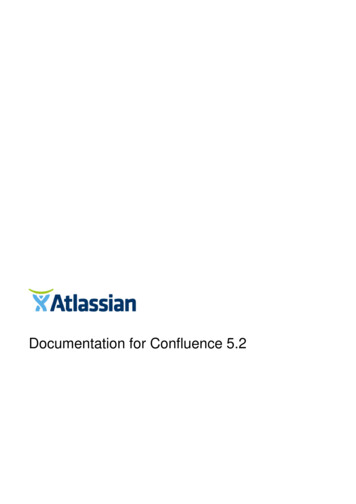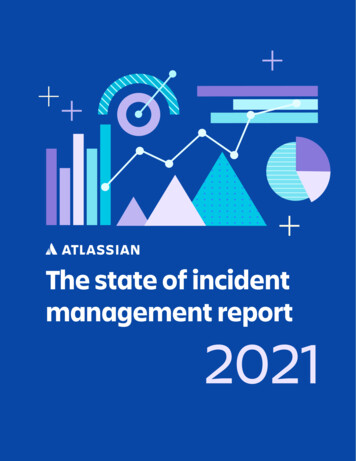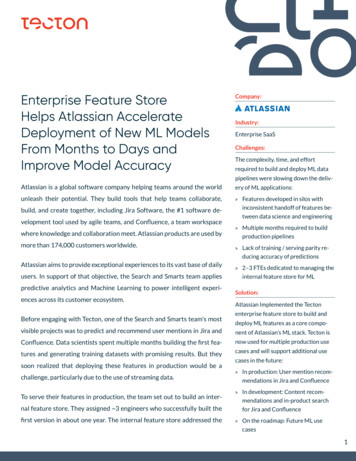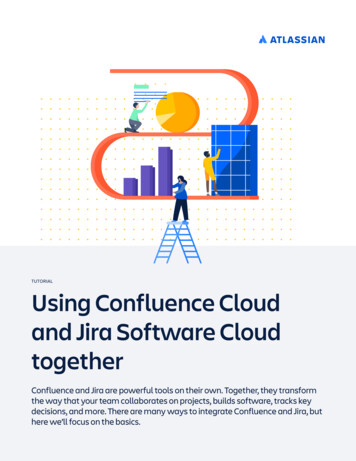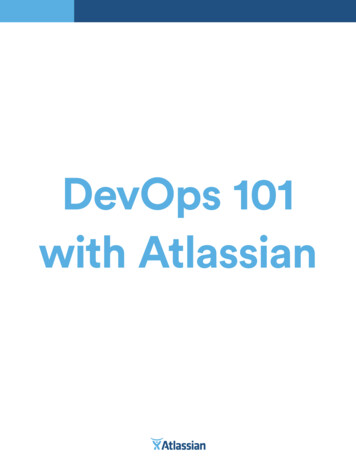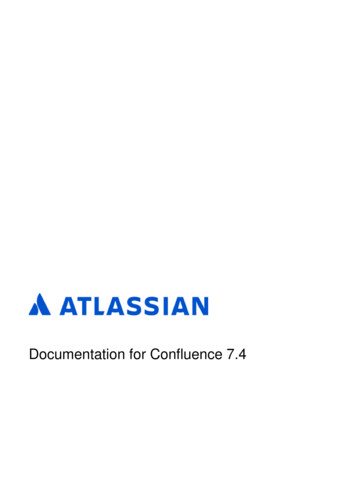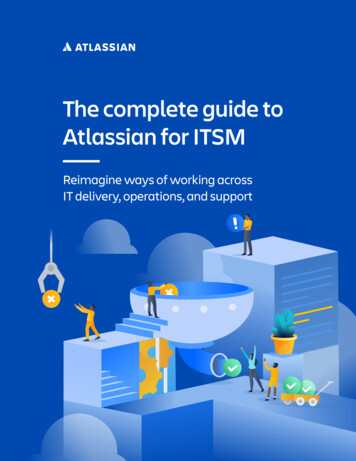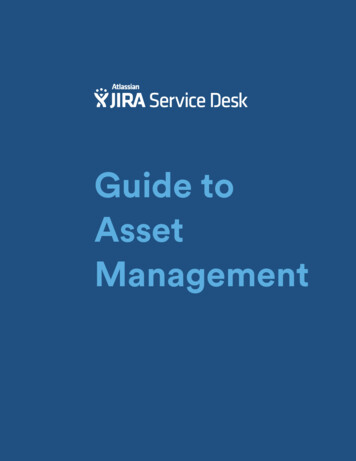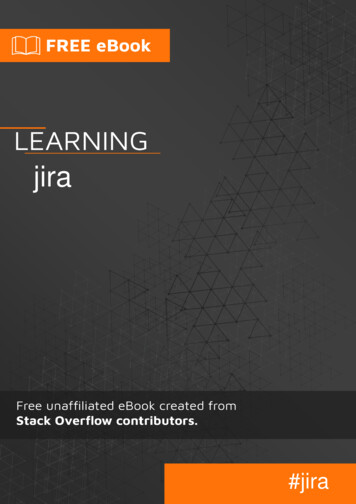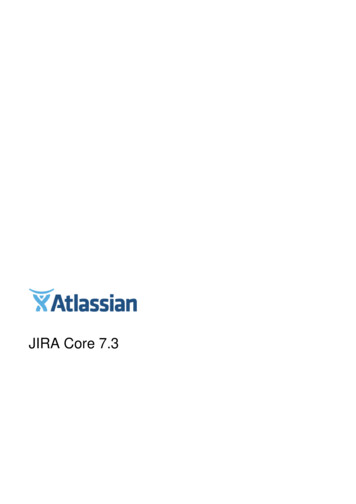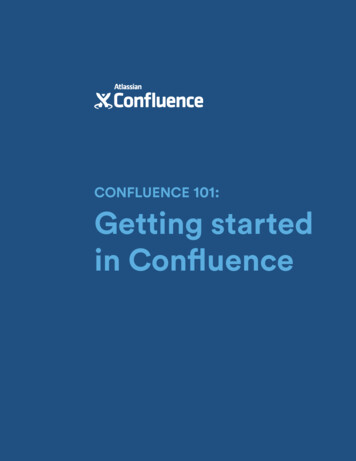
Transcription
CONFLUENCE 101:Getting startedin Confluence
About the AuthorsTerrence CaldwellProduct Marketing Manager,AtlassianTerrence Caldwell has been on the Confluence marketing team for 3 years.He’s passionate about helping customers get the most out of their experience inConfluence. He spends his time creating content and working with customers andwith the product team to optimize that experience. Outside of work you can findhim obsessing over, playing, and attending sporting events.Jamey AustinContent Marketing Manager,AtlassianJamey believes Thomas Mann had it right when he said, “A writer is someone forwhom writing is more difficult than it is for other people.” When he isn’t twistinghis beard staring at words on a screen, Jamey might be wandering the streetslistening to Spotify, teaching his kids the finer points of rochambo, indulginga basketball jones, or generally spending an inordinate amount of time feelingcompletely amazed by it all. Find him on Twitter: @jameyaustin.atlassian.com/confluence
SyllabusIntroduction4Course 1Organize your work in spaces5Course 2Create content with pages14Course 3Discuss work with your team22Report e
IntroductionConfluence 101 provides the coursework you’ll need to get started in Confluence,and begin your journey toward Confluence advanced degrees.Confluence is a powerful tool and we want you to get the most out of it. Like somany applications we use every day, there are layers upon layers of functionalityin Confluence. And that’s awesome. But just like learning to play an instrument orspeak another language, it’s essential to embrace the basics before diving head firstinto the advanced stuff. Confluence 101 will help you master the basics.The first course gets you up to speed on everything you need to start organizingyour work. In Confluence, this is done in spaces. The second course dives intocreating content with pages. Creating great work content is at the core of theConfluence experience. If there’s a document you need to create for your team, wethink Confluence should be your go-to tool. In the third course, we cover the basicsof discussing and collaborating on work with your colleagues. You’ll learn about thedifferent types of comments, some best practices like sharing and watching, andfind out how to set up an effective feedback loop.If you’re brand new to Confluence, long email threads, switching between multipleapplications, and just plain forgetting conversations might be getting you down.This is why Confluence can really help. With Confluence, you organize, create,and discuss work in the same place, which means far less switching betweenapplications and email and Post-it notes looking for information. Plus, every pageyou create in Confluence lives online. This means your work, the materials thatsupport it, and the discussions around it are all in one place, accessible by everyoneon your team, and by multiple devices. You’ll never again have to worry aboutwhere you put your information, it’s all there in Confluence. And remember: having acentralized place to organize, create, and discuss your work with your team makesyour pages, projects, and final products better.We want Confluence to be your go-to tool for organizing, creating, and discussingwork, and we hope Confluence 101 will help build the foundation that makes yourexperience with Confluence awesome.atlassian.com/confluence
Course 1Organize yourwork in spacesOr, where to put all your work stuff (to use the technical term)Chances are, the information you need to do your job lives in multiple places. Worddocs, Evernote files, email, PDFs, even Post-it notes. It’s scattered among differentsystems. And to make matters worse, the stuff your teammates need is equallysiloed. If information had feelings, it would be lonely.But with Confluence, you can bring all that information into one place.Confluence is a new way for teams to work together.atlassian.com/confluence
Confluence 101Getting Started in Confluence 6 of 30Core concepts of Confluence What is Confluence? An online application built to help teams organize, create,and discuss their work. Where do I put my stuff? Everything in Confluence is organized in spaces,which are a collection of related pages. How are spaces organized? Spaces are made up of pages. Pages are thedocuments in which your team will create, edit, and discuss work.Get familiar with spaces Know your spaces - Everything your team is working on—meeting notes andagendas, project plans and timelines, technical documentation and more—islocated in a space. This is the portal for your team. A small team should plan tohave a space for the team, as well as for big projects.Check out the videoatlassian.com/confluence
Confluence 101Getting Started in Confluence 7 of 30 If you’ll be working in Confluence with several other teams and departments, werecommend a space for each team, as well as a space for each major crossteam project. The key is to think of a space as the container that holds allthe important stuff a team, group, or project needs.Pro tip: If you’re a new user who has been invited to Confluence by a teammate,start by checking out what spaces already exist. Navigate to Spaces (top nav) Look at the Space directory in the dropdown menu.ACTION STEP: CREATE A PERSONAL SPACEWhere to find it: From the user profile dropdown (top right corner), select “Addpersonal space”Your personal space is where to store the content you care about. It’s a place todraft ideas, share your bio and contact information, and store stuff for personalprojects. You control the permissions (more below), so feel free to draft pages thatno one else can see.atlassian.com/confluence
Confluence 101Getting Started in Confluence 8 of 30BEST PRACTICES: PERSONAL SPACESWhat lives inside a personal space?(Remember, spaces are made up of pages. Here are some of the pages that shouldbe included in your personal space.) The homepage - This is the first page you land on when you create yourpersonal space, and what others will see when they visit. Include informationabout yourself and what you’re working on. Pages not ready to be viewed by others - Create drafts of project plans, ormockups that you can later move to a team or project space. Pages for personal work - Create pages to track your personal goals for thequarter, or to record notes from a conference you attended.Use your personal blog as a way to share stuffyou’re working on. Pro tip: Start with an intro blog.This isYOURspace, sokeep trackof the stuffthat mattersto YOU.Include a section about yourself and add yourcontact info in a table.ACTION STEP: CREATE A TEAM SPACEWhere to find it: From the Spaces dropdown, select “Create space” select “Teamspace”Next, create a space for your team. Since Confluence is ideal for teamwork, you’llwant to make this space inviting and useful for your teammates.atlassian.com/confluence
Confluence 101Getting Started in Confluence 9 of 30BEST PRACTICES: TEAM/PROJECT SPACESWhat goes inside a team/project space? Team homepage - Use this page to show off your team, what they do, and anyrecent work. Space Shortcuts - Use Space Shortcuts in the sidebar to link to important pagesyour team needs regular access to, like your roadmap or JIRA Agile boards. Pages from templates - Confluence automatically collects the pages you createusing templates in the sidebar. So anytime you create a new meeting notespage, file list, or decision page, it will be collected there.Highlight the members of yourteam and what they do.Use the SpaceShortcuts tolink to yourteam’s mostimportant stuff.Use your team space to showoff what you’re working on.atlassian.com/confluence
Confluence 101Getting Started in Confluence 10 of 30Get familiar with pages Know your pages - If you’re working on something related to your team—project plans, product requirements, blog posts, internal communications, youname it—create and store it in a Confluence page. Confluence pages offer alot of flexibility for what you can create. Several page templates are included toget you started, like the meeting notes template. Your spaces should be filledwith pages that document your business processes, outline your plans, containyour files, and report on your progress. The more you learn to do in Confluence(adding tables and graphs or embedding video and links are great places tostart), the more engaging and helpful your pages will become.ACTION STEP: CREATE A PAGEWhere to find it: Click the “Create” button Select a space for the page Select the“Meeting Notes” templateGetting comfortable creating pages in Confluence is essential to your success. Youmay not have anything to publish at the moment, but you can get started by tryingout the meeting notes template. Create a meeting notes page for an upcomingmeeting, and practice using it.atlassian.com/confluence
Confluence 101Getting Started in Confluence 11 of 30BEST PRACTICES: PAGESWhere should I create my pages? If you’re creating a page from the navigation bar at the top of the screen (i.e. theblue Create button), make sure to select the appropriate space. If you’re new to Confluence, start with a preconfigured template page.Make sure toselect the correctspace for the pageyou’re creating.Get familiar with permissions Know your permissions - Along with organizing your work in spaces, andcreating pages in your spaces, think about your content’s accessibility. InConfluence, permissions allow you to control who can view and edit the contentyou’re working on. This is important, because there are always documents youdon’t want everyone to see or edit. Keep pages private by adding and updatingpermissions, and restrict access to yourself, your team, or your company.Pro tip: Pages inherit the permissions of the Space they are in. Space admins(whoever created the Space) have the power to control what content isaccessible in that Space. See more here.atlassian.com/confluence
Confluence 101Getting Started in Confluence 12 of 30ACTION STEP: LOOK AT YOUR SPACE PERMISSIONSWhere to find it: From anywhere in your space click “Space Tools” “Permissions”Permissions are really important in Confluence. They allow you to control who hasaccess to what. If you’ve created a space for your team, make sure that everyone onthe team has the proper permissions to view, edit, and add content in your space.Pro tip: You can add permissions to a specific page you’re working on by clickingon the three dots on the top right of a page.BEST PRACTICES: PERMISSIONSHow should I set up permissions in my team spaces? Give everyone in the company or Confluence site the ability to view and addcontent to the space but not delete.atlassian.com/confluence
Confluence 101Getting Started in Confluence 13 of 30 Give your team full access (both the ability to add and delete content).Allow all users to view, but notdelete, content in your space.Give your teamfull access.Now you’ve got the basics to start organizing your work in Confluence.atlassian.com/confluence
Course 2Create contentwith pagesIt’s a Brand. New. Word. World.Check out the videoIn Confluence, you create with pages. Think of pages as a New Age “document.” IfWord docs were rotary phones, Confluence pages would be smart phones. A smartphone still makes calls (like their rotary counterparts), but it can do so much morethan that.Confluence pages can be filled with text, tables, and formatted—just like thedocuments you’ve always used. But that’s where the similarities stop. Confluencepages aren’t files stored locally on your hard drive, like a Word doc. In fact, a Worddoc can go inside a Confluence page, along with your project plans, productrequirements, documentation, meeting notes, images, video—everything. You canattach spreadsheets and PDFs, and even create automated reports.atlassian.com/confluence
Confluence 101Getting Started in Confluence 15 of 30Best of all, everything you create lives online. That means it’s accessible (if you wantit to be) to the people who are in your Confluence site. You no longer have to createa document in one place and share it in another. No more content siloed on yourhard drive and shared by attaching a file to an email. (How 1990s!)In a Confluence page, you can create, collect, and access all your content in oneplace.What can you put in a page?Anything. It all depends on what type of page you want to create, and yourimagination! Pages can be filled with:Rich content Images. Just drag and drop. Videos. Paste a YouTube or Vimeo URL and watch Confluence “magic” happen.(Other formats are easy to embed, too.) Files. Drop in Office docs to embed them into a page. Links. Drop in links to other web content—anything within Confluence or acrossthe web.Tracking information JIRA issues. Paste the URL of your JIRA issue and its summary, key, and statuswill automatically be displayed on the page. And since the embedded issueis rendered afresh each time you load the page, you’ll always see its currentstatus.Functionality Macros. Macros let you add more functionality to your pages. Get to knowyour macros! (We think they’re awesome, though we’re somewhat biased.)Macros in Confluence are similar to Excel macros or Google widgets. Theyadd functionality, formatting, and the capability to include dynamic content.Confluence has boatloads (technical term) of macros that do different things.Pro tip: How to insert rich content. While in “edit” mode, click the in thetoolbar (Insert menu) to add content like files, images, macros, even JIRA issues.Remember: you can also just drag and drop, or paste links directly into the page.atlassian.com/confluence
Confluence 101Getting Started in Confluence 16 of 30What kind of pages can you create?Let’s start with some practical examples. Confluence comes with several preformatted page templates: Meeting notesThe meeting notes template is an easy way to draft an agenda for an upcomingmeeting, capture notes and action items during the meeting, and store the page forattendees to revisit once the meeting is over. You can add follow-up items in a tasklist, and assign tasks to teammates with an @mention.Use @mentionsto create a list ofattendees. Theywill be notifiedonce the page issaved.Use the tableprovided to listdiscussion items.Use the notes toreference otherpages, or relateditems. How-toThe how-to template is perfect for documenting solutions to common workplaceproblems. Add images and instructional videos to make sure your page appeals tovisual learners.Paste YouTubeor Vimeo links toembed video.Drag-and-dropimages intoyour pages.atlassian.com/confluence
Confluence 101Getting Started in Confluence 17 of 30 Project planningAn “official” project planning template isn’t included, but it’s easy to create a projectplanning page from scratch in Confluence. A description of your project, plus tablesfor key details, milestone dates, and risks are among the more popular elementsto include. If you use JIRA to track software projects, you can embed a single JIRAepic or a list of related JIRA issues in your page as well.Embed JIRAissues. Just pastein the JIRA URLfor a single issue,or use JQL formultiple issues.Embed Officedocs likePowerpointpresentations.Just drag anddrop it into theeditor.What else do you need to know about pages?Here are four important things to keep in mind about pages: They live online. Confluence pages live online. This is very different from wordprocessing apps where you create and store documents offline, and meanseverything you create is accessible (if you want it to be) to people on your team. Use page restrictions. You control who has access to the pages you createwith page restrictions, which means you can set who can view and/or edit yourpages, and update those restrictions at any time. Pages can be nested. Keeping work organized is a big part of Confluence.Every page lives in a space, but you can also nest pages in a hierarchy withineach space. From any page in Confluence, when you select the blue Createbutton in the header the new page automatically becomes a “child” of theoriginal or “parent” page. For example, you might have a page called “MarketingRoadmaps,” and child pages under that page could be “Q3 MarketingRoadmap” and “Q4 Marketing Roadmap.” Start with a template. If you don’t want to start with a blank page, Confluencecomes with a range of templates to give you a head start with best practiceexamples.atlassian.com/confluence
Confluence 101Getting Started in Confluence 18 of 30Pro tip: Starting with a blank page can be a little daunting. That’s why wecreated templates for the most popular and useful types of content peoplecreate in Confluence. Try one of our templates like “Meeting Notes,” “ProductRequirements,” “File lists,” or “JIRA Reports.” Templates will help you get familiarwith how pages work and, when you’ve got the hang of it, you can even createyour own!What about some tips and tricks for creating pages?We thought you’d never ask! Tips and tricks are always fun—especially if they’reabout creating Confluence pages. There are lots and lots of tricks, but here are a fewabout macros to get you started.Quick tips and tricks about macrosOne of the great things about Confluence pages is how rich and dynamic you canmake them. Macros are the secret sauce that allow you to get creative with yourpages. To add any of the following macros to a page, choose in the toolbar andselect Other macros, then search for and select the macro. (Nifty shortcut: type {and a list of Macro suggestions appears.)A few of the most popular macros: Status: When creating pages that track the status of milestones, projects, orprogress of work, use the status macro. It provides a visual status bar that youcan update with color and text. Anyone who’s reading your page can quickly seethe status of the work.atlassian.com/confluence
Confluence 101Getting Started in Confluence 19 of 30 Table of contents: If you’re creating a long page, the table of contents macromakes it easy for readers to jump to each section. The macro automaticallygrabs all the headings in your page and creates a table of contents with links toeach heading. (Talk about cool!)ToC macroin edit modeToC macrowhen saved Info: The info macro gives you a visual information box where you can call outuseful information. Put an info macro on the top of your page to reference otherrelevant pages or to give a brief summary.Info macroin edit modeInfo macrowhen savedatlassian.com/confluence
Confluence 101Getting Started in Confluence 20 of 30 Expand: The expand macro is great for providing extra detail in your pagewithout the page becoming too lengthy or busy. The expand macro creates acollapsible/expandable section where additional content lives.Expand macroin edit modeExpand macrowhen savedatlassian.com/confluence
Confluence 101Getting Started in Confluence 21 of 30Bonus! Because everybody loves keyboard shortcuts.Here are a few valuable keyboard shortcuts you can use in Confluence to saveyourself time and clicks.SHORTCUTINSERTSDESCRIPTION//28 Oct 2014date@Mention someone by typingtheir name@mention{Any macro. Start typing themacro name, then choose theone you wantmacro[Link suggestionsLink to a page, or other webcontent*BulletBulleted listIf spaces in Confluence are the containers you use to organize your work, pages arethe individual items you use to fill up those containers. Try out a template, drop in animage, and use a macro or two. Playing around in Confluence is the best way to testout what it can do.atlassian.com/confluence
Course 3Discuss work withyour teamGet everyone on the same page - literallyThe plan is set. The documents are in order. Now what? Feedback, feedback,feedback.Getting a project outlined and adding the right content are just the first steps. Nowit’s time for your team to weigh in. Confluence makes it easy to discuss your work– with your team, your boss, or your entire company – in the same place where youorganized and created it.Check out the videoThat’s the true beauty of Confluence: collaboration. Because nothing is moreimportant when working together than the ability to communicate with ease, andkeep track of all those conversations. Discussing work with your team makes yourprojects, your pages, and your final products better.atlassian.com/confluence
Confluence 101Getting Started in Confluence 23 of 30How do you discuss work?Confluence gives you options, which help you decide which type of feedback bestsuits the page or project.Comments - Discussions in Confluence happen in comments. Confluencecomments live right alongside your work so the feedback you need isn’t difficult tolocate or siloed in another system. You (the owner of the page) and everyone youshare the page with (or eventually reads the page) has full context to the discussionstaking place in comments.There are three types of comments: page, inline, and file comments. Page comments are located at the bottom of the page, and are best used foroverall feedback. As multiple comments come in, they form a discussion thread. Inline comments appear alongside the content of the page and are great forgiving specific feedback within the text of the page itself. To create an inlinecomment, simply highlight the text and Confluence provides two handy choices:“Add inline comment” and “Create JIRA issue.” After the inline comment ismade, the highlighted text remains on the page for the owner, and other readers,to discover. Once the page owner has incorporated or acknowledged thefeedback, inline comments can be resolved. (Which removes the highlightingfrom the text.)atlassian.com/confluence
Confluence 101Getting Started in Confluence 24 of 30Pro tip: Use @mentions in comments to alert teammates to your remarks.Confluence also sends an email to the owner of the page and all “watchers” ofthe page with the content of the comment. (More on watchers below.) File comments are comments you place directly on your embedded files. Whenviewing a page, click on the embedded file and select “Drag this pin to adda comment” and that’s it! You don’t have to switch between the file and anemail thread to provide feedback, and all your page’s comments are in one tidy,contextual place. You can even drag more pins to comment on different parts ofthe file.Pro tip: Rather than keeping related files in repositories or cloud storage systems,attach them to Confluence pages. This way, all your files live alongside the workthey pertain to. Attach a presentation to a meeting notes page, for example, soall meeting attendees have it handy. Or, attach mockups and wireframes to yourproduct requirement docs to give everyone involved the proper context. With filecomments, you can engage in discussions on the embedded file itself.Best practices for discussing work Share button - The share button is a quick way to share your page with ateammate, your team, or a larger group. Address it to individual Confluenceusers and groups, or even to an email alias. Sharing is a simple way to ask forfeedback or approval without leaving Confluence. Add a note about what thepage contains, or the kind of feedback you’d like. Sharing the page triggers aatlassian.com/confluence
Confluence 101Getting Started in Confluence 25 of 30notification in the Confluence workbox (the file tray icon in the header next toyour picture), and sends an email notification to each recipient. Watch button - “Watching” a page means you’ll get notifications about allchanges made to the page, including comments. This is one of the best waysto stay on top of the work happening on a page. You can also watch an entirespace to stay up-to-date on the work of a team or project with many pages. Likes - Don’t have time to leave a comment but want to show approval of apage? Use likes as a lightweight way to show acknowledgement.atlassian.com/confluence
Confluence 101Getting Started in Confluence 26 of 30Another cool thing about Confluence likes is that as the amount of likes on a pagegrows, it increases the likelihood that the page will show up in the Popular tab onthe Confluence dashboard. (Read more about the dashboard.)See how it’s doneLet’s take a look at a typical Confluence review cycle:Create a page. Everything starts on a page. Create a page to start planning for aproject or milestone that your team has coming up.Share it with your team. Once your page is ready for feedback, use the sharebutton to send it out to your teammates.atlassian.com/confluence
Confluence 101Getting Started in Confluence 27 of 30Add comments. Everyone you shared the page with will receive a notification intheir Confluence workbox, as well as an email. They can immediately jump into thepage and start adding comments.Edit page, resolve comments. Edit the page to incorporate feedback. When ready,click “resolved” on the inline comment. The highlighting disappears, and yourcollaborators will get a notification letting them know their comments have beenaddressed.atlassian.com/confluence
Confluence 101Getting Started in Confluence 28 of 30Save page, notify watchers. As you edit the page, incorporatefeedback, and resolve comments, everyone you shared thepage with gets updated. Also, anytime someone else edits thepage, you’ll be notified. This ensures that everyone knows whenchanges are made, and work stays transparent.Pro tip: Uncheck the “notify watchers” box at the bottomof the screen before clicking “save” for minor changes thatdon’t warrant your teammates’ immediate attention. They’llappreciate your thoughtfulness.atlassian.com/confluence
Report Card Checklist Make yourself feel at home in Confluence and upload a profile picture. Create your first space. If you’ve started a trial by yourself start bycreating a personal space, if you’re trying with others start with a teamspace. Get familiar with your first space. We provide a task list to help you getstarted. Complete the tasks, and edit your space homepage to make ityour own. Once you’ve got a feel for your first space, try creating a page. Start with a Meeting notes page. Use the template we provide, andcreate an agenda for your next meeting. Use it to take notes, and addaction items that you need to follow-up on. Experiment with some of the other page templates and try adding richcontent like images, video, and macros. If you haven’t already, invite some other people to use Confluence withyou. Share a page that you’ve created with a colleague, and ask for them toprovide feedback with comments.atlassian.com/confluence
ConclusionOne of the biggest benefits of Confluence is that as more people in your organizationuse it, it becomes the go-to place to find important information about what othersare working on. When everyone is in the habit of adding all relevant information to aConfluence page, and having all conversations on that page, there’s no need to useanother tool or system to look for the right information—it’s all right there.Confluence is a new way for teams to work together. If you take the time to masterthe basics, the ways you can use it are practically limitless. We hope Confluence willquickly become indispensable to your workflow as your primary tool for organizing,discussing, and doing work.Congratulations, you’ve completed theConfluence 101 coursework. Happycollaborating!Start your free Confluence trial nowatlassian.com/confluence
Confluence 101 provides the coursework you’ll need to get started in Confluence, and begin your journey toward Confluence advanced degrees. Confluence is a