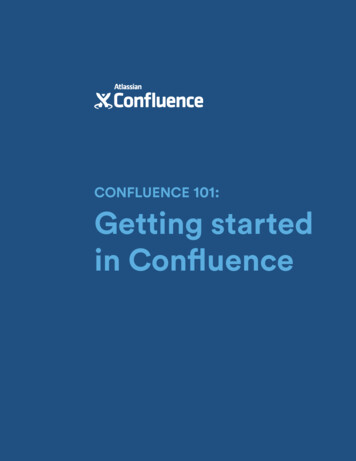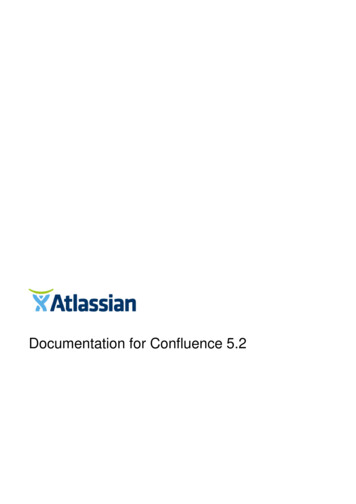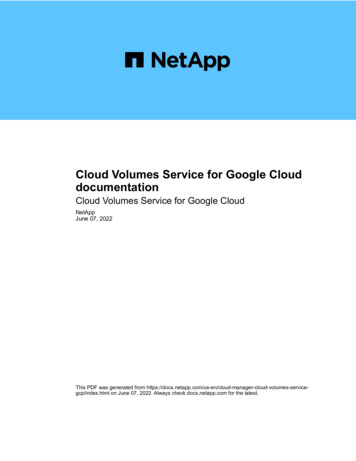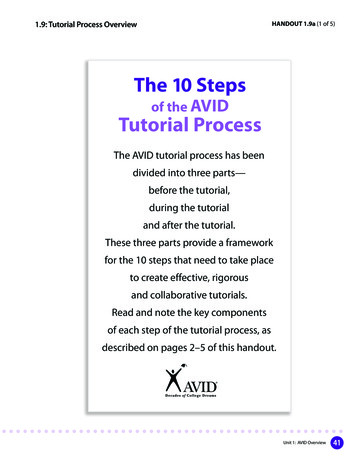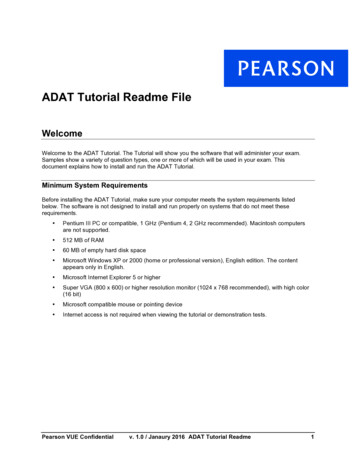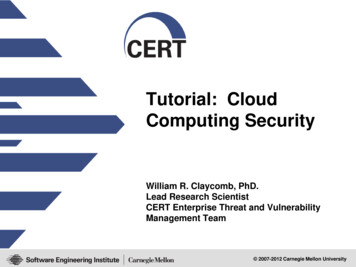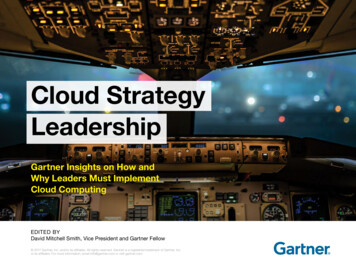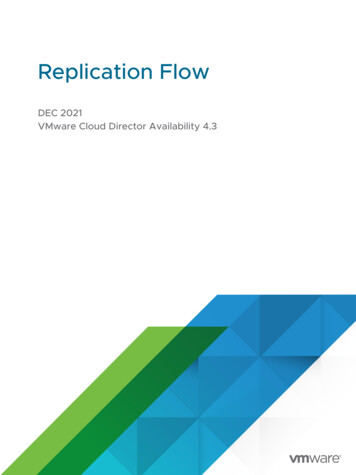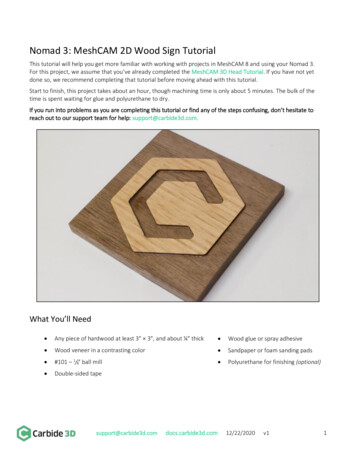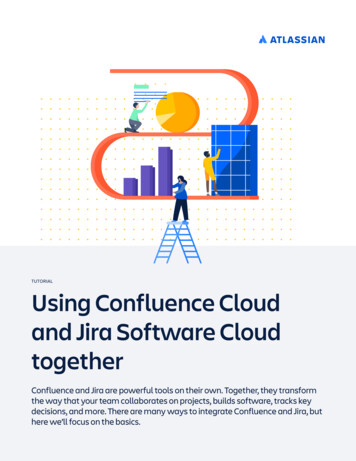
Transcription
TUTORIALUsing Confluence Cloudand Jira Software CloudtogetherConfluence and Jira are powerful tools on their own. Together, they transformthe way that your team collaborates on projects, builds software, tracks keydecisions, and more. There are many ways to integrate Confluence and Jira, buthere we’ll focus on the basics.
Integrate Confluence and Jira SoftwareJira is great at helping your team plan and track project work. Adding Confluence gives you thepower to organize all of the ideas, content, and files that you and your team create as you bringyour vision to life.When you link a Jira Software project to the Confluence space where all your project documentationlives, you eliminate the need for shared drives and file folders. Finding what you need has never beeneasier. Let’s get down to business!Add a Jira shortcut to a Confluence page1Copy the URL of your Jira project2Navigate to the Confluence space you’d like to connect it to3Tap the Add shortcut option in the Confluence lefthand sidebar4Paste your Jira project URL in the Edit space shortcuts dialog box, and name your shortcut foreasy referenceNow you can smoothly navigate to your Jira project by clicking on the shortcut in the left sidebarAnyone can use shortcuts, but only site admins can create new shortcuts for a Confluence space.Add a Confluence shortcut to a Jira project1Navigate to the Confluence page you’d like to link to Jira, probably your space overview page2Copy the page URL by selecting share3In your Jira project of choice, tap Add item in the left sidebar, and select shortcut4Paste the Confluence page URL and name your shortcut, just as you did in ConfluenceJump to the related Confluence space and back again in a snap. Once you’ve linked your Jiraproject and Confluence page, you’ll see important Jira notifications, such as shares, mentions, andcomments, in your Confluence notifications. You’ll never miss an important Jira notification, evenwhen you’re deep in Confluence work.See step-by-step instructions in this video:TUTORIAL: USING CONFLUENCE CLOUD AND JIRA SOFTWARE CLOUD TOGETHER2
See step-by-step instructions in this video:Add Jira issues to Confluence pagesMost people would rather not spend their time constantly jumping between applications. Luckily,the Jira and Confluence integration makes it easy to track Jira issues directly in Confluence. Whetheryou spend most of your day in Confluence or in Jira, you have the context and traceability you need,which means greater efficiency for your team, day in and day out.Track Jira issues directly in ConfluenceJust paste your Jira link on a Confluence page and it will automatically drop a dynamic Jira issue linkon your Confluence page. Once you publish the page, the link will display the issue ID and title, issuecategory (epic, task, etc.), and issue status in the workflow (to do, in progress, done, etc.).On the Jira issue page, a link to the Confluence page will appear in the ‘Confluence Pages’ section.TUTORIAL: USING CONFLUENCE CLOUD AND JIRA SOFTWARE CLOUD TOGETHER3
Display a dynamic list of Jira issues on a Confluence pageTo display a list of Jira issues on a Confluence page:1Type /jira while editing a page or tap and select Jira2Enter or search for Jira issues in the search bar3Select only the issues that you would like to display4(Optional) Select Display options to customize how they’ll appear5Select InsertWhen choosing which Jira issues you’d like to add to your page, you can choose to search for existingissues, create a new issue, or choose from recently viewed issues. The search function is verycomprehensive – you can search by issue key, search URL, JIRA link, JQL, plain text, or a filter. Filtersare a pro-move for saving time – create a new filter for a group of issues or even search saved filtersfrom Jira.From there, you can choose how you’d like to display the Jira issues on your page: list the Jiraissues in a table, or simply display the count of issues that are associated with your search. Thetable that you create is dynamic and will update every time you refresh your Confluence page.See step-by-step instructions in this video:TUTORIAL: USING CONFLUENCE CLOUD AND JIRA SOFTWARE CLOUD TOGETHER4
Create Jira issues from ConfluenceYou can create a Jira issue or epic directly in Confluence. To create an issue:1Type /jira while editing a page or tap and select Jira2Select Create new issue from the panel on the left3Fill in the issue details, then select InsertThe issue will automatically be added to your Confluence page and the Jira project you selected.You can use the same functionality to create Jira issues directly from a list of items in a Confluencetable. Once you’ve made a new Jira epic and dropped it on your Confluence page, highlight the tableyou’d like to use to create stories for your epic (while viewing the page).See step-by-step instructions in this video:TUTORIAL: USING CONFLUENCE CLOUD AND JIRA SOFTWARE CLOUD TOGETHER5
Embed the Jira issue collectorYou can streamline the issue creation process in Confluence even further by creating a Jira issuecollector.The issue collector allows you to easily embed a Jira form on your Confluence page or website. Onceconfigured and placed on your Confluence page, the collector will appear as a button that, whenselected, generates a Jira issue creation form. Anyone who can view your Confluence page can selectthe button, fill out your customized form, and create a new Jira ticket for the Jira project you’ve linkedto your Confluence space or page.The Jira issue collector is great for gathering feedback from customers, allowing those in yourorganization to log bugs or issues when dogfooding, or maybe just making it faster and simpler forthose that work in Confluence to create tickets in Jira without breaking their workflow.Learn how to set up and embed a Jira Issue Collector in this guide.Create Jira Reports in Confluence CloudCapturing progress, results, and decisions is not always cut and dry. When lots of stakeholders andteams are involved, having good ways to share information is vital. The Jira Reports template makesit a snap to report on work happening in your Jira projects – share your progress on the currentrelease, or a static change log that displays what’s changed between your latest releases.Start by creating a Confluence page using the Jira Report template. Select the project you’d like toreport on, and the template automatically creates a preconfigured status report page. The reportwill automatically display pie charts based on your Jira project’s fields such as priority, issue type,and more. You can customize your report by choosing different fields to report on.TUTORIAL: USING CONFLUENCE CLOUD AND JIRA SOFTWARE CLOUD TOGETHER6
Jira Reports give stakeholders a bird’s eye view of your team’s progress with just a few clicks. Whenyou have improved visibility across all stakeholders, your team can focus more on the task at handand complete work faster.See step-by-step instructions in this video:If you’re a Confluence Data Center or Server user, check out thisdocumentation on how to use Jira applications and Confluence together.TUTORIAL: USING CONFLUENCE CLOUD AND JIRA SOFTWARE CLOUD TOGETHER7
Learn how you can lower costs and improveefficiencies by moving to Atlassian cloud.Contact your Atlassian Solution Partner today.
TUTORIAL: USING CONFLUENCE CLOUD AND JIRA SOFTWARE CLOUD TOGETHER 5 Type /jira while editing a page or tap and select Jira Select Create new issue from the panel on the left Fill in the issue details, then select Insert The issue will automatically be added to your Confluence page and the Jira project you selected.