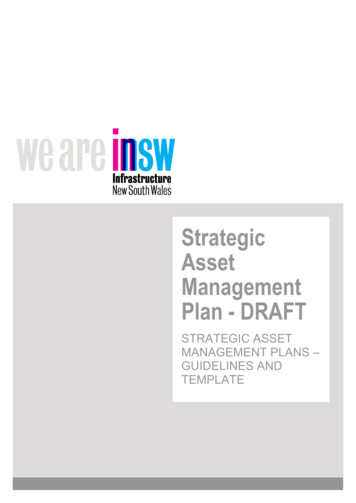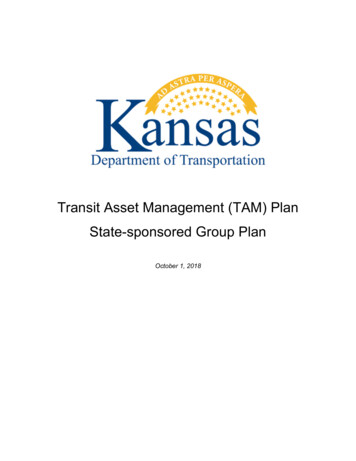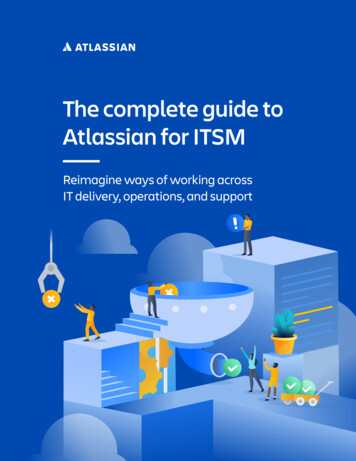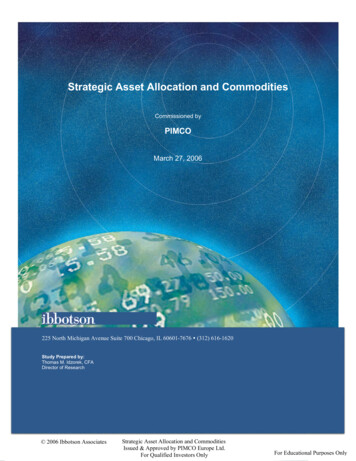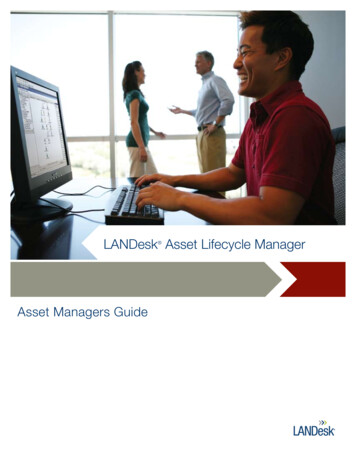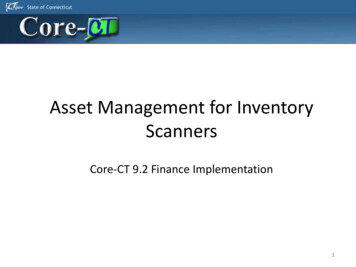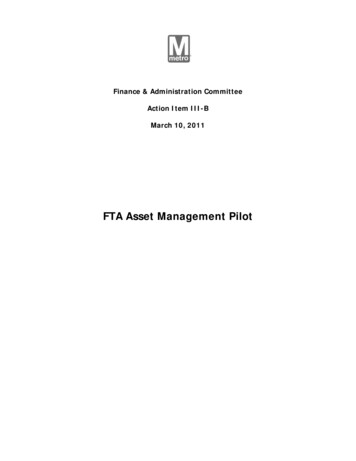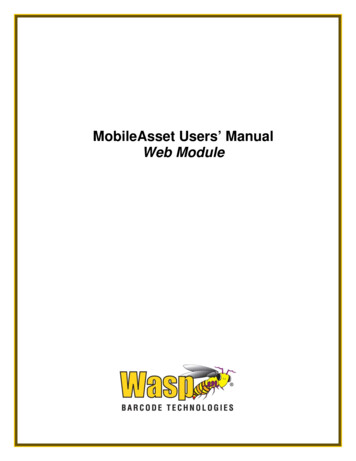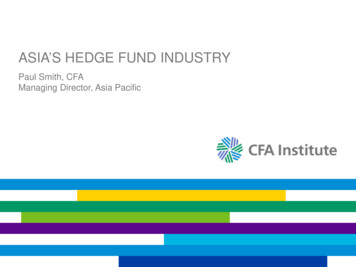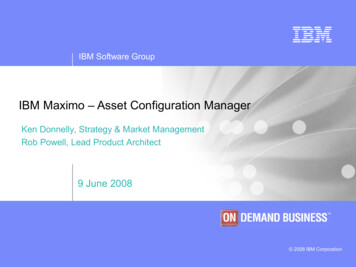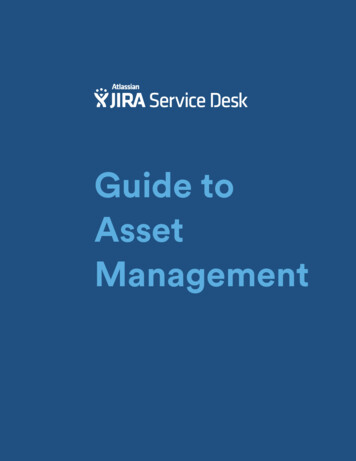
Transcription
Guide toAssetManagement
About the AuthorsDan RadiganSr. Agile Evangelist,AtlassianDan Radigan has 15 years of experience in software development wearing a widevariety of hats: program management, engineering, quality, and now contentmarketing. Dan is currently the Senior Agile Evangelist for Atlassian. He lovesto see teams succeed with agile and JIRA, and has helped many technical andnon-technical teams see its benefits and transition to agile with JIRA. PreviouslyDan worked on software development teams for Netflix, Dell, and Adobe. Hisareas of expertise include agile product development, program management, andmarketing. You can find Dan on Twitter at @danradigan.Dan HorsfallWorkplace Productivity Analyst,AtlassianRecruited from Apple, Dan joined Atlassian three years ago as a founding memberof the internal IT Team (now Workplace Productivity). In this time, he has drivenseveral successful projects, from completely overhauling the IT staff induction,designing and setting up asset management using JIRA, and recently, raising over 40,000 for Atlassian’s partner charity, Room to Read. Born in England, Dan hasa Science degree with a Psychology major from the University of Sydney. Prior toAtlassian, dan has worked as a divemaster at the Great Barrier Reef, in customerservice and technical support for American Express, and JVC Australia, and as aGenius at a flagship Apple store.atlassian.com/service-desk
Table of ContentsPart 1Intro to asset management4Part 2Get started with inventory in JIRA8Part 3Build your asset workflow14Part 4Visualize your assets with reports18Part 5How Atlassian does it: Hardware tagging25atlassian.com/service-desk
Part 1Intro to assetmanagementWhat is asset management?Asset management is the process of making sure a company’s assets are:accounted fordeployedmaintainedupgradeddisposed ofWe’re not talking about inventory on a store shelf. We’re talking about fixed assets,a company’s tangible assets that are used in business operations. For an ITdepartment, this means computers, monitors, software licenses, mobile phones andall the other equipment given to employees for their jobs.Why do we need it?Today’s IT organizations have a lot on their plates. Between seeing to systemuptime, supporting users, and managing inventory of both hardware and software,to say it’s a challenge is putting it mildly. Some businesses decide to managetheir inventory in spreadsheets, or maybe with a lightweight database. But thesesolutions don’t typically allow shared, real-time access so that anyone can update orsee the data.Effective asset management is a huge cost savings for companies. Check out whatGartner says about it:atlassian.com/service-desk
JIRA Service DeskGuide to Asset Management 5 of 29“Gartner clients who successfully execute ITAM as a discipline typicallyachieve 30% cost savings in the first year of their initiatives, and at least 5%cost savings in each of the subsequent five years. Given that software andhardware spending often accounts for 20% of IT budgets, this is a crucialdiscipline to master.”Source: Gartner, IT Asset Management Key Initiative Overview, June 18, 2013How are assets and IT service related?Employees everywhere still rely on phone, email, and ye olde desk drive-by forrequests for new equipment, or when needing a laptop’s tires kicked, and everythingelse under the sun. A service desk tool can change all that. It offers an easy way foremployees to ask for help, plus it gives IT staff the ability to organize their requests.These requests are then fulfilled with the right level of reporting. The result is fast,accountable service.Now you’re thinking: But what does this have to do with asset management? Well, forexample, when a laptop requires maintenance, certain basic information is required:purchase date, previous issues, etc. A service desk tool is sine qua non (that’sfancy Latin meaning without which not, but ok, we could just say essential) to assetmanagement, because the IT team can access any tickets (and other info) tied to thelaptop. This quick and complete visibility means faster resolution to customer issues.What makes asset management in JIRA so great?This guide will show you how to build a simple, yet powerful, asset managementsolution with JIRA’s flexible issue types and workflow engine.Many solutions are able to track and manage inventory effectively. There are plentyof stand-alone tools in the market and there are even a few asset managementsolutions available in the Atlassian marketplace. So why use JIRA?For one thing, JIRA is extremely flexible. With just a few clicks and brush strokes,you can start tracking assets in the exact way your team and organization likes tooperate. With JIRA, all assets and related issues are stored in one place. You’ll knowthe reason for acquiring the hardware, who it’s assigned to, and its past history.Whether it’s a trouble ticket, new hire requisition, purchase order–you name it–JIRAmakes it easy to build a history for every asset.atlassian.com/service-desk
JIRA Service DeskGuide to Asset Management 6 of 29With JIRA and JIRA Service Desk, following a problem to resolution is simple. If thesoftware team finds that a particular server is malfunctioning, for example, they canlink that server’s tag number directly into a crash report, keeping everyone on thesame page. With issues, bugs, tickets, and assets in one system, teams have allthe information they need to act. In addition, this clear view of service history offersinsight into future problem-solving.Benefits of JIRA for Asset Management Query JIRA for asset location and always know where your assets are. Manage levels of inventory in different office locations. Determine how long someone has had their hardware to track future hardwarereplacements. Help developers find different configurations of hardware to troubleshootissues. Assign and update responsibility for particular assets, and track transitions ofrepair orders. Build custom workflows for each type of asset in your organization.atlassian.com/service-desk
JIRA Service DeskGuide to Asset Management 7 of 29Here at Atlassian, for example, we’ve developed a workflow to help us trackour inventory:TAG NOT IN USECreate TAGENTER ITEM DETAILSIN SERVICEAWAITING DISPOSALAWAITING FINANCE APPROVALSTOCKOBSOLETE - PENDING DISPOSALSERVICE REQUESTASSET DISPOSEDASSET TO ATLASBIDREPORTED LOST / MISSING / STOLENOFF-SITE SERVICE/REPAIRatlassian.com/service-desk
Part 2Get started withinventory in JIRAIf you’re in IT, it’s likely that you manage hardware. Monitors, computers, phones–allthe thingswe need. A popular approach to tracking inventory (and the methodused by Atlassian) is by using serial-numbered asset tags with bar codes. IT teamscan then take inventory using a barcode reader and produce a report. (We’ll coverhow Atlassian tags physical assets in depth in Part 5.) First, let’s demonstrate howto set up your inventory in JIRA. After which, finding your assets is as simple as asingle JIRA query.Here are five steps to setting up your inventory in JIRA.Step 1: Create a projectA project in JIRA is a collection of issues revolving around a single set of work or theme.We recommend starting with the simple issue tracking project to manage inventory.Let’s call our project TAG as each item in inventory will have a “tag” from JIRA.atlassian.com/service-desk
JIRA Service DeskGuide to Asset Management 9 of 29Step 2: Define your asset typesThe first step is deciding the classes of inventory you want to track. Each team willhave slightly different needs for their asset management. In this example, we’ll focuson typical office hardware: computers, monitors, and software.In JIRA, issue types are what defines your types of inventory. In this example, we’llcreate an issue type for a computer, monitor, and software. We can then associatethe asset issue types using an issue type scheme.What is an issue type scheme?An issue type ‘scheme’ is a set of issue types in your project. Check out thedifferences in issue types between a software development project and an assetproject.atlassian.com/service-desk
JIRA Service DeskGuide to Asset Management 10 of 29Step 3: Add Custom FieldsJIRA comes with two main field types: system and custom. System fields aredefaults in JIRA and many of them apply to asset management. If you’re new toJIRA, let’s quickly go over them: Summary: The summary is a short description that defines what the inventoryitem is. For example, Dell 2410WFP Monitor Assignee: Assignees track responsibility for the asset. For example, if JohnSmith has a Macintosh laptop, the record in JIRA associated with that laptopwould be assigned to him. Reporter: The reporter is usually the person who procures the item and deliversit to the end-user. Labels: Labels are flexible metadata that teams can use to describe assets. Ateam may decide to use a label called “custom” to indicate that this piece ofinventory deviates from the standard build-out process. JIRA also tracks standard fields like create date, last updated, status,resolution, and the inventory type by default.You’ll probably want to add your own custom fields to each asset type. Customfields allow each organization to track the information that’s important to them. WithJIRA, administrators can create custom fields for each issue type. In this example,we use a custom field to track a computer.The two screens below show all of the custom fields for a Macintosh computer anda monitor. Because they are two different issue types, you can define custom fieldsindependently between them.A monitor:atlassian.com/service-desk
JIRA Service DeskGuide to Asset Management 11 of 29A laptop:How do you add a custom field? With JIRA 6.1, it’s easy! Just go to the issue, clickthe ‘add field’ button, and follow the wizard.Step 4: Configure your screensScreens in JIRA are how users interact with fields. For example, pressing the“create’” button brings up the “create screen” for that issue type. When creating afield, JIRA will prompt you to associate a field to a screen. By default, each issuetype has three primary screens: create, view, edit. Usually, all fields are on the viewand edit screen. Some teams will remove a few fields from the create screen thataren’t known at creation time.atlassian.com/service-desk
JIRA Service DeskGuide to Asset Management 12 of 29Screens can also be used in workflow transitions. If a device needs to go out forservice, the IT team can have a list of vendors pop up when a device transitions to“service required” in JIRA. Screens are optional on workflow transition. Just rememberyou can collect data incrementally rather than leaving a bunch of fields blank up-front.As a best practice, we recommend having a screen scheme for each issue type.For example, the computer issue type would have a set of screens for create,view, and edit. A collection of schemes for issue types is called an issue typescreen scheme. You’ll want to associate the issue type screen scheme for assetmanagement with the asset management project in JIRA.Step 5: Enable permissions and securitySome IT organizations might want to restrict asset editing to just the IT department,while allowing everyone else to browse their individual inventory. You can controlaccess in two ways: Permission schemes focus on what a user can do inside a JIRA project. Apermission scheme can use an active directory or lightweight directory accessprotocol (LDAP) group to restrict access to the edit issues feature in our assetmanagement project. At Atlassian, we give people the option to browse inventory,but only the IT team can make edits to the individual records.atlassian.com/service-desk
JIRA Service DeskGuide to Asset Management 13 of 29 Issue security schemes restrict which issues a user can see inside of a project.If the IT group wants users to see inventory that is assigned to them but notanything else, an issue security scheme is the way to go. JIRA administratorscan create custom security levels for a fine-grained permission model inside of aJIRA project.Now that you’ve got your project designed in JIRA, anyone from your IT team can:Add assets to theJIRA project asthey comeLocateassetsSee levels ofinventoryUnderstandasset historyatlassian.com/service-desk
Part 3How to set up anasset workflowIn Part 2, we laid the groundwork for asset management. With your asset project setup, you can now input and locate your assets in the JIRA platform. Next, let’s take alook at workflows, one of JIRA’s most popular features.Each team has a culture that defines the natural way they work together. Workflowis all about making that culture reproducible throughout the rest of theorganization. Procuring assets differs between small companies and largerenterprises. Some companies may donate old hardware while others may use athird-party recycling service.JIRA allows your IT team to define the process that reflects the culture which worksfor you.How we do itIn JIRA, all workflows have three major phases: new, in progress, and done. Eachphase can have multiple statuses to reflect the transition of an asset through thatphase.NEWIN PROGRESSDONEWhen looking at a workflow in JIRA, it’s easy to see an asset’s full life cycle incontext.atlassian.com/service-desk
JIRA Service DeskGuide to Asset Management 15 of 29Our asset management workflow reflects our unique culture. Let’s look at how wemanage our inventory:TAG NOT IN USECreate TAGENTER ITEM DETAILSIN SERVICEAWAITING DISPOSALAWAITING FINANCE APPROVALSTOCKOBSOLETE - PENDING DISPOSALSERVICE REQUESTASSET DISPOSEDASSET TO ATLASBIDREPORTED LOST / MISSING / STOLENOFF-SITE SERVICE/REPAIRAt Atlassian, we use the above workflow with each asset type. If you’d like to havedifferent workflows for different asset types, JIRA is always up to the task!atlassian.com/service-desk
JIRA Service DeskGuide to Asset Management 16 of 29Since each item has a physical sticker with its tag number, the IT team createsbatches of tags. Unused tags remain in the “enter item details” state in blue on thediagram. (We’ll cover the physical process of creating labels in Part 5.)Many of our yellow phases will be assets transitioning between in stock, activelyin use by someone in the company, or off for repair. At Atlassian, the finance teamreviews all assets that need to be disposed of so they can account for them.Fun Fact! Once Atlassian assets are ready for disposal, IT will often reserve themfor Atlas Bid, an auction event where Atlassians can bid on items which are stillserviceable but deemed obsolete by the business. Money raised then goes toour corporate philanthropy partner: Room to Read.Ready to start configuring workflow?Harness the power of transitionsTransitions are how people move through a business process. In the abovediagram, transitions are the lines between states. They’re what make workflow inJIRA truly awesome. Teams can build in customizable logic to fit their organizationand help scale culture efficiently.Transitions have four major components: conditions, validators, post functions, andscreens. For newbies, here’s a quick overview: Conditions enforce the permission model around the transition. For example,to transition a piece of inventory from in-service to lost or stolen would require acondition stating that the user is a member of the IT group. This ensures only ITmembers can record that hardware is lost or stolen. Validators make sure that the issue has the required data inside of it for thetransition. When transitioning an issue from in-service to needs repair, a validatorcan ensure that a comment is added describing why the repair is needed. Post functions make changes to issues during the transition. A post functioncan automatically assign a piece of inventory to a member of the finance groupwhen it’s transitioned to the state “needs finance approval.» Screens can be linked to transitions to prompt users to add or update dataabout a piece of inventory. In the validators example above, a screen is used tocollect the required comment about why service is needed.atlassian.com/service-desk
JIRA Service DeskGuide to Asset Management 17 of 29Using WorkflowIn your JIRA issue, you’ll see available workflow actions displayed at the top of thescreen. You can click a particular button to transition the item in inventory from onestate to another–for example, you can “deploy to user,” “retire,” or “send for service.”STOCKJIRA records a rich history for each asset tracked. With workflow, it’s easy to followa particular device’s path through the organization. Let’s take a look at the historypanel in JIRA:We can also use JIRA’s query language (JQL) to learn more about inventory. Let’ssay we wanted to know all of the devices that had been sent offsite for repair in thelast 90 days. We can use a simple JQL query to find that out:1TYPE “Service Request” AND STATUS was IN (“Off-site Service / Repair”)2DURING (-90d, now()).If you’re not familiar with JQL, check out advanced searching in the JIRAdocumentation.atlassian.com/service-desk
Part 4Visualize yourassets withreportingQuestions about inventory are huge in the IT world: How many Mac computers do we have in stock?How many monitors are currently being used?Which assets will need to be replaced in the next 3 quarters?Which computers are out for repair?You can answer these questions by querying from JIRA. JIRA dashboards also allowyou to visualize the information so that your team can monitor assets in real time.In this chapter, we’ll show you how to configure a JIRA dashboard tuned for assetmanagement.What’s a dashboard? Dashboards are a collection of gadgets that allow you tovisualize JIRA data.atlassian.com/service-desk
JIRA Service DeskGuide to Asset Management 19 of 29How to show users their own inventoryBy default, everyone sees the dashboard when first logging into JIRA. What if theycould see which assets are assigned to them? That way, each employee knowswhat company hardware they are responsible for.atlassian.com/service-desk
JIRA Service DeskGuide to Asset Management 20 of 29Let’s create a simple query that pulls all issues from the asset tracking project thathave the logged in user as the current assignee.1Project TAG AND assignee CURRENT USERWe can then use the filter results gadget on the system dashboard to show whichassets are assigned that logged in user (i.e. to me).How to make key assets visibleWhat if an employee submits a ticket for a broken computer? The IT team needs totake action.Let’s see how to visualize this in the dashboard with the filter results gadget again.This time, let’s use two different JQL queries to find issues in the “service request”and “off-site service” states.Service request1project tag AND STATUS “Service Request”Off for repair1Project TAG AND STATUS “Off-site Service / Repair”We can now see all of the assets in these two important states, making it easy tomonitor critical asset transitions.atlassian.com/service-desk
JIRA Service DeskGuide to Asset Management 21 of 29In Stock“How many laptops do we have in stock?” This is another question importantto the IT team when managing assets. You can easily build this report with thefilter results gadget as well. When using this gadget, it’s possible to add a list ofcolumns. Here, we have a list of hardware in stock, making it easy to see whichmachines are available for deployment.atlassian.com/service-desk
JIRA Service DeskGuide to Asset Management 22 of 29ProTip: JQL is a powerful way to locate specific assets in the field. If we neededto apply a patch to laptops with a certain configuration to enable the webcam,JQL makes it easy to see how widespread the problem is and which users areaffected.Monitoring overall inventory healthJIRA can also provide insight into inventory as a whole. Let’s take a look at how wecan track the amount of computer hardware on-site. Let’s use a pie chart to visualizehow many Mac computers are in stock, out in the field, and requiring service. Wecan use the simple JQL query to drive our pie chart.1Project TAG AND type in (“Computer Asset”) AND vendor Apple AND2statusCategory ! DONEIf we want to exclude all statuses where hardware has already been disposed,adding statusCategory ! done excludes all of the green statuses in the workflowdiagram from part 3.Binding this query to the pie chart shows us where all of the active hardware is.Another powerful gadget in JIRA is the two-dimensional filter statistics gadget.Though the name is a mouthful, the gadget packs a punch for data visualization.Here are two instances of this gadget tracking key metrics for the inventory. Clickingon any link in the gadget brings up the assets that compose that statistic.atlassian.com/service-desk
JIRA Service DeskGuide to Asset Management 23 of 29Because Atlassian is a global company, it’s important for us to understand whereall our assets are located. We need to ensure we have healthy stock in each officeso that users aren’t adversely impacted by long order times. This gadget uses thefollowing JQL1Project TAG AND STATUS IN stock.Here issue type field is on the x-axis and the custom field “office location” is on they-axis. We can now browse inventory quantity at each of our various office locations.In the second example, the query is even simpler.1Project TAGWe’ve again used issue type on the x-axis but this time used “status” on the y-axis.This gives an overview of all of the hardware across your organization.Pro-tip: You can use these queries for trackingsoftware assets as well.As a whole unit, our dashboard becomes a powerful way to manage inventoryacross the company.atlassian.com/service-desk
JIRA Service DeskGuide to Asset Management 24 of 29Pro-tip: To go beyond dashboards, JIRA can export any issue list to XML, CSV,or Excel for further analysis. Just click tools from the issue list view to get started.Monitoring your assets with dashboards is one of the many ways to make sense ofyour inventory. As your organization grows, JIRA continues to organize your datain a scalable way. Combined with JIRA Service Desk, support and assets can livetogether (and quite happily) in one place.Next up: a special section on how Atlassian tags hardware.atlassian.com/service-desk
Part 5How Atlassiandoes it: hardwaretaggingYou might be wondering how assets in JIRA relate to actual physical hardware.Atlassian’s own IT department has learned valuable lessons on the hardware side tomake the process smoother and more efficient. Take a look at how we do it:atlassian.com/service-desk
JIRA Service DeskGuide to Asset Management 26 of 29Scan, don’t typeEach asset at Atlassian has a label with a QR code and the asset number on it. TheQR code allows the IT group to easily scan the asset and load its details inside ofJIRA. How does this work? The URL to that asset’s JIRA issue is encoded into theQR code. The team uses the Motorola DS4208 QR code scanner to quickly scan theitem and load its details into JIRA. The QR code scanner appears to the PC or Macas a keyboard so it’s compatible with a wide range of computers.Scanning the QR codes is easy. The scanner is as simple as pointing and capturing.If you haven’t used a QR code reader, download one for iPhone or Android and scanone of the QR codes in this article to learn how QR codes work!atlassian.com/service-desk
JIRA Service DeskGuide to Asset Management 27 of 29Printing in bulkThe team here uses Bartender to design and print the labels. One of the key benefitsof the software is that it allows us to print batches of labels parameterizing the URLin each. We can use the prefix and suffix fields to define our target URL (http://jira.example.com/browse/TAG-XXX).The QR code then is unique for each label.As we discussed in part 3, all new labels have the status “enter item details.” Theteam here batch prints labels and stores them for future use.Once a label is physically attached to the device, the IT team fills out the JIRA issueand moves the item to “in service” or “in stock.”atlassian.com/service-desk
JIRA Service DeskGuide to Asset Management 28 of 29Note: The creation date for the issue in JIRA using our method will be the dateof print of the label. Thus, we have an additional custom field called the date ofpurchase that reflects the acquisition date for the asset.Building great labelsAtlassians carry their laptops everywhere. They go from desks, to meeting rooms, tobackpacks, and places beyond. Laptops go through heating and cooling cycles thatwill stress even the best of labels. We needed a solution that could withstand therigors of regular use and not break down.At first we settled on just using a label but found the label wore out after a coupleof months. We now place an additional clear label over the asset tag for protection.Which labels do we use? Label Printer: Citizen CLS-631 Labels: Plain Poly Trf label 70 x 48 x 25 LAB7048PPWS25 – They don’t tear anddon’t leave much adhesive when removed. Label Covers: Avery L7565 Crystal Clear Shipping LabelsWhat it cost usITEMQUANTITYCOSTTOTALBartender software2263526QR code scanner33501,050Citizen label printer26501,30020,000 labels1800800Thermal transfer ribbon26001,200TOTAL 4,876atlassian.com/service-desk
ConclusionNow that you know how to build a lightweightasset management solution in JIRA, it’s time toget your IT team to work.Spin up a JIRA Service Desk so you can: Track assets and customer support in one placeBuild an agile IT service cultureOptimize collaboration between IT and developmentGet more insight into problems and resolve issues fasterBuild your IT Service Desk nowatlassian.com/service-desk
a Science degree with a Psychology major from the University of Sydney. Prior to Atlassian, dan has worked as a divemaster at the Great Barrier Reef, in customer service and technical support for American Express, and