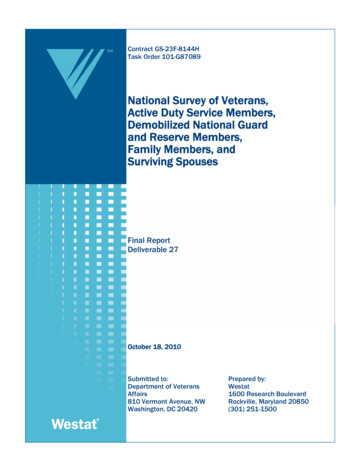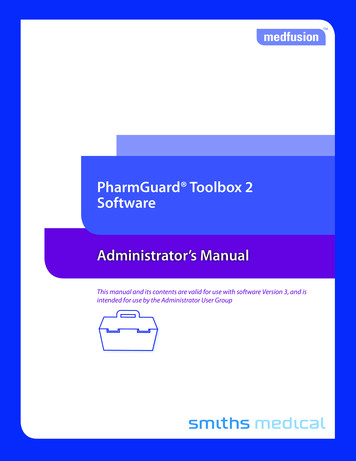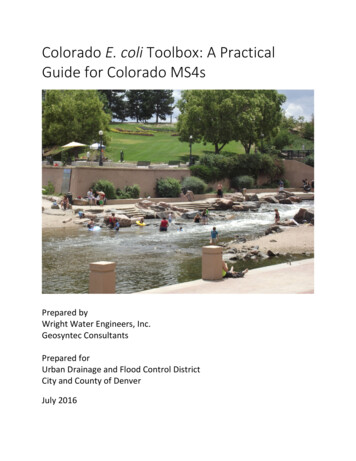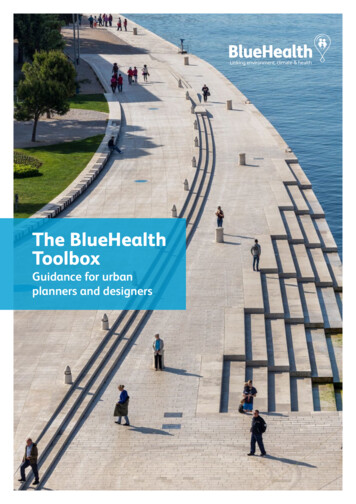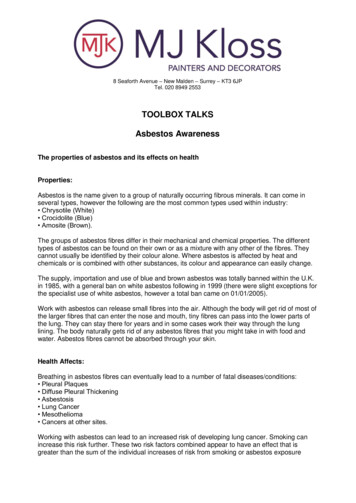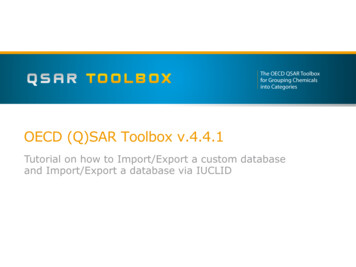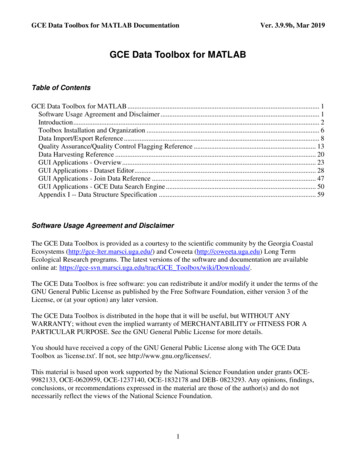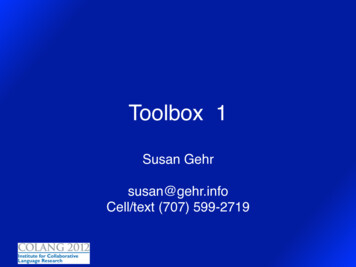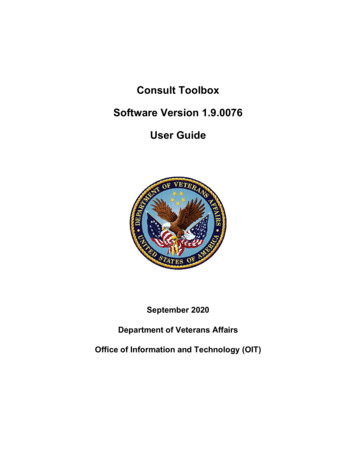
Transcription
Consult ToolboxSoftware Version 1.9.0076User GuideSeptember 2020Department of Veterans AffairsOffice of Information and Technology (OIT)
Revision HistoryNOTE: The revision history cycle begins once changes or enhancements are requested after thedocument has been 5.0Release of version 1.9.0076. Updatesinclude: Updated screen captures toreflect version number1.9.0076. Added Unable to Schedulefunctionality to ReceiveConsult and Adding Commentto Consult section. Updated Receive ConsultMenu Options screen. Updated Add Comment MenuOptions screen. Added Community CaresFunctions to ReceivingConsult Activities section.AbleVets07/10/202014.0Release of version 1.9.0072. Updatesinclude: Updated screen captures toreflect version number1.9.0072. Added the Consult PreviouslySent to HSRM message. Added Re-send to HSRMReferral check box. Updated the COVID-19Consult Factor Types andDefinitions table in AppendixB. Updated COVID-19 prioritydefinitions. Updated screens to reflectCOVID-19 priority definitionupdates.AbleVets05/01/202013.0Release of version 1.9.0065. Updatesinclude: Coronavirus Disease of 2019(COVID-19) updates.AbleVetsConsult Toolbox v1.9.0076User GuideAuthorized Use OnlyiiSeptember 2020
DateRevisionDescription AuthorUpdated screens to reflectnew software version number.Added Appendix A1.3:Receive Community CareFunctions: COVID-19 Priority.Added Appendix A2.3: AddComment Community CareFunctions: COVID-19 Priority.Updated COVID-19 Priority 1and Priority 2 descriptions.Updated the Consult FactorTypes and Definitions table inAppendix B.04/17/202012.0Release of version 1.9.0063. Updatesinclude: Coronavirus Disease of 2019(COVID-19) updates. Added Enable COVID-19workflow for Receive Consultand Clinical Review optionscheck box under the OtherUser Settings tab. Added Appendix A:Management of Consultswhen COVID-19 Workflow isEnabled. Updated screen captures toreflect version number1.9.0063. Updated the Consult FactorTypes and Definitions table inAppendix B.AbleVets12/04/201911.0Release of version 1.9.0054. Updatesinclude: Updated screen captures toreflect version number1.9.0054. Updated Specific EligibilityVerified menu options underMSA Elig. Verification tab. Updated Forward toCommunity Care options. HSRM Forwarding ConsultsAbleVetsConsult Toolbox v1.9.0076User GuideAuthorized Use OnlyiiiSeptember 2020
DateRevisionDescriptionAuthor6/04/201910.1Update of version 1.9.0004. CANScore API updates include: Updated CAN Scoredescription. Updated name from NationalService Desk to EnterpriseService Desk.AbleVets5/07/201910.0Release of version 1.9.0004. Updatesinclude: Updated screen captures toreflect version number1.9.0004. Added CAN Score note. Updated SEOC from optionalto mandatory. Removed Care Coordinationfrom Community CareFunctions Updated SAR tab toSecondary AuthorizationRequest (SAR)/Request forService (RFS). Added Launch DST section. Added additional SEOCwarning message.AbleVets11/06/20189.2Updated the Other User Settingsscreen capture. Added the PreferredClient Cert: content to the document.Software released to field as1.9.002B.AbleVets8/28/20189.1Added Appendix A: Consult FactorTypes and Definitions.AbleVets06/15/189.0Community Care SEOC functionalitymodified to utilize the SEOC DB,CAN Score functionality modified toutilize the CAN Score API whenavailable, other functionality refined.v1.9.02AbleVets6/4/20188.0Community Care SEOC interimfunctionality expanded to includeadditional SEOCs, other functionalityrefined.V1.8.01AbleVetsConsult Toolbox v1.9.0076User GuideAuthorized Use OnlyivSeptember 2020
DateRevisionDescriptionAuthor01/19/187.0Community Care SEOC interimfunctionality added, other unity Care Functions section,Enable/Disable functionality refinedv1.0.6051REDACTED05/04/175.1Enable and Disable rk of community careRefinements of other modulesv1.0.5REDACTED04/05/164.0Deployment Versionv1.0.4REDACTED01/21/153.0Revisions to Discontinue consultv1.0.3REDACTED01/05/152.0Conversion to dialog boxesv1.0.2REDACTED11/27/151.0Initial Versionv1.0REDACTEDArtifact RationalePer the Veteran-focused Integrated Process (VIP) Guide, the User’s Guide is required to becompleted prior to Critical Decision Point #2 (CD2), with the expectation that it will be updatedas needed. A User Guide is a technical communication document intended to give assistance topeople using a particular system, such as VistA end users. It is usually written by a technicalwriter, although it can also be written by programmers, product or project managers, or othertechnical staff. Most user guides contain both a written guide and the associated images. In thecase of computer applications, it is usual to include screenshots of the human-machine interfaces,and hardware manuals often include clear, simplified diagrams. The language used is matched tothe intended audience, with jargon kept to a minimum or explained thoroughly. The User Guideis a mandatory, build-level document, and should be updated to reflect the contents of the mostrecently deployed build. The sections documented herein are required if applicable to yourproduct.Consult Toolbox v1.9.0076User GuideAuthorized Use OnlyvSeptember 2020
Table of Contents1.Introduction. 11.1. Purpose . 11.2. Document Orientation . 11.2.1. Organization of the Manual . 11.2.2. Assumptions . 21.2.3. Coordination . 21.2.4. Disclaimers . 21.2.4.1.Software Disclaimer . 21.2.4.2.Documentation Disclaimer. 21.2.5. Documentation Conventions . 31.2.6. References and Resources . 31.3. Enterprise Service Desk and Organizational Contacts . 32.System Summary . 32.1.2.2.2.3.2.4.3.System Configuration . 3Data Flows . 4User Access Levels . 4Continuity of Operation . 4Getting Started . 43.1. Accessing Consult Toolbox . 43.1.1. Enabling Consult Toolbox . 43.1.2. Setting Consult Toolbox Preferences . 63.2. System Menu . 123.2.1. Receive . 123.2.2. Discontinue . 133.2.3. Forward . 133.2.4. Add Comment . 133.2.5. Significant Findings . 143.2.6. Administrative Complete . 144.Using the Software . 144.1. Receiving Consult Activities . 154.1.1. Receiving Functions. 154.1.1.1.Receiving Consult Steps . 184.1.2. Unable to Schedule Functions. 204.1.2.1.Unable to Schedule Steps . 214.1.3. Community Care Functions . 234.1.3.1.MSA Eligibility Verification. 234.1.3.2.Community Care MSA Eligibility Verification Steps . 254.1.3.2.1. Community Care (CC) Document Administrative Screening. 264.1.3.2.1.1. Community Care (CC) Document Administrative Screening Steps . 29Consult Toolbox v1.9.0076User GuideAuthorized Use OnlyviSeptember 2020
4.1.3.3.Consult Review . 324.1.3.3.1. Consult Review Steps . 344.1.3.3.2. Clinical Triage. 364.1.3.3.2.1. Clinical Triage Steps . 384.1.3.4.Authorization . 414.1.3.4.1. Authorization Steps . 444.1.3.5.DoD . 464.1.3.5.1. DoD Steps . 474.1.3.6.MSA Pt Contacts. 494.1.3.6.1. MSA Pt Contacts Steps . 534.1.3.7.Appt Tracking . 554.1.3.7.1. Appt Tracking Steps. 594.1.3.8.Secondary Authorization Request (SAR)/Request for Service (RFS) . 614.1.3.8.1. SAR/RFS Steps . 624.1.3.9.Consult Completion . 644.1.3.9.1. Consult Completion Steps . 664.2. Discontinuing Consult . 674.2.1. Discontinuing In-house Consult Steps . 704.2.2. Discontinuing Community Care Consult Steps . 724.3. Forwarding Consult . 744.3.1. Forwarding Consult Steps . 754.4. Adding Comment to Consult . 764.4.1. Scheduler Functions . 764.4.1.1.Scheduling Calls and Letters. 774.4.1.1.1. Scheduling Calls and Letters Steps . 794.4.1.2.Scheduling and Rescheduling Efforts . 814.4.1.2.1. Scheduling and Rescheduling Efforts Steps . 834.4.1.3.Community Care Eligibility . 864.4.1.3.1. Community Care Eligibility Steps . 894.4.2. Unable to Schedule Functions. 914.4.2.1.Unable to Schedule Steps . 924.4.3. Community Care Functions . 944.4.3.1.MSA Eligibility Verification. 954.4.3.2.Community Care MSA Eligibility Verification Steps . 964.4.3.2.1. Community Care (CC) Document Administrative Screening. 984.4.3.2.1.1. Community Care (CC) Document Administrative Screening Steps . 1014.4.3.3.Consult Review . 1044.4.3.3.1. Consult Review Steps . 1064.4.3.3.2. Clinical Triage. 1084.4.3.3.2.1. Clinical Triage Steps . 1104.4.3.4.Authorization . 1144.4.3.4.1. Authorization Steps . 1164.4.3.5.DoD . 1194.4.3.5.1. DoD Steps . 1204.4.3.6.MSA Pt Contacts. 122Consult Toolbox v1.9.0076User GuideAuthorized Use OnlyviiSeptember 2020
4.4.3.6.1. MSA Pt Contacts Steps . 1264.4.3.7.Appt Tracking . 1284.4.3.7.1. Appt Tracking Steps. 1324.4.3.8.Secondary Authorization Request (SAR)/Request for Service (RFS) . 1344.4.3.8.1. SAR/RFS Steps . 1354.4.3.9.Consult Completion . 1374.4.3.9.1. Consult Completion Steps . 1394.4.4. Clinical Review Options . 1414.4.4.1.Setting Clinical Review Options . 1434.4.5. Launch DST . 1454.5. Significant Findings – Community Care Action Needed Notation . 1464.5.1. Significant Findings Steps . 1484.6. Administratively Complete. 1504.6.1. Administratively Close Consult Steps . 1505.Troubleshooting . 1525.1. National Service Desk and Organizational Contacts . 1526.Acronyms and Abbreviations . 153Appendix A: Management of Consults when COVID-19 Workflow is Enabled . 154Appendix A1: Receiving Consult Activities when COVID-19 Workflow is Enabled . 154Appendix A1.1: VA Clinic Referrals . 155Appendix A1.3: Receive Community Care Functions: COVID-19 Priority . 160Appendix A2: Setting Clinical Review Options when COVID-19 Workflow is Enabled . 164Appendix A2.1: VA Clinical Referrals . 164Appendix A2.2: Community Care Referrals. 169Appendix A2.3: Add Comment Community Care Functions: COVID-19 Priority . 172Appendix B: Consult Factor Types and Definitions . 176Table of FiguresFigure 1: Consult Toolbox Data Flow . 4Figure 2: Enable Consult Toolbox Menu Option . 5Figure 3: SEOC Database Unreachable Message . 5Figure 4: About Consult Toolbox . 6Figure 5: Consult Toolbox Preferences Window. 7Figure 6: Add Comment to Consult Options . 8Figure 7: Discontinue Consult Options. 8Figure 8: Receive Consult Options . 9Figure 9: Other User Settings Tab . 10Consult Toolbox v1.9.0076User GuideAuthorized Use OnlyviiiSeptember 2020
Figure 10: Consult Tracking Menu Options . 12Figure 11: Receive Menu Options . 12Figure 12: Discontinuing Consult Menu Option . 13Figure 13: Forward Menu Options . 13Figure 14: Add Comment Menu Options . 13Figure 15: Significant Findings Menu Option . 14Figure 16: Administratively Complete Menu Option . 14Figure 17: Receive Routine Consult Options Window. 15Figure 18: Low Risk Clinics Options . 17Figure 19: Extra Scheduling Effort Options . 17Figure 20: Receive Consult Dialog Box . 18Figure 21: Receive Menu . 18Figure 22: Receive Routine Consult Options Window. 19Figure 23: Receive Unable to Schedule Window . 21Figure 24: Receive Consult Dialog Box . 21Figure 25: Receive Menu . 22Figure 26: Unable to Schedule Window . 22Figure 27: MSA Elig. Verification Tab . 23Figure 28: Specific Eligibility Verified Menu Options . 24Figure 29: Receive Consult Dialog Box . 25Figure 30: Receive Menu . 25Figure 31: MSA Elig. Verification Tab . 26Figure 32: Administrative Screening . 27Figure 33: CAN Score Fields Enabled. 28Figure 34: MSA Elig. Verification Tab: Document Administrative Screening Section . 29Figure 35: Administrative Screening (for use by community care staff only) Window . 30Figure 36: Scheduling staff member you will alert: Field . 31Figure 37: Document Administrative Screening Populated . 31Figure 38: Consult Review Tab . 32Figure 39: Request Approved Options . 32Figure 40: Request Disapproved Options . 33Figure 41: Clinical Review Method Menu Options . 33Figure 42: Receive Consult Dialog Box . 34Consult Toolbox v1.9.0076User GuideAuthorized Use OnlyixSeptember 2020
Figure 43: Receive Menu . 35Figure 44: Consult Review Tab . 35Figure 45: Clinical Triage for Care Coordination. 36Figure 46: Receive Consult Dialog Box . 38Figure 47: Receive Menu . 38Figure 48: Consult Review Tab . 39Figure 49: Clinical Triage for Care Coordination. 39Figure 50: New Clinical Triage Coordination Level . 40Figure 51: Comment Added to Consult . 41Figure 52: Authorization Tab. 42Figure 53: Service Line Menu Options . 42Figure 54: List of Active SEOCs . 43Figure 55: Display SEOC . 43Figure 56: Receive Consult Dialog Box . 44Figure 57: Receive Menu . 44Figure 58: Authorization Tab. 45Figure 59: Consult Previously Sent to HSRM Warning Message . 45Figure 60: DoD Tab . 46Figure 61: DoD Urgency Menu Options . 46Figure 62: Receive Consult Dialog Box . 47Figure 63: Receive Menu . 47Figure 64: DoD Tab . 48Figure 65: MSA Pt Contacts . 49Figure 66: Search by Provider Tab . 51Figure 67: Search by Institution Tab . 52Figure 68: Receive Consult Dialog Box . 53Figure 69: Receive Menu . 54Figure 70: MSA Pt Contacts Tab . 54Figure 71: Appt Tracking Tab . 55Figure 72: Appointment Date Calendar View . 56Figure 73: Receive Consult Dialog Box . 59Figure 74: Receive Menu . 59Figure 75: Appt Tracking Tab . 60Consult Toolbox v1.9.0076User GuideAuthorized Use OnlyxSeptember 2020
Figure 76: SAR/RFS Tab . 61Figure 77: Receive Consult Dialog Box . 62Figure 78: Receive Menu .
Consult Toolbox . Software Version 1.9.0076 . User Guide . September 2020 . Department of Veterans Affa