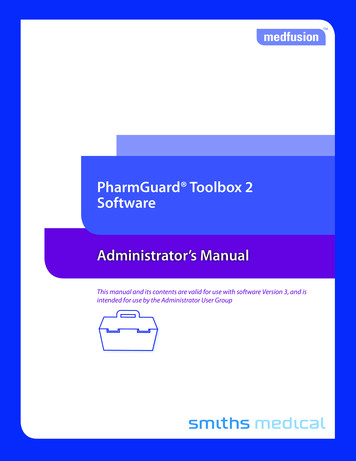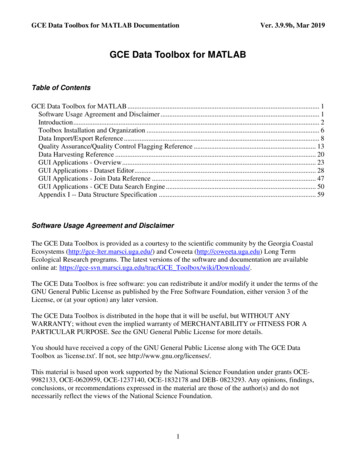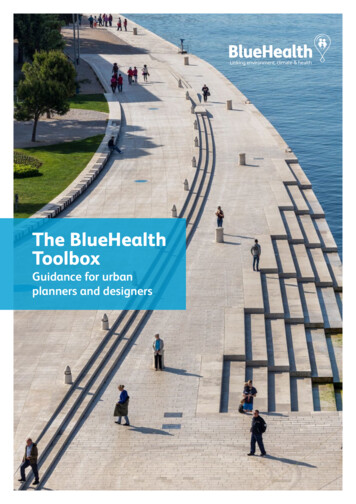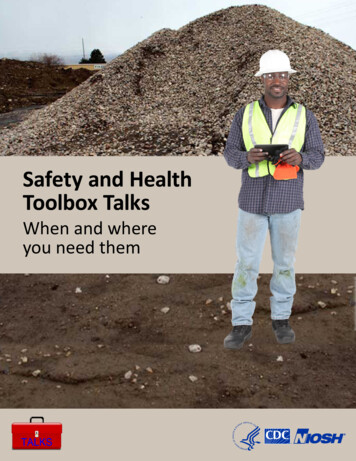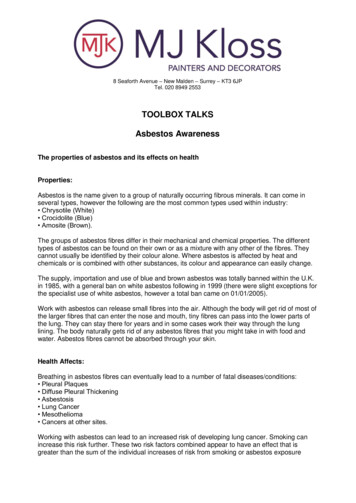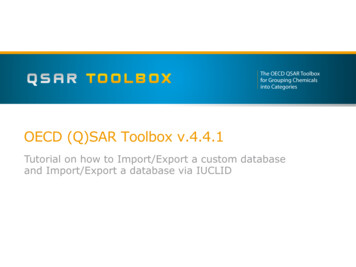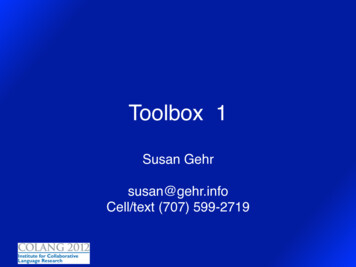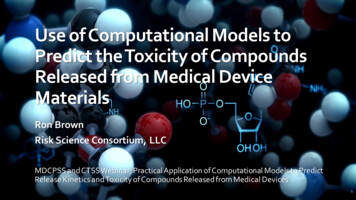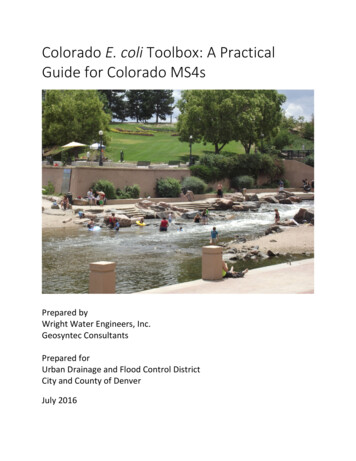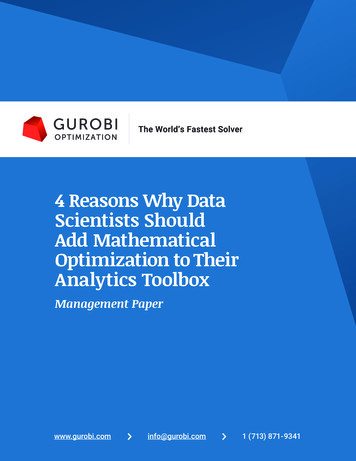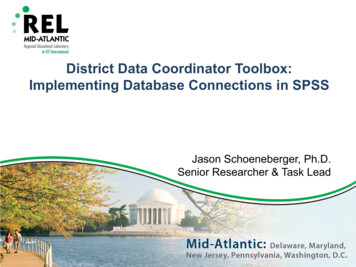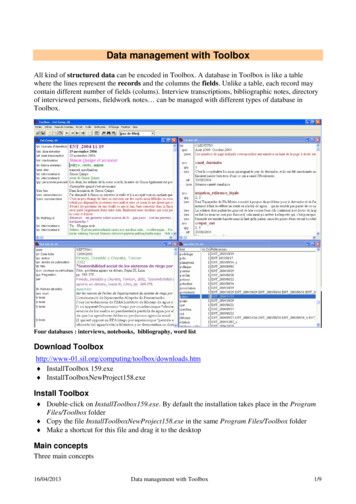
Transcription
Data management with ToolboxAll kind of structured data can be encoded in Toolbox. A database in Toolbox is like a tablewhere the lines represent the records and the columns the fields. Unlike a table, each record maycontain different number of fields (colums). Interview transcriptions, bibliographic notes, directoryof interviewed persons, fieldwork notes can be managed with different types of database inToolbox.Four databases : interviews, notebooks, bibliography, word listDownload nloads.htm InstallToolbox 159.exe InstallToolboxNewProject158.exeInstall Toolbox Double-click on InstallToolbox159.exe. By default the installation takes place in the ProgramFiles/Toolbox folder Copy the file InstallToolboxNewProject158.exe in the same Program Files/Toolbox folder Make a shortcut for this file and drag it to the desktopMain conceptsThree main concepts16/04/2013Data management with Toolbox1/9
Concept 1: Project Concept 2: Encoding language Concept 3: Database type* Install a Unicode font* Install an IPA keyboard : MSKLC (Windows), Ukelele (Mac)Starting a new project Double-Click on the shortcut of InstallToolboxNewProjecto Give the path to the folder where to install the new project (you may have created itbefore)Setting files will be copied in this folder. A shortcut Toolbox Project appeared on the desktopo Rename the shortcut Double-click on the shortcut of the new ProjectBy default, the project contains an MDF type database named Dictionary.txt and a Text typedatabase named Texts.txt.Database typeThe database type is a setting file which define the structure, i.e mainly a set of fields, one of thembeing the main one (record marker).Let’s take the example of a bibliographic database that could help to maintain a set of articlesand books in relation to the current research project :16/04/2013Data management with Toolbox2/9
The main marker is \num. It will contain an identifier that reference the document in the currentrecord (here REFTH021)The other visible fields gere are :o \dtdate of creation of the record,o \auauthor of the document,o \anyear of publication,o \ttr title,o \ouv title of a book or a serie the document is originated from,o \pp pagination,o \ref citation of the document in a bibliography,o \lieu where the document can be found,Then come the fields describing the content of the documento \res sumary,o \com comments,o \ntnotes,o \ththesaurus,o \mc keywords,o \tsentences from the documentCreating a bibliographical databaseFile, Newo Give the database a name, and choose the folder where to save it (preferably in the Toolboxfolder of the present project) : e.g. ref bib th.db.We have to create a new type of document for this new databaseo Add New type, Addo Nom: give the new type a name : e.g. Ref Biblio.o Field marker : \numo OK, OKThe database is created. It contains an empty record with a field \num.The first reference can be entered, e.g.: REFTH001Adding a field to a recordTo add a field to a recordo Type \ at the beginning of the line at the point where you want to insert the field.o Enter the name of the desired field (e.g. : dt). If it doesn’t exist yet :o Marker not in marker list, Add it ? Yeso Field name : enter the name of the new field (e.g. : date)o OKThe fields can be added one after the other and filled in the same time.16/04/2013Data management with Toolbox3/9
Giving a field an encoding languageBy default, Toolbox knows a set of predefined encoding languages. default contains the latinalphabet (without any accent), phonetic and vernacular contain most of the IPA characters.Date is used for the fields containing dates (like 30/Jun/2001 or Jun/2001 or 2001)To give a field an encoding language :o Right-click on the field labelo Langage Encoding : choose the desired encoding language (e.g. Date for the fields \dt and \an)Creating a template for the databaseOnce a record has been created with the desired fields, it can be used to define a template for thenew records.o Database, Templateo Include fiels contents: don’t check this boxo OKFilling in the fieldsPut the cursor in front of the field to be filled, and enter the data.For the text fields, carriage returns are not taken into account. Create a new text field for each newparagraph (\t at the beginning of a line). It’s possible to do a copy/paste from a Word or PDFdocument directly into the \t field.For the \dt or \an fields, enter the date in the form 30/Jun/2001 or Jun/2001 or 2001.Specifying the field display (color, style)To provide easier identification of the various contents of a record, it’s possible to give a color or adifferent style (font, bold, italic ) to some fields.By default, the setting display of a field is the one defined in the language encoding parametersassociated to it. But it’s possible to change the font, the character style and the color of the font, therest of the encoding parameters (sort order, variables ) being the same.o Right-click on the field label to seto Uncheck Use Language fonto Click on Choose Fonto Select the font, style or colorDisplaying a database as a table (Browse)To browse the database in a convenient way, you can display it as if it was a tableo Click on the Browse buttonChoosing the fields to display in Browse modeThe fields to be displayed in Browse mode can be specifiedo View, Browse fieldso Select the fields one by one from the left window and move them to the right window withthe First, Last or Insert button, in the order you wanto OK16/04/2013Data management with Toolbox4/9
Creating an interview databaseThe process is the same as beforeo File, Newo Give the database a name and choose the folder where to save it (preferably in the Toolboxfolder of the current project) : e.g. : Ent Comp.db.o Add New type, Addo Name: give the new type a name : e.g. : entretien.o Field marker : \Ido OK, OKThe database is created. It contains an empty record with the field \Id.The first reference can be entered, e.g. ENT 2004/08/10Notice that the date in the reference allows the chronological order for the record.The set of fields in the example about the interviews (Ent comp.db) are :o \Idthe record marker (main field) given when creating the databaseo \dedate of the interviewo \dtdate of transcriptiono \int participantso \ththema of the interviewo \etat level of the transcriptiono \iatranscription of the speaker a speecho \ibtranscription of the speaker b speecho \hitranscription of the interviewer speech (initials of the researcher)o \pp other participantso \lieu location of the interviewo \circ circonstanceso \com personal comments on the interviewo \rqremarkso \mc keywordsCreating a word listIt’s possible to create a list of the words used in one or more fields of one or more database(s). Thislist will be a new database (of type WordList).First, we have to create a Corpus.o Project, Text Corpora, Addo Corpus Name : give the corpus a name (e.g. : wordlistTH)o Language Encoding : Language encoding of the field(s) being treatedo Edit Files List : Move the wanted file(s) in the right window with the Last button (here EntComp.db)o Marker for Words : list the fieds you want to do the list (e.g. : \th)o Reference Markers : Primary : give the name of the field to be the reference for the words(where they have been found. e.g. : \Id)16/04/2013Data management with Toolbox5/9
o OKTo create the word list :o Tools, Word Listo Text corpus : choose the corpus (e.g. : wordlistTH)o Output File : give a name to the database that will be created (by default wordlist.db)o CreateCreating a link between 2 databasesIt’s possible to create a link between 2 databases in a way that will allow to jump from a word ofthe word list to the entry of the database with the same word ; for example to jump from a specificthema in the word list (wordlistTH) to one record where the word appears in the interview. To dothis we will create a link between the reference field (\r) of the wordlistTH.db database to theidentifier field (\Id) of the entretien.db databaseo Select the database from where to jump (wordlistTH.db) by clicking insideo Project, Database Types, Modify, Jump path, Addo Jump Path Name : Give a name to the destination database where to jump (e.g.: thema entretien)o Available Fields : Select the source field (\r) and add it to the right window (Fields to jumpto) with the Add buttono Destination : Select the destination database (here Ent Comp.db) and the correspondingfield (here \Id)o OKFrom now, a right-click on a reference in the thema database (wordlistTH.db) will automaticallyopen the matching record.Browse display16/04/2013Data management with Toolbox6/9
Ordering from another fieldIt can be interesting to sort a database by another field than the record one. For example in thisfieldwork notes database whereo \Idthe number of the notebooko \mc keywordo \pgpage in the notebooko \dtthe date of the noteo \sce the source of the noteIt is convenient to have the database sorted by keywords as shown above to be able to quickly findthe location in the notebooks where a given keyword has been mentionned.To sort the database from another fieldo Click on the head title corresponding to the desired field in the Browse display (here \mc)o Or, go to the menu Database, Sortingo From the left window, Select the sort field you want and move it to the right window with theLast button.o You can choose other secondary fields if the principal one may contain several occurrences ofa word16/04/2013Data management with Toolbox7/9
Filtering a databaseWe may want to work just on a part of a database. For example the publications subsequent to acertain date, or the interviews relative to a certain thema. Filtering on a dateo Select the database to be filtered by clicking inside ito Database, Filtering, Addo Filter Name : Give and explicit name for the filter (par ex: 1999)o Marker Date, Firsto Marker : choose the date marker (e.g. : \dt)o Check Before, Equal or After depending of your need (e.g. : After)o Date : enter the date (e.g.: 1999)o OK, OKo In the button bar, drop the window displaying 'No filter' down and choose your filter (here 1999).The database will be reduced to the records matching the filter criteria. Filtering on a field contento Select the database to filter by clicking insideo Database, Filtering, Addo Filter Name : Give an explicite name for the filter (e.g. : thema réforme)o Marker Text, Firsto Marker : choose the marker on which to be filtered the data (e.g. the keywords \mc)o Text : edit the criterion of filtering (e.g. : réforme)o OK, OKo In the button bar, dropthe window displaying 'No filter' down and choose your filter (here 1999).The database is reduced to the only records matching the filtering criteria (records containingthe keyword 'réforme') To remove the filtero In the button bar, drop the filter window down and select ‘No filter’SearchingTo search a record by its identifier (record marker)o Database, Searcho Type the identifier you are looking forTo search in all the text of the database or the current recordo Edit, Findo Type the text you are looking foro Select either the language encoding of the text : the search will be made in all the fields with thisencoding or the field in which you want to search16/04/2013Data management with Toolbox8/9
Creating a bibliographical database .3Adding a field to a record .3Giving a field an encoding language.4Creating a template for the database .4Filling in the fields .4Specifying the field display (color, style).4Displaying a database as a table (Browse).4Choosing the fields to display in Browse mode.4Create an interview database.5Creating a word list .5Create a link between 2 databases.6Ordering from another field .7Filtering a database .8Searching.816/04/2013Data management with Toolbox9/9
A database in Toolbox is like a table where the lines represent the records and the columns the fields. Unlike a table, each record may contain different number of fields (colums). Interview transcriptions, bibliographic notes, directory of interviewed persons, fieldwork notes can be managed with different types