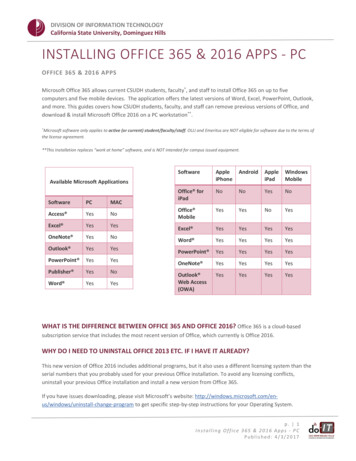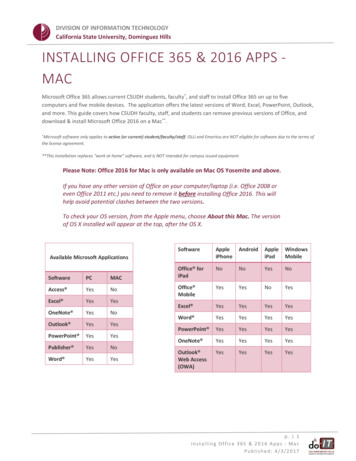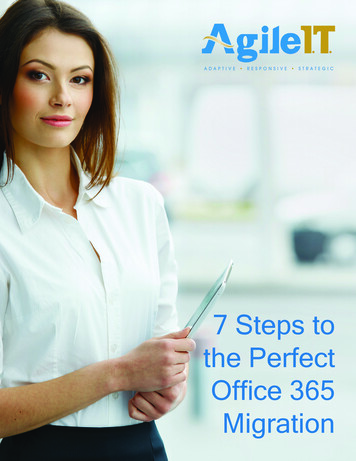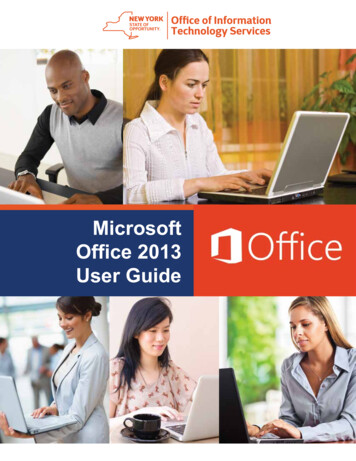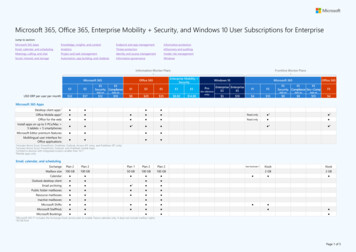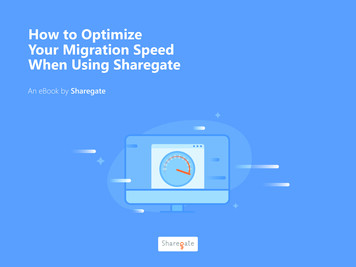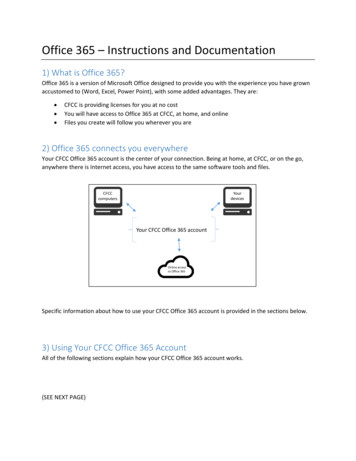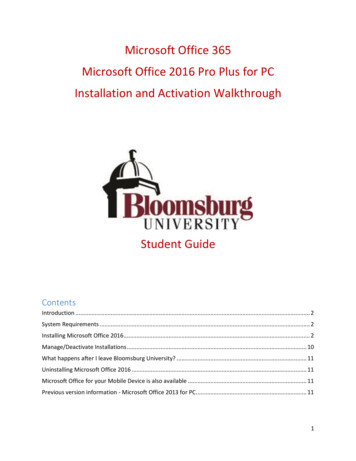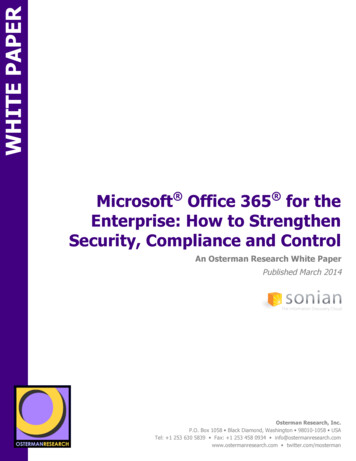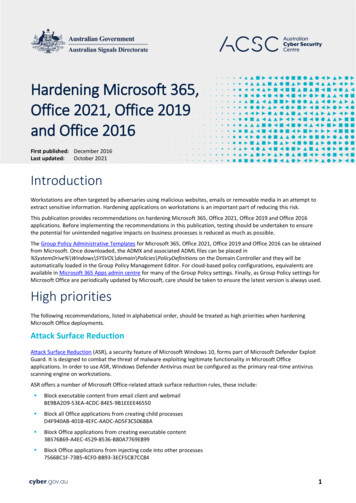
Transcription
Hardening Microsoft 365,Office 2021, Office 2019and Office 2016First published: December 2016Last updated:October 2021IntroductionWorkstations are often targeted by adversaries using malicious websites, emails or removable media in an attempt toextract sensitive information. Hardening applications on workstations is an important part of reducing this risk.This publication provides recommendations on hardening Microsoft 365, Office 2021, Office 2019 and Office 2016applications. Before implementing the recommendations in this publication, testing should be undertaken to ensurethe potential for unintended negative impacts on business processes is reduced as much as possible.The Group Policy Administrative Templates for Microsoft 365, Office 2021, Office 2019 and Office 2016 can be obtainedfrom Microsoft. Once downloaded, the ADMX and associated ADML files can be placed icyDefinitions on the Domain Controller and they will beautomatically loaded in the Group Policy Management Editor. For cloud-based policy configurations, equivalents areavailable in Microsoft 365 Apps admin centre for many of the Group Policy settings. Finally, as Group Policy settings forMicrosoft Office are periodically updated by Microsoft, care should be taken to ensure the latest version is always used.High prioritiesThe following recommendations, listed in alphabetical order, should be treated as high priorities when hardeningMicrosoft Office deployments.Attack Surface ReductionAttack Surface Reduction (ASR), a security feature of Microsoft Windows 10, forms part of Microsoft Defender ExploitGuard. It is designed to combat the threat of malware exploiting legitimate functionality in Microsoft Officeapplications. In order to use ASR, Windows Defender Antivirus must be configured as the primary real-time antivirusscanning engine on workstations.ASR offers a number of Microsoft Office-related attack surface reduction rules, these include: Block executable content from email client and webmailBE9BA2D9-53EA-4CDC-84E5-9B1EEEE46550 Block all Office applications from creating child processesD4F940AB-401B-4EFC-AADC-AD5F3C50688A Block Office applications from creating executable content3B576869-A4EC-4529-8536-B80A7769E899 Block Office applications from injecting code into other processes75668C1F-73B5-4CF0-BB93-3ECF5CB7CC841
Block Win32 API calls from Office macro92E97FA1-2EDF-4476-BDD6-9DD0B4DDDC7B Block Office communication application from creating child nisations should either implement ASR using Windows Defender Antivirus or use third party antivirus solutionsthat offer similar functionality to those provided by ASR. For older versions of Microsoft Windows, alternative measureswill need to be implemented to mitigate certain threats addressed by ASR, such as the likes of Dynamic Data Exchange(DDE) attacks.For organisations using Windows Defender Antivirus, the following Group Policy setting can be implemented to enforcethe above ASR rules.Group Policy SettingRecommended OptionComputer Configuration\Policies\Administrative Templates\Windows Components\Windows Defender Antivirus\Windows Defender Exploit Guard\Attack Surface ReductionConfigure Attack Surface Reduction rulesEnabledSet the state for each ASR 602-49E8-8B27-EB1D0A1CE8691Flash contentMicrosoft Office applications offer the ability to load embedded Flash content. Unfortunately, adversaries can use thisfunctionality to embed malicious Flash content in Microsoft Office documents as part of spear phishing campaigns. Toreduce this risk, activation of Flash content should be blocked in Microsoft Office documents.The following Group Policy setting can be implemented to block the use of Flash in Microsoft Office.Group Policy SettingRecommended OptionComputer Configuration\Policies\Administrative Templates\MS Security GuideBlock Flash activation in Office documentsBlock all activationLatest versionNewer versions of Microsoft Office offer significant improvements in security features, functionality and stability. It isoften the lack of improved security features that allows an adversary to easily compromise older versions of MicrosoftOffice. To reduce this risk, the latest supported version of Microsoft Office (Microsoft 365 or Office 2021) should beused.2
Loading external contentDynamic Data Exchange (DDE) is a protocol used for transferring data between applications. For example, usingexternal data sources to automatically update content in Microsoft Excel spreadsheets. Unfortunately, adversaries canuse DDE functionality, and other methods of loading external content, for malicious purposes. To reduce this risk,organisations should disable the ability to load data from external data sources in Microsoft Excel and Microsoft Word.The following registry entries can be implemented using Group Policy preferences to assist in the prevention of loadingmalicious data from external data sources when using Microsoft Excel and Microsoft Word.Registry EntryRecommended OptionHKEY CURRENT DataConnectionWarningsREG DWORD 0x00000002 (2)RichDataConnectionWarningsREG DWORD 0x00000002 (2)WorkbookLinkWarningsREG DWORD 0x00000002 (2)HKEY CURRENT llowDDEREG DWORD 0x00000000 (0)The following Group Policy settings can be implemented to assist in the prevention of loading malicious data fromexternal data sources when using Microsoft Excel and Microsoft Word.Group Policy SettingRecommended OptionUser Configuration\Policies\Administrative Templates\Microsoft Excel 2016\Excel Options\Security\Trust Center\External ContentAlways prevent untrusted Microsoft Query files fromopeningEnabledDon’t allow Dynamic Data Exchange (DDE) server launchin ExcelEnabledDon’t allow Dynamic Data Exchange (DDE) server lookupin ExcelEnabledUser Configuration\Policies\Administrative Templates\Microsoft Word 2016\Word Options\AdvancedUpdate automatic links at OpenDisabledMacrosMicrosoft Office files can contain embedded code (known as a macro) written in the Visual Basic for Applications (VBA)programming language.3
A macro can contain a series of commands that can be coded or recorded, and replayed at a later time to automaterepetitive tasks. Macros are powerful tools that can be easily created by novice users to greatly improve theirproductivity. However, an adversary can also create macros to perform a variety of malicious activities, such as assistingto compromise workstations in order to exfiltrate or deny access to sensitive information. To reduce this risk,organisations should either disable or secure their use of Microsoft Office macros.For information on securing the use of Microsoft Office macros see the Microsoft Office Macro Security publication.Object Linking and Embedding packagesObject Linking and Embedding (OLE) packages allow for content from other applications to be embedded into MicrosoftExcel spreadsheets, Microsoft PowerPoint presentations and Microsoft Word documents. Unfortunately, like MicrosoftOffice macros, adversaries can use OLE packages to execute malicious code. To reduce this risk, organisations shouldprevent the activation of OLE packages in Microsoft Excel, Microsoft PowerPoint and Microsoft Word.The following registry entries can be implemented using Group Policy preferences to prevent the activation of OLEpackages in Microsoft Excel, Microsoft PowerPoint and Microsoft Word.Registry EntryRecommended ValueHKEY CURRENT PackagerPromptREG DWORD 0x00000002 (2)HKEY CURRENT urityPackagerPromptREG DWORD 0x00000002 (2)HKEY CURRENT ackagerPromptREG DWORD 0x00000002 (2)Patching security vulnerabilitiesTo address security vulnerabilities identified in Microsoft Office, Microsoft regularly releases patches. If patches are notapplied in an appropriate timeframe it can allow an adversary to easily compromise workstations. To reduce this risk,patches should be applied in an appropriate timeframe as determined by the severity of security vulnerabilities theyaddress and any mitigating measures already in place.For more information on determining the severity of security vulnerabilities and appropriate timeframes for applyingpatches see the Assessing Security Vulnerabilities and Applying Patches publication.Medium prioritiesThe following recommendations, listed in alphabetical order, should be treated as medium priorities when hardeningMicrosoft Office deployments.4
ActiveXWhile ActiveX controls can be used for legitimate business purposes to provide additional functionality for MicrosoftOffice, they can also be used by an adversary to gain unauthorised access to sensitive information or to executemalicious code. To reduce this risk, ActiveX controls should be disabled for Microsoft Office.The following Group Policy setting can be implemented to disable the use of ActiveX controls in Microsoft Office.Group Policy SettingRecommended OptionUser Configuration\Policies\Administrative Templates\Microsoft Office 2016\Security SettingsDisable All ActiveXEnabledAdd-insWhile add-ins can be used for legitimate business purposes to provide additional functionality for Microsoft Office, theycan also be used by an adversary to gain unauthorised access to sensitive information or to execute malicious code. Toreduce this risk, add-in use should be managed.The following Group Policy settings can be implemented to manage add-ins in Microsoft Excel, Microsoft PowerPoint,Microsoft Project, Microsoft Visio and Microsoft Word.Group Policy SettingRecommended OptionUser Configuration\Policies\Administrative Templates\Microsoft Excel 2016\Excel Options\Security\Trust CenterDisable Trust Bar Notification for unsigned applicationadd-ins and block themEnabledRequire that application add-ins are signed by TrustedPublishersEnabledUser Configuration\Policies\Administrative Templates\Microsoft PowerPoint 2016\PowerPoint Options\Security\Trust CenterDisable Trust Bar Notification for unsigned applicationadd-ins and block themEnabledRequire that application add-ins are signed by TrustedPublishersEnabledUser Configuration\Policies\Administrative Templates\Microsoft Project 2016\Project Options\Security\TrustCenterDisable Trust Bar Notification for unsigned applicationadd-ins and block themEnabled5
Require that application add-ins are signed by TrustedPublishersEnabledUser Configuration\Policies\Administrative Templates\Microsoft Visio 2016\Visio Options\Security\Trust CenterDisable Trust Bar Notification for unsigned applicationadd-ins and block themEnabledRequire that application add-ins are signed by TrustedPublishersEnabledUser Configuration\Policies\Administrative Templates\Microsoft Word 2016\Word Options\Security\Trust CenterDisable Trust Bar Notification for unsigned applicationadd-ins and block themEnabledRequire that application add-ins are signed by TrustedPublishersEnabledAlternatively, the following Group Policy settings can be implemented to disable all add-ins in Microsoft Excel,Microsoft PowerPoint, Microsoft Project, Microsoft Visio and Microsoft Word.Group Policy SettingRecommended OptionUser Configuration\Policies\Administrative Templates\Microsoft Excel 2016\Excel Options\Security\Trust CenterDisable all application add-insEnabledUser Configuration\Policies\Administrative Templates\Microsoft PowerPoint 2016\PowerPoint Options\Security\Trust CenterDisable all application add-insEnabledUser Configuration\Policies\Administrative Templates\Microsoft Project 2016\Project Options\Security\TrustCenterDisable all application add-insEnabledUser Configuration\Policies\Administrative Templates\Microsoft Visio 2016\Visio Options\Security\Trust CenterDisable all application add-insEnabledUser Configuration\Policies\Administrative Templates\Microsoft Word 2016\Word Options\Security\Trust CenterDisable all application add-insEnabled6
Extension HardeningExtension Hardening mitigates a number of scenarios whereby an adversary would deceive users into openingmalicious Microsoft Excel files. By default, users will be warned when file content or MIME type doesn’t match the fileextension; however, users can still allow such files to open. As such, it is important that only Microsoft Excel files thatpass integrity checks are allowed to be opened. To reduce this risk, Extension Hardening functionality should beenabled for Microsoft Excel.The following Group Policy setting can be implemented to enable Extension Hardening functionality in Microsoft Excel.Group Policy SettingRecommended OptionUser Configuration\Policies\Administrative Templates\Microsoft Excel 2016\Excel Options\SecurityForce file extension to match file typeEnabledAlways match file typeFile Type BlockingFile Type Blocking can be used to block insecure file types such as legacy, binary and beta file types from opening inMicrosoft Office. By failing to block such file types, an adversary can exploit vulnerabilities in these file types to executemalicious code on workstations. To reduce this risk, insecure file types should be prevented from opening in MicrosoftOffice.The following Group Policy settings can be implemented to block specified file types in Microsoft Excel, MicrosoftPowerPoint, Microsoft Visio and Microsoft Word.Group Policy SettingsRecommended OptionUser Configuration\Policies\Administrative Templates\Microsoft Excel 2016\Excel Options\Security\Trust Center\File Block SettingsdBase III / IV filesEnabledFile block setting: Open/Save blocked, use open policyDif and Sylk filesEnabledFile block setting: Open/Save blocked, use open policyExcel 2 macrosheets and add-in filesEnabledFile block setting: Open/Save blocked, use open policyExcel 2 worksheetsEnabledFile block setting: Open/Save blocked, use open policyExcel 3 macrosheets and add-in filesEnabledFile block setting: Open/Save blocked, use open policy7
Excel 3 worksheetsEnabledFile block setting: Open/Save blocked, use open policyExcel 4 macrosheets and add-in filesEnabledFile block setting: Open/Save blocked, use open policyExcel 4 workbooksEnabledFile block setting: Open/Save blocked, use open policyExcel 4 worksheetsEnabledFile block setting: Open/Save blocked, use open policyExcel 95 workbooksEnabledFile block setting: Open/Save blocked, use open policyExcel 95-97 workbooks and templatesEnabledFile block setting: Open/Save blocked, use open policyExcel 97-2003 workbooks and templatesEnabledFile block setting: Open/Save blocked, use open policySet default file block behaviorEnabledBlocked files are not openedWeb pages and Excel 2003 XML spreadsheetsEnabledFile block setting: Open/Save blocked, use open policyUser Configuration\Policies\Administrative Templates\Microsoft PowerPoint 2016\PowerPoint Options\Security\Trust Center\File Block SettingsPowerPoint 97-2003 presentations, shows, templatesand add-in filesEnabledSet default file block behaviorEnabledFile block setting: Open/Save blocked, use open policyBlocked files are not openedUser Configuration\Policies\Administrative Templates\Microsoft Visio 2016\Visio Options\Security\TrustCenter\File Block SettingsVisio 2000-2002 Binary Drawings, Templates and StencilsEnabledFile block setting: Open/Save blockedVisio 2003-2010 Binary Drawings, Templates and StencilsEnabledFile block setting: Open/Save blocked8
Visio 5.0 or earlier Binary Drawings, Templates andStencilsEnabledFile block setting: Open/Save blockedUser Configuration\Policies\Administrative Templates\Microsoft Word 2016\Word Options\Security\TrustCenter\File Block SettingsSet default file block behaviorEnabledBlocked files are not openedWord 2 and earlier binary documents and templatesEnabledFile block setting: Open/Save blocked, use open policyWord 2000 binary documents and templatesEnabledFile block setting: Open/Save blocked, use open policyWord 2003 binary documents and templatesEnabledFile block setting: Open/Save blocked, use open policyWord 2007 and later binary documents and templatesEnabledFile block setting: Open/Save blocked, use open policyWord 6.0 binary documents and templatesEnabledFile block setting: Open/Save blocked, use open policyWord 95 binary documents and templatesEnabledFile block setting: Open/Save blocked, use open policyWord 97 binary documents and templatesEnabledFile block setting: Open/Save blocked, use open policyWord XP binary documents and templatesEnabledFile block setting: Open/Save blocked, use open policyOffice File ValidationOffice File Validation (OFV) checks that the format of a Microsoft Office file conforms to an expected standard. Bydefault, Microsoft Office files that fail OFV checking will be opened in Protected View, with users given the option toenable editing. Alternatively, OFV can be configured to open Microsoft Office files in Protected View in an enforcedread-only state or simply block them from opening. If Microsoft Office is configured to disable OFV, users may beunaware that they are opening a Microsoft Office file that may be malicious in nature. To reduce this risk, OFVfunctionality should be enabled for Microsoft Office.The following Group Policy settings can be implemented to enable OFV functionality in Microsoft Excel, MicrosoftPowerPoint and Microsoft Word.9
Group Policy SettingsRecommended OptionUser Configuration\Policies\Administrative Templates\Microsoft Excel 2016\Excel Options\SecurityTurn off file validationDisabledUser Configuration\Policies\Administrative Templates\Microsoft PowerPoint 2016\PowerPoint Options\SecurityTurn off file validationDisabledUser Configuration\Policies\Administrative Templates\Microsoft Word 2016\Word Options\SecurityTurn off file validationDisabledRunning external programsMicrosoft PowerPoint offers the ability to assign the ‘Run Program’ functionality to action buttons. In doing so, clickingon an action button would automatically execute the assigned program without prompting. This functionality could beleveraged by an adversary to execute a malicious program or leverage other legitimate programs to further a targetedcyber intrusion. To reduce this risk, the ability to run external programs using action buttons should be disabled.The following Group Policy setting can be implemented to disable the ability to use action buttons to run externalprograms in Microsoft PowerPoint.Group Policy SettingsRecommended OptionUser Configuration\Policies\Administrative Templates\Microsoft PowerPoint 2016\PowerPoint Options\SecurityRun Programsdisable (don’t run any programs)Protected ViewProtected View can be used to open Microsoft Office files from untrusted locations in a sandboxed environment. Bydefault, Protected View is enabled for Microsoft Office files that have been downloaded from the internet, openedfrom a defined unsafe location or opened as an attachment from Microsoft Outlook. However, organisations canchoose to disable Protected View for any or all of these scenarios. If so, an adversary could exploit any of these avenuesto deliver a malicious Microsoft Office file to a user’s workstation. To reduce this risk, Protected View should beenabled for Microsoft Office.The following Group Policy settings can be implemented to enable Protected View functionality in Microsoft Excel,Microsoft PowerPoint and Microsoft Word.Group Policy SettingsRecommended OptionUser Configuration\Policies\Administrative Templates\Microsoft Excel 2016\Excel Options\Security\Trust Center\Protected ViewAlways open untrusted database files in Protected ViewEnabled10
Do not open files from the Internet zone in ProtectedViewDisabledDo not open files in unsafe locations in Protected ViewDisabledSet document behaviour if file validation failsEnabledBlock filesTurn off Protected View for attachments opened fromOutlookDisabledUser Configuration\Policies\Administrative Templates\Microsoft PowerPoint 2016\PowerPoint Options\Security\Trust Center\Protected ViewDo not open files from the Internet zone in ProtectedViewDisabledDo not open files in unsafe locations in Protected ViewDisabledSet document behaviour if file validation failsEnabledBlock filesTurn off Protected View for attachments opened fromOutlookDisabledUser Configuration\Policies\Administrative Templates\Microsoft Word 2016\Word Options\Security\TrustCenter\Protected ViewDo not open files from the Internet zone in ProtectedViewDisabledDo not open files in unsafe locations in Protected ViewDisabledSet document behaviour if file validation failsEnabledBlock filesTurn off Protected View for attachments opened fromOutlookDisabledTrusted documentsMacros, ActiveX controls and other active content in trusted documents are assumed to be safe by Microsoft Office. Anadversary can exploit this trust by modifying trusted documents to contain malicious code. To reduce this risk, trusteddocuments should be disabled for Microsoft Office.The following Group Policy settings can be implemented to disable the use of trusted documents in Microsoft Excel,Microsoft PowerPoint, Microsoft Visio and Microsoft Word.11
Group Policy SettingsRecommended OptionUser Configuration\Policies\Administrative Templates\Microsoft Excel 2016\Excel Options\Security\Trust CenterTurn off trusted documentsEnabledTurn off Trusted Documents on the networkEnabledUser Configuration\Policies\Administrative Templates\Microsoft PowerPoint 2016\PowerPoint Options\Security\Trust CenterTurn off trusted documentsEnabledTurn off Trusted Documents on the networkEnabledUser Configuration\Policies\Administrative Templates\Microsoft Visio 2016\Visio Options\Security\Trust CenterTurn off trusted documentsEnabledTurn off Trusted Documents on the networkEnabledUser Configuration\Policies\Administrative Templates\Microsoft Word 2016\Word Options\Security\Trust CenterTurn off trusted documentsEnabledTurn off Trusted Documents on the networkEnabledLow prioritiesThe following recommendations, listed in alphabetical order, should be treated as low priorities when hardeningMicrosoft Office deployments.Hidden markupTo assist users in collaborating on the development of Microsoft Office files, Microsoft Office allows users to trackchanges relating to insertions, deletions and formatting of content, as well as providing the ability to make comments.Users may choose to either view or hide these markups. If markup content is hidden, users may be unaware thatsensitive changes or comments may still be included when Microsoft Office files are distributed to external parties orreleased into the public domain. To reduce this risk, users should be made aware of hidden markup in Microsoft Officefiles.The following Group Policy settings can be implemented to make users aware of hidden markup in MicrosoftPowerPoint and Microsoft Word files.Group Policy SettingsRecommended OptionUser Configuration\Policies\Administrative Templates\Microsoft PowerPoint 2016\PowerPoint Options\Security12
Make hidden markup visibleEnabledUser Configuration\Policies\Administrative Templates\Microsoft Word 2016\Word Options\SecurityMake hidden markup visibleEnabledReporting informationMicrosoft Office contains in-built functionality, namely the Office Feedback Tool, which allows users to providefeedback, including screenshots, to Microsoft. This information if captured by an adversary could expose sensitiveinformation on workstations such as file names, directory names, versions of installed applications or content open inother applications. This information could subsequently be used by an adversary to tailor malicious code to targetspecific workstations or users. To reduce this risk, functionality in Microsoft Office that allows reporting of informationto Microsoft should be disabled.The following Group Policy settings can be implemented to prevent users reporting information to Microsoft.Group Policy SettingRecommended OptionUser Configuration\Policies\Administrative Templates\Microsoft Office 2016\Privacy\Trust CenterAllow including screenshot with Office FeedbackDisabledAutomatically receive small updates to improvereliabilityDisabledConfigure the type of diagnostic data sent by Office toMicrosoftEnabledDisable Opt-in Wizard on first runEnabledEnable Customer Experience Improvement ProgramDisabledSend Office FeedbackDisabledSend personal informationDisabledType of diagnostic data: BasicFurther informationThe Information Security Manual is a cyber security framework that organisations can apply to protect their systemsand data from cyber threats. The advice in the Strategies to Mitigate Cyber Security Incidents, along with its EssentialEight, complements this framework.Contact detailsIf you have any questions regarding this guidance you can write to us or call us on 1300 CYBER1 (1300 292 371).13
The Group Policy Administrative Templates for Microsoft 365, Office 2021, Office 2019 and Office 2016 can be obtained from Microsoft. Once downlo