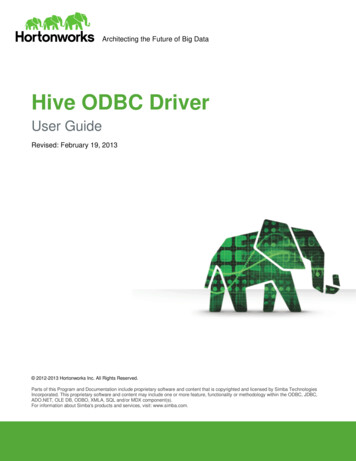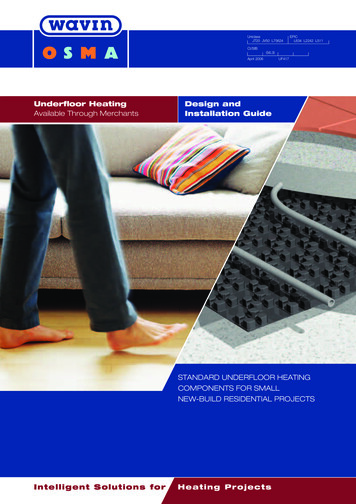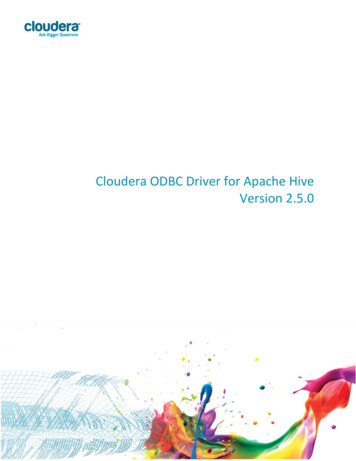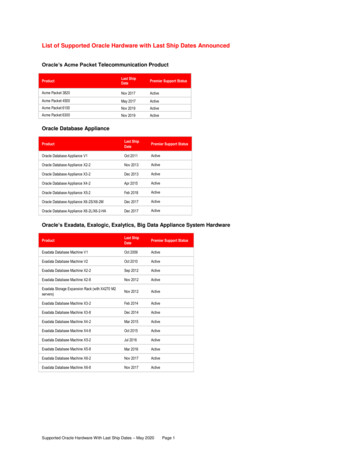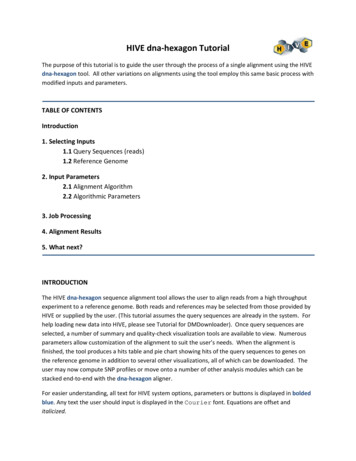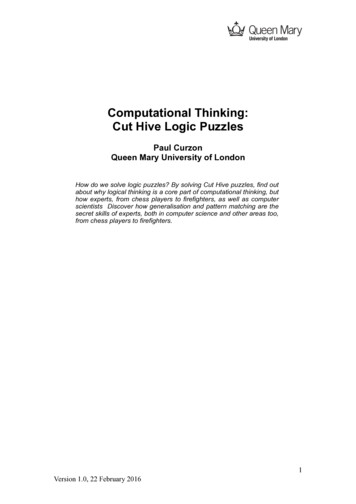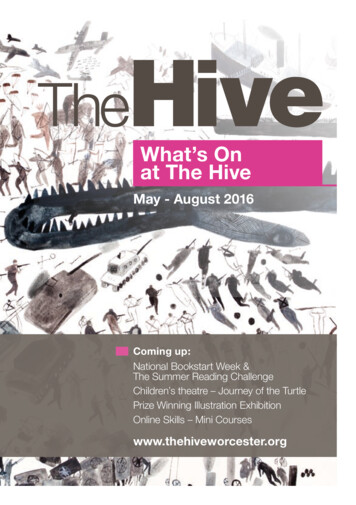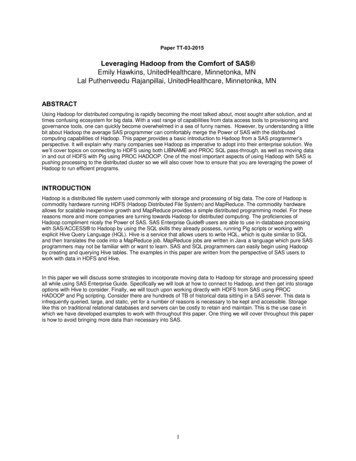Transcription
Hive Active HeatingThermostatinstallation guide
Here’s what you’ll need toinstall Hive Active Heating A working gas central heating system An existing broadband connection with a spare Ethernet port An Android or Apple smartphone to control your heating viathe app or an up to date web browser.Installation orderFor quick and efficient setup install Hive Active Heating in this order:1234StatusStatusHot Centralwater heatingHot Centralwater heatingInstall hubWait until the hubflashes AMBERInstall receiverWait until the status lightflashes AMBERAdd thermostatIt will show ‘Search’and then connectComplete online setupControl yourthermostat remotely
Please remember that for yourown safety Hive Active Heatingshould always be installed bya qualified professional.ContentsThe hubpage 3The receiverpage 7The thermostatpage 23Controlling your thermostat remotelypage 30Multizonepage 312
1 The Hive HubIf you already have a Hive Hub just put it into pairing mode. To do thispress the button at the rear of the hub for 1 second and release it.The middle light should now flash AMBER showing it is in pairing mode.Then move on to stage 2.If you are not installing a hub just now skip to step 2.Button3
1a – Installing your hubTo install the hub, there must be a broadband connection with a sparenetwork port and a power socket must be nearby. Once this has beenlocated, connect the hub as follows:1Connect the hub to the household’sbroadband router using the networkcable provided.2Fit the power cable into the hub andplug it into a power socket.3Wait for the middle light to flashAMBER. During start-up the GREENlight will flash, followed by theAMBER light. This usually takes5-10 minutes.4
1b – Connecting the hubOnce the AMBER light is flashing, the hub is set up and you can move ontoinstalling the receiver. If no lights are displayed immediately after the hubhas been turned on, check all cables are connected and the power socketworks. If the problem still persists contact Hive Technical Support.5
Hub lights and what they mean:ColourPatternWhat does this mean?NotesGREENFlashingInstallation and start-up.The hub is attempting toconnect to the Hiveservers and update itself.Do not disconnect the hub.If flashing continues after 15 minutes,contact Hive Technical Support toconfirm that it has connected.AMBERFlashingInstallation. The hubis actively seeking toconnect to the receiverand thermostat.The hub will search for devices for2 hours at a time. It will then pause,and show solid AMBER.AMBERSolidInstallation. The hubhas paused its searchfor other devices.To restart the search, simply turn thehub off then on. The AMBER flashinglight should then return.GREENSolidNormal operation.The hub is connected.This happens once the hub, receiverand thermostat are all installed andsynchronised.REDSolid orFlashingError. The hub hasfailed to connect tothe Hive servers.Check that the hub is plugged in andthat the broadband is working. If theproblem persists, call Technical Support.6
2 The receiverImportant information: Before you get started Before fitting, isolate the mains electricity supply to the central heatingsystem. Confirm it is isolated and secured in the off position for theduration of the installation. Remember to always follow appropriate safeelectrical isolation procedures and test to confirm that the supply isisolated before touching any electrical connections. This product should only be installed by an electrically skilled personcompetent in the installation of electrical accessories. The wiring mustcomply to the current edition of BS7671 (The IET Wiring Regulations),and the appropriate Building Regulations or Standards in place. The Hive receiver is double insulated so doesn’t need an earth connection.You’ll find a tether on the backplate to secure an earth wire if needed. This product is designed for fixed wiring installation only. It must besupplied via a switched fused spur with a minimum contact separationof 3mm (both live and neutral) and fitted with a 3A fuse.7
Installing the correct receiverHive Active Heating has twotypes of receiver:StatusHot Centralwater heatingSingle channel receiverfor combi boilers and additionalplumbed heating zonesDual channel receiverfor conventional boilerswith hot water tanksStatusHot Centralwater heating8
Wiring labelsUse the labels provided and attach them to the wires to help you rememberwhich one is which during the installation.Sticker here9
2a – Installing the receiverYou should fit the receiver in a convenient location close to the boiler orcentral heating system. Make sure it’s at least 30cm away from large metalobjects, such as a boiler or hot water cylinder, to avoid interference with radiosignals. Take care to avoid any cables and pipes that may be buried in thewalls. Once you’ve found a suitable location, install the receiver as follows:1StatusHot Centralwater heatingLoosen the screws on the undersideof the receiver and remove thebackplate by pulling the bottomof it away from the front panel.10
2Fix the backplate to the wallwith the terminals at the top.3Run cable from theboiler or wiring centre(if required), then continueon to the next section towire up the backplate.11
2b – Single channelreceiver wiring2b – Dual channelreceiver wiringN: Permanent neutralN: Permanent neutralL: Permanent liveL: Permanent live1: Common1: Hot water off (NC)2: Heating off (NC)3: Heating on (NO)4: (unused)Earthtether2: Heating off (NC)3: Hot water on (NO)4: Heating on (NO)Earthtether12
2c – Testing the boilerTo test the receiver to boiler connection follow these steps:1 V isually check the wiring to confirm that the connections have beencarried out correctly, referring to the labels on the wires and anyphotographs taken before replacement began2 C onfirm that the receiver’s front panel is in place and that it is safeto commission the boiler3 Check the middle light on the Hub is flashing Amber – if it isn’t,go back to step 14 Restore power to the central heating system – the receiver’s statuslight should flash AMBER. This means it’s ready to connect to thehub and thermostat5 Test the receiver’s wiring to the heating system by pressing theCentral heating button. The GREEN light above theCentralheating button should come on and the boiler should fire up.Once you’ve completed these tests, leave the receiver switched onwith the status light flashing – this means it’s ready to connect tothe hub and thermostat. Next, install the thermostat.13
Important information: Replacing existing controlsIf there’s an existing single zone timer or wireless receiver, you should replaceit with the Hive receiver. Hive receivers are backplate compatible with anumber of common boiler controls that may already be fitted in the home.If the existing controller doesn’t have a compatible backplate, remove itcompletely and wire in the Hive receiver in its place. If needed you can usea stand-off plate (SP, supplied separately) to create space to accommodateexisting wiring, or use a decoration plate (DP) when replacing a larger controller.If the existing controller does have a compatible backplate, simply remove thefront panel of the existing controller and snap the Hive receiver front panel onin its place. Single channel receiver compatibility: WR1 receiver, UT2 and EMT2 timers Dual channel receiver compatibility: UP2 and EMP2 programmersImportant information: Replacing an existing thermostatIf you’re replacing an existing wired thermostat, you should ensure that thepre-existing wires and connections are made safe. This can be achieved bydisconnecting or bridging out the wired thermostat in the wiring centre orboiler. Where cables are left at the wireless thermostat position, they shouldbe housed and terminated within an enclosure to prevent access. If you’rereplacing an existing wireless thermostat, decommission it by detaching itfrom the wall and removing its batteries.14
Important information: Gravity-fed and part-pumped systemsGravity-fed and part-pumped systems are wired differently to standardboilers. With these, the hot water relay switches on the boiler, whilst theheating relay opens a valve, operates a pump, or both, to divert hot waterto the heating. If you are installing into a gravity-fed or part pumped system,complete the wiring and then switch the Hive receiver to ‘gravity-fed’ modeas follows:1 Switch off the power to the boiler and receiver2Wait at least 5 seconds, then switch the boiler and receiver back on3Press and hold the hot water button for at least 10 secondsThe receiver status light will flash BLUE for 3 seconds when entering‘gravity-fed’ mode. Or GREEN for ‘fully pumped’ mode. Fully pumpedmode is the default for new devices.15
Important information: Multizone receiver installationIf you’re installing Hive Multizone, you’ll need to install all the receivers beforeproceeding to the next step.Note: Hive Multizone can support up to three heating zones and one hotwater zone. Each Multizone installation should include a maximum of:Three singlechannel receiversorOne dual channeland two singlechannel receiversWhen installing a dual channel receiver, the chosen central heating zone willneed to be wired into the dual channel receiver and this zone will control thehot water.16
Hot tips: See page 13 (section 2c) on how to confirm receivers areinstalled and operating the heating system correctly. Label the receivers once you have installed them so that it’s clear whichreceiver controls which zone.See page 31 on how to set-up Multizone.17
Important information: Stand-alone installationFor Hive Active Heating a hub, a receiver and a thermostat are installed.When this service hasn’t been bought, the thermostat and receiver canalso be installed without a hub. This is known as ‘stand-alone’ mode.Follow the steps in the next section if the thermostat and receiver aregoing to be installed without a hub in ‘stand-alone’ mode (where Hive ActiveHeating hasn’t been purchased).In ‘stand-alone’ mode the thermostat acts as a standard wirelessprogrammable thermostat without the remote heating control featuresand functionality of Hive Active Heating.18
Activating stand-alone modeRemove the batteries from the thermostat1 Switch off the boiler and receiver2 Wait at least 5 seconds, then turn the boiler and receiver back on.3 The receiver’s status light will begin to flash AMBERPress and hold the heating button for at least 10 seconds – until the4 status light begins to flash WHITE. The receiver is now in ‘stand-alone’mode and is searching for a thermostat Insert the batteries into the thermostat, press and hold down the5 menuand backbuttons on the thermostat and follow thefactory reset instructions on screen. After about 10 seconds, ‘Welcome’and ‘Searching ’ will be displayed on screen. If the thermostat shows‘REJOIN’ then try steps 1 and 5 again.19
To switch back to ‘remote heating’ mode:a. Switch the hub off and then on again. If it begins to flash AMBER continueon to step b. If all the lights go out and the hub does not flash AMBER,log into hivehome.com, open the ‘Devices’ page and click ‘Add devices’.The hub should now begin to flash AMBER.b. N ow follow steps 1-5 on page 19, but note that the lights will be different.At step 3 the receiver’s status light will initially flash WHITE/PINK and instep 4 it will change to AMBER (for ‘remote heating’) once you have heldCentral heating button down.the t any time you can check what mode the receiver is set to by switching itAoff then on. When power is restored the status light will flash for 5 seconds –AMBER for Hive Active Heating, WHITE for ‘stand-alone’ mode.20
Receiver lights and what they mean:The receiver has lights on its front panel to show what it’s doing.A single channel receiver has two lights – Status andCentral heating.A dual channel receiver has an additional light forHot water. This iswhat the lights NSolidHeating is on.NotesCentralheatingGREENFlashingCommands queued.The receiver has received2 or more commands toswitch the boiler on or offwithin 1 minute. Or, HeatingBoost mode with targettemperature lower thanroom temperature.The Hive receiver protectsthe boiler from damage thatmay occur if it’s switched onand off very quickly. Oncethe boiler has been switchedon (or off), it will not changestate again for 1 minute as aprotective measure.Hot waterGREENSolidHot water is on.This light is only present ondual channel receivers.Hot waterGREENFlashingCommands queued.The receiver has received2 or more commands toswitch the boiler on or offwithin 1 minute.See ‘Central heating’.
al operation. Thereceiver is connected tothe rest of the Hive systemand operating normally.StatusBLUESolidThe system is ingravity-fed mode and isconnected to the rest ofthe Hive system.See gravity-fed mode section ofthis manual on page 15.StatusAMBERFlashingInstallation. The receiveris trying to connect toother Hive devices.The receiver will search fordevices for 40 minutes at a time.StatusWHITEFlashingThe receiver is instand-alone modeand is actively seekingto connect to a Hivethermostat.The receiver will search fora thermostat for 40 minutes.If no thermostat is found withinthis time it will stop searchingand the status light will turnsolid WHITE.StatusAMBERorWHITESolidInstallation. The receiverhas paused its search forother devices.To restart the search, simply turnthe receiver off and then on.This will return it to the AMBERor WHITE flashing state.StatusREDSolidError. The receiverhas lost its wirelessconnection to thethermostat.Whilst in this state heating andhot water will default to off. Theycan be switched on manually bypressing the ‘heating’ and ‘hotwater’ buttons on the receiver(hot water only available on dualchannel receivers). For help callHive Technical Support.22
3 The thermostatHot WaterBoostHeatingBoostScreenDialBackConfirmMenuFor the thermostat to work accurately, it’s important that you installit in the right location.23
3a – Selecting a location for the thermostatThe thermostat should be fixed to an internal wall, 1.5m from the floorand away from heat sources that could affect its operation, such asradiators and areas in direct sunlight. To make accurate temperaturereadings, the thermostat needs a free flow of air, so make sure it’s installed inan area not covered by curtains or similar objects.The thermostat should not be installed in the same room as a radiatorthat’s controlled by a thermostatic radiator valve (TRV). Installing the twoin the same room may result in the central heating being permanently on.XX1.5m24
3b – Wall mounting the thermostatRemove the backplate of the thermostat by pressing the lever at the bottomand pulling away from the front of the device.Once you’ve found a suitable location, fix the backplate to the wall using theappropriate fixings. The backplate is designed for 3.5mm/size 6 or size 8screws. Be careful to avoid any cables and pipes that may be buried in the wall.Note: The backplate is designed to mount directly onto a single gangback box, if available.25
3c – Confirming the hub is ready to connectBefore inserting the batteries into the thermostat, check the hub isflashing AMBER – this means it’s ready to connect. If it is showing a solidAMBER light, turn it off then on, and then switch the receiver and boiler offand then on again too. The hub should then begin to flash AMBER and beready to connect.26
3d – Inserting the batteries and connecting to the hub and receiverThe battery compartment is located at the back of the thermostat and is onlyaccessible when the front of the thermostat is removed from the backplate.Insert the 4 x AA batteries provided.1If you are installing Hive Multizoneonly insert batteries into onethermostat at a time.Press to open2Se a r chSearch 00:2327The thermostat display will show‘Search’ – meaning it’s searchingfor the hub and receiver. A timerwill show how long the thermostathas been searching. If this lasts forlonger than five minutes contactHive Technical Support and theywill diagnose any problems.
3StatusHot Centralwater heating4Wel c om eThe receiver will display a solidGREEN status light or a BLUE light ifit’s in gravity-fed mode.If installing Hive Multizone thestatus light will go GREEN on onereceiver only. This is correct as thebatteries should only be insertedinto one thermostat at a time.The thermostat will then go ontothe ‘Welcome’ pages and a solidGREEN light will appear on the hub.28
3e – Final stepsInstallation is almost complete. All that’s left to do is:1Hook the thermostat onto the backplate and click it in place2Remove the screen protector from the front of the thermostatthe system is properly configured by checking:3 Confirm The thermostat is displaying room temperature The receiver’s status light is solid GREEN or solid BLUE The hub has solid GREEN lights.If the system is not properly configured it will not be possible tocontrol your thermostat remotely.29
4 Controlling your thermostat remotelyHive Active Heating is now installed, there is one final step to link yourthermostat to your Hive account.Download the Hive app1 2Login using the email address and password you registered withOR If you haven’t already got a Hive account, tap ‘Create Account’ on theapp Login screen or create one at hivehome.com/register. Once you’vecreated your account then you’ll need to log in.Select ‘Hub’ then enter the hub ID when prompted. This is the3 ABC-123 formatted number on the underside of the hub4Once the hub ID has been entered, setup is complete and you’llland on your Hive dashboard5Tap on your thermostat to control it remotely.Hot tip: You can also control your thermostat and other Hive devicesthrough our website, just go to hivehome.com30
5 MultizoneImportant note:XHive Multizone is not compatiblewith Nano 1 hubs.Adding additional heating zonesIf you’ve not done so already, install all additional receivers and power themup. For new receivers, their status lights should be double flashing AMBER.Please see page 16 for more information on receiver installation.StatusHot Centralwater heating31
To complete installation of the remaining heating zone(s) use either the hubor the Hive app or online dashboard:5a – Using the hubPress the button at the rear of the hub1 for 1 second and release it. The middleLED should start to flash AMBERButton Now add the batteries to one new thermostat2 Wait until the thermostat display stops showing ‘Search’.3 Now check that the status light on one of the receivers that waspreviously flashing AMBER has turned solid GREEN4 If there are still more zones to install, repeat steps 2-3 When all zones have been added, press the button on the5 rear of the hub to exit from pairing mode. The middle LEDwill stop flashing.32
5b – Using the Hive app or online dashboard:Please note, if installing Hive Active Heating to a hub that is already connectedto other Hive products, you must use the button on the back of the hub toinstall the first zone. Any additional zones can be added through the Hive appor online dashboard using the steps below.Download the Hive app or go to hivehome.com1 2Login using the email address and password you registered withOR If you haven’t already got a Hive account, tap ‘Create Account’ on theapp Login screen or create one at hivehome.com/register. Once you’vecreated your account then you’ll need to log in. If prompted to do so, enter the hub ID – this is found on the underside3 of the hub, for example ABC-123Select menu in the smartphone app or settings on the website4 Select Install Devices, then select Add Heating Zone and follow the5 on-screen instructions.33
Hot tips: Once installed, the default zone name can be changed byselecting ‘Manage Devices’ in the Hive app or online dashboard.Once all the thermostats and receivers are paired, fit the correctthermostat on the wall in each zone.Check all thermostats remain in range once mounted in their finallocations, adding a signal booster if required.Can we help?You can view our handy how-to-use videos along with hints and tipsat hivehome.com/supportIf for any reason you need to return your Hive Active Heating, simply returnyour box and its contents to the retailer. Any return is subject to the retailer’srefund policy so please don’t forget to check the retailer’s refund policy too.34
Need help?If you’re a qualified professional installingHive Active Heating yourself and need any helpduring the installation process, just visit our technicalsupport page at hivehome.com/installationIf you need further help, you can email our support team athelp@hivehome.comThis thermostat is a Class I temperature control andcontributes 1% to seasonal space heating energy efficiency. 2017 Centrica Connected Home Limited.Registered in England (No. 5782908). Registered office:Millstream, Maidenhead Road, Windsor, Berkshire SL4 5GD.All rights reserved. IG70003650517V1
For Hive Active Heating a hub, a receiver and a thermostat are installed. When this service hasn’t been bought, the thermostat and receiver can also be installed without a hub. This is known as ‘stand-alone’ mode. Follow the ste