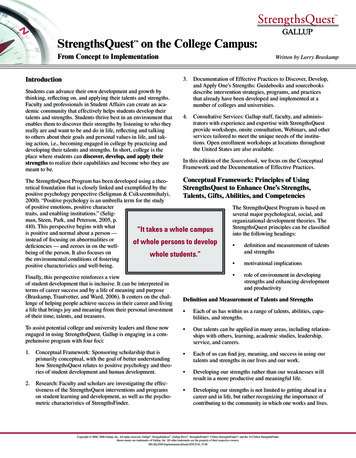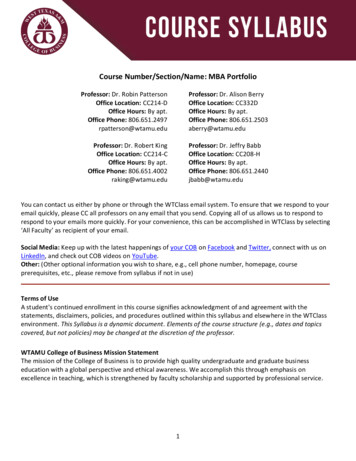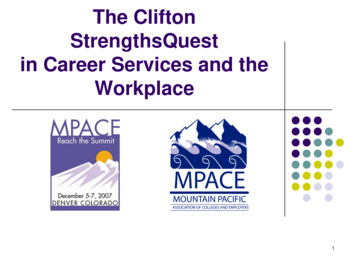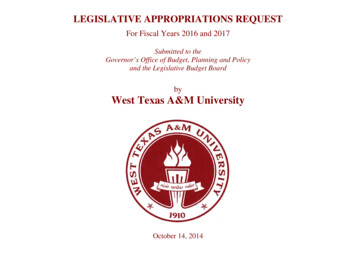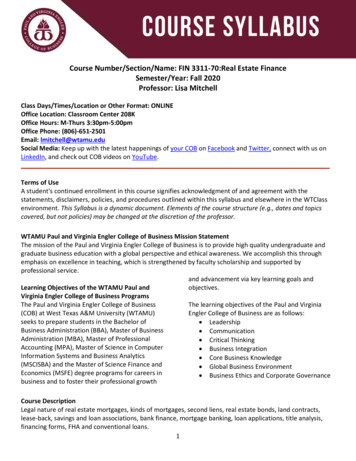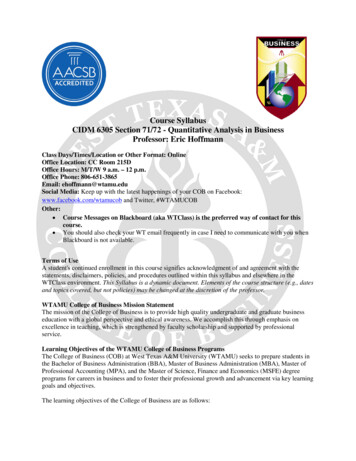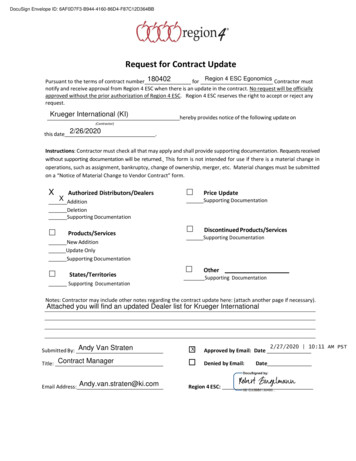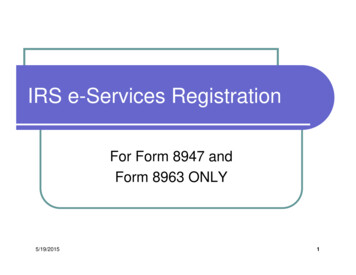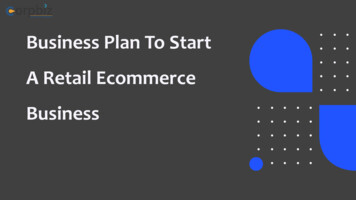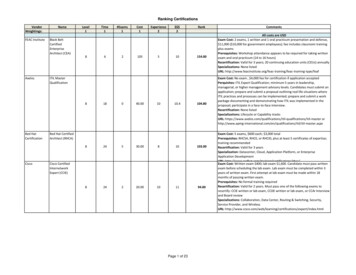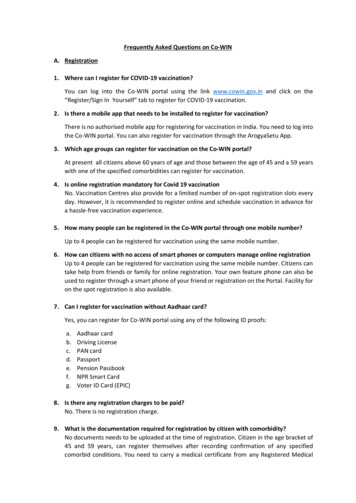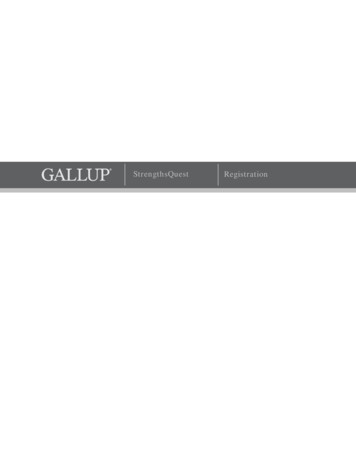
Transcription
StrengthsQuestRegistration
Copyright StandardsThis document contains proprietary research, copyrighted materials, and literary property ofGallup, Inc. It is for the guidance of your company only and is not to be copied, quoted,published, or divulged to others outside of your organization. Gallup , StrengthsQuest , CliftonStrengthsFinder , and the 34 Clifton StrengthsFinder theme names are trademarks of Gallup,Inc. All other trademarks are the property of their respective owners.This document is of great value to both your organization and Gallup. Accordingly, internationaland domestic laws and penalties guaranteeing patent, copyright, trademark, and trade secretprotection protect the ideas, concepts, and recommendations related within this document.No changes may be made to this document without the express written permission of Gallup, Inc.
Table of ContentsIntroduction . 1How to Register an Account . 2How to Sign In to the Web Site . 4How to Retrieve a Forgotten Username or Password . 5How to Take the Clifton StrengthsFinder Assessment . 7How to Get Your Reports . 9StrengthsQuest Reports . 10Signature Theme Report . 11Brief Theme Report . 12Strengths Insight and Action-Planning Guide . 13Strengths Insight Report . 14Top 5 Certificate . 15Student Action Items . 16Teacher Action Items .17Professional Action Items . 18Language Availability . 19
IntroductionStrengthsQuest is Gallup’s strengths development program for college-aged and college-boundstudents. It gives people the opportunity to develop strengths by building on their greatesttalents — the way in which they most naturally think, feel, and behave as unique individuals.By registering an account on the StrengthsQuest Web site, you will be able to take the CliftonStrengthsFinder assessment, view your strengths reports, and share your results with others. Ifyou took the Clifton StrengthsFinder assessment in the past, you can choose to skip theassessment and instead use your past results to take advantage of all the features on theStrengthsQuest Web site.StrengthsQuest Web siteCopyright 2000, 2009-2010 Gallup, Inc. All rights reserved.1
How to Register an Account1. Navigate to http://www.strengthsquest.com.2. On the upper-right corner of the main page, click Register.Main page3. On the Access Code page, type your access code and the verification code (that appearson the page) in the corresponding fields. Then click Continue with Registration.NOTE: The verification code is not case-sensitive.Access Code pageCopyright 2000, 2009-2010 Gallup, Inc. All rights reserved.2
4. Provide the following information on the Account Information page: Your first and last name Your e-mail address A username A password An answer to a security question (e.g., What is your mother’s maiden name?)Please also answer any additional questions that appear on the page.NOTE: Your username must be between 8 and 50 characters in length and contain nospaces.NOTE: Your password must be between 8 and 50 characters in length and meet two ofthe following criteria: contain uppercase letters, contain lowercase letters, containnumbers, or contain any of the following symbols: #, , !, &.Account Information page5. After providing your information, click Continue at the bottom of the page.6. After you successfully register a StrengthsQuest account, you will need to take the CliftonStrengthsFinder assessment. In the future, you can simply sign in to the site with yourusername and password you just created. See the “How to Sign In to the Web Site”section on page 4 for information on how to sign in.NOTE: If you do not want to take the Clifton StrengthsFinder assessment at this time,you can sign out and return later. The next time you sign in to the Web site, theassessment will resume where you left off.Copyright 2000, 2009-2010 Gallup, Inc. All rights reserved.3
How to Sign In to the Web Site1. Navigate to http://www.strengthsquest.com.2. On the main page, click Sign In on the upper-right corner of the page.Main page3. On the Sign In page, type your username and password in the corresponding fields.NOTE: If you have forgotten your username or password, click the Click for accountassistance link. See the “How to Retrieve a Forgotten Username or Password” section onpage 5 for more information.Sign In pageCopyright 2000, 2009-2010 Gallup, Inc. All rights reserved.4
How to Retrieve a Forgotten Username orPasswordThe Account Assistance page of the StrengthsQuest Web site allows you to retrieve a forgottenusername or password or to unlock your account. You just need to provide the e-mail addressassociated with your account.1. On the lower-right corner of the StrengthsQuest Sign In page, click the Click foraccount assistance link.Sign In page2. On the Account Assistance page, type your e-mail address in the corresponding field.Account Assistance page3. You will receive an e-mail from sqhelp@gallup.com with information about any accountsassociated with the e-mail address you provided. Follow the instructions in the e-mailCopyright 2000, 2009-2010 Gallup, Inc. All rights reserved.5
message, and use the link provided in the e-mail to navigate to the Account AssistancePassword page.4. On the Account Assistance Password page, create a new password for your account.NOTE: Your password must be between 8 and 50 characters in length and meet two ofthe following criteria: contain uppercase letters, contain lowercase letters, containnumbers, or contain any of the following symbols: #, , !, &.Account Assistance Password page5. You can now sign in to the site with your username and new password.Copyright 2000, 2009-2010 Gallup, Inc. All rights reserved.6
How to Take the Clifton StrengthsFinderAssessment1. The Clifton StrengthsFinder assessment will automatically begin after registering anaccount on the StrengthsQuest Web site. See the “How to Register an Account” sectionon page 2 for more information.NOTE: If you registered an account, but did not take the assessment, simply sign in tothe Web site to resume taking the assessment. See the “How to Sign In to the Web Site”section on page 4 for more information.2. Select your preferred language, and then click Continue. See the “LanguageAvailability” section on page 19 for more information.3. Select whether to take the Clifton StrengthsFinder assessment, or if you have previouslytaken the assessment via a Gallup strengths Web site (such as StrengthsFinder,StrengthsFinder 2.0, Gallup Online, etc.), you can choose to copy your existing results. If you want to take the Clifton StrengthsFinder assessment, select Take the CliftonStrengthsFinder assessment. Then click Continue, and follow the on-screeninstructions to take the assessment. You can skip the remaining steps of thisprocedure. If you took the Clifton StrengthsFinder assessment in the past and want to use thoseresults instead of taking the assessment now, select the second option on the page,and then click Continue.4. Select one of the following methods for copying your results: To copy your results using a username and password combination from aGallup strengths Web site1. Select the option to use a username and password combination, and then clickContinue.2. Enter your username and password combination from a Gallup strengths Website, and then click Continue.Copyright 2000, 2009-2010 Gallup, Inc. All rights reserved.7
NOTE: After completing this step, continue to step 5 of this procedure. To copy your results using an access code from a Gallup strengths book1. Select the option to use an access code, and then click Continue.2. Enter the access code in the available field, and then click Continue.NOTE: After completing this step, continue to step 5 of this procedure.5. Your Clifton StrengthsFinder results appear on the page. Click Continue to confirm youwant to use these results.After taking the Clifton StrengthsFinder assessment or copying your existing results, yourassessment results and strengths reports are immediately available via your StrengthsQuestWeb site account. See the “How to Get Your Reports” section on page 9 for more information.Copyright 2000, 2009-2010 Gallup, Inc. All rights reserved.8
How to Get Your Reports1. Click My StrengthsQuest on the left side of the page.NOTE: If necessary, sign in to the Web site. See the “How to Sign In to the Web Site”section on page 4 for more information.2. Your reports appear on the Strengths page. View a report by clicking its correspondingDownload link. See the “StrengthsQuest Reports” section on page 10 for moreinformation about each report.Strengths pageCopyright 2000, 2009-2010 Gallup, Inc. All rights reserved.9
StrengthsQuest ReportsThe following reports are available on the StrengthsQuest Web site: Signature Theme ReportBrief Theme ReportStrengths Insight and Action-Planning GuideStrengths Insight ReportTop 5 CertificateStudent Action ItemsTeacher Action ItemsProfessional Action ItemsNOTE: To access the action items, click Apply on the Strengths page.Copyright 2000, 2009-2010 Gallup, Inc. All rights reserved.10
Signature Theme ReportThe Signature Theme Report lists your Signature Theme names and their full descriptions.Select a language from the drop-down list to view the report in that language. See the “LanguageAvailability” section on page 19 for more information.Signature Theme ReportCopyright 2000, 2009-2010 Gallup, Inc. All rights reserved.11
Brief Theme ReportThe Brief Theme Report lists your Signature Theme names and their brief descriptions.Brief Theme ReportCopyright 2000, 2009-2010 Gallup, Inc. All rights reserved.12
Strengths Insight and Action-Planning GuideThe Strengths Insight and Action-Planning Guide lists your Signature Themes and (foreach theme) a brief shared theme description, personalized Strengths Insights, examples ofwhat the theme “sounds like,” and 10 ideas for action. There are also questions to help you thinkabout your talents and how to apply them for achievement. You can use this guide as a next-stepdevelopmental tool with staff, faculty, and students.Strengths Insight and Action-Planning GuideCopyright 2000, 2009-2010 Gallup, Inc. All rights reserved.13
Strengths Insight ReportThe Strengths Insight Report lists a brief shared theme description and personalizedStrengths Insights for each of your Signature Themes.Strengths Insight ReportCopyright 2000, 2009-2010 Gallup, Inc. All rights reserved.14
Top 5 CertificateWith the Certificate Creator, you can create a door hanger, postcard, or certificate of yourSignature Themes.NOTE: To access the Certificate Creator, click Share on the Strengths page.Strengths pageCertificate CreatorCopyright 2000, 2009-2010 Gallup, Inc. All rights reserved.15
Student Action ItemsOn the Student Action Items page, you can view, select, and print action items related toacademics for each of your Signature Themes. For each of your top five themes, review theaction items and select the check boxes next to the ones you want to appear on your report. ClickPrint Preview to view and print a version of your report.Student Action ItemsStudent Action Items reportCopyright 2000, 2009-2010 Gallup, Inc. All rights reserved.16
Teacher Action ItemsOn the Teacher Action Items page, you can view, select, and print action items related toeducation for each of your Signature Themes. For each of your top five themes, review the actionitems and select the check boxes next to the ones you want to appear on your report. Click PrintPreview to view and print a version of your report.Teacher Action ItemsTeacher Action Items reportCopyright 2000, 2009-2010 Gallup, Inc. All rights reserved.17
Professional Action ItemsOn the Professional Action Items page you can view, select, and print action items related tocareers for each of your Signature Themes. For each of your top five themes, review the actionitems and select the check boxes next to the ones you want to appear on your report. Click PrintPreview to view and print a version of your report.Professional Action ItemsProfessional Action Items reportCopyright 2000, 2009-2010 Gallup, Inc. All rights reserved.18
Language AvailabilityThe StrengthsQuest Web site and most reports are available in English only. The SignatureTheme Report and Clifton StrengthsFinder assessment are available in the following languages: ArabicBulgarianChinese – Simplified (PRC)Chinese – Traditional (Taiwan)DutchEnglish (USA)FrenchFrench PolishPortuguese (Brazil)RomanianRussianSpanishSpanish (Latin America)SwedishThaiCopyright 2000, 2009-2010 Gallup, Inc. All rights reserved.19
StrengthsQuest Reports . To copy your results using an access code from a Gallup strengths book 1. Select the option to use an access code, and then click Continue. 2. Enter the acc