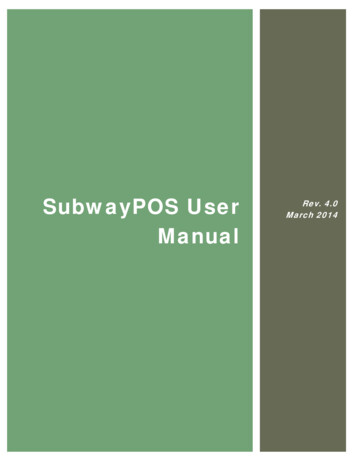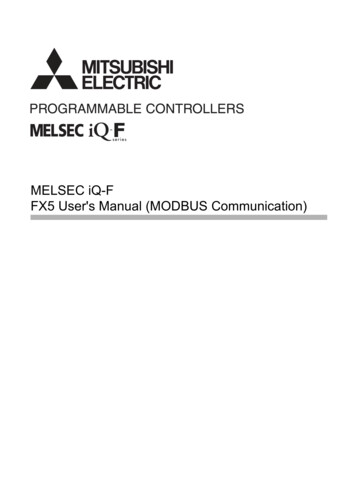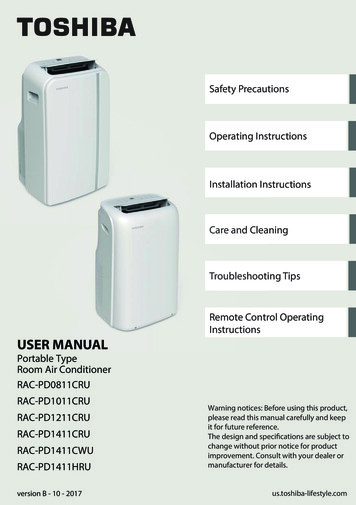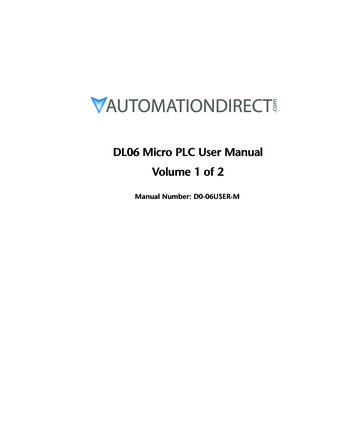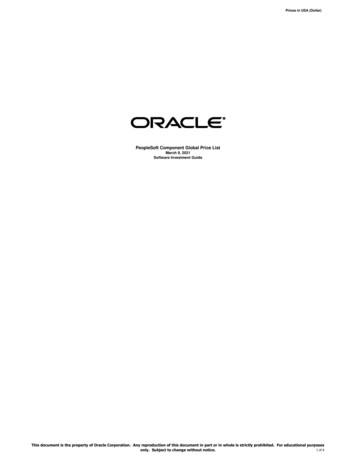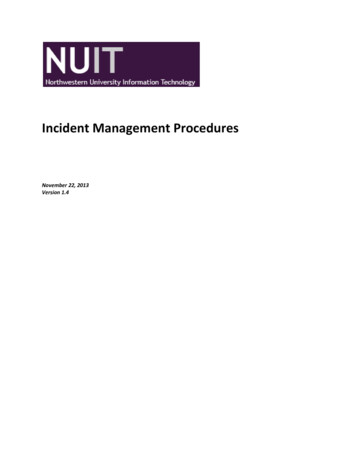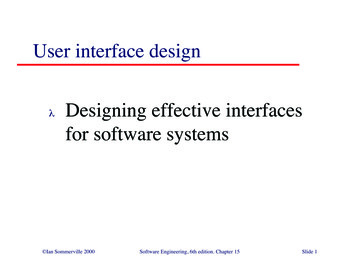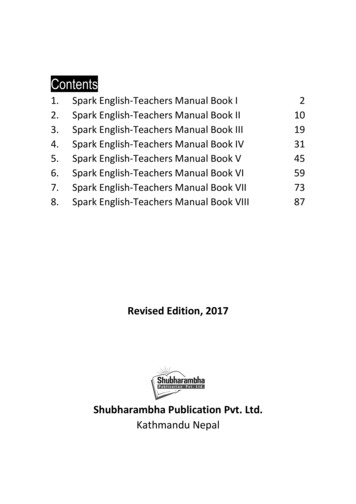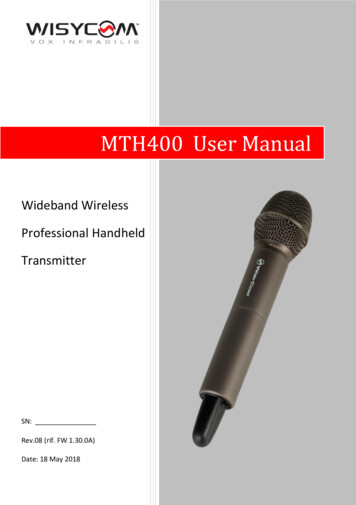
Transcription
MTH400 User ManualWideband WirelessProfessional HandheldTransmitterSN:Rev.08 (rif. FW 1.30.0A)Date: 18 May 2018
MTH400 User Manual2
MTH400 User ManualINTRODUCTIONMTH400 is a professional radio microphone especially designed for broadcast/high qualityapplications.MTH400 is composed by 3 detachable parts: MIC Head (available with cardioid/hyper-cardioid polar pattern). MIC Antenna, made with fibreglass reinforced housing and with a “Wireless power switch” (fig.3). “MIC Antenna” is fastened to body with 2 anvils and a micro-connector.MIC Body (the below part can be open to access “Display & Setup controls” area (fig.1) and onthe back the “Batteries holder & Infrared” area (fig. 2).Open MIC Body:Unscrew & slide down cover,To access internal setup controls andbatteries holder & infrared.121Exchange head:unscrew it counter-clockwiseFig. 1 Display & Setup controls31Wireless power switch withprogrammable LEDindication (green/red).Fig. 3 Wirelesspower switchFig. 2 Batteries holder and infrared3
MTH400 User ManualSAFETY INSTRUCTION Read this safety instruction and the manual firstFollow all instructions and information.Do not lose this manual.Do not use this apparatus under the rain or near the water.Do not install the apparatus near heaters or in hot environments, do not use outside theoperating temperature range.Do not open the apparatus, only qualified service technician are enabled to operate on it. Theapparatus needs servicing when it is not properly working or is damaged by liquids, moisture orother objects are fallen in the apparatus.Use only accessories or replacement parts authorized or specified by the manufacturer.Clean the apparatus only with dry cloths, do not use liquids.Report the serial number and the purchasing date in front of the manual. It is needed to haveproper replacement parts or accessories from the manufacturer.When replacement parts are needed, use only replacement parts authorized from themanufacturer. Substitution with not authorized parts could result in electric shock, hazards orfire.Keep attention on all the labels with warnings or hazards on the apparatus. LED INDICATION (POWER SWITCH)Led indication with bicolor led (red & green) on wireless power switch (fig. 3): Wireless transmission status: green when RF transmission power is on (on power on the device,this LED is red and become green when the RF transmission power is on).Battery status: green steady, slowly blinking ( 25%), quickly blinking ( 12%)Modulation peak (if activated): redPTT status: red if active BATTERIESMTH400 is working with 2 AA alkaline, NiMH or Lithium batteries (select correct type on setupcontrols). Battery status can be checked on internal OLED display or looking to LED status on powerswitch (see LED INDICATION section) ❸.Battery substitution: Open MIC body: unscrew counter-clockwise the below cover to access batteries holder; Take out below battery to release upper battery leverage; 2nd battery falls down and can be removeAttention: always replace both the batteries4
MTH400 User ManualPOWERING UPMove the wireless power switch (fig. 3) in upper position (towards MIC body) to activate wirelesstransmission: the front LED ❸ lights up red and then green when the RF transmission power is on(blinking when battery is low!)SETUP CONTROLOpen MIC Body to access the “display and controls” area (fig. 1):A.B.C.D.Graphics Display (OLED)Channel selection buttons (ch)MIC gain setup buttons (gain)3 position selector (up / down / click)CADBFig. 4OLED POWER UP (OLED IS IN OFF CONDITION)Pushing down selector (click), the graphic display oled turns on.At the beginning a START UP menu is displayed, then STATUS menu enters automatically. Inorder to keep the START UP menu active, it is necessary to push and hold selector (click) for atleast 2 sec.OLED POWER DOWN (OLED IS IN ON CONDITION)Display turns off automatically after 15 sec, unless in AUDIO menu (with audio level 5% fromnominal).5
MTH400 User ManualDISPLAY MENUUsing up/down selector all menus can be accessed in 5/6/7/8according to the freq.range of thetransmitterAF In Gain-40 40 dB (1dB step)AF Level-54 26 dBu (1dBu step)PhaseHP FiltNoise R.RF Power0/180Flat or 60/80/120/170/250/400 HzENR-Wisy/ENC-Wisy10/20/50/100mW *RF/BatteryBatteryLed LightAlkaline/NiMH/Lithium0 16LEDLed ModeMICPTT ModeNone/ModPeak/PTTDisable/Normal/Muting/No DataNAMEINFOIRDALockPreset parameters* Depending on the Power Profile6
MTH400 User ManualUsing up/down selector all menus can be accessed in sequence, push click to enter edit mode(on the left side of the display appear “EDIT” and the selected parameter starts blinking):clickupdown up/down to setup field click again to confirm changes and exit.If no button is pressed, the device exits the EDIT mode and returns theparameter as it was previously set. START UP menuThese menus are displayed during power up for few seconds.This menu gives indication on product:- product id (MTH400),- the firmware release (ex. 1.30.0A),- the band in extended format and- the serial number.Keep selector pushed to hold this menu! STATUS menuThis is the first menu displayed after power up.Major info are displayed:- Current channel/group (i.e. CH:03 GR:03) or Receiver’s name(i.e. RECEIVER) if the microphone has already been synchronizedwith a receiver- Current frequency (i.e. 610 MHz)- Mic gain (i.e. -03dB) and high pass filter (i.e. 60Hz)- If in the top right there is “RF10”, "RF 50"or "RF 100", thetransmission is active respectively at 10, 50 or 100mW (seeRF/BATTERY menu)- On left side, the battery bar is displayed PRESET menuThis menu can be entered by scrolling selector.MTP41 can recall configuration presets.“FACTORY” recalls the Wisycom factory configuration.“USER” recalls the user configuration (the transmitter configurationis copied into the USER using the “save to” submenu).All “USER” menus are not locked by default, thus this is quick way tounlock features!When the user changes some parameters from the PRESETconfiguration (for less than frequency) a star appears on the topright corner until a save command is executed.The other 8 configuration presets are user programmable thru the infrared and the PC interface(using the programmer UPK 300/UPKMini or the receiver MRK950/MRK960).We provide the device with some preset configurations specifically designed for certain types ofmicrophone or applications (it’s possible to change these presets in any time using the TX manager).All parameters can be “left unchanged”, “changed” or “changed and lock”, allowing a very flexibleway to pre-program MTH400 configuration.7
MTH400 User Manual TUNING menuThis menu can be entered by scrolling selector or using quick channel setup button (ch).In this menu current channel/group and frequencies can be setup.The name of the group is shown on the top right of the display.Sync group is a quick self-settable channel synchronized by receiver(with SYNC group, on the top right of the display is shown the nameof the synchronized receiver).Use the selector to change values ( /- ) and click to confirm.Using quick channel setup buttons ( CH ), it is possible to enterquickly in the tuning menu. Note that the menu has a differentlayout (see the side image) AUDIO menuThis menu can be entered by scrolling selector or using quick gain setup button (gain).The sensitivity of the audio input is settable between “AF Gain”(measured in dB) or “AF Level” (measured in dBu).To help proper audio gain setting, an audio bar is supplied (withmaximum peak indicator) indicating the headroom to audio peak(0 dB , nominal deviation 40KHz). Set the gain, with the maximuminput signal, avoiding the peak on the audio bar.TRY TO SETUP TO HAVE A MAX PEAK HOLD BAR CLOSE TO -6dB.Using quick gain setup buttons ( GAIN ), it is possible to enterquickly in the audio gain menu. Note that the menu has a differentlayout (see the side image)The second AUDIO menu allows to set:- audio phase (0 or 180 )- High Pass filter (Flat, 60, 80, 120, 170, 250, 400 Hz)The third AUDIO menu allows to set the noise reduction: ENR-Wisy: designed for maximum noise reduction ENC-Wisy: designed for maximum audio fidelity (use this incase of special vocal application or to remote instruments)NOTE: To show the three menu screen it's necessary to scroll down with the selector. RF/BATTERY menuThis menu can be entered by scrolling selector.RF power can be setup to 10mW, 20mW, 50 mW or 100mW(depending on the Power profile).If it’s selected “10mW”, in the top right on the STATUS menuappear “RF10”.If it’s selected “50mW”, in the top right on the STATUS menuappear “RF50”.If it’s selected “100mW”, in the top right on the STATUS menuappear “RF100”.Battery type can be setup in Alkaline, NiMH or Lithium.8
MTH400 User Manual LED menuThis menu can be entered by scrolling selector.Power switch green LED brightness can be setup Led light (from0 to 16).Led Mode setting define when the LED on the power switch (seeFig. 3) have to become RED:- None: never,- ModPeak: when audio get close to saturation)- PTT: when the PTT button is pushed MIC menuThis menu can be entered by scrolling selector.4 different PTT mode can be selected: Disable, Normal, Muting,No Data. NAME menuThis menu can be entered by scrolling selector.In this menu it’s possible to see the frequency set on the deviceand the name of the transmitter.It’s possible to enter on this menu also pressing at the same timethe CH/GAIN buttons ( B C ) INFO menuThis menu can be entered by scrolling selector.In this menu it’s possible to see:- FW version- HW version- Serial number- Bandwidth- Bootloader version- Option IRDA menuThis menu can be entered by scrolling selector.While there is this menu, the device can be connected to IRDA forsetup or firmware upgrades.Note: if the IRDA interface is enabled and there’s nocommunication for around 10 seconds, the IRDA interface isautomatically turned off.On power on the device, the IRDA interface is enabled for 14 seconds. LOCK menuThis menu can be entered by scrolling selector.Long pressing (2 sec.) selector button (click) it locks MTH400 intransmission mode. To unlock, long pressing (2 sec.) selectorbutton again.9
MTH400 User Manual BOOTLOAD menuThis menu can be entered by turning on the transmitter while pushing at the same time the quickchannel setup button CH or connecting the device via IRDA using the IR Programmer for FWupdateDevice is forced in bootloader mode to allow FIRMWARE UPDATE.The following table sums up which parameters can be set and the related range settings.MENUPARAMETERMEANINGRANGE SETTINGSTUNINGCHGRFreqChannelGroupFrequencyAF GainAF LevelPhaseHPNoise R.Gain of theaudio signalAudio signalphaseHigh Pass filterNoise reduction0 590 39 SYNC GROUPIt depends on the MTH400 Model:See technical spec. and variants for furtherdetails-40dB 40dB step of 1dB-54dBu 26dBu step of 1dBu0 or 180 RF PowerRF PowerBatteryLed LightBattery typePower switchgreenbrightnessIt defines whenthe powerswitch led (seeFig. 3) has tobecome REDAUDIORF/BATTERYLed ModeLEDPTT ModeMIC10It defines howand whatinformation thetransmitter hasto sendFlat/60/80/120/170/250/400 HzENR: Wisycom Extended-NR, noise optimizedENC: Wisycom Extended-NC, voice optimized10mW or 20mW or 50mW or 100mW(depending on the power profile)Alkaline, NiMH or Lithium0 16None: neverModPeak: when audio get close to saturationPTT: when the PTT button is pushedDisable: when the PTT button is pushed, nothinghappen. (the transmitter sends AF Tonesquelch)Normal: when the PTT button is pushed, thetransmitter send a different RF signal. Accordingto the receiver configuration the audio can beenabled/disable on LINE (and/or COM).Muting: the transmitter doesn’t send the audio.The voice is cut, it doesn’t enter to themicrophoneNo Data: the transmitter sends neither tonesquelch nor battery data.
MTH400 User ManualHOW TO USE WISYCOM TX MANAGER (V.1.1.5 OR ABOVE)Wisycom TX Manager allows to read, modify and update the configuration of Wisycom transmitters.It is necessary to connected the programmer UPK300E/UPKMini or the receiver MRK950/MRK960 to the PC thru USB connectionrun the Wisycom TX Managerenable the IRDA communication on the transmitter (see IRDA menu)NOTE: Wisycom IR Programmer doesn’t work whit MRK950/MRK960 if it is connected to the PCusing an Ethernet cable.The Wisycom IR Programmer’s window is divided in 4 parts (see the image below):❶Interface and Device panel contains all the major information of the connected device❷Current Settings panel shows the current configuration. Thanks the PRESET panel, a previoussaved configuration can be chosen and loaded like current setting.❸Tuning Frequencies panel allows to handle Groups, Channels and Frequencies❹Presets panel allows to read, change and save different configurations❶❷❸❹11
MTH400 User Manual10 different configurations are available: FACTORY configuration is a locked configuration: no parameter can be changed.USER configuration is the only configuration that can be saved using the OLED display (see PRESET menu). Note: It is not possible to change the name of this configuration.Other 8 configurations where the user can change both the name and the values of allparameters.INTERFACE AND DEVICE PANEL (❶)At the beginning, the program checks which IR devices are detected and they appears on theInterface panel.The user has to select the device and push connect button in order to open the communicationwith the IR device. A picture on the top in the Interface panel help the user in this selection showingthe type of devices detected. During this process the “IR activity” led blinks to indicate that theprogram wait connection’s answer from the IR device.A successful connection is signaled with the “interface connection” green led, while a failedconnection is signaled with the “communication error” led.Once a supported device is found, the software automatically reads all the data related to theremote configuration, as well as the frequencies that are pre-programmed.Firstly, in order to avoid unwanted operation, no parameters can be changes and the EDIT button,presents on the bottom of Device panel, is yellow and set to LOCKED state. Pushing the EDITbutton, it becomes grey and sets to UNLOCKED state to indicate that the configurations can bemodified.In this panel it’s possible to assign a name to the TX (not available for FW v.1.22.0F or previous).Under this parameter, there is a flag to hide the info menu on the TX (not available for FW v.1.22.0For previous)CURRENT SETTINGS PANEL (❷)In the Current Settings panel the user can with Preset panel load one of the 10 available configurations with other panels modify all the configuration’s parameters (the same that arechangeable in the OLED display). Each parameter can be locked or hidden clicking therelated lock/hidden button, so the set value cannot be changed next or cannot be visible onthe OLED display.ATTENTION: All the modifies applied to the Current Settings panel are instantaneous: they areapplied directly to the device and save in its memory but no saved in the preset configuration.12
MTH400 User ManualTUNING FREQUENCIES PANEL (❸)With the Tuning Frequencies panel the user can select a frequencies group (0 39) and for each oneexecute the following operations:-modify the Group’s Namelock and/or hidden the groupfor each channel (0 59) of the selected group: change the frequency value and therelated status (locked/hidden) (in the center grid frequency)The SAVE button, at the top of the panel, savethe changes of the group selected (namegroup, lock/hidden group).To change a frequencyvalue for a specificchannel: double clickon the grid frequencypanel (row channel’snumber), insert thenew frequency valueand press OK button.To lock/hide a specific channel,double click on the grid frequencypanel.NOTE: keeping pressed the CTRL button on the keyboard and clicking the wanted channel/groupshown on the frequencies grid, the tuning process is executed. It is equivalent to configure theTuning in the Current Settings panel but it is easier. The device is re-tuned immediately, so be surethat the RF power is turned off while changing frequencies with other RF systems in use around you!If the currently tuned channel is on the same group that is listed on the grid, the background color ofthe related cell (channel) on the grid becomes yellow.13
MTH400 User ManualUsing the LOAD/SAVE button, at the bottom of the panel, it is possible to load/save the frequenciesfor the selected group from/to a .wdf file. To save the frequencies of all the groups click to therelated button above. The legacy option save the channels without the hidden/lock info.14
MTH400 User ManualPRESETS PANEL (❹)The Preset panel allows to manage all the 10s available configurations.For each configuration it is possible to set the name and all the parameters value except forFACTORY and USER configurations (see table below).PRESETS:NAME*LOCK/DON’T CAREPARAMETERSVALUEFACTORYUSER OTHERS change is allowed* Be careful to write a meaningful name for the preset because the name will appear on the settingslist of the device menu! Please, avoid empty names.If a parameter is “locked”, it cannot be modified by device menu (using OLED display), while if “don’tcare” propriety is active, when the user load the configuration, the parameter’s value doesn’tchanged.ATTENTION: Changes are applied only after a “save” action.NOTE: “a trick” In case of the user have a locked parameter and he is in great need for modify it, hecan save the configuration to USER configuration by OLED (see PRESET menu) and then load theUSER configuration (in this way all the parameters have the lock propriety disable and the user canmodify all the parameters).FILE MENUUsing a file menu at the top left of thepanel it is possible to load/save all theconfiguration values of the deviceto/from a .wcf file (WisycomConfiguration File).Save a .wcf fileWith an infrared device correctly connected, select File- Save User Configuration and select thedestination file.Load a .wcf fileTo load a user configuration select File- Load User Configuration and select a previously saved datafile; a form will be shown, where it's possible to select which data has to be restored and whichskipped. This allow the user to load a particular configuration while keeping other data.15
MTH400 User ManualTECHNICAL SPECIFICATIONSSwitchablechannels2400 allocated by 40 groups of 60 channels (in specific frequency range), quicklyselectable with dedicated buttonsSwitching windowUp to 232 MHz, depending on band (see Variants on the next page)FrequenciesQuartz PLL frequency synthesizer circuit (25 kHz step)Frequency stability 2,5 ppm (in the rated temperature range)Temperature rangeSpurious emissions-10 55 C 10mW (ERP) (to respect some local norm) 20/50/100 mW (ERP) (note: in some countries middle power can be disabled, for localnorm!) 2 nWModulationwideband FM with pre-emphasisNominal deviation 40 kHz (Peak deviation 56 kHz)MTH400 transmits also a digitally modulated sub-carrier, suitable for: tone-squelch remote battery optional PTT (pushoperatingmonitoringto talk) operationDirectly interchangeable microphone-heads60 dB adjustable range from -54 to 6 dBu at peak deviation (1 kHz), adjustable in 1 dBsteps 26 dBuMax RF powerTelemetry featureAF input connectionAF input levelMax. input levelMax soundpressureNoise-ReductionAF bandwidthDistortionSignal-to-noise ratioLedDisplayPower supplyMTH400 Battery life(2AA alkaline)DimensionsWeight16150 dB SPL (0,5% THD), with NR (Wisycom Extended-NR), with independent Attack- and Recovery-time, noiseoptimizedENC (Wisycom Extended-NC), with independent Attack- and Recovery-time, voiceoptimized & with reduced pre-emphasis45 Hz 21 KHz (3dB)55 Hz 20 KHz (1dB) 0.3 % (0.15 % typ.)typ. 115 dB (A)rms with 40kHz deviationtyp. 121 dB (A)rms with 56kHz deviationLed indication with bicolor led (red & green) on wireless power switch: Wireless transmission status: GREEN on/off Modulation peek (if activated): RED Battery lifetime status: GREEN- steady ( 25%) - slowly blinking ( 25%) - quickly blinking ( 12%) Ptt status: RED if activeHigh contrast OLED (Organic light-emitting diode) display (96 x 36 pixels)8 step battery lifetime indication: 7 bars (100%-87%-75%-63-50%-38%-25%) and “emptybar” quickly blinking (12% remaining)2 AA size cell (Alkaline, rechargeable NiMH or Lithium) approx. 14 hours @ 10mW continuous working approx. 10 hours @ 50mW continuous working approx. 7 hours @ 100mW continuous working body max. diameter 33 mm (without microphone-head) total length 183 mm (without microphone-head)Approx. 300g, including battery and MCM3xx (condenser) mic-head ( approx. 260gbatteries excluded)
MTH400 User ManualNote: unit is mmPOWER PROFILE & COUNTRYFREQUENCY RANGE:EU max power 50mW (Europe)0W1 / EUX max power 100mW (Europe)US max power 50mW, limited to 698MHz (USA & Canada)USX max power 100mW, limited to 698MHz (USA & Canada)US8 max power 100mW (USA)JP max power 10mW, limited to 714MHz (Japan)NZ max power 100mW, limited to the range 502 698MHz (New Zealand)VARIANTS: COLORPV body color titanium gray (ceramic coating)BL body color black (powder coating) FREQUENCY RANGEB5 470-654 MHzB2 566-798 MHzB3 510-698 MHzB8 940-960 MHzFor the commercial code, see in the Variants area of the Products on our website17
MTH400 User 00-EUXMTH400-USIn Compliance withEN 301 489-1/-9EN 600065EN 300 422-1/-2EN 301 489-1/-9EN 600065EN 300 422-1/-2EN 300 454-1/-2PART 74FCC-ID: POUMTH400RSS-123, RSS-102IC: 11967A-MTH400Max Power50mW100mW*CountryEuropeEurope50mWUSA, Canada100mWUSA, Canada100mWUSA10mWJapanLimited to 698MHzMTH400-USXPART 74FCC-ID: POUMTH400USXRSS-123, RSS-102IC: 11967A-MTH400USXLimited to 698MHzPART 74FCC-ID: POUMTH400US8MTH400-US8Limited HzRMTH400-JP202-LSC058Limited to 714 MHzMIC marking identifier can be found in the battery compartment.MTH400-NZEN 300 422-1/-2EN 300 454-1/-2100mWNew ZealandLimited to the range502 698MHz* MTH400-0W1/MTH400-EUX is not an SRD device, it requires specific authorization by your local frequencyauthority! Note: The above technical specifications refer to the MTH 400 “transmitter” section. The acousticspecs are relevant to the microphone-head used. The MTH 400 transmitter complies with ETSI 300 422.Before putting the device into operation, pleaseobserve the respective country-specific regulations!18
MTH400 User ManualMANUFACTURER DECLARATIONSIn compliance with the following requirements RoHS Directive (2002/95/EC) WEEE Directive (2002/96/EC)Please dispose of the diversity transmitter at the end of its operational lifetimeby taking it to your local collection point or recycling center for suchequipment Battery Directive (2006/66/EC)The supplier batteries or rechargeable batteries can be recycled. Pleasedispose of them as special waste or return them to your specialist dealer. Inorder to protect the environment, only dispose of exhausted batteries.FCC ConformityThis device complies with Part 74 of the FCC Rules. Operation is subject to the following twoconditions:(1) This device may not cause harmful interference, and(2) This device must accept any interference received, including interference that may causeundesired operations.Changes or modification not expressly approved by the party responsible for compliance could voidthe user’s authority to operate the equipment.FCC ID can be found near the battery compartment (unscrew & slide down the cover).FCC ID: POUMTH400 option USFCC ID: POUMTH400USX option USXFCC ID: POUMTH400US8 option US819
MTH400 User ManualIndustry Canada ConformityENThis device complies with Industry Canada RSS-123. Operation is subject to the following twoconditions: (1) this device may not cause interference, and (2) this device must accept anyinterference, including interference that may cause undesired operation of the device.FRLe présent appareil est conforme aux CNR d’Industrie Canada applicables aux appareils radio RSS123. L’exploitation est autorisée aux deux conditions suivantes : (1) l’appareil ne doit pas produirede brouillage, et (2) l’utilisateur de l’appareil doit accepter tout brouillage radioélectrique subi,même si le brouillage est susceptible d’en compromettre le fonctionnement.ITALY ONLYObblighi di informazione agli utilizzatoriai sensi dell’art. 13 del Decreto Legislativo 25 luglio 2005, n. 151 “Attuazione delle Direttive 2002/95/CE,2002/96/CE e 2003/108/CE, relative alla riduzione dell’uso di sostanze pericolose nelle apparecchiatureelettriche ed elettroniche, nonché allo smaltimento dei rifiuti”Smaltimento di apparecchiature elettriche ed elettroniche di tipo professionaleIl simbolo del cassonetto barrato riportato sull’apparecchiatura o sulla sua confezioneindica che il prodotto alla fine della propria vita utile deve essere raccolto separatamentedagli altri rifiuti.La raccolta differenziata della presente apparecchiatura giunta a fine vita è organizzata egestita dal produttore. L’utente che vorrà disfarsi della presente apparecchiatura dovràquindi contattare il produttore e seguire il sistema che questo ha adottato per consentirela raccolta separata dell’apparecchiatura giunta a fine vita.L’adeguata raccolta differenziata per l’avvio successivo dell’apparecchiatura dismessa al riciclaggio, altrattamento e allo smaltimento ambientalmente compatibile contribuisce ad evitare possibili effettinegativi sull’ambiente e sulla salute e favorisce il reimpiego e/o riciclo dei materiali di cui è compostal’apparecchiatura.Lo smaltimento abusivo del prodotto da parte del detentore comporta l’applicazione delle sanzioni amministrative previste dalla normativa vigente.Smaltimento batterie usateQuesto prodotto può contenere batterie. Questo simbolo apposto sulle batterie significache non possono essere smaltite insieme a normali rifiuti domestici, bensì devono esseredepositate negli appositi punti di raccolta delle batterie.Iscrizione al Registro A.E.E. n. IT09100000006319.20
MTH400 User ManualDECLARATION OF CONFORMITY21
MTH400 User Manual22
MTH400 User Manual23
MTH400 User ManualVia Spin 156 I-36060 Romano d’Ezzelino ItalyTel. 39 -0424 -382605 Fax 39 - 0424 - 382733www.wisycom.com e-mail: sales@wisycom.com24
MIC Antenna, made with fireglass reinfored housing and with a “Wireless power swith” (fig. 3). “MI Antenna” is fastened to ody with 2 anvils and a mi ro-connector. Wireless power switch with programmable LED indication (green/red). Open MIC Body: Unscrew &