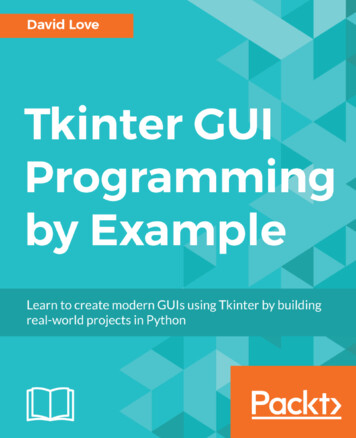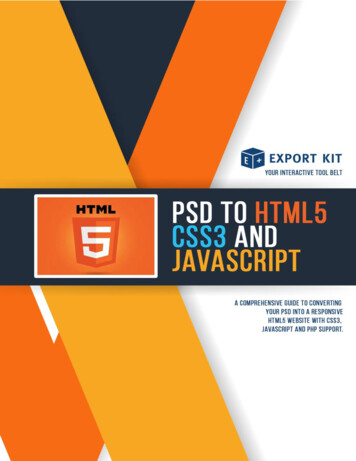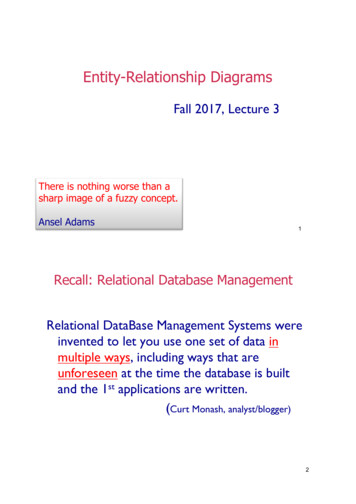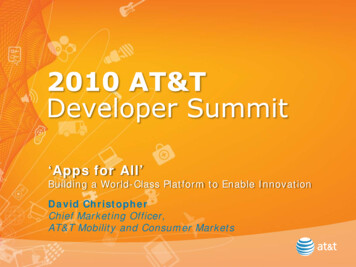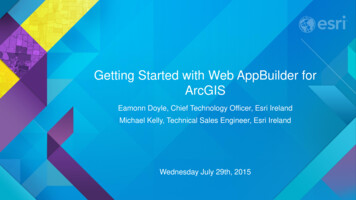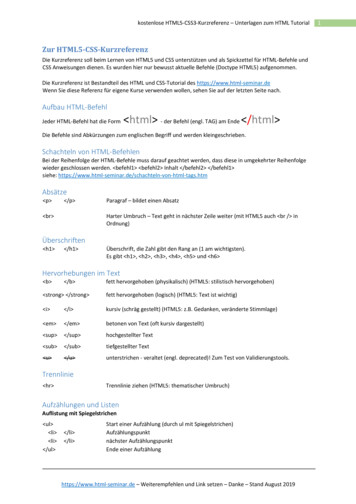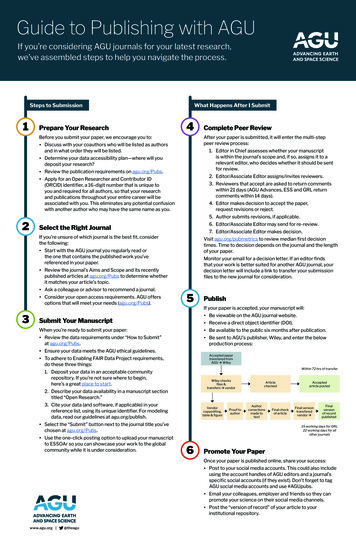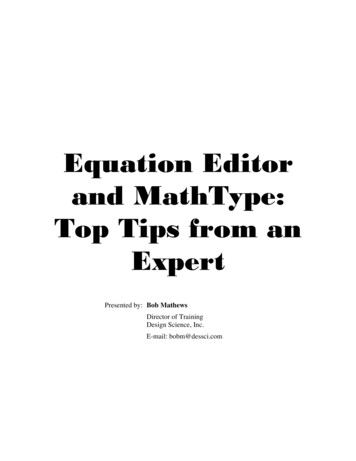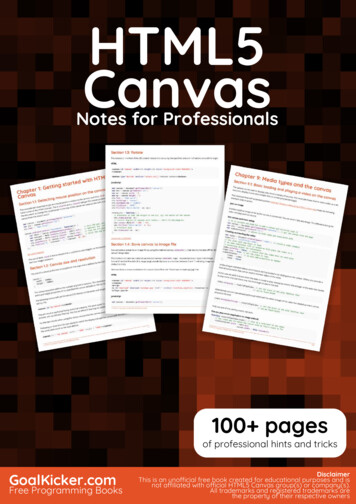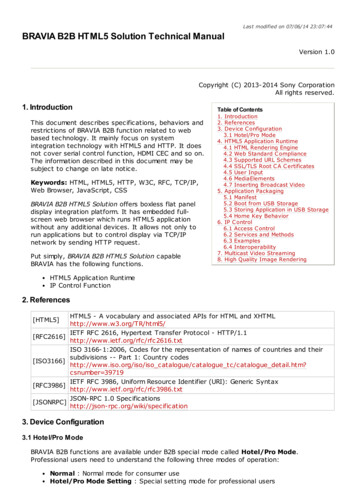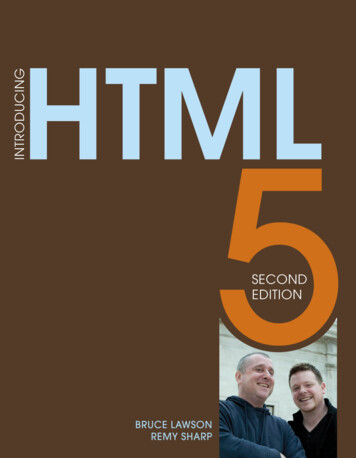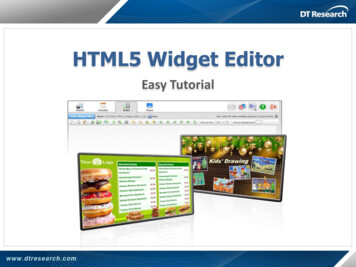
Transcription
HTML5 Widget EditorEasy Tutorial
Download HTML5 Widget Editor or Samples To download the HTML5 Widget Editor, Please ml You may download a HTML5 Widget Editor with or without sample content:1.2.3.4.5.HTML5 Widget Editor (Blank)Sample – Menu Board & TableSample – Rotate ImagesSample – Rolling TextSample – Transparent Ticker
Getting Started with the HTML5 Widget Editor To import a pure HTML5 widget Editor1. Login WCM 6 Pro then click Media tab on top2. Click New Media button on toolbar then import the downloaded HTML5 Widget Editor(ZIP format)3. Double Click the widget thumbnail or click the Edit button in attribute panel to enterWidget Editor mode, then you can design your content from scratch To import a Playlist with HTML5 widget & sample content1. Login WCM 6 Pro then click Playlist tab on top2. Click Import Playlist button on toolbar then import downloaded ZIP file3. Double click the imported playlist to enter Playlist Editor mode4. Double click the widget in Media list to enter Media Library (Media Tab)5. Double click the widget thumbnail or click the Edit button in attribute panel to enterWidget Editor mode, then you can modify based on the sample content providedPrecaution:These playlist with sample content are applicable in Windows & Android platform players.For Android platform limitation, please save the widget again in the Widget Editor mode to make sure it works.
HTML5 Widget Editor - Function ButtonsCopy/ Cut/ Paste objectStatic TextMediaAdd/ Delete objectTableRectangleChange Object OrderRolling Text/ TickerAlignment ToolsDeleteTips:1. You may press Ctrl and then multi select objects on the canvas.2. There is no Zoom in/out function in the HTML5 Widget Editor because content and layout will bedistorted. Please hold Ctrl key and scroll up/down to Zoom in/out the whole browser view.
Add Objects – Rectangle and Static Text To Add a Rectangle object1. Click2. Dragto add a rectangle objectto move the object3. Or set object dimension, position and style inthe attribute panel To Add Static Text1. Clickto add static text2. Dragto move the object3. Dragto rotate the text object4. Or set object dimension and position in theattribute panel5. Double click text to set font style
Add Objects – Media, Video or Flash (swf) Add media files1. Clickto add media2. Dragto move the object3. Dragto rotate an image file4. Or set object dimension/ position/ style by the attribute panelNOTE:The rotate function is only available in Image files
Add Objects – Rolling Text/ Ticker Add Rolling Text1. Clickto define an area forrolling text2. Dragto move the object or setobject dimension/ position/ font styleby the attribute panel3. Select Scroll To Top and separate textcontent to multiple lines.NOTE: If the total height of text smallerNOTE:than the display area, the text will not scroll. 1. After inputting text or importing the RSS feed and text links, click Add Single-line TickerRefresh Content to update the content; click Preview to see theplayback simulation2. Select content as HTML Content supports HTML scripts1. Clickto define an area for single-line ticker2. Dragto move the object or set object dimension/ position/ font style by the attribute panel3. Select Scroll To Left and keep the texts content in single line.NOTE: If the text content narrow than the display area, the text will not move.
Add Objects – Preset-style TableThe HTML5 Widget Editor offers table objects with preset styles, select one of thetable templates to getting start. Add a preset-style table Mouse overthen click one table templatein the drop-down menu Adjust position of the table Drag to move, or set object position in theattribute panel
Add Objects – Preset-style TableThe preset-style table include 9 color styles, select one then start to customize yourfirst menu board.1 Adjust table style2 Click on top of the Table Attributepanel to extend Set color style Drag column edges to adjust columnwidth/height Set attributes of each column Input text content Connect to Database Click Database Connection theninput database information Click Save & Refresh to preview34
Add Objects – Blank TableYou can also import a blank table if there’s no suitable preset-style table Add a blank table Mouse overthen click Blank Table in the dropdown menu Dragto move the object or setobject position by the attribute panel Set table attributes Click table and set attributes in the Table Attributepanel Double click a column to input text content andadjust font style in the TextAttribute panel Connect to Database Click Database Connectionthen input database informationClick Save & Refresh to preview
Thank You!www.signage.dtri.com
To import a pure HTML5 widget Editor 1. Login WCM 6 Pro then click Media tab on top 2. Click New Media button on toolbar then import the downloaded HTML5 Widget Editor (ZIP format) 3. Double Click the widget thumbnail or click the Edit button in attribute panel to enter Widget E