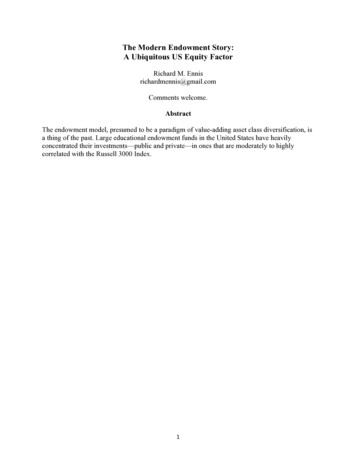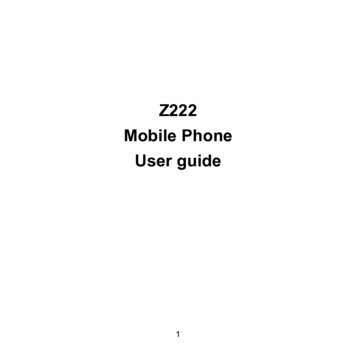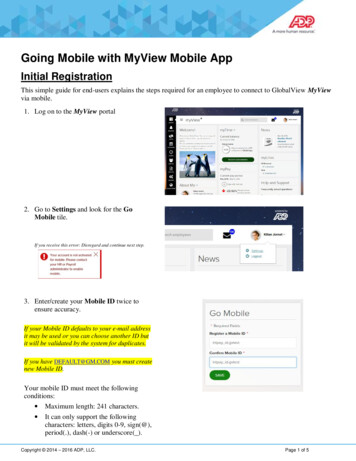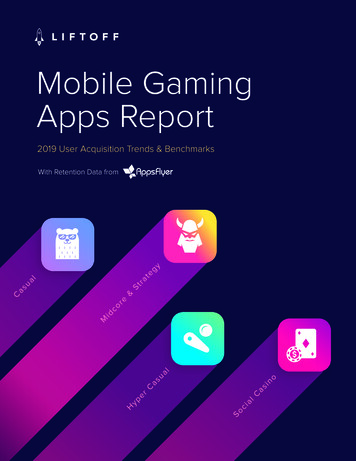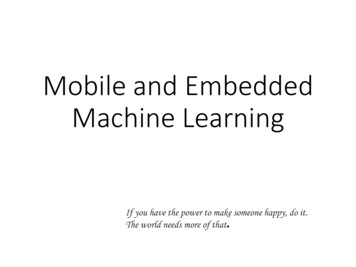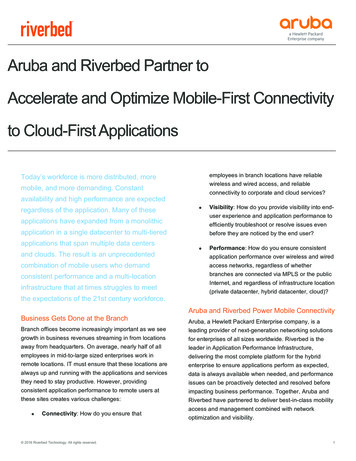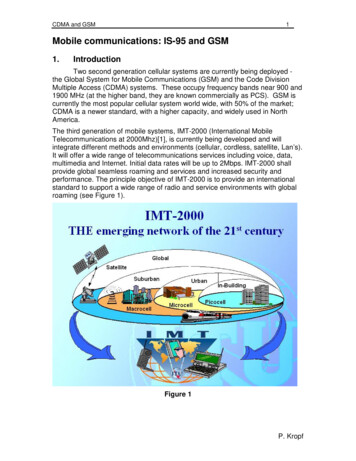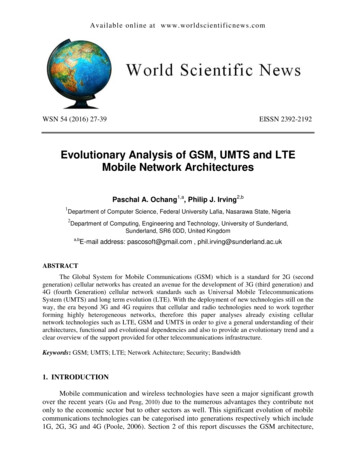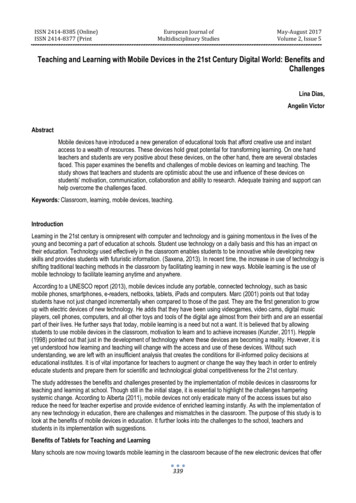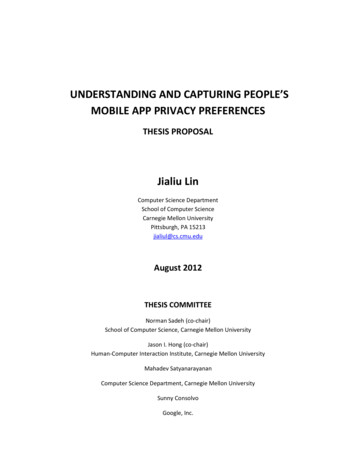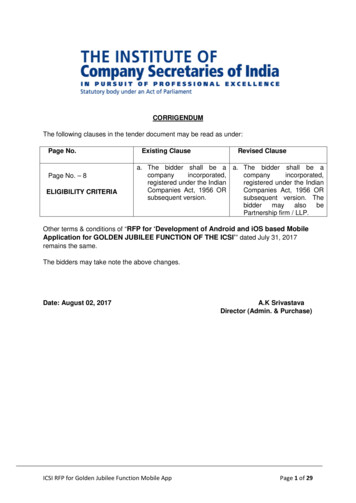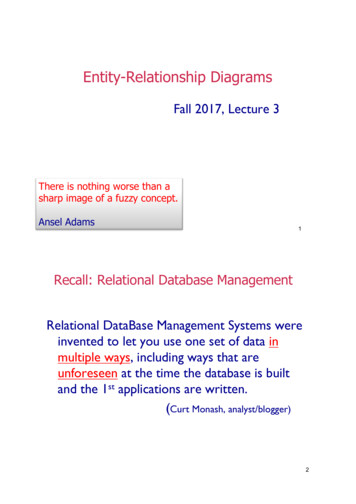
Transcription
CS 4518 Mobile and UbiquitousComputingLecture 3: Android UI Design in XML ExamplesEmmanuel Agu
Android UI Design in XML
Recall: Files Hello World Android ProjectXML file used to design Android UI 3 Files: Activity main.xml: XML file specifying screen layout MainActivity.Java: Java code to define behavior,actions taken when button clicked (intelligence) AndroidManifest.xml: Lists all app components and screensLike a table of contents for a bookE.g. Hello world program has 1 screen, soAndroidManifest.xml has 1 item listedApp starts running here (a bit like main( ) in C), launchingactivity with a tag “LAUNCHER”
Widgets Android UI design involves arranging widgets on a screenWidgets? Rectangles containing texts, image, etcScreen design: Pick widgets, specify attributes (dimensions, margins, etc)Widgets
Recall: Design Option 1: Drag and Drop Widgets Drag and drop widgets in Android Studio Design ViewEdit widget properties (e.g. height, width, color, etc)Drag and dropbutton or anyother widgetor viewEdit widgetproperties
Recall: Design Option 2: Edit XML Directly Text view: Directly edit XML file defining screen(activity main.xml)Note: dragging and dropping widgets in design view auto-generatescorresponding XML in Text viewDrag and drop widgetEdit XML
Android Widgets
Example: Some Common Widgets TextView: Text in a rectangleEditText: Text box for user to type in textButton: Button for user to click on
TextView Widget Text in a rectangleJust displays text, no interactionXML code TextView WidgetsCommon attributes: typeface (android:typeface e.g monospace), bold, italic, (android:textStyle ),text size, text color (android:textColor e.g. #FF0000 for red), width, height,padding, background color Can also include links to email address, url, phone number, web, email, phone, map, etc
TextView TextView widget is available in widgets palette inAndroid Studio Layout editor Plain TextView, Large text, Medium text and Small textAfter dragging Textview widget in, edit properties
Widget ID Every widget has ID, stored in android:id attributeUsing Widget ID declared in XML, widget can be referenced,modified in java code (More later)
Button Widget Clickable Text or icon on a Widget (Button)E.g. “Click Here”Appearance can be customizedDeclared as subclass of TextView so similarattributes (e.g. width, height, etc)
Button in Android Studio Button widget available in palette ofAndroid Studio graphical layout editor Drag and drop button, edit its attributes
Responding to Button Clicks May want Button press to trigger some actionHow?1.In XML file (e.g. Activity my.xml), set android:onClickattribute to specify method to be invoked2. In Java file (e.g. MainActivity.java) declaremethod/handler to take desired action
Embedding Images:ImageView and ImageButton ImageView: display image (not clickable)ImageButton: Clickable imageUse android:src to specify image source indrawable folder (e.g. @drawable/icon)File molecule.png in drawable/ folder
ImageView in Widgets Palette Can drag and drop ImageView fromWidgets PaletteUse pop-up menus (right-click) to specify: src: choose image to be displayed scaleType: choose how image shouldbe scaled
Options for Scaling Images (scaleType)“center” centers imagebut does not scale it“centerCrop” centersimage, scales it so thatshortest dimension fillsavailable space, andcrops longer dimension“fitXY” scales/distorts imageto fit ImageView, ignoringaspect ratio
EditText Widget Widget with box for user inputExample: Text fields can have different input types e.g. number, date, password, or email addressandroid:inputType attribute sets input type, affects What type of keyboard pops up for userE.g. if inputType is a number, numeric keyboard pops up
EditText Widget in AndroidStudio Palette A section of Android Studio palettehas EditText widgets (or text fields)Text FieldsSection of WidgetpaletteEditTextinputType menu
Some Other Available Widgets20
Pickers TimePicker: Select a timeDatePicker: Select a dateTypically displayed in pop-up dialogs (TimePickerDialog orDatePickerDialog)
Spinner Controls user must select on of a set of choices
Checkbox Checkbox has 2 states: checked and uncheckedXML code to create Checkbox
Other Indicators ProgressBar RatingBar ChronometerDigitalClockAnalogClock
Android Layouts in XML
Android UI using XML Layouts Layout? Pattern in which multiple widgets are arrangedLayouts contain widgetsLayouts (XML files) stored in res/layout
Some Layouts yout,ViewPager
LinearLayout aligns child elements (e.g. buttons, textboxes, pictures, etc.) in one directionExample:Layoutproperties orientation attribute defines direction(vertical or horizontal): E.g. android:orientation "vertical"
Layout Width and Height Attributes wrap content: widget as wide/high as its content (e.g. text)match parent: widget as wide/high as its parent layout boxfill parent: older form of match parentText widget widthshould be as wide asIts parent (the layout)Text widget heightshould Be as wide asthe content (text)Screen (Hardware)Linear LayoutTextView
LinearLayout in Android Studio LinearLayout in Android Studio Graphical Layout Editor After selecting LinearLayout, toolbars buttons to set parametersToggle width, height betweenmatch parent and wrap contentChange gravity ofLinearLayout
LinearLayout AttributesRef: dget/LinearLayout.html
Setting Attributesin layout xml fileCan also design UI, set attributes in Javaprogram (e.g. ActivityMain.java) (More later)
Adding Padding Paddings sets space between layout sides and its parent
Setting Margins Can increase gap (margin) between adjacent widgetsE.g. To add margin between two buttons, in declaration of bottom button Other options
Gravity Attribute By default, linearlayout leftand top-alignedcenter rightGravity attribute changesalignment : e.g. android:gravity “right”
Linear Layout Weight Attribute Specifies "importance“, larger weights takes up more spaceCan set width, height 0 then weight percent of height/width you want element to cover
Scrolling Phone screens are small, scrolling content helpsExamples: Scroll through large image Linear Layout with lots of elementsViews for Scrolling: ScrollView for vertical scrollingHorizontalScrollViewRules: Only one direct child ViewChild could have many children of its own
RelativeLayout First element listed is placed in "center"Positions of children specified relative to parent or to each other.RelativeLayout availableIn Android Studio palette
Positioning Views Relative to Parent Layout Position a view (e.g. button, TextView) relative to its parentExample: Button aligned to top, right in a Relative LayoutSee Head First Android Development page 169 for more examples
Table Layout Specify number of rows and columns of views.Available in Android Studio paletteTableRows
GridLayout In TableLayout, Rows can span multiple columns onlyIn GridLayout, child views/controls can span multiplerows AND columnsSee section “GridLayout Displays Views in a Grid” inHead First Android Development (pg 189)
Absolute Layout Allows specification of exact x,ycoordinates of layout’s children.
FrameLayout child elements pinned to top leftcorner of layoutadding a new element / child drawsover the last one
Other Layouts: Tabbed Layouts
Android Example: My First App(Ref: Head First Android)
My First App Hello World program in Head First Android Development (Chapter 1)Creates app, types “Sup doge” in a TextView
Android UI Youtube Tutorials
YouTube Tutorial 11 & 12 from thenewBoston Tutorial 11: Designing the User Interface [6:19 mins] https://www.youtube.com/watch?v 72mf0rmjNAADesigning the UIAdding activity (screen)Dragging in widgetsChanging the text in widgetsTutorial 12: More on User Interface [10:24 mins] https://www.youtube.com/watch?v 72mf0rmjNAAChanging text in widgetsChanging strings from hardcoded to resources (variables)
Tutorial 17: GridLayout Tutorial 17: GridLayout [9:40 mins](https://www.youtube.com/watch?v 4bXOr5Rk1dk Creating GridLayout: Layout that places its children in a grid Add widgets (buttons) to GridLayout Format width, height, position of widgets
Android Themes
Styles Android widgets have properties Styles in Android: specifies properties for multiple attributes of 1 widget E.g. height, padding, font color, font size, background colorSimilar to Cascaded Style Sheets (CSS) in HTMLThemes apply styles to all widgets in an Activity (screen) E.g. Foreground color redE.g. all widgets on a screen can adopt the same fontExample Android themes: Theme, Theme.holo and Theme.material)
Examples of Themes in UseGMAIL in Holo LightSettings screen in Holo Dark
Default Themes Many stock themes to choose fromAndroid chooses a default theme if you specify noneTheme.Holo: default themein Android 3.0Theme.Material: default themein Android 5.0
Adding Pictures in Android
Phone Dimensions Used in Android UI Physical dimensions (inches) diagonally Resolution in pixels E.g. Nexus 4 is 4.7 inches diagonallyE.g. Nexus 4 resolution 768 x 1280 pixelsPixels diagonally: Sqrt[(768 x 768) (1280 x 1280) ]Pixels per inch (PPI) Sqrt[(768 x 768) (1280 x 1280) ] / 4.7 318
Adding Pictures Android supports images in PNG, JPEG and GIF formatsPut different resolutions of same image into different directories res/drawable-ldpi: low dpi images ( 120 dpi of dots per inch)res/drawable-mdpi: medium dpi images ( 160 dpi)res/drawable-hdpi: high dpi images ( 240 dpi)res/drawable-xhdpi: extra high dpi images ( 320 dpi)res/drawable-xxhdpi: extra extra high dpi images ( 480 dpi)res/drawable-xxxhdpi: high dpi images ( 640 dpi)
Adding Pictures Use generic picture name in code (no .png, .jpg, etc) E.g. to reference an image ic launcher.png At run-time, Android chooses which resolution/directory (e.g. –mdpi) basedon phone resolution Image Asset Studio: generates icons in various densities from original imageRef: sset-studio.html
References Android App Development for Beginners videos by BuckyRoberts (thenewboston) Ask A Dev, Android Wear: What Developers Need to Know,https://www.youtube.com/watch?v zTS2NZpLyQg Ask A Dev, Mobile Minute: What to (Android) Wear,https://www.youtube.com/watch?v n5Yjzn3b aQ Busy Coder’s guide to Android version 4.4 CS 65/165 slides, Dartmouth College, Spring 2014 CS 371M slides, U of Texas Austin, Spring 2014
Recall: Design Option 1: Drag and Drop Widgets. Drag and drop widgets in Android Studio Design View. Edit widget properties (e.g. height, width, color, etc) Drag and drop button or any other widget or view Edit widget properties. Recall: Design Option 2: Edit XML Directly. Text view:Directly edit XML file defining screen (activity_main.xml)File Size: 2MBPage Count: 58