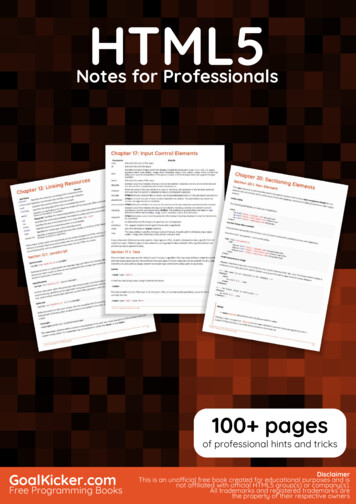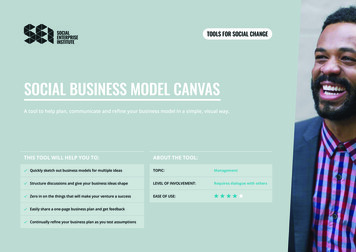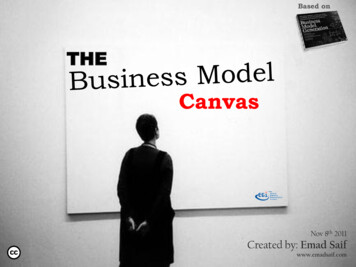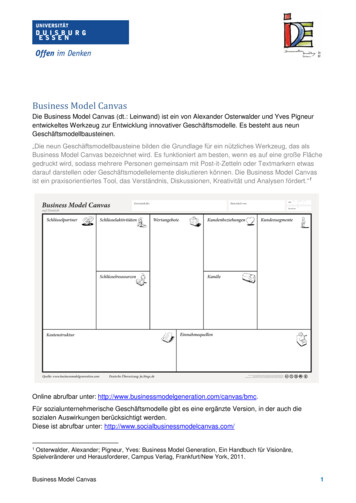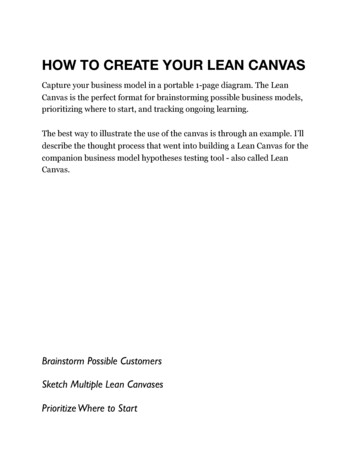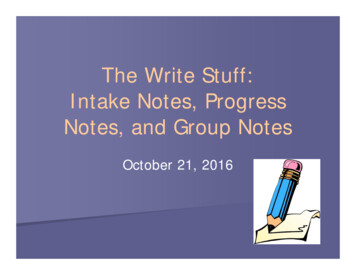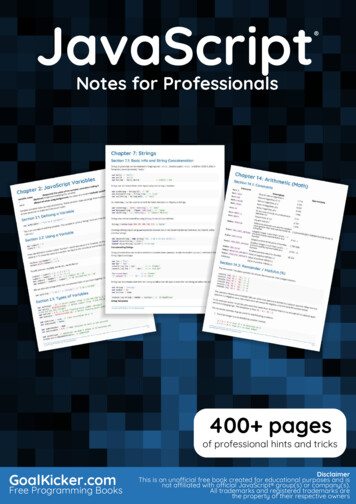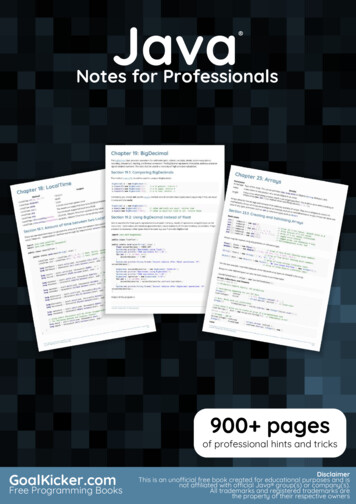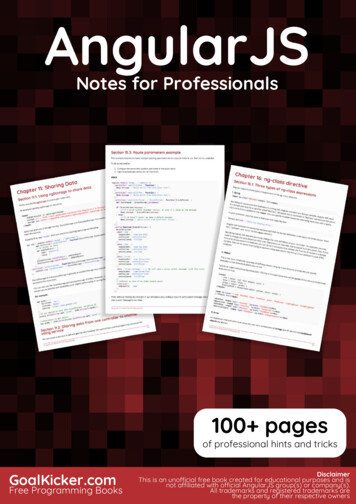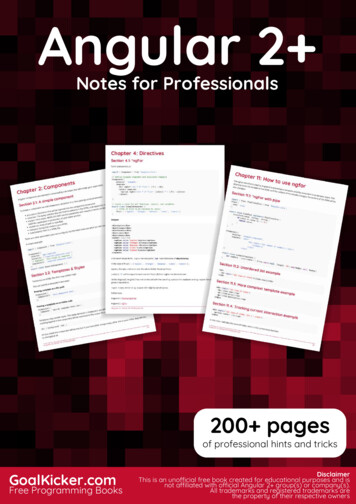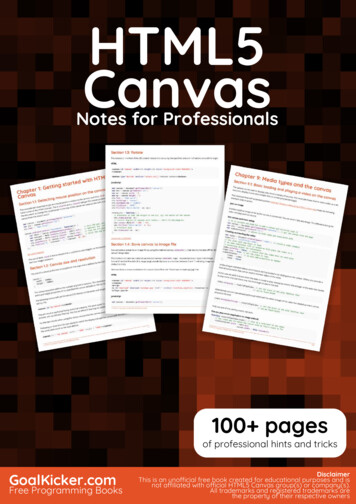
Transcription
HTML5CanvasHTML5 CanvasNotes for ProfessionalsNotes for Professionals100 pagesof professional hints and tricksGoalKicker.comFree Programming BooksDisclaimerThis is an uno cial free book created for educational purposes and isnot a liated with o cial HTML5 Canvas group(s) or company(s).All trademarks and registered trademarks arethe property of their respective owners
ContentsAbout . 1Chapter 1: Getting started with HTML5 Canvas . 2Section 1.1: Detecting mouse position on the canvas . 2Section 1.2: Canvas size and resolution . 2Section 1.3: Rotate . 3Section 1.4: Save canvas to image file . 3Section 1.5: How to add the Html5 Canvas Element to a webpage . 4Section 1.6: An index to Html5 Canvas Capabilities & Uses . 5Section 1.7: O screen canvas . 6Section 1.8: Hello World . 6Chapter 2: Text . 8Section 2.1: Justified text . 8Section 2.2: Justified paragraphs . 13Section 2.3: Rendering text along an arc . 17Section 2.4: Text on curve, cubic and quadratic beziers . 22Section 2.5: Drawing Text . 25Section 2.6: Formatting Text . 26Section 2.7: Wrapping text into paragraphs . 27Section 2.8: Draw text paragraphs into irregular shapes . 28Section 2.9: Fill text with an image . 30Chapter 3: Polygons . 31Section 3.1: Render a rounded polygon . 31Section 3.2: Stars . 32Section 3.3: Regular Polygon . 33Chapter 4: Images . 35Section 4.1: Is "context.drawImage" not displaying the image on the Canvas? . 35Section 4.2: The Tained canvas . 35Section 4.3: Image cropping using canvas . 36Section 4.4: Scaling image to fit or fill . 36Chapter 5: Path (Syntax only) . 39Section 5.1: createPattern (creates a path styling object) . 39Section 5.2: stroke (a path command) . 41Section 5.3: fill (a path command) . 45Section 5.4: clip (a path command) . 45Section 5.5: Overview of the basic path drawing commands: lines and curves . 47Section 5.6: lineTo (a path command) . 49Section 5.7: arc (a path command) . 50Section 5.8: quadraticCurveTo (a path command) . 52Section 5.9: bezierCurveTo (a path command) . 53Section 5.10: arcTo (a path command) . 54Section 5.11: rect (a path command) . 55Section 5.12: closePath (a path command) . 57Section 5.13: beginPath (a path command) . 58Section 5.14: lineCap (a path styling attribute) . 61Section 5.15: lineJoin (a path styling attribute) . 62Section 5.16: strokeStyle (a path styling attribute) . 63Section 5.17: fillStyle (a path styling attribute) . 65
Section 5.18: lineWidth (A path styling attribute) . 67Section 5.19: shadowColor, shadowBlur, shadowO setX, shadowO setY (path styling attributes) . 68Section 5.20: createLinearGradient (creates a path styling object) . 70Section 5.21: createRadialGradient (creates a path styling object) . 73Chapter 6: Paths . 77Section 6.1: Ellipse . 77Section 6.2: Line without blurryness . 78Chapter 7: Navigating along a Path . 80Section 7.1: Find point on curve . 80Section 7.2: Finding extent of Quadratic Curve . 81Section 7.3: Finding points along a cubic Bezier curve . 82Section 7.4: Finding points along a quadratic curve . 83Section 7.5: Finding points along a line . 84Section 7.6: Finding points along an entire Path containing curves and lines . 84Section 7.7: Split bezier curves at position . 91Section 7.8: Trim bezier curve . 94Section 7.9: Length of a Cubic Bezier Curve (a close approximation) . 96Section 7.10: Length of a Quadratic Curve . 97Chapter 8: Dragging Path Shapes & Images on Canvas . 98Section 8.1: How shapes & images REALLY(!) "move" on the Canvas . 98Section 8.2: Dragging circles & rectangles around the Canvas . 99Section 8.3: Dragging irregular shapes around the Canvas . 103Section 8.4: Dragging images around the Canvas . 106Chapter 9: Media types and the canvas . 109Section 9.1: Basic loading and playing a video on the canvas . 109Section 9.2: Capture canvas and Save as webM video . 111Section 9.3: Drawing an svg image . 116Section 9.4: Loading and displaying an Image . 117Chapter 10: Animation . 119Section 10.1: Use requestAnimationFrame() NOT setInterval() for animation loops . 119Section 10.2: Animate an image across the Canvas . 120Section 10.3: Set frame rate using requestAnimationFrame . 121Section 10.4: Easing using Robert Penners equations . 121Section 10.5: Animate at a specified interval (add a new rectangle every 1 second) . 125Section 10.6: Animate at a specified time (an animated clock) . 126Section 10.7: Don't draw animations in your event handlers (a simple sketch app) . 127Section 10.8: Simple animation with 2D context and requestAnimationFrame . 129Section 10.9: Animate from [x0,y0] to [x1,y1] . 129Chapter 11: Collisions and Intersections . 131Section 11.1: Are 2 circles colliding? . 131Section 11.2: Are 2 rectangles colliding? . 131Section 11.3: Are a circle and rectangle colliding? . 131Section 11.4: Are 2 line segments intercepting? . 131Section 11.5: Are a line segment and circle colliding? . 133Section 11.6: Are line segment and rectangle colliding? . 133Section 11.7: Are 2 convex polygons colliding? . 134Section 11.8: Are 2 polygons colliding? (both concave and convex polys are allowed) . 135Section 11.9: Is an X,Y point inside an arc? . 136Section 11.10: Is an X,Y point inside a wedge? . 137Section 11.11: Is an X,Y point inside a circle? . 138
Section 11.12: Is an X,Y point inside a rectangle? . 138Chapter 12: Clearing the screen . 139Section 12.1: Rectangles . 139Section 12.2: Clear canvas with gradient . 139Section 12.3: Clear canvas using composite operation . 139Section 12.4: Raw image data . 140Section 12.5: Complex shapes . 140Chapter 13: Responsive Design . 141Section 13.1: Creating a responsive full page canvas . 141Section 13.2: Mouse coordinates after resizing (or scrolling) . 141Section 13.3: Responsive canvas animations without resize events . 142Chapter 14: Shadows . 144Section 14.1: Sticker e ect using shadows . 144Section 14.2: How to stop further shadowing . 145Section 14.3: Shadowing is computationally expensive -- Cache that shadow! . 145Section 14.4: Add visual depth with shadows . 146Section 14.5: Inner shadows . 146Chapter 15: Charts & Diagrams . 151Section 15.1: Pie Chart with Demo . 151Section 15.2: Line with arrowheads . 152Section 15.3: Cubic & Quadratic Bezier curve with arrowheads . 153Section 15.4: Wedge . 154Section 15.5: Arc with both fill and stroke . 155Chapter 16: Transformations . 157Section 16.1: Rotate an Image or Path around it's centerpoint . 157Section 16.2: Drawing many translated, scaled, and rotated images quickly . 158Section 16.3: Introduction to Transformations . 159Section 16.4: A Transformation Matrix to track translated, rotated & scaled shape(s) . 160Chapter 17: Compositing . 167Section 17.1: Draw behind existing shapes with "destination-over" . 167Section 17.2: Erase existing shapes with "destination-out" . 167Section 17.3: Default compositing: New shapes are drawn over Existing shapes . 168Section 17.4: Clip images inside shapes with "destination-in" . 168Section 17.5: Clip images inside shapes with "source-in" . 168Section 17.6: Inner shadows with "source-atop" . 169Section 17.7: Change opacity with "globalAlpha" . 169Section 17.8: Invert or Negate image with "di erence" . 170Section 17.9: Black & White with "color" . 170Section 17.10: Increase the color contrast with "saturation" . 171Section 17.11: Sepia FX with "luminosity" . 171Chapter 18: Pixel Manipulation with "getImageData" and "putImageData" . 173Section 18.1: Introduction to "context.getImageData" . 173Credits . 175You may also like . 176
AboutPlease feel free to share this PDF with anyone for free,latest version of this book can be downloaded from:https://goalkicker.com/HTML5CanvasBookThis HTML5 Canvas Notes for Professionals book is compiled from Stack OverflowDocumentation, the content is written by the beautiful people at Stack Overflow.Text content is released under Creative Commons BY-SA, see credits at the endof this book whom contributed to the various chapters. Images may be copyrightof their respective owners unless otherwise specifiedThis is an unofficial free book created for educational purposes and is notaffiliated with official HTML5 Canvas group(s) or company(s) nor Stack Overflow.All trademarks and registered trademarks are the property of their respectivecompany ownersThe information presented in this book is not guaranteed to be correct noraccurate, use at your own riskPlease send feedback and corrections to web@petercv.comGoalKicker.com – HTML5 Canvas Notes for Professionals1
Chapter 1: Getting started with HTML5CanvasSection 1.1: Detecting mouse position on the canvasThis example will show how to get the mouse position relative to the canvas, such that (0,0) will be the top-lefthand corner of the HTML5 Canvas. The e.clientX and e.clientY will get the mouse positions relative to the top ofthe document, to change this to be based on the top of the canvas we subtract the left and right positions of thecanvas from the client X and Y.var canvas document.getElementById("myCanvas");var ctx canvas.getContext("2d");ctx.font "16px Arial";canvas.addEventListener("mousemove", function(e) {var cRect canvas.getBoundingClientRect();//var canvasX Math.round(e.clientX - cRect.left); //var canvasY Math.round(e.clientY - cRect.top);//ctx.clearRect(0, 0, canvas.width, canvas.height); //ctx.fillText("X: " canvasX ", Y: " canvasY, 10, 20);});Gets CSS pos, and width/heightSubtract the 'left' of the canvasfrom the X/Y positions to make(0,0) the top left of the canvasRunnable ExampleThe use of Math.round is due to ensure the x,y positions are integers, as the bounding rectangle of the canvas maynot have integer positions.Section 1.2: Canvas size and resolutionThe size of a canvas is the area it occupies on the page and is defined by the CSS width and height properties.canvas {width : 1000px;height : 1000px;}The canvas resolution defines the number of pixels it contains. The resolution is set by setting the canvas elementwidth and height properties. If not specified the canvas defaults to 300 by 150 pixels.The following canvas will use the above CSS size but as the width and height is not specified the resolution will be300 by 150. canvas id "my-canvas" /canvas This will result in each pixel being stretched unevenly. The pixel aspect is 1:2. When the canvas is stretched thebrowser will use bilinear filtering. This has an effect of blurring out pixels that are stretched.For the best results when using the canvas ensure that the canvas resolution matches the display size.Following on from the CSS style above to match the display size add the canvas with the width and height set tothe same pixel count as the style defines. canvas id "my-canvas" width "1000" height "1000" /canvas GoalKicker.com – HTML5 Canvas Notes for Professionals2
Section 1.3: RotateThe rotate(r) method of the 2D context rotates the canvas by the specified amount r of radians around the origin.HTML canvas id "canvas" width 240 height 240 style "background-color:#808080;" /canvas button type "button" onclick "rotate ctx();" Rotate context /button JavaScriptvar canvas document.getElementById("canvas");var ctx canvas.getContext("2d");var ox canvas.width / 2;var oy canvas.height / 2;ctx.font "42px serif";ctx.textAlign "center";ctx.textBaseline "middle";ctx.fillStyle "#FFF";ctx.fillText("Hello World", ox, oy);rotate ctx function() {// translate so that the origin is now (ox, oy) the center of the canvasctx.translate(ox, oy);// convert degrees to radians with radians (Math.PI/180)*degrees.ctx.rotate((Math.PI / 180) * 15);ctx.fillText("Hello World", 0, 0);// translate backctx.translate(-ox, -oy);};Live demo on JSfiddleSection 1.4: Save canvas to image fileYou can save a canvas to an image file by using the method canvas.toDataURL(), that returns the data URI for thecanvas' image data.The method can take two optional parameters canvas.toDataURL(type, encoderOptions): type is the imageformat (if omitted the default is image/png); encoderOptions is a number between 0 and 1 indicating image quality(default is 0.92).Here we draw a canvas and attach the canvas' data URI to the "Download to myImage.jpg" link.HTML canvas id "canvas" width 240 height 240 style "background-color:#808080;" /canvas p /p a id "download" download "myImage.jpg" href "" onclick "download img(this);" Download tomyImage.jpg /a JavaScriptvar canvas document.getElementById("canvas");GoalKicker.com – HTML5 Canvas Notes for Professionals3
var ctx canvas.getContext("2d");var ox canvas.width / 2;var oy canvas.height / 2;ctx.font "42px serif";ctx.textAlign "center";ctx.textBaseline "middle";ctx.fillStyle "#800";ctx.fillRect(ox / 2, oy / 2, ox, oy);download img function(el) {// get image URI from canvas objectvar imageURI canvas.toDataURL("image/jpg");el.href imageURI;};Live demo on JSfiddle.Section 1.5: How to add the Html5 Canvas Element to awebpageHtml5-Canvas .Is an Html5 element.Is supported in most modern browsers (Internet Explorer 9 ).Is a visible element that is transparent by defaultHas a default width of 300px and a default height of 150px.Requires JavaScript because all content must be programmatically added to the Canvas.Example: Create an Html5-Canvas element using both Html5 markup and JavaScript: !doctype html html head style body{ background-color:white; }#canvasHtml5{border:1px solid red; }#canvasJavascript{border:1px solid blue; } /style script window.onload (function(){// add a canvas element using javascriptvar canvas document.createElement('canvas');canvas.id );}); // end (function(){}); /script /head body !-- add a canvas element using html -- canvas id 'canvasHtml5' /canvas /body /html GoalKicker.com – HTML5 Canvas Notes for Professionals4
Section 1.6: An index to Html5 Canvas Capabilities & UsesCapabilities of the CanvasCanvas lets you programmatically draw onto your webpage:Images,Texts,Lines and Curves.Canvas drawings can be extensively styled:stroke width,stroke color,shape fill color,opacity,shadowing,linear gradients and radial gradients,font face,font size,text alignment,text may be stroked, filled or both stroked & filled,image resizing,image cropping,compositingUses of the CanvasDrawings can be combined and positioned anywhere on the canvas so it can be used to create:Paint / Sketch applications,Fast paced interactive games,Data analyses like charts, graphs,Photoshop-like imaging,Flash-like advertising and Flashy web content.Canvas allows you to manipulate the Red, Green, Blue & Alpha component colors of images. This allows canvas tomanipulate images with results similar to Photoshop.Recolor any part of an image at the pixel level (if you use HSL you can even recolor an image while retainingthe important Lighting & Saturation so the result doesn't look like someone slapped paint on the image),"Knockout" the background around a person/item in an image,Detect and Floodfill part of an image (eg, change the color of a user-clicked flower petal from green to yellow-- just that clicked petal!),Do Perspective warping (e.g. wrap an image around the curve of a cup),Examine an image for content (eg. facial recognition),Answer questions about an image: Is there a car parked in this image of my parking spot?,Apply standard image filters (grayscale, sepia, etc)Apply any exotic image filter you can dream up (Sobel Edge Detection),Combine images. If dear Grandma Sue couldn't make it to the family reunion, just "photoshop" her into thereunion image. Don't like Cousin Phil -- just "photoshop him out,Play a video / Grab a frame
HTML5 Canvas HTML5 Notes for Professionals Canvas Notes for Professionals GoalKicker.com Free Programming Books Disclaimer This is an uno cial free book created for educational purposes and is not a liated with o cial HTML5 Canvas group(s) or company(s). All trademarks and registered trademarks are the property of their respective owners 100 pages