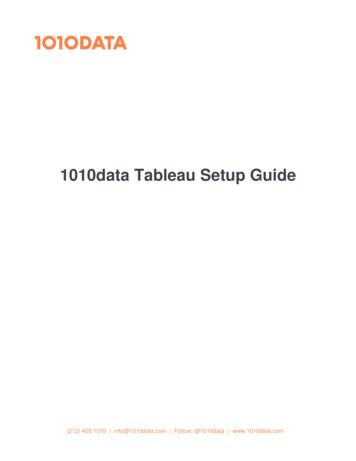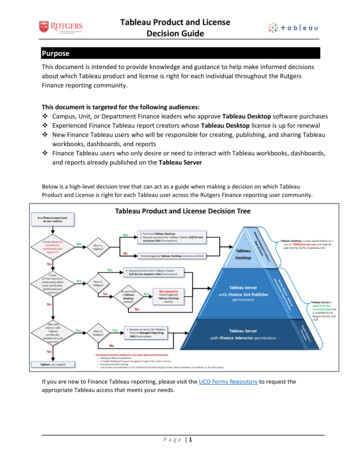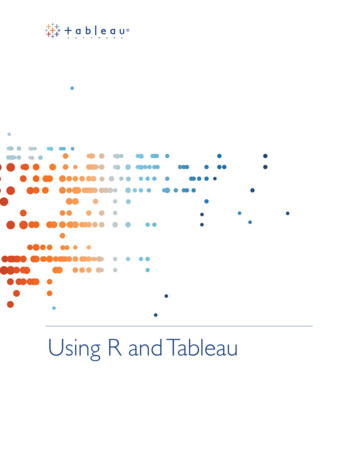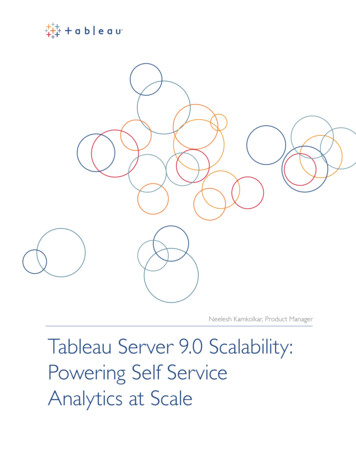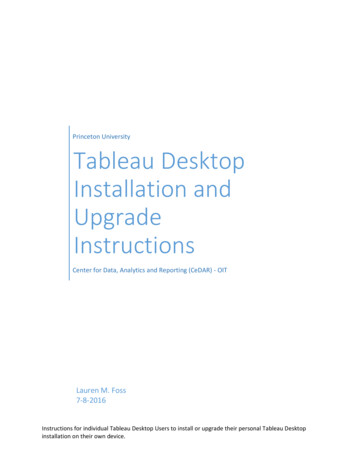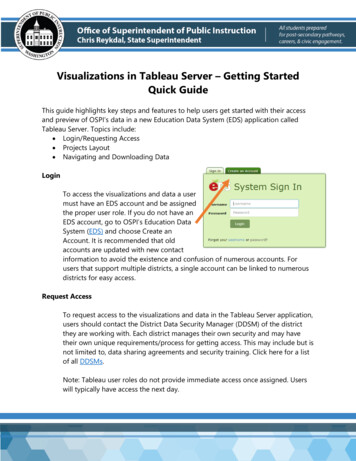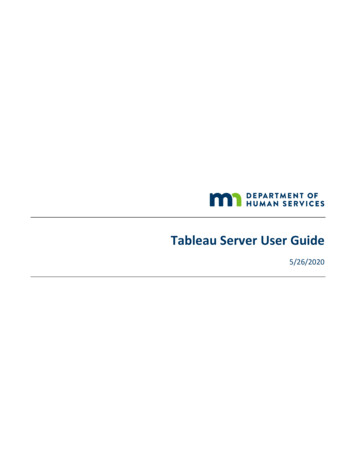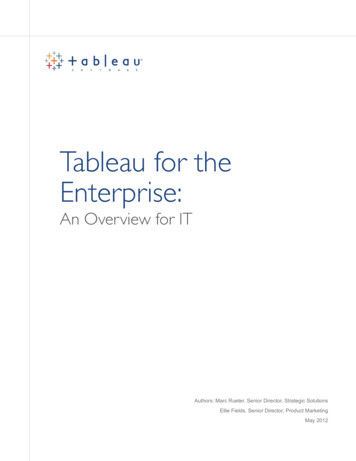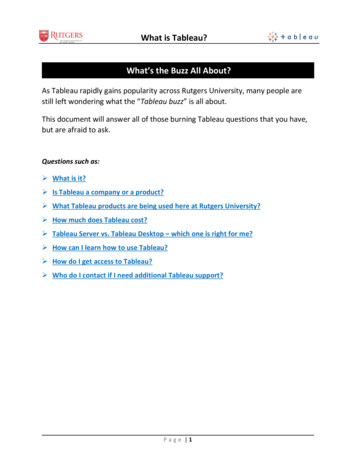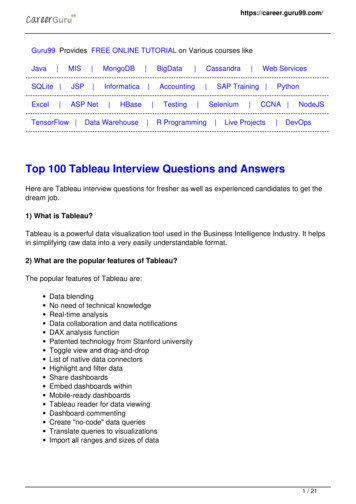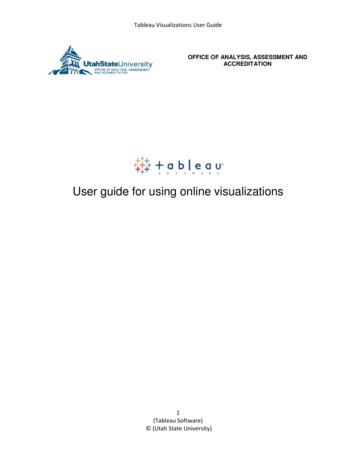
Transcription
Tableau Visualizations User GuideOFFICE OF ANALYSIS, ASSESSMENT ANDACCREDITATIONUser guide for using online visualizations1(Tableau Software) (Utah State University)
Tableau Visualizations User GuideExample: Tableau visualization embedded in webpageThe above figure depicts an example of a Tableau visualization rendered in a browser as an embeddedobject. The user can interact with Tableau visualizations by: Clicking to select data points or ranges (e.g. years);Clicking an icon to share, export or reset the visualization;Downloading the workbook file (as image, data, crosstab, or PDF); andInterrogating the underlying data.See Table 1 for icons and Table 2 for tooltips.2(Tableau Software) (Utah State University)
Tableau Visualizations User GuideFigure 1 Tableau underlying data tabular viewAfter the user has selected to interrogate the selected data points*, the window (as depicted at figure two)opens. By checking the “show all columns” selection box, the user can browse the underlying data. Anoption to download this data can be selected by clicking “Download all rows as a text file” which results ina comma separated value (CSV) file being exported. A CSV file can be manipulated in Microsoft Excel .* See Table 1 for icons and Table 2 for tooltips.3(Tableau Software) (Utah State University)
Tableau Visualizations User GuideTable 1 Data Tooltip Dialogue BoxTool tipFunctionalityAllows the user to keep only the datapoint selected. It is possible to multipleselect multiple data points by holding theleft mouse button and dragging at thesame time.Allows the user to exclude the data pointselected. It is possible to multiple selectdata points by holding the left mousebutton and dragging at the same time.Allows the user to:1. (First Tab) See a summary of theunderlying data point anddownload as a text file (CSV)2. (Second Tab) See a summary ofthe underlying data points anddownload as a text file (CSV)3. (Clicking “show all columns”check box) allows all columns tobe shown and download all rowsas a text file (CSV)Allows the user to sort ascending ordescending from a selection of multipledata points.4(Tableau Software) (Utah State University)
Tableau Visualizations User GuideTable 2 IconsIconFunctionalityToggles highlighting of selected items (typically appears in thelegend)Toggles sorting - ascending or descending (typically appears on theaxes)Clicking on this icon will allow the user to share the link of thevisualization to Facebook .Clicking on this icon will allow the user to share the link of thevisualization to Twitter .Clicking on this icon will allow the user to email the link of thevisualization.Clicking on this icon will allow the user to:1. Copy and Paste the link into an email message2. Copy and Paste the HTML code for embedding the visualizationinto a website (such as a blog).Clicking on this icon will allow the user to:1. Export the visualization as an image (PNG)2. Export the visualization as data (CSV)3. Download the visualization as a crosstab (CSV)4. Export the visualization as a PDF.Clicking on this icon resets (reverts) the visualization, clearing alluser-defineddefined filters and/or selections.Clicking on this icon allows the user to download the visualization(TWBX). The workbook can be opened with Tableau software.5(Tableau Software) (Utah State University)
Export the visualization as a PDF. Clicking on this icon resets (reverts) the visualization, clearing all user-defined Clicking on this icon allows the user to download the visualization (TWBX). The workbook can be opened with Tableau software. . Microsoft Word - User Guide for