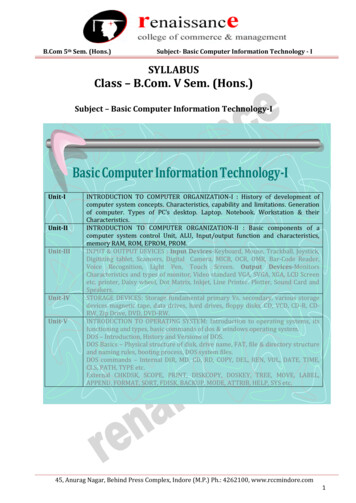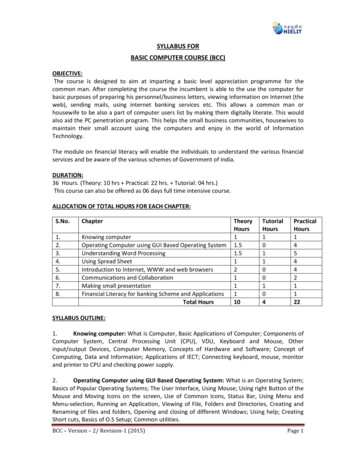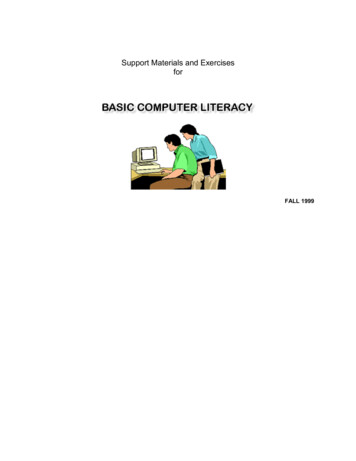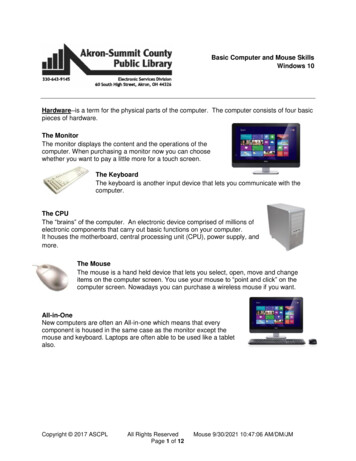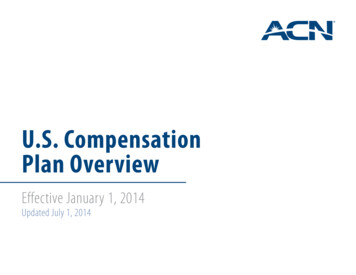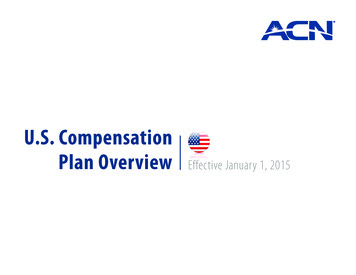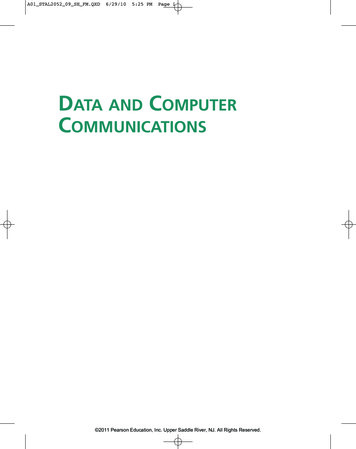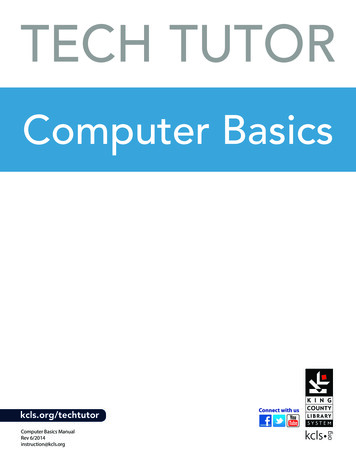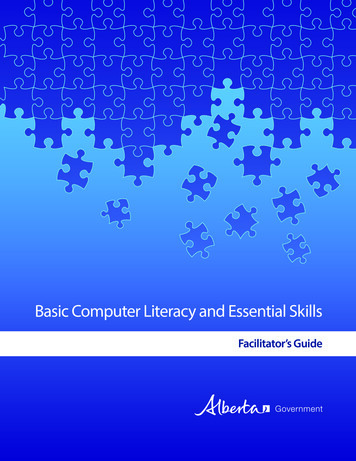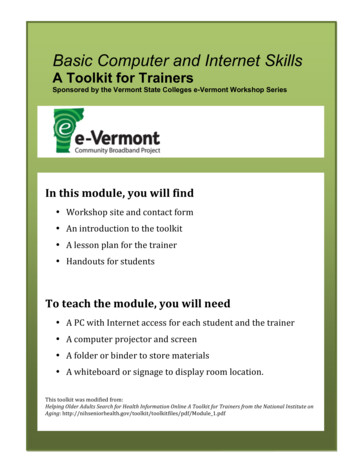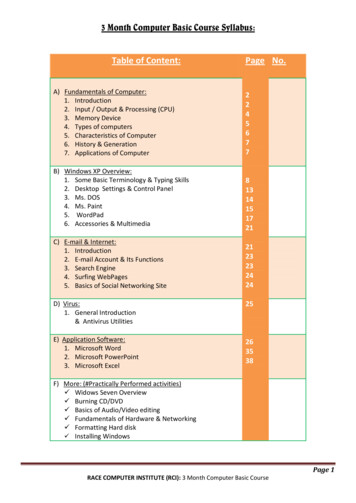
Transcription
3 Month Computer Basic Course Syllabus:Table of Content:A) Fundamentals of Computer:1. Introduction2. Input / Output & Processing (CPU)3. Memory Device4. Types of computers5. Characteristics of Computer6. History & Generation7. Applications of ComputerB) Windows XP Overview:1. Some Basic Terminology & Typing Skills2. Desktop Settings & Control Panel3. Ms. DOS4. Ms. Paint5. WordPad6. Accessories & MultimediaC) E-mail & Internet:1. Introduction2. E-mail Account & Its Functions3. Search Engine4. Surfing WebPages5. Basics of Social Networking SitePage No.2245677813141517212123232424D) Virus:1. General Introduction& Antivirus Utilities25E) Application Software:1. Microsoft Word2. Microsoft PowerPoint3. Microsoft Excel263538F) More: (#Practically Performed activities) Widows Seven Overview Burning CD/DVD Basics of Audio/Video editing Fundamentals of Hardware & Networking Formatting Hard disk Installing WindowsPage 1RACE COMPUTER INSTITUTE (RCI): 3 Month Computer Basic Course
A)Fundamentals of Computer1. Introduction:The term 'Computer' is derived from the Latin word'Computar' which means to calculate. C CommonlyO OrientedM MachineP ProperlyU Used forT TrainingE EducationR ResearchComputer is an electronic machine, that process the input data according to thegiven instruction & gives output as a result. It also saves the result for future use.InputProcessOutput2. Input / Output & Processing of the Computer:INPUT DEVICESKeyboardMouseScannerDigital CameraJoystickPen driveOUTPUT DEVICESMonitorPrinterPlotterPage 2RACE COMPUTER INSTITUTE (RCI): 3 Month Computer Basic Course
PROCESSING OF THE COMPUTER: (CPU)The most essential part of the computer that perform the various operations provided. It is alsocalled the brain of the computer. It is mainly divided into three categories:Arithmetic & logic Unit:It performs all arithmetical as well as logical operations such asaddition, subtraction, multiplication & division. Also it performs the comparison between theentities & thus help in decision making to the computer.Control Unit:It controls the flow of instruction within the system. CU gets the programinstruction from memory & executes them one after another.Memory Unit:It saves the instructions that are being executed for the future use. Eachinstruction takes certain memory for its proper execution.Components of the CPU MotherboardHard diskRAMROMProcessorSMPS & Connecting wireUPS DVD/CD R-WFloppy DriveModemGraphics CardSound CardPage 3RACE COMPUTER INSTITUTE (RCI): 3 Month Computer Basic Course
3. Memory Device The storing capacity of computer expressed in bytes. Bytes store one characterof data.0.14 bits8 bits1 bit1 nibble1 byte1 byte1024 bytes1024 KB1 character1 Kilobyte (KB)1 Megabyte (MB)1024 MB1024 GB1 Gigabyte (GB)1 Terabyte (TB)There are mainly two types of memory:Primary Memory:This is the main memory of the computer. Thismemory is used frequently by the CPU for execution of the instructions. There areagain two types of Primary Memory. RAM: RAM stands for Random Access Memory. Initially every task is stored in RAM & thenexecuted or stored in Hard disk. It is volatile, it stores data temporarily. So no data will remainwhen the power is switched off. It ranges from 64 MB to 16 GB. ROM: ROM stands for Read Only Memory. It is a programming chip, where all the systeminformation are recorded & can't be changed. Its types are PROM, EPROM, EEPROM, etc. It is nonvolatile.Secondary Memory: These are the storage devices & are used to save theprograms files permanently. There are different types of Secondary Memory. Theyare: Hard disk (ranges from 40 GB to 1 TB) Floppy disk (1.44 MB) CD (720MB), DVD (4.7 GB, 8.5 GB) Blue ray Disc (25 GB, 40 GB) Pen Drive (ranges from 128 MB to 256 GB)Magnetic Tapes, Zip disk, etc.Page 4RACE COMPUTER INSTITUTE (RCI): 3 Month Computer Basic Course
4. Types of Computers:ON THE BASIS OF WORKING: Analog computer Digital computer Hybrid computer (Digital Analog)ON THE BASIS OF SIZE:Mainframe computerMini computerSuper computerWork stationMicro computer Desktop computer Laptop computer Palmtop computer Network computer ON THE BASIS OF BRAND: IBM PC IBM compatible Apple/ MacintoshON THE BASIS OF PROCESSING: XTI 8086 & 8088 processorAT 286AT 386AT 486Pentium I, II, III,IVPage 5RACE COMPUTER INSTITUTE (RCI): 3 Month Computer Basic Course
5. Characteristics of Computer: SPEED AND ACCURACYComputer performs complex calculation at a very high speed. Computer takes a few micro/nanosecond to execute an operation.Fraction of a second:1 millisecond 1/1000 of second1microsecond 1/1000000 of a second1 nanosecond 1/000000000 of a second1 Pico second 1/1000000000000 of a secondComputer always gives 100% actual outputs (result), if the user provides correctInput and Instructions .If any mistake occurs in any calculation they are due to manual error but notof computer. Since it is100% accurate, it is reliable. STORAGEComputer can store a huge amount of data for the future use in auxiliary device like floppy disk, harddisk or compact disk. The storing capacity of computer is expressed in bytes. Normally one bytestores one character of data.0.14 bits8 bits1 bit1 nibble1 byte1 byte1024 bytes1024 KB1 character1 Kilobyte (KB)1 Megabyte (MB)1024 MB1024 GB1 Gigabyte (GB)1 Terabyte (TB) VERSITALITY:Computers are being used in different fields such as offices, school, hospital, etc. to perform varioustasks. Versatile means ability to perform various tasks & computer can capable to do so. A computercan process any kind of data. DILLIGENCE:It is a capacity of performing repeated operation without any tiredness & any mistakes. A computer iscapable of performing the required tasks continuously with the same speed, accuracy & efficiencywithout any error.Page 6RACE COMPUTER INSTITUTE (RCI): 3 Month Computer Basic Course
6. HISTORY & GENERATION OF COMPUTERIt took thousands of years for the computer to develop in to the present state. Earlier the process ofcomputing was done by counting with their own figures, stones & through scratches on the sand or walls. But thisidea is only for the counting of small entities. So later, various types of computing devices such as ABACUS,Napier's bone slide rule, diffence engine, lady Augusta Ada Lovelace, etc. On the processing of previous calculatingmachines & continuous development on them, makes modern computer come to this stage.Generations of Computer First generation of computer (1946 to 1958)i.ii.iii.iv.v.Vacuum tubes are used to electronic circuitStorage capacity was limited (1kb to 4kb)Slow processing (millisecond)High voltage needed up to 150000 volts.large in size (51002 feet)i.ii.iii.iv.Transistor were usedprocessing speed was fasterSmaller in size(512 feet)Input and output device were fasterVLSI and micro processer are usedprocessing speed is very high Giga bytesvery smaller sizeinput and output devices were versatile 5 th generation of computer (1990 toincomplete )i.ii.iii.iv.rd 3 generation of computer (1965 to 1974)i.processing speed is faster than second generationminicomputer were in produced during this generationStorage capacity in measured in mega byte. 4th generation of computer (1975 to 1990 2 nd generation of computer (1959 to 1964)i.ii.iii.iv.ii.iii.iv.ICs were used in place of transistorIntelligent processingEasy human computingcomputer will understand natural languageThey have artificial intelligence.7. Applications Of Computer:Now a days, it is difficult to find the field or the criteria in which there is no use of computer. Directly or indirectlythere is vast use of computer. However some of the major fields of Computers are given below:Personal use,School & CollegeGraphic designing,Audio/ Video mixing,Entertainment,Design & Modeling.Satellites & NetworkingSystem,Research Center,Hospitals,Banks & other offices,National & Multinationalorganizations,Robotics,Page 7RACE COMPUTER INSTITUTE (RCI): 3 Month Computer Basic Course
B)Windows XP Overview1. Some Basic Terminology: LCDNTFSUSBXTAT:::::::::::::::::::::Alternating currentArithmetic and logical unitcompact disk re-writablebasic input and output systemcentral processing unitfloppy disk drivehard disk driveMicrosoftMicrosoft disk operating systempersonal computerread only memoryrandom access memorydigital video diskcontrol unitinternet service providerworld wide webliquid crystal displaynetwork transfer file systemuniversal serial busextended technologyadvanced technologyFIG: Windows XPPage 8RACE COMPUTER INSTITUTE (RCI): 3 Month Computer Basic Course
Types of keys of the boardAlphabet keys A, B ZNumber keys 0, 1, 2.9Function keys F1, F2 F12Special keys Del, Alt, Ctrl Function of keysCaps lock: - It is used to make the alphabets capital or small. When it is pressed on it gives capital alphabets andwhen it is off it gives small alphabets. In case of Nepali font it shows half character, when it is on.Enter: - It is used to break the lines, paragraph or columns.Shift: - it is used to display capital and small alphabets by holding shift we can bring changes in the character.Tab: - It is used to give long space between two character and wordsSpace bar: - It is used to give space between two character and word.Back space: - It is used to remove character at the back of the cursor.Delete: - It is used to remove character at the right of the cursor.End: - It is used to move the cursor at the end of the line.Home: - It is used to move the cursor at the beginning of the line.Page up: - It is used to move the cursor one page up.Page down: - It is used to move the cursor one page down.Esc: - It is used to cancel any job function.Num lock: - It is used to lock and unlock the numeric pad.Alt ctrl: - For special purposes onlyArrows: - There are 4arrow keysDown arrow: - It is used to move the one line downUP arrow: - it is used to move the one line upRight: - It is used to move the cursor one character rightLeft arrow: - It is used to move the cursor one character left.Page 9RACE COMPUTER INSTITUTE (RCI): 3 Month Computer Basic Course
How TO START THE COMPUTER IN MS-WINDOWS MODE? SWITCH on the electric(AC) power supply.Switch on the volt guard or UPS(uninterrupted power supply)Turn on the power switch of the CPUTurn on the power switch of the monitorJust wait few minutes when computer display windows environment. HOW TO SHUTDOWN THE COMPUTER ooo Save and close all the programsClick on start menuClick on Turn off computerThen you will see: Stand byshut downre-startClick on Turn offJust wait few minutes, your computer will automatically shutdown.Some basic terms related to start button Start button: It is the especial button, is used to start almost all of the programs based onthe windows. When you click the start button, you will see a menu, which containseverything you need to begin using windows. Program: It display a list of program's name and program group that can be directoryused Document: It displays a list of 15 files, which are recently created or opened. Setting: It displays a list of system component's, which lets you to change theconfiguration as your requirement. Find: It provides online help Run: It helps to run any program by browsing the location and also used to setup any newprogram. Shut down: It enables you to shutdown or restarts your computer Log off: It enables your close the multi user's desktop settingBasic terms related to windows Desktop: It is the background area of windows on which windows on which windows, icon,menu and dialog box appear.Page 10RACE COMPUTER INSTITUTE (RCI): 3 Month Computer Basic Course
Icon: Icon is the graphical presentation of the computer's items. Desktop icons are thoseicons, which remains on the desktop. Taskbar: Taskbar is the grey horizontal line location at the bottom of the desktop withstart button and indicators. It is especially used for switching between opened programsand folders.Typing Skills:The keyboard we use is QUERTY Keyboard. The figure is given below:For simplicity on typing we accept the following rule: # (Left Hand Right Hand)NumberKeys l1r2m3i4i5i6i7i8m9m0rr :1. l little finger4. m middle finger2. r right finger3. i index finger# space key is pressed by thumbfinger.Page 11RACE COMPUTER INSTITUTE (RCI): 3 Month Computer Basic Course
HOW TO ENTER INTO TYPING PROGRAM : TYPSHALAClick on start button Program Typshalaor,Click on start button Run& then type typeshala.exe on the box & press enter key.or,Double click on desktop icon of Typshala.& typshala will appear like in figure below:Now choose you key Tab (Home, Top, Bottom , All)Also choose Level & language. ( Options Fonts Kantipur/Khaki Press Enter Key)# If you want Free typing Then:Click on Free button Typing button& Start Typing .!Page 12RACE COMPUTER INSTITUTE (RCI): 3 Month Computer Basic Course
2. Desktop Setting & Control Panel:For Desktop Setting:Right Click on DesktopClick on properties.Or,Start Control Panel DisplayThen the following box will occur.Here:Themes: Changes the current theme on desktopDesktop: Changes the wallpapers or fill color onbackground of desktopScreen Saver: Apply screen saver using photo slideshow,text, flag, ribbons, etc.Appearance: Just as Themes, but only changes the outlookfor windows & have more customizable option.Setting: Using this features, resolution & refresh rate ofthe monitor can be adjusted.For Control PanelOn category view:Changing keyboard setting:Start Control Panel KeyboardChanging Mouse Setting:Start Control Panel MouseChanging Time & Date:Start Control Panel date & TimePage 13RACE COMPUTER INSTITUTE (RCI): 3 Month Computer Basic Course
Organization files and folders:You can organize the files and folders by usingthe My computer icon from the desktop. Creating a new folder:1. Double-click My computer and thendouble-click the disk drive or folder in whichyou want to place the new folder.2. On the file menu, Select New Folderorright click on mouse -- new -- folder3. Type the name of the folder and then pressenter Coping or moving a file or folder:select the itemclick on edit -- click copy or moveopen folder on which you want to copy theselected itemclick -- edit -- paste Deleting the file or folder:Choose the file or folderdirect press delete from keyboardclick on yes, if confirmation is asked. Renaming a file or folder:click the right mouse button on selected itemclick on rename & write a new namepress enter key. Recycle bin:It consists of the deleted item for recovery.We can restore the accidently deleted itemform recycle bin. Or we can deletepermanently delete any file from recycle bin Start button:Right click on taskbar properties choose your optionfrom dialog boxClick on start tab forchanging the startbutton interface.3. Ms DOSMs DOS: Microsoft Disk operating System. It is a popular operating system developed by MicrosoftCorporation. It is an TUI (Text user Interface). All commands & correct syntax has to keep in mind & all arein text form.Some of the common commands are described below: dir: used to open & display any directory (folder)time: displays current time c:\ timedate: displays today's date c:\ datecls: makes the screen clear c:\ clscopy: allows user to copy file in different locationc:\ copy aaa d: c:\ dir c:\ copy aaa bbb orPage 14RACE COMPUTER INSTITUTE (RCI): 3 Month Computer Basic Course
del erase: it delete the files c:\ del aaamd: makes a new directory c:\ md ramcd: change any folder to directory c:\ cd ramrd: remove directory c:\ rd ramver: displays the version of MS-DOS c:\ verexit: close the DOS mode c:\ exit4. Ms. Paint: Starting System1.2.3.4.1.2.3.4.Click on start button.Choose program.Choose accessories.Choose paint and click on it,or,Click on start Button.Click on Run.Type Mspaint inside the box.Click on Ok.To show hide Tools, Color box, Status bar:1. Go to View menu.2. Enable or disable required options by clicking at once.Saving your work:To close and exit from WordpadAfter finishing your work,After finishing your work,1. Go to file menu.1. Go to file menu.2. Click on save.2. click on close.Or, Direct press Ctrl S key.Or, Direct press Alt f4 key.3. Then, click on yes, if you want to save and click onNo, if you don't want to save.Page 15RACE COMPUTER INSTITUTE (RCI): 3 Month Computer Basic Course
Go to image menu stretch/skew define neededvalue okTo open the stored file:1. Go to file menu.2. Click on open, Direct press Ctrl O key.Then, Open dialog box will appear.3. Type the required file name at file name box or,direct choose the required file, which you want toopen.4. Click on open. To set the bitmap as desktopwallpaper:Go to file menu click on Set as wallpaper thenselected bitmap will appear in your desktop. To edit color:Go to option menu choose edit color choose thecolor click on Ok.To get new document:1. Go to file menu. Print:2. Click on new.Or, Direct press Ctrl N key.Go to file menu print.Then, New dialog box will appear.3. Choose required document type.4. Click on ok. Importing existing image:Go to edit menu click on paste paste fromdialog box choose reqd. image file open. To flip or rotate:Select the reqd. figure go to image menu clickon flip/ rotate give your option & click on Ok. To stretch or skew the image:Page 16RACE COMPUTER INSTITUTE (RCI): 3 Month Computer Basic Course
5.WordPad To start WordPad:1. Start Programs Accessories WordPador,2. Start run type WordPad & press enter. To show/hide Toolbar, format bar, ruler, status bar:1. Go to view menu.2. Put or remove the tick mark from required above items. To save the document first time:1. Go to file menu.2. Click on either or save As.Or,direct click on save icon on Toolbar.Or,Direct press Ctrl s key.Then, save as dialog box will appear.3. Give required file name.4. Click on save. Methods for selecting the text:1. One word Double click any where inside the required word.2. One paragraph Triple click any where inside the required paragraph.3. One line single click just in front of required line.4. Required text: Click the left mouse button either in initial or final point of the text anddrag it up to destination and release it.5. Whole document Press ctrl A key. Or, go to edit menu and click on select all. Deleting required text:1. First select required text.Page 17RACE COMPUTER INSTITUTE (RCI): 3 Month Computer Basic Course
2. Then press either Delete or, Backspace key. Saving your work:After finishing your work,1. Go to file menu.2. Click on save.Or, Direct click on save icon on the toolbar.Or, Direct press Ctrl S key. To close and exit from WordPadAfter finishing your work,1. Go to file menu.2. Click on close.Or, Direct click on close button of the program.Or, Direct press Alt f4 key.3. Then, click on yes, if you want to save and click on No, if you don't want to save. To open the stored file:1. Go to file menu.2. Click on open button at toolbar (Standard toolbar) Or, Direct press Ctrl O key.Then, Open dialog box will appear.3. Type the required file name at file name box or, direct choose the required file, whichyou want to open.4. Click on open. To get new document:1. Go to file menu.2. Click on new.Or, direct click on new button at standard toolbar.Or, Direct press Ctrl N key.Then, new dialog box will appear.3. Choose required document type (either Word 6 document or Rich text document or,text document).4. Click on ok. Changing Font ,Size and Font color:1. First select required text.2. Then click on dropdown arrow of Font size and Font color tool on the format bar.3. Select required font, size, and Color from the dropdown list.Or,Page 18RACE COMPUTER INSTITUTE (RCI): 3 Month Computer Basic Course
1. Select the required text.2. Go to Format menu.3. Click on font.Then Font dialog box appear:4. Choose required font, font size and font color.5. Click on ok. To change the text appearance/style:1. First select the required text.2. Then direct click on B, I, U icon on the format bar as per required.Or,3. Direct press:Ctrl B bold, Ctrl I Italic, Ctrl U UnderlineOr,1. Go to Format menu.2. Click on Font.3. Choose Bold, Italic, Bold & Italic as per required.4. But, in case of Underline, put the tick mark on Underline.5. Click on Ok Undo/redo1. Click on edit -- undo (to remove changes)2. Click on edit -- redo (to attain changes) Alignment:Alignment is a position of text on a paper. There are 3 types of alignment in WordPad.1. Left Alignment.2. Center Alignment.3. Right Alignment.Methods:1. Select the required text.2. Direct click on alignment icon on format bar.Or,Ctrl L for Left AlignmentCtrl E for Centre AlignmentCtrl R for Right AlignmentOr,1. Go to Format menu2. Click on paragraph.Page 19RACE COMPUTER INSTITUTE (RCI): 3 Month Computer Basic Course
3. Click on dropdown arrow of alignment.4. Choose required one.5. Click on Ok. Replacing text:1. Go to Edit menu.2. Click on replaceOr, direct press Ctrl H key.3. Then type the required word, which you want you want to replace at find what box.4. Click on replace all. Inserting Current date & time1. Click on insert2. click on date & time cut/copy & paste1. select the item to be copy or cut.2. click on edit3. click on cut or copy for the selected itemif you want to paste that item, then click to paste from edit To print documents:1. click on file2. click on print3. choose your printer & then click on print. some useful shortcuts:ctrl Nopen new documentctrl Oopen saved documentsctrl Ssave the current documentsctrl Ccopy the selected itemctrl Xcut the selected itemctrl Vpaste the selected itemctrl Zundo changesctrl Yredo changesctrl Pprint documentsPage 20RACE COMPUTER INSTITUTE (RCI): 3 Month Computer Basic Course
6. Accessories & Multimedia:Media Player:Click on start button Program Accessories Multimedia Media playerGo to file menu open browse choose CDor any drive to choose reqd. media files to play.Click on open okCalculator:Click on start button Program Accessories CalculatorRecording Sound:Click on start button Program Accessories Multimedia Sound recorderC) Internet & E-mail:(We will go practically along every section individually.)1. Some Basic Terminology:ooooooohttp: hypertext markup languagewww: world wide webKbps: Kilobyte per secondMbps: Megabyte per secondServer: main computer in the networkClient: sub-computer that are networked to server.E-mail: electronic mailInternet is the world's largest network in the worldthat has made the communication easy around entire globe. Now days, internet is so popular thatit becomes basic need of human beings. It can be used not only in PC but in some of the mobilePage 21RACE COMPUTER INSTITUTE (RCI): 3 Month Computer Basic Course
phones, ITV, digital vehicles, etc. We all peoples can share our ideas around this whole planet &also get the news & information more accurate & fast. Some of the common features of Internetare: Sending & Receiving mails, Listen radio, watch video & TV programs, Chat with anybodyaround world, Education , Entertainment & Games, News & many more For internet surfing we need a PC or mobile, modem, cable line & Internet browsersoftware.To access internet we need some browsers such as Internet Explorer (IE), Opera, Firefox, K-melon,etc. However Internet Explorer & Firefox are the most used browsers in the world. To open anywebsite:Click on start Programs Internet ExplorerType address of webpage on the Address bar & press enter. E-Mail is the most widely used futures on the Internet. You can exchange any massage withpeople around the world by using e-mail. Even with the multimedia excitement of the wed,electronic mail is the most frequently used application of the internet. Many people whohave access to the internet at school, and work, use the internet for no other purpose thento send and receive email.An example of webpage:Page 22RACE COMPUTER INSTITUTE (RCI): 3 Month Computer Basic Course
2. E-mail Account & its functions:E-mail Account can be made by signing up with some e-mail service provider, a form is filled& accept the agreement. We will study this section practically.E-mail address:E-mail address is the location of individual's mail box on the internet. Email address consists of twoparts which is separated by @ (at the rate) symbol.User name & Domain nameFor ex. special95 rajesh@yahoo.comFeatures of e- mail1.2.3.4.5.6.sending mailReceiving mailForwarding mailStoring mailDeleting mailPrinting mail# There are many free e-mail service providers such as: Yahoo.com, Gmail.com,live.com, etc. The process of making e-mail account & differ according as the serviceprovider.There are mainly four location of inside the e-mail account.1. Inbox: it contains receiving mail2. Outbox: when we send mail then it will store at outbox folder at first3. send items: after sending mail offer connecting your computer to the internet then it willstore sent items folder4. Deleted items: when we delete any unwanted mail them it will store at deleted itemsfolder.3. Search engines:These are the website that are loaded with each & every type of database in the main server. Sothey makes our search fast & accurate. Some of the common ex. of search engines are: Google,Yahoo, Bing, Ask, etcPage 23RACE COMPUTER INSTITUTE (RCI): 3 Month Computer Basic Course
4. Surfing WebPages:There is a list of most popular websites till date. Write these addresses on Address bar & w.wikkipedia.comBasics of social Networking site:Social Networking sites are the most popular sites of today's world. Over 2,000,000,000 users usethese sites. We can make new friends, find old as well as new friends & also chat with them. Andthe pictures & videos can also be uploaded so as to share them with this whole world.e.g. facebook.com, myspace.com, hi5.com, orkut.com, bigadda.com, twitter.com, bloggers.com,etc.Page 24RACE COMPUTER INSTITUTE (RCI): 3 Month Computer Basic Course
D) Virus: Introduction: What is computer virus?Virus is a program that has been coded to cause problems on someone else computer. Viruses may causedata to be lost or corrupted. A virus is usually passed from computer on floppy disk or pen drive or internet.Virus is defined as the program inserted into another program. It gets activated by its host program. Itreplicates itself and spread to other. Some of the common virus activities are as follows:The computer may not bootThe window may crashData may automatically delete.The size & format of the file may changeThe computer becomes slowComputer perform wrong data & instructions How to save computer from Viruses:Computer must be kept in safe & clean place with optimum temperatureFloppy disk or pen drive must be carefully used.A strong antivirus must be installed & update regularly using internet.Don't use others pen drive until you are sure that there is no virus. Antivirus Utilities:There are many antiviruses like Avira, Norton, Kaspersky, K7, Panda, Avast, etc.# Their way of usage is different according to different version & product. So wego on practically.Page 25RACE COMPUTER INSTITUTE (RCI): 3 Month Computer Basic Course
MS-WordApplication File Name: winword.exeExtension Name: docIntroductionMs-Word is an advanced word processing program, developed by Microsoft CorporationUSA. It is a family member of Ms-Office group. With the help of this program we can createany type of documents report, thesis, designing & news paper etc.It also save the document for future use with revision facility. How to load Ms-Word?Click on start menuChoose programClick on Ms-WordFile MenuNew ( Ctrl N) :- To create a new blank document.Go to file menuClick on new commandClick on blank documentOpen( Ctrl O) :- To open saved file.Go to file menuClick on open buttonThen display small dialog box.Choose required fileClick on open buttonPage 26RACE COMPUTER INSTITUTE (RCI): 3 Month Computer Basic Course
Save( Ctrl S) :- To save current document for future use,Go to file menuClick on save commandThen display small dialog box,Type file nameClick on save buttonSave as command :- To change file name & its locationGo to file menuClick on save asChoose target location to change file positionType another name to change file nameClick on save button.Page Setup :- To fixed pages properties.Go to file menuClick on page setupThen display page setup dialog box,Choose margin & fixed page marginChoose paper sizeWhen finish page setting, click on OkClose (Alt F4):- This command is used to close opened file.Go to file menuClick on closePrint (Ctrl P):- This command is used to print document on paper by the help of printer.Page 27RACE COMPUTER INSTITUTE (RCI): 3 Month Computer Basic Course
At first ready your documentKeep paper inside the printerGo to file menuClick on printerChoose printerChoose no of copiesChoose pagesClick on print button.Edit MenuUndo(Ctrl z) :- To cancel some recently working document.Go to edit menuClick on UndoCut(Ctrl X) :- To create original clipboard from selected text & objects.Select text or objectGo to edit menuClick on cut commandCopy( Ctrl C) :- To create duplicate clipboard from selected text.Select text or objectGo to edit menuClick on copyPaste( Ctrl V) :- This command is used to Paste Clipboard in particularplace.Keep the cursor in required placeGo to edit menuClick on paste commandPage 28RACE COMPUTER INSTITUTE (RCI): 3 Month Compute
RACE COMPUTER INSTITUTE (RCI): 3 Month Computer Basic Course 3. Memory Device The storing capacity of computer expressed in bytes. Bytes store one character of data. 0.1 1 bit 4 bits 1 nibble 8 bits 1 byte 1 byte 1 character 1024 bytes 1 Kilobyte (KB) 1024 KB 1 Mega