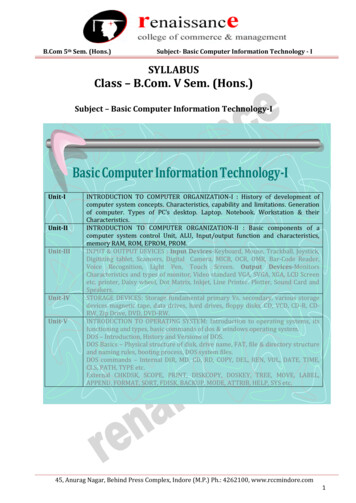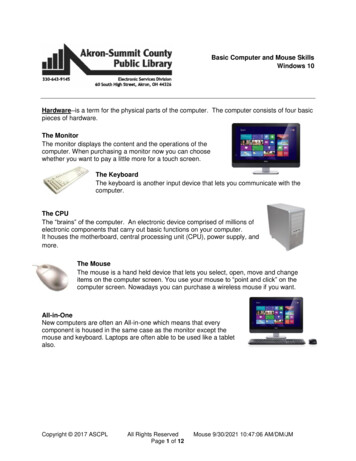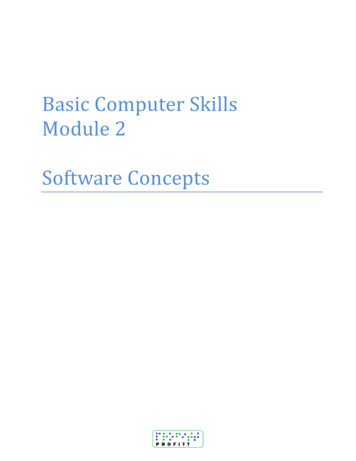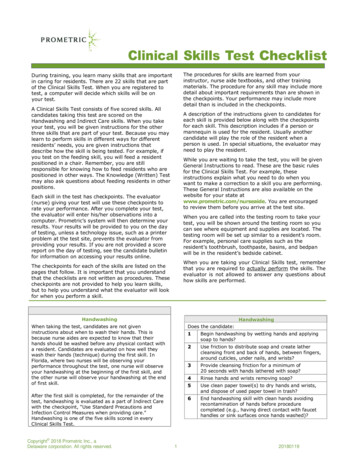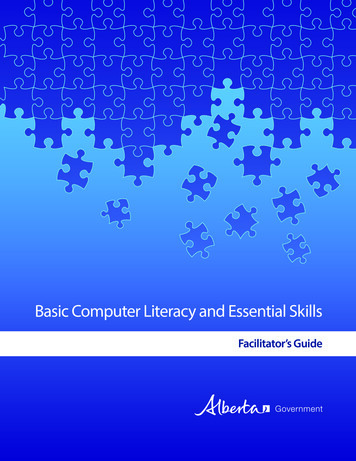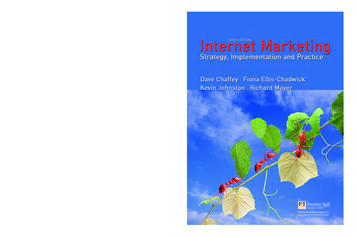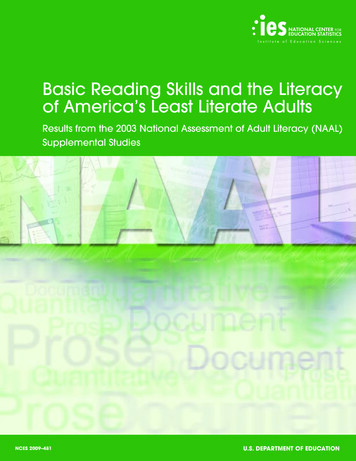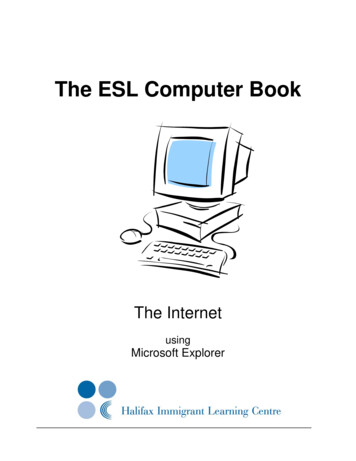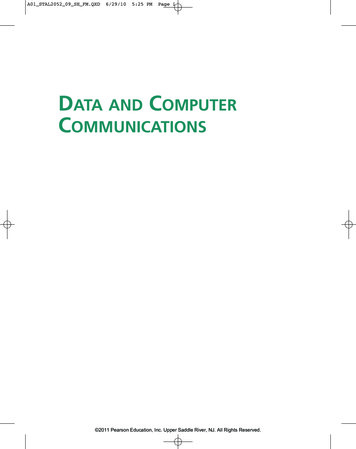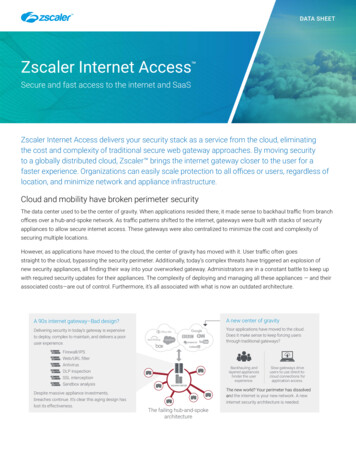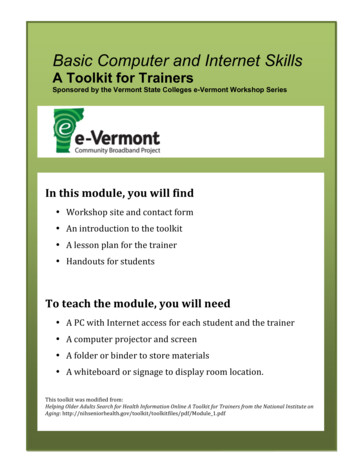
Transcription
Basic Computer and Internet Skillse-Vermont Workshop Series sponsored by the Vermont State CollegesBasic Computer and Internet SkillsA Toolkit for TrainersSponsored by the Vermont State Colleges e-Vermont Workshop SeriesIn this module, you will find Workshop site and contact form An introduction to the toolkit A lesson plan for the trainer Handouts for studentsTo teach the module, you will need A PC with Internet access for each student and the trainer A computer projector and screen A folder or binder to store materials A whiteboard or signage to display room location.This toolkit was modified from:Helping Older Adults Search for Health Information Online A Toolkit for Trainers from the National Institute onAging: f/Module 1.pdf
Basic Computer and Internet Skillse-Vermont Workshop Series sponsored by the Vermont State CollegesLESSON OVERVIEWLESSON GOALSIn this lesson, students will:1. Learn basic computer terms2. Practice using the mouse3. Learn basic Internet terms4. Learn how to get to a website5. Learn how to explore a website6. Learn how to use a search box7. Learn how to use a site mapLESSON MATERIALSIn this lesson, students will need: Handout: Lesson Goals Handout: Computer and Internet Terms Handout: Take‐Home Assignment Pens or pencilsLESSON LENGTH
Basic Computer and Internet Skillse-Vermont Workshop Series sponsored by the Vermont State CollegesLESSON PREPARATIONBefore the lesson, you should:Read over the entire lesson plan and the Take‐homeAssignment handout.Keep the lesson plan out to use while teaching.Make copies of the handouts for students. (avoiddistraction: distribute handouts until indicated in thelesson)Visit the links that you will be using in class.Locate and note the nearest restrooms.When you arrive in the classroom, you should:Write your name and the title of the class on the board.Make sure computer and projector work and students’computers are working and can access the Internet.Set students’ screens to their desktops
Basic Computer and Internet Skillse-Vermont Workshop Series sponsored by the Vermont State CollegesLESSON STRUCTUREThe lesson structure includes: Set up activities to prepare students for learning. Core activities to teach the website features and how tonavigate to them. Practice activities to let students apply web skills theyhave learned. Reinforcement activities to summarize and reiterate thelearning.Trainer lesson plan features: An easy to read layout. Short, defined segments of teaching material perpage. Marked transition boxes at the top of each page. Suggested teaching times for each skill. Sidebars: teaching and navigation tips and describing thepurpose for activities.
Basic Computer and Internet Skillse-Vermont Workshop Series sponsored by the Vermont State CollegesREACHING THE OLDER STUDENTGrasp, Apply, and Retain Proceed slowly through the lesson. It takes some peoplelonger to grasp a concept/step. Circulate the room; make sure students are following you.Check to make sure computer screens are at your point, ifnot help them get there. Speak slowly and repeat as often as necessary. Encourage questions Create a friendly environment.TIPS: Announce each new segment; helps class to stay on trackand focused. Present material in small, well‐defined steps. Frequent summarizing and hands‐on practice. Handouts and printed screen shots (help with recall). Group discussions/short dialogs.
Basic Computer and Internet Skillse-Vermont Workshop Series sponsored by the Vermont State CollegesSET‐UP ACTIVITYOPENING COMMENTS (5 Minutes)“Welcome to Computer & Internet Basics. My name is .(This is our classroom assistant .) Before we start the class,I would like to review a few general points.”Tell students the following:This Lesson Is intended for beginning students. Is one of the series of workshops established by the e‐Vermont project. There are many more workshops available. To expressinterest in another workshop, please contact@ .Housekeeping Issues . Class will last about 2 hours with stretch break(s) lastingminutes. Bathroom breaks can be taken anytime. Restrooms arelocated .Ask students if they have any questions.
Basic Computer and Internet Skillse-Vermont Workshop Series sponsored by the Vermont State CollegesSET‐UP ACTIVITY, CON’TINTRODUCTIONS (3 minutes)“Before we get started, let’s introduce ourselves.”1. Introduce yourself, giving your name and your experienceteaching computers and the Internet. If you have a classroomassistant, introduce that person.2. Ask students to give their names and tell whether they areat a beginning, intermediate, or advanced level with regard totheir computer and Internet experience.3. If time permits, ask each student to tell something abouthis/her background (family, work, travel, education ), whythey decided to take this class, and what they hope to learn.Purpose of Activity Introductions help students feel more at ease. Sharing experiences may help the class be patient with less experiencedstudents who need more time on an activity.
Basic Computer and Internet Skillse-Vermont Workshop Series sponsored by the Vermont State CollegesCLASS PROCEDURES (3 minutes)“Let’s talk for a moment about how the class will proceed. Youwill be learning new ways to use technology, and in order foreveryone to be successful, here are some things we need to do.”Tell the students the following:1. To make sure everyone grasps the information andlearns the skills We will proceed in a step‐by‐step manner and at a slow‐to‐moderate pace. I (or my assistant) will circulate frequently during the class tomake sure everyone is keeping up with the lesson. There will be plenty of hands‐on practice activities to let youapply the skills that you learn. There will be plenty of handouts to help you learn the skills whilein class and to use as a reference once you leave the class.2. As students, you should Feel free to raise your hand and ask a question if you do notunderstand something. Feel free to ask me to repeat anything I’ve said. Not to worry about breaking the equipment, it is very sturdy. Not to worry about making mistakes because that is to beexpected when learning a new technology.3. Ask students if they have any questions about classprocedures.Purpose of Activity:To communicate expectations, put students at ease, and facilitate learning.
Basic Computer and Internet Skillse-Vermont Workshop Series sponsored by the Vermont State CollegesLESSON GOALS (2 minutes)“In this lesson, we will learn some basic computer and Internetskills. Let’s take a look at the specific goals for today’s lesson.”Pass out Handout 1: Lesson Goals1. Go over handout with students.Purpose of Activity· Focuses students on what they will learn.· Introduces goals that you can return to throughout the lesson.
Basic Computer and Internet Skillse-Vermont Workshop Series sponsored by the Vermont State CollegesCORE ACTIVITYCOMPUTER TERMS (10 minutes)Let’s begin with Goal 1 – learning some basic computer terms.”Pass out Handout 2:Computer and Internet Terms1. Go over these computer terms from Part 1 of the handout.2. Ask students to point to the items at their computer stations.Part I: Computer Terms12345678ComputerKeyboardMonitorMouseMouse padSpeakersHardwareSoftwareTips for Glossary Review:· Refer students to the page and item number of the term.· Make sure students locate the term.· Read, or have a student read, the definition aloud. Point out details in theillustration or on your computer screen.· Tell students they will understand these terms better as they use them in a lesson.
Basic Computer and Internet Skillse-Vermont Workshop Series sponsored by the Vermont State CollegesMORE COMPUTER TERMS (5 minutes)“Let’s continue with Goal 1 – learning some basic computerterms.”Refer to handout 3:Computer and Internet Terms1. Go over these items from part II of the handout.2. Ask students to point to the items on their computer screen, wherefeasible.Part II: More Computer Terms910111213DesktopIconCursorBrowerClickingTips for Glossary Review· Refer students to the page and item number of the term.· Make sure students locate the term.· Read, or have a student read, the definition aloud. Point out details in theillustration or on your computer screen.· Tell students they will understand these terms better as they use them in thelesson.
Basic Computer and Internet Skillse-Vermont Workshop Series sponsored by the Vermont State CollegesRIGHT & LEFT CLICKING (15 minutes)“Let’s go on to Goal 2 – practicing using the mouse. Let’s beginby clicking with the mouse.”1. Make sure students’ screens are set to their desktops.Using your computer projector, demonstrate how to left‐click on themouse to open the browser icon. Then, ask students to do this on theirscreens.2. Show students how to close the browser window by left‐clicking onthe top right X on the screen. Then have them do it at their screens.3. Next, show students how to right‐click on the browser icon and pulldown to “Open” on the right click menu. Explain that right‐clicking onthe mouse opens a list of options, depending on what is clicked on thescreen.4. Give students time to practice right‐and left‐clicking the mouse.Teaching Tips:· Proceed slowly through each step. Make sure students are keeping up and areaccomplishing the tasks.· Walk around to students’ computer screens and provide assistance where needed.
Basic Computer and Internet Skillse-Vermont Workshop Series sponsored by the Vermont State CollegesREINFORCEMENT ACTIVITYSummarizing (3 minutes)“Now let’s take a look at the Goals to see what we’ve covered sofar.”Refer to Handout 1: Lesson Goals1. Demonstrate and summarize the following learning objectives fromGoals 1 and 2: Understanding computer terms Using a mouse to left and right click Opening and closing a browser2. Ask students if they have any questions3. Ask students to check off Goals 1 and 2 on their handout.Time Check:Purpose of Activity·····Lets students know what they should have grasped by this point in the lesson.Gives students another chance to ask questions about material already covered.Lets you see what goals might need further explanation.Gives students sense of accomplishment.Keeps class on track.
Basic Computer and Internet Skillse-Vermont Workshop Series sponsored by the Vermont State CollegesCORE ACTIVITYINTERNET TERMS (8 minutes)“Let’s move on to Goal 3 – learning some basic Internet terms.”Refer to Handout 4:Computer and Internet Terms1. Go over these terms from Part III of the handout.2. You can demonstrate these terms using your computer projector.Part III: Internet Terms14 the Internet15 the World Wide Web16 website17 home page18 link (or hyperlink)19 back arrow20 web address or URL21 address boxTips for Glossary Review· Refer students to the page and item number of the term.· Make sure students locate the term.· Read, or have a student read, the definition aloud. Point out details in theillustration or on your computer screen.· Tell students they will understand these terms better as they use them in thelesson.
Basic Computer and Internet Skillse-Vermont Workshop Series sponsored by the Vermont State CollegesPRACTICE ACTIVITYHOW TO GET TO A WEBSITE (10 minutes)“Let’s move on to Goal 4 – learning how to get to a website.”Demo:1. Point out the address box on the web browser. Tell students thattyping in the website address into the address box and hitting the Enterkey on the keyboard is one way to get to a website.2. Show students how to get to a website by typing in the address for(ex. the NationalInstitute on Aging (NIA) website (www.nia.nih.gov)) and hitting theEnter key.3. Ask students to type in the web address on their computers and thenhit Enter. Circulate to make sure that everyone is able to type in theaddress and get to the website.Teaching Tips:· Proceed slowly through each step. Make sure students are keeping up and areaccomplishing the tasks.· Walk around to students’ computer screens and provide assistance where needed.
Basic Computer and Internet Skillse-Vermont Workshop Series sponsored by the Vermont State CollegesEXPLORING A WEBSITE (15 minutes)“Let’s explore the website.”1. Point out features of the home page for students as theynavigate with you: Website name and purpose Links to various types of information Menus and other navigational features Back arrow, other buttons2. Tell students that on most web pages there is lots of informationbelow the screen. Show them how to move the home page up and downby using the Page Up and Page Down keys (You can also demonstratethe scroll bar function.)3. Choose a link and do a “shallow” search. Scroll down the page youcome to, and return to the homepage.4. Repeat the exercise while students navigate with you. Ask them touse the Page Up and Page Down keys to scan the page they find in the“shallow” search before returning to the home page. When everyone isadept at this technique, ask them how easy or how difficult it was forthem to move back and forth on the site.Doing a Shallow Search· Click on a link just once.· View the page, and then click on the back button to return to the original page.
Basic Computer and Internet Skillse-Vermont Workshop Series sponsored by the Vermont State CollegesREINFORCEMENT ACTIVITYSUMMARIZING (5 minutes)“Now let’s take a look at the Goals again to see what we’veaccomplished so far.”Refer to Handout 1: Lesson Goals.1. Demonstrate and summarize the following learning objectives fromGoals 3, 4, and 5: Learning basic Internet terms Getting to a website by typing in the address and hitting Enter. Exploring a website by1. clicking on links2. clicking on the back button3. using the Page Up and Page Down keys2. Ask students to check off Goals 3, 4, and 5 of their handout.3. Ask if they have any questions.Optional Break Point: 1.25 time elapsed; 55 minutes left
Basic Computer and Internet Skillse-Vermont Workshop Series sponsored by the Vermont State CollegesCORE ACTIVITYMORE INTERNET TERMS (5 minutes)“Let’s learn a few more Internet terms.”Refer to Handout 5: Computer and InternetTerms1. Go over terms from Part IV of the handout.2. You may want to demonstrate these terms using your computerprojector. Be sure to show students how to scroll and give them time topractice.Part IV: More Internet Terms22 Button23 Search box24 Site map25 Scroll26 Scroll barTips for Glossary Review· Refer students to the page and item number of the term.· Make sure students locate the term.· Read, or have a student read, the definition aloud. Point out details in theillustration or on your computer screen.· Tell students they will understand these terms better as they use them in thelesson.ITY
Basic Computer and Internet Skillse-Vermont Workshop Series sponsored by the Vermont State CollegesPRACTICE ACTIVITYUSING A SEARCH BOX (20 minutes)“Let’s look at Goal 6 – learning to use the Search Box. We willpractice entering terms into the Search Box of website.”1. Create a script that asks a question (and where the answer can befound) that will guide and help students create keywords to use to typeinto the search box.2. Read the scripted section, and make a list on a flip chart or board ofthe suggestions students have. Select one to try as a demonstration.Type this term into your search box and ask your students to do thesame.3. Ask students to left‐click on the first article in the list that comes upon the search results page, and read the short article silently. They canpractice scrolling. Or use the Page Up and Page Down buttons. Ask ifthey found responses to the question, based on the information in thearticle.Demo4. Show students how to use the forward arrow or backwards arrowand that the forward arrow (or the back arrow) is shaded grey, meaningthat it isn’t “live”. From the search results page, ask them to click on theback arrow to return the website’s homepage.
Basic Computer and Internet Skillse-Vermont Workshop Series sponsored by the Vermont State CollegesREINFORCEMENT ACTIVITYSUMMARIZING (5 minutes)“Now let’s take a look at the Goals to see what we’ve learnedso far.”Refer to Handout 1: Lesson Goals1. Demonstrate and summarize the following learning objectives fromGoal 6: Using the search box by;1. Typing in a term(s)2. Clicking on “Search”3. Clicking on an article from the search results list.2. Ask students if they have any questions.3. Have students check off Goal 6 on their handout.Time Check:
Basic Computer and Internet Skillse-Vermont Workshop Series sponsored by the Vermont State CollegesPRACTICE ACTIVITYEXPLORING A SITE MAP (10 minutes)“Let’s take a look at Goal 7 – Learning to use a Site Map or siteindex. Most websites have a Site Map, which is a list ofeverything on the website. It’s a way of finding out what’s on awebsite.”1. Demonstrate while students navigate with you. Show students howto locate the site map on the webpage of your choice. Demonstrate howto left‐click on the site map link to go to the site map.2. Allow students a few minutes to scroll down the site map to seewhat’s available. If time permits, encourage students to click on at leastone link and do a “shallow” search to see what the site map providesaccess to. Doing a “shallow” search also gives students practice inclicking and using the back button.3. Hold a short discussion with students, asking them to compare theusefulness of the site map to the search box on the website’s homepage.What are the advantages and disadvantages of each? Make a list on theboard or flip chart as points are raised. Let students know that there isopportunity for additional workshops and that they will learn evenmore ways t find and use information.Doing a Shallow Search· Click on a link just once.· View the page, and then click on the back button to return to the original page.
Basic Computer and Internet Skillse-Vermont Workshop Series sponsored by the Vermont State CollegesREINFORCEMENT ACTIVITYSUMMARIZING (5 minutes)“Now let’s take a look at the Goals to see what we haveaccomplished so far.”Refer to Handout 1: Lesson Goals1. Demonstrate and summarize the following learning objective fromGoal 7: Using the site map.2. Ask students if they have any questions.3. Have students check off Goal 7 on their handout.4. Read through the seven goals accomplished in the class and answerany remaining questions students may have.
Basic Computer and Internet Skillse-Vermont Workshop Series sponsored by the Vermont State CollegesCHECK FOR UNDERSTANDING (5 minutes)“Let’s review the major terms you learned today.”1. From your computer station, point to these items and ask students toname them. If necessary, refer them back to the definition on theirhandout. desktopiconbrowsercursorURL/web addresslinkscroll barback arrow (button)search boxsite map2. Ask students if they have any questions. Clear up any questions orconcerns they may have.
Basic Computer and Internet Skillse-Vermont Workshop Series sponsored by the Vermont State CollegesWRAPPING UP (8 minutes)“In this lesson we have accomplished a number of goals. Youhave learned1234567Some basic computer termsSome basic Internet termsHow to use the mouseHow to get to a websiteHow to explore a websiteHow to use a search boxHow to use a site mapHere is your take home assignment, which will give you morepractice with the skills you’ve learned today.”Pass out Handout 6: Take Home Assignment1. Read through each of the steps on the take‐home assignment tofamiliarize students with the activity.2. If there is time, you may want to do this exercise in class. (Shouldtake about 30 minutes) Or, you can take students through the first fewsteps and then ask them to do the rest of the exercise on their own athome.3. Ask them to write down any question or problems and email for help.END OF LESSON
Basic Computer and Internet Skillse-Vermont Workshop Series sponsored by the Vermont State CollegesHANDOUT 1: LESSON GOALSDuring this lesson, you will:(1) Learn basic computer terms.(2) Practice using the mouse.(3) Learn basic Internet terms.(4) Learn how to get to a website.(5) Learn how to explore a website.(6) Learn how to use a search box.(7) Learn how to use a site map.
Basic Computer and Internet Skillse-Vermont Workshop Series sponsored by the Vermont State CollegesHANDOUT 2: COMPUTER and INTERNET TERMSMonitorComputerMouseKeyboard(1) Computer or CPU (central processing unit)The main part, or “brains” of a computer. The CPUinterprets and carries out program instructions.(2) KeyboardThe keys that operate the computer, very much like atypewriter, with extra keys for special functions.(3) MonitorThe part of a computer system that contains thecomputer screen, where information is displayed.
Basic Computer and Internet Skillse-Vermont Workshop Series sponsored by the Vermont State CollegesHANDOUT 2: Computer & Internet Terms(4) MouseA small hand‐held device that controls the position of thecursor on the computer screen. Movements of the mousecorrespond to movements of the cursor.(5) Mouse PadThe pad on which you move the mouse.(6) SpeakersDevices that allow you to hear sound from the computer.(7) HardwareThe physical parts of a computer system.(8) SoftwareThe instructions that tell the computer and computernetworks what to do. Software is installed inside thecomputer.
Basic Computer and Internet Skillse-Vermont Workshop Series sponsored by the Vermont State CollegesHANDOUT 3: Computer & Internet Terms(9) DesktopThe information that appears on thecomputer soon after the computer isturned on. The desktop contains anumber of icons, or images, that you canclick on to start programs.(10) IconA small picture or imagerepresenting a command (such asprint), a file, or a program. When you click on an icon, youstart a command, open a file, or launch a program.(11) CursorA small image on the screen indicating where you are pointing; themouse controls the movements of the cursor. The cursor can appearin different forms, including:IAn arrow, which indicates where you are positioned onthe screen.An I‐beam, often blinking, which marks a place on thescreen where you can enter or select text.A pointing hand, which indicates that you are hoveringover a link.An hourglass, which indicates that the computer is doinga task. You must wait until it disappears before you canproceed.
Basic Computer and Internet Skillse-Vermont Workshop Series sponsored by the Vermont State CollegesHANDOUT 3: Computer & Internet Terms(12) BrowserSoftware, such as Mircosoft Internet Explorer, used tofind information on the Web. The most visible part of abrowser sits at the top of the computer screen, above thewebpage.(13) ClickingPressing and releasing a button on a mouse to select oractivate the area on the screen where the cursor ispointing. Usually, you click on the left side of the mouse(called a left click). For more advanced functions, youclick on the right side of the mouse (called a right click).
Basic Computer and Internet Skillse-Vermont Workshop Series sponsored by the Vermont State CollegesHANDOUT 4: Computer & Internet Terms(14) The InternetA vast, international collection of computer networks thattransfers information. A combination of the wordsinternational and network. Websites and e‐mail are partof the Internet.(15) The World Wide WebAlso known as the Web, it is a system that lets you accessinformation on the Internet. People often use the termWeb to refer to the Internet, but they are not exactlythe same thing. The World Wide Web operates over theInternet, and it is the most widely used part of theInternet.(16) WebsiteA location on the World Wide Web (and Internet) thatcontains information about a specific topic. A websiteusually contains multiple pages with different types ofinformation about the topic.(17) Home PageThe first thing you see when you come to a website, or theopening page of a website. It provides information aboutthe site and directs you to other pages on the site.
Basic Computer and Internet Skillse-Vermont Workshop Series sponsored by the Vermont State CollegesHANDOUT 4: Computer & Internet Terms(18) Link (or hyperlink)A highlighted or underlined feature on a web page that,when clicked, will take you to another web page. A linkmost often appears as underlined words or an image.One sure way to tell if something is a link or not:Whenever your cursor turns into a pointing hand, theimage or word you are pointing to is a link.(19) Back ArrowThis arrow, often green, is found at the top of mostbrowsers. When you click on the back arrow, it takes youback –in order– through all of the web pages you’ve seen.(Sometimes called the back button.)
Basic Computer and Internet Skillse-Vermont Workshop Series sponsored by the Vermont State CollegesHANDOUT 4: Computer & Internet Terms(20) Web Addresss or URLThe address for a website. (URL stands for UniformResource Locator.)U.S.‐based web addresses usually start with the letterswww (for World Wide Web) and end with a dot followedby letters that indicate the type of website it is:.com commercial enterprise or business.org non‐profit organization.edu educational institution.gov government agency.mil military agency.net another ending for a commercial websiteOn the Internet, you get to a website by typing in the webaddress (or URL) into the address box of the browser. Forexample, to get to the website of the National Institute onAging (NIA), a Federal agency, you would typewww.nia.nih.gov in the address box.(21) Addresss BoxA narrow, rectangular box in the browser window whereyou can type in a web address. Typing in the web addressin the address box and hitting Enter on the keyboard willtake you to a website.Address BoxWeb Address (URL)
Basic Computer and Internet Skillse-Vermont Workshop Series sponsored by the Vermont State CollegesHANDOUT 5: Computer & Internet Terms(22) ButtonA small box that looks like it’s being depressed when youselect it. Buttons can turn on (and turn off) many types offunctions on the Internet.(23) Search BoxA small rectangular blank space on a web page where youcan type in a word or phrase to look for information.Clicking on the button next to the search box (or hittingthe Enter key on the keyboard) will take you to a pagewhere that information is located.(24) Site MapA list of the contents on a website, similar to an index in abook. A link to the site map is usually found at the top orbottom of the home page.
Basic Computer and Internet Skillse-Vermont Workshop Series sponsored by the Vermont State CollegesHANDOUT 5: Computer & Internet Terms(25) ScrollTo move text or other information on a computer screenup, down, or sideways, with new information appearingas the old disappears.(26) Scroll BarA narrow, rectangular bar on the right edge and thebottom edge of the page that lets you move the page tosee more of the information it contains. The scroll bar onthe right moves the web page up and down, and the scrollbar on the bottom moves the web page right and left.Scroll BarScroll Bar
Basic Computer and Internet Skillse-Vermont Workshop Series sponsored by the Vermont State CollegesTake Home AssignmentDirections:1. Read Bill's story, then follow the steps below to go to the NationalInstitute on Aging website to get information about forgetfulness. Use theimages to guide you."Bill just turned 80, and lately he has seemed forgetful. He keeps misplacinghis keys and forgetting people's names. His brother and sister died a fewmonths ago, and since then he has been sad and moody. His wife has beenasking herself if Bill's forgetfulness means he may have Alzheimer's, or ifthis is something that will pass."1. From the desktop, click on the icon for your browser. This willtake you to your browser's home page on the Internet.2. From your browser's home page, locate the address box near thetop of the page.3. Position your cursor over the address in the address box and clickto highlight the address.4. Once the address is highlighted, delete it by hitting the Delete key(or the Backspace key) on your keyboard.5. Type in the website address for the National Institute on Aginginto the address box. The address is www.nia.nih.gov
Basic Computer and Internet Skillse-Vermont Workshop Series sponsored by the Vermont State Colleges6. Hit the Enter button on your keyboard. The screen will change tothe home page of the National Institute on Aging.7. Find the search box on the right hand side of the home page. Clickinside the box with your mouse to clear the box of the words"Enter Search." Type in the term forgetfulness to search forinformation about this topic.8. Hit the Enter key on the keyboard. (Or click on the Search buttonnext to the search box.)9. You should see a list of search results on the screen. Click on thefirst one. (The list changes frequently, so the first one on your listmay be different from the one you see here.)10.Once you've clicked on the first item, read the page thatappears. Use the Page Down key on your keyboard to move thescreen down so you can see all the material on the page.11.Write down one or two important pieces of informationabout forgetfulness that you think Bill's wife should know:12.When you've finished reading the material, click on the Backarrow at the top of the screen to return to the NIA home page.13.Click on the Back arrow again to return to your browser'shome page.14.Click on the red X in the upper right hand corner to close thebrowser window and return to the desktop.
COMPUTER TERMS (10 minutes) Let’s begin with Goal 1 – learning some basic computer terms.” Pass out Handout 2: Computer and Internet Terms 1. Go over these computer terms from Part 1 of the handout. 2. Ask students