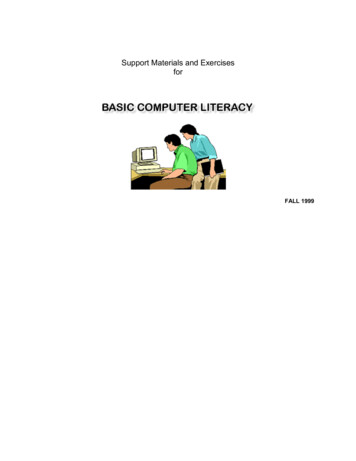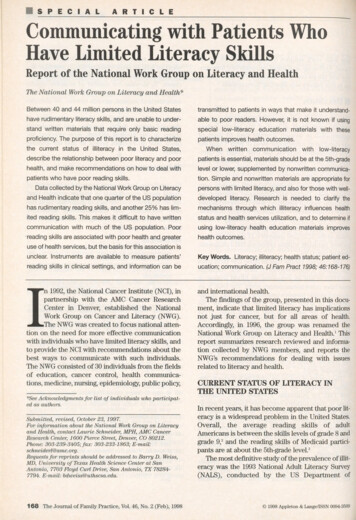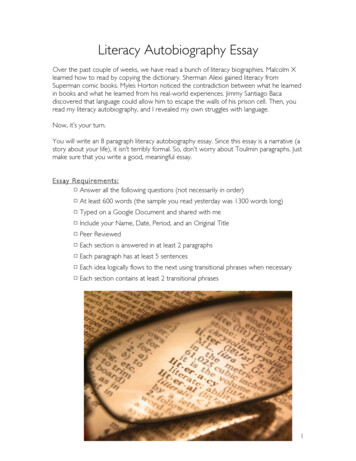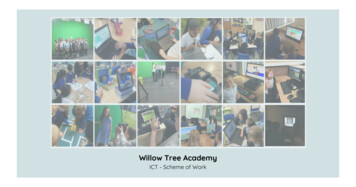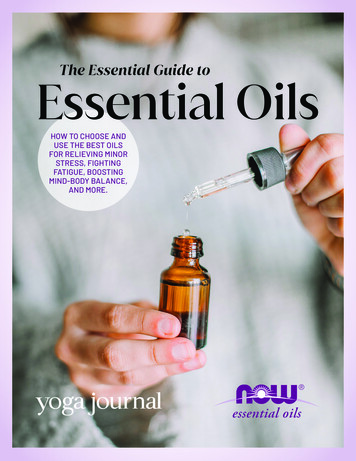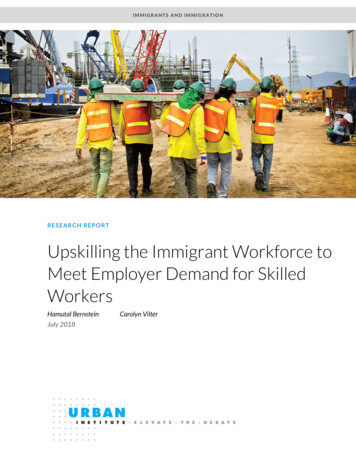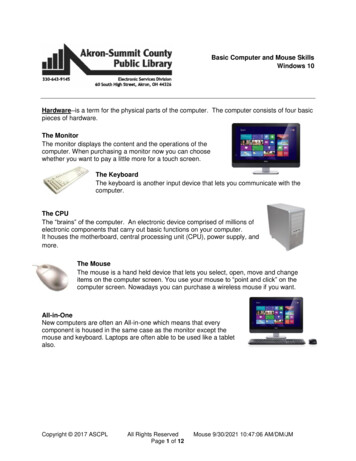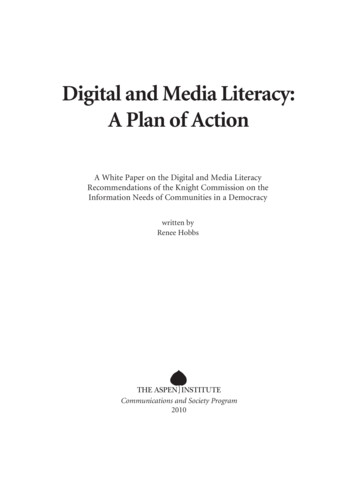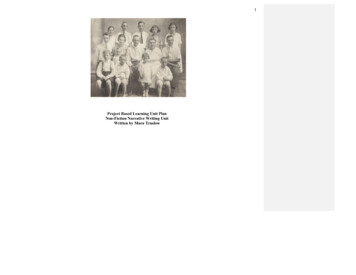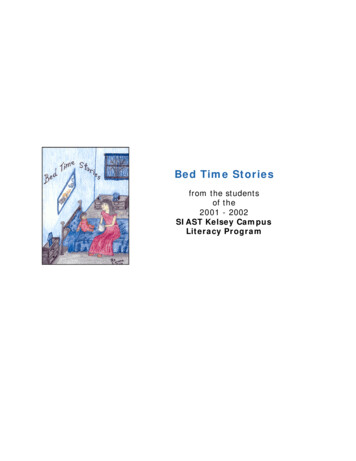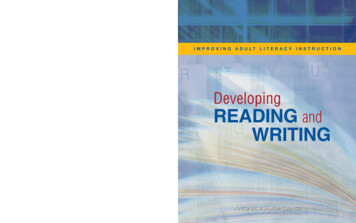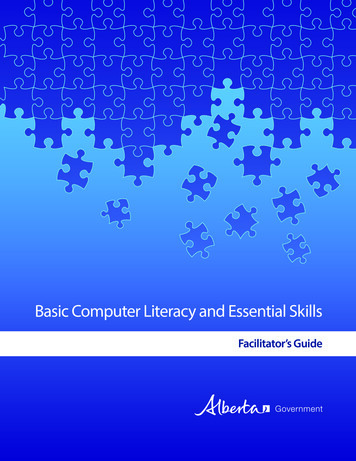
Transcription
Basic Computer Literacy and Essential SkillsFacilitator’s Guide
Basic Computer Literacyand Essential SkillsFacilitator’s GuideCopyright 2015Community Learning NetworkMinistry of Innovation and Advanced Education, Government of AlbertaDevelopers: Darlene Thompson and Brad WhiteFacilitator Basic Computer Skills: Brad WhiteProject Manager and Editor: Shannon YatesAwasisak & Family Development Circle would like to thank the facilitator’sassistants for their help and the learners for their commitment to the program.Acknowledgement to the Awasisak & Family Development Circle Board ofDirectors for their support in this project.Awasisak & Family Development CircleBox 2360Lac La Biche, Alberta T0A 2C0
Contents4Introduction10 Module 1: Introductions and program overview15 Module 2: Basic computer functions and Gmail account setup22 Module 3: Review of Modules 1 and 225 Module 4: USB port, memory stick, mouse and folders31 Module 5: Program wrap-up34 Appendix 1: Principles of adult learning and helping skills40 Appendix 2: Introduction to Essential Skills44 Forms1. Registration Form2. Permission to Use Picture3. Attendance Record48 Handouts1. Program Overview2. Computer Terms3. Learner Journal4. Essential Skills in the Workplace and in Daily Life5. How to Use a Wireless Mouse6. Similarities and Differences between Windows and Google Chrome Features7. Common Features of Windows8. How to Install Google Chrome9. Google Screens10. How to Set Up Gmail Account11. Gmail Account Access12. Purpose of App Launcher13. Understand the Email Toolbar14. Use an Educational Application15. Share and Add an Email Address and a New Contact16. Send an Email17. Format an Email18. Delete and Recover an Email19. Add a Picture to your Google Profile20. Working with Folders21. Google Search and Save to Memory Stick22. Create a Document and Attach to Email23. Google HangoutsBasic Computer Literacy and Essential SkillsFacilitator’s guide
Introduction 4IntroductionOverall aim of the programWelcome to the Basic Computer Literacy and Essential Skills Facilitator’s Guide. The activities inthis program address the needs of learners who want to learn basic computer skills to enhancetheir employability or for their personal interests and goals.The Basic Computer Literacy and Essential Skills (BCLES) program is aimed at adult learnerswho have low-level Computer Use literacy and very limited experience with the functions of acomputer. To improve computer literacy, the learners are introduced to and use Windows andChrome programs.Target learner characteristicsThe program is designed for older learners who are between forty and sixty years of age withhighest level of education completed ranging from Grade 8 to Grade 12. The materials andactivities are geared to Level 2 Reading literacy, meaning learners have the ability to read activityinstructions on the projection screen, computer screen and handouts without assistance.Learners with Level 1 Computer Use literacy and with very limited to no basic computerexperience will benefit the most from the program. Learners at this level require one-on-oneassistance at the beginning of the program but as skills and confidence build, less one-on-oneassistance is expected.To provide good instruction, learners need only one factor in common: Level 1 Computer Useliteracy. Apart from this one factor, the learner population can come from all walks of life as wasevidenced in the first program from which this guide was developed. A snapshot of the learnerswho took this program provides glimpses into their backgrounds: store manager, post officeclerk, homemaker service worker who works with seniors and disabled clients, gravel scaleoperator, community business owner, community member who is a foster parent, handicappedcommunity member, senior from the Elder’s Advisory Committee, childcare supervisor,homemakers and Aboriginal Head Start staff.Desired learner outcomesThe desired outcomes for the learners in this program are to: Understand basic computer terminology Perform the basic functions of using a desktop computer, laptop or Chromebook Know Google Chrome features and how they are used with a Windows operating systemor Chromebook Use their learned skills to seek employment opportunities Improve their computer literacy in their current jobs Meet a personal goal Access other learning opportunitiesBasic Computer Literacy and Essential SkillsFacilitator’s guide
Introduction 5Before launching into the activities, take a few minutes to read the following paragraphsand review Appendix 1: Principles of Adult Learning and Helping Skills as well as Appendix 2:Introduction to Essential Skills.Facilitating adult learning programs or working one-on-one with an adult learner starts with abasic understanding of adult learning principles. Take a minute and reflect on your experiencesas an adult learner, you may find that what made your experience either positive or negativewas directly related to the instructor’s knowledge about adult learning principles. Specifically,being recognized for the wealth of experience you’ve accumulated, your desire to learn, and yourindependence as a learner.Moreover, equally important to understanding adult learning is having a good grasp ofcommunication process fundamentals that aid in moving your learner towards meeting goals. Inaddition, since the focus of the activities described in this guide is to increase the learners’ literacyin some or all of the nine Essential Skills, refreshing your memory about the skills and the literacylevels will make for more effective facilitation.Program contentThe program consists of five modules comprised of ten 3-hour classes. The activities for each classrequire approximately three hours to complete. The module starts with a statement of purpose,identifies objectives, describes the activities and provides step-by-step instructions on how tocomplete each activity. Handouts are included for each activity; the table of contents lists allforms and handouts used in the program.The program takes the learner from learning how to turn on a computer to setting up an emailaccount including attaching documents. In each activity, the focus is on one or more of thefollowing Essential Skills: Oral Communication, Continuous Learning, Working with Others,Document Use, Reading, Writing, Computer Use and Thinking. It is important to remember thatEssential Skills are not tasks, rather Essential Skills are used to complete a task.Each activity requires a number of tasks to improve the learners’ computer literacy. Following aresome of the tasks to be learned in the program and the required Essential Skills needed by thelearners to complete the tasks: Oral Communication: use speech to provide or share thoughts and information duringsessions with facilitators and other learners Continuous Learning: learn new terminology and basic computer skills in a group settingusing a variety of instructional methods (handouts with screen shots, written and verbalstep-by-step instructions) Working with Others: group work and one-on-one with a partner and/or staff Document Use: use registration and evaluation form Reading: read information from a projection screen and computer screen, read forms andhandouts Writing: complete forms; make notes in Learner Journal Computer use: follow step-by-step directions to learn and use basic computer functions Thinking: decision-making regarding program sign-up; learn how to use a computer andapply learning to real life situationsBasic Computer Literacy and Essential SkillsFacilitator’s guide
Introduction 6Most of the Essential Skills have a task complexity level rating. For example, Computer Use skill israted on a five level scale of complexity. These skill levels indicate the complexity level involvedin the use of a skill for a particular task. The level indicates the complexity involved in the use ofComputer Use skills to perform particular computer-related tasks. For all skills, the least complextasks are tasks at Level 1. The most complex tasks are classified at Level 5. Keep in mind thatEssential Skills complexity levels measure the complexity of a task, not the performance level ofthe learner.Five level scale of complexity for Computer Use Essential SkillLevel 1 Performing tasks that require only basic interaction with computer-controlled machineryor equipment such as entering given codes to unlock equipment, responding to lightemitting diodes [LEDs] Using only a few basic commands with no knowledge of software required such as sendingan e-mail message to one personLevel 2 Performing tasks that require the use of several simple software features such asformatting a letter Using software for a limited number of functions that make use of existing structures orstandard formats such as entering data onto a given formLevel 3 Performing tasks that involve several operations and the use of a wide range of softwarefeatures or options such as formatting complex documents, setting up and configuringsoftware Performing various kinds of tasks that may involve some experimentation to achieve thedesired resultsLevel 4 Performing complex tasks that involve several operations and the extensive use ofsoftware features, and that may involve selection of software and linking of severalsoftware packages Managing an existing computer networkLevel 5 Performing tasks that involve assessment of technology needs, selection of appropriatecomputing and software solutions, and evaluation of results Designing, writing, and customizing computer programs for specific purposes Designing and setting up new computer networksBasic Computer Literacy and Essential SkillsFacilitator’s guide
Introduction 7Delivery methodIdeally, the program should be taught in a classroom setting with mostly one-on-one assistance.Most activities are displayed on the projection screen and replicated in handouts provided tothe learners. In designing the instruction all learning styles were addressed: visual, auditory andkinesthetic. Through seeing, hearing, reading and practicing the tasks, increased retention ofmaterial is more probable.Using these methods, you, as the facilitator, can observe and address learning needs immediately,therefore building and sustaining the facilitator/learner relationship. Specifically, the reviewand practice time allows you the chance to observe learner performance and for you and yourassistant to provide one-on-one help immediately should there be the need.Comments from the learners in the Awasisak and Family Development Circle program clearlysupport the method of appealing to all styles of learning, specifically the one-on-one assistancewhile working on the computer. As well, learners applauded the fun that was part of each day’ssession. Many learners appreciate humor in an attempt to make the sessions less intimidating andthe learning easier.To facilitate the program, you need knowledge of Google Chrome and either Windows 7, 8, XP orVista. For performing the tasks in this guide, Chromebook, a tablet, is used as well as laptops. AChromebook is not needed to carry out the activities. Generally, the instructions provided applyto both Windows and Chrome. When differences apply, specific instructions for each operatingsystem are given.Since learning basic computer skills requires hours of hands-on experience and immediateand ongoing assistance, you, as the facilitator, would be wise to hire assistants or dedicatedknowledgeable volunteers. Depending on your group size, you may need one or more assistantsto work individually with learners. The assistants should be knowledgeable with computers andhave the ability to explain and help learners with basic computer literacy.Considerations to engage learners and build success Environment: informal learning environment that does not mimic a classroom. Seating arrangements: tables arranged in a semi-circle to encourage face-to-face interactionsand a natural flow of conversation. Snacks and refreshments: readily available. Incentive draws: a small token of appreciation for learners’ attendance. Examples: donateditems such as stuffed animal, sand pail with snacks, mini sewing kit, key chain, a children’sbook. Plan ahead for program wrap-up event. Certificate of participation for learners indicating number of hours in program. Canvas for donations: approach companies who you think might donate; for example, threecompanies donated money to purchase Chromebooks for the learners who completed theprogram through Awasisak and Family Development Circle, the developers of this guide.Basic Computer Literacy and Essential SkillsFacilitator’s guide
Introduction 8 Setup and cleanup: everyone present pitches in to help with all tasks. Work with personal circumstances and schedules: examine carefully the best time for hostingthe classes. Who are your prospective learners? Are they employed? Are they stay-at-homemoms? Are evenings or weekends or weekdays best? Once the program commences,recognize that people’s lives change which could interfere with their commitment. Work toaccommodate special circumstances but not at the expense of the majority of the class. Advertising: collaborate with community agencies to market the program. Do this well inadvance of the start date for the program. Program fees: learners may be less likely to attend if they have to pay. Barriers: assess barriers and how to mitigate them. For example, a learner with a hearingimpairment may be able to attend if the facilitator wears a wireless microphone connected tothe building audio system. Use community resources: locate knowledgeable assistants to help learners with one-on-onecoaching. Listen to your learners: ask for feedback throughout the program. Be attentive to theirconversations about the tasks. Observe them performing the tasks.Materials required Laptops or desktop computers for learners and facilitator Chromebooks (optional) Wireless mouse or mouse with connector cable Projector Projection screen Handouts Forms USB memory stick: one per learner Registration folder Learner Journal Pens Two-hole punch ACCO fasteners Adult-sized tables and chairs in semi-circleBasic Computer Literacy and Essential SkillsFacilitator’s guide
Introduction 9Evaluation/measurementThree evaluation methods are used in this program: Review and practice: at the beginning of each 3-hour class, time is assigned for a review ofthe previous class. At the end of each class, time is allotted for a quick review of the tasksand more time for practicing the specific skills learned in the class. A full review with timeto practice skills is provided for in Modules 3 and 5. A Learner Journal is the second method used by learners to reflect on their successes andchallenges. Furthermore, from notes made in their journals, learners can track those skillsthat need more practice either at home or in class. The Learner Journal is not shared withthe group nor facilitator and assistants unless the learner wishes to do so. An attendance record demonstrates learners’ participation commitment. It also providesinformation to administration about the program’s popularity.Last, offering the program could enhance goals of your organization. Awasisak and FamilyDevelopment Circle reported that the BCLES program enhanced specific goals for theirorganization: Strengthened organizational capacity to work with adults: parent advisory committee,community members, elders, community service providers and administration. Enhanced employability skills of organization staff and community employees. Maintained current partnerships with administration; increased numbers of people usingemail; collaborating with community service providers for referrals.ResourcesEssential Skills. Retrieved from: Ontario Skills Passport (2007).Basic Computer Literacy and Essential SkillsFacilitator’s guide
Module 1: Introductions and program overview 10MaterialsLaptops or desktopcomputers for learnersand facilitatorChromebooks (optional)Wireless mouse ormouse with connectorcableProjectorProjection screenHandoutsModule 1: Introductions and programoverviewPurposeThe purpose of Module 1 is to begin building an environment that fosters trust,confidence and a desire to learn. It is everyone’s first opportunity to get to know eachother. In this module learners get a sense of the overall program, become acquaintedwith computer equipment and are introduced to computer terms and Essential Skillsdefinitions that provide context for the program.FormsUSB memory stick: oneper learnerObjectivesRegistration folderThe activities in this module help learners to:Learner Journal Understand the objectives of the programPens Register in the program and complete required documentsTwo-hole punch Know the staff and their responsibilitiesACCO fasteners Understand Essential Skills in the workplace and in daily life Organize handouts for review and reference throughout the program Explore computer equipment Understand Google Chrome and some of its features Understand the concept of a Learner Journal and how to use it for recordingtheir personal learning journey in a reflective mannerAdult-sized tables andchairs in semi-circleEssential SkillsWith the exception of Numeracy, all Essential Skills are used to complete tasks inModule 1. Specific examples of some of the tasks and relationship to the appropriateEssential Skill are listed next. Oral Communication: questions and answers, group discussion Continuous Learning: new terminology and program Working with Others: group work and one-on-one with a partner and/or staff Document Use: complete registration and permission form, attendance record Reading: handouts, computer screens Computer Use: use computers and equipment, new computer terms Thinking: apply information and skills learned, make decisions Writing: complete registration and permission forms, journal writingBasic Computer Literacy and Essential SkillsFacilitator’s guide
Module 1: Introductions and program overview 11Background informationFor those new or with limited exposure to computers, intimidation and a fear ofappearing dumb is a concern. In this first module, you, as the facilitator, assure learnersthat by proceeding slowly through the activities and with lots of in-class time topractice skills, they will leave these fears behind. This module introduces learners to afew computer terms and the use of a mouse; proceed slowly with time for questionsand practice.Time: 30 minutesActivity 1Introductions and program overviewGoals: To become familiar with the learners, assistants and facilitator. To provideoverview of the program.STEP-BY-STEP INSTRUCTIONS1. Facilitator introduces him/herself: talk about computer experience, credentials andpersonal information you wish to share.2. Assistants introduce themselves and provide information about their role in theprogram. Invite them to provide information about their experience and personalinformation if they desire.3. Learners introduce themselves; ask them to say something about why they chosethe program.4. Pass out name tags for all to wear.5. Pass out Handout 1: Program Overview.6. Emphasize that in Modules 3 and 5 learners will be given in-class time to review andpractice skills. Talk about the importance of practice time and feedback from youand assistants to help them cement their newly learned skills.7. Project handout on projection screen.8. Invite questions from the learners.9. Give a folder to each learner and explain it is used to store handouts.Basic Computer Literacy and Essential SkillsFacilitator’s guide
Module 1: Introductions and program overview 12Time: 30 minutesActivity 2Computer termsGoal: To read and understand commonly used computer terms.STEP-BY-STEP INSTRUCTIONS1. Distribute Handout 2: Computer Terms.2. Project handout on the screen.3. Read through terms together; either you read all or have each learner take a turnreading.4. Explain that these become their “new language” for the duration of the program.5. Transition into the next activity by asking them if they are sufficiently interested inthe program to want to register.6. Keep in mind some learners may be feeling uncertain about their ability to learnnew information and skills. Watch for non-verbal clues; be prepared to offerencouragement and address questions and/or doubts about the program.Break – 15 minutesTime: 30 minutesActivity 3Complete the registration processGoals: To register learners in the program and complete necessary forms. To reviewEssential Skills and how they are used in the workplace and in daily life. To understandthat the activities and tasks in the program are at literacy Levels 1 to 2. To introduce thepurpose of the Learner Journal.Note: In this activity a Learner Journal is introduced. If you should want to make ajournal for your learners or have them make their own, how to make one is covered inthe following steps. First page: Organization letter head with name, address, contact information. Inthe center of page type in bold capital lettering LEARNER JOURNAL. Body of journal: 10 pages minimum (one page per module) of lined 8.5 by 11paper or any size you prefer. Folder: Put pages in a duo tang folder or staple them together.Basic Computer Literacy and Essential SkillsFacilitator’s guide
Module 1: Introductions and program overview 13STEP-BY-STEP INSTRUCTIONS1. Provide each learner with Form 1: Registration Form Form 2: Permission to Use Picture2. Review each form and provide assistance to complete them.3. Introduce the Learner Journal.4. Inform learners that the Learner Journal is their personal journal to record theirlearning journey throughout the program. It is used and seen only by them.5. Explain that they are encouraged to write in it whenever they choose. At the end ofeach module they will be given time to write in it.6. Pass out Handout 3: Learner Journal. Explain that this handout gives writing promptsthey can use to trigger thoughts about the program. However, inform them theycan write about whatever they want as they progress through the program.7. Project on the screen Form 3: Attendance Record. Explain that they are required tofill in the attendance record for each class. You, the facilitator will make the recordavailable at the beginning of each class.8. Next, distribute Handout 4: Essentials Skills in the Workplace and in Daily Life.9. Project the handout on the projection screen.10. Review the handout with them. Explain that they will use all the Essential Skillsexcept Numeracy to improve their Computer Use Essential Skill. Give an example.Break – 15 minutesTime: 20 minutesActivity 4Basic computer equipment, systems and termsGoals: To provide a brief introduction to computer equipment used in the program. Tocompare features of two operating systems.STEP-BY-STEP INSTRUCTIONS1. Inform learners that all they do in this activity is open and close the computer;plug in and unplug power cords; locate the power button and turn on and off thecomputer.2. Ask the learners to gather around the demo computer and demonstrate functionslisted in step one.3. Allow time for learners to explore and practice; help when needed.4. Provide encouragement.5. Don’t discourage them from helping each other.6. If learners have their own laptop, encourage them to use it.Basic Computer Literacy and Essential SkillsFacilitator’s guide
Module 1: Introductions and program overview 14Time: 20 minutesActivity 5How to use a mouseGoal: To practice using a mouse.STEP-BY-STEP INSTRUCTIONSNote: The mouse your learners use may be wireless or may have a connector cablethat is inserted into the USB port. Either way, the instructions are the same for both.1. Distribute Handout 5: How to Use a Wireless Mouse.2. Project handout on projection screen.3. Explain that the USB stick is needed for the mouse to operate.4. Demonstrate how to insert the USB stick into the USB port.5. Demonstrate the parts of the mouse and the function of each part referring to theprojected handout.6. Give them time to play with the mouse.7. Explain that this is only a brief introduction to the mouse. They will get more timeto practice with it in the next modules.Time: 20 minutesActivity 6Similarities and differences between Windows andGoogle ChromeGoal: To understand the similarities and differences between Windows and GoogleChrome features.STEP-BY-STEP INSTRUCTIONS1. Distribute Handout 6: Similarities and Differences between Windows and GoogleChrome Features.2. Project handout on projection screen.3. Explain to the learners that this information will have more meaning when theystart working with the programs on their computers.After this activity, remind learners: To review the handout for homework To keep all handouts in their folder and have them available for all classes forreference The time and place for the next classBasic Computer Literacy and Essential SkillsFacilitator’s guide
Module 2: Basic computer functions and Gmail account setup 15MaterialsLaptops or desktopcomputers for learnersand facilitatorChromebooks (optional)Wireless mouse ormouse with connectorcableProjectorProjection screenUSB memory stick: oneper learnerHandoutsLearner JournalPensTwo-hole punchACCO fastenersModule 2: Basic computer functionsand Gmail account setupPurposeIn Module 2, learners continue to build and apply their skills and knowledge topractical functions such as email and keyboarding.ObjectivesThe activities in this module help learners to: Continue to use and understand computer terms Broaden their understanding of similarities and differences between Windowsand Google Chrome features Know basic functions of a computer or Chromebook Know how to use a USB memory stick with a Chromebook and a computer usingWindows Practice using a mouse Set up an email account using Google mail Compose and send emails to one or more contacts at the same time Know how to format, delete and recover emails Use Google Chrome Web Store to access and download applications (apps) Install Typing Club app to practice keyboardingEssential Skills Oral Communication: discuss with group, partner and staff Continuous Learning: review previous information Document Use: use information on projection screen, handouts andcomputer screens Reading: read information handouts and computer screens Computer Use: learn terms, functions, similarities and differences amongsttypes of programs; set up email account Writing: make notes in journal Thinking: remember and use information previously presentedBasic Computer Literacy and Essential SkillsFacilitator’s guide
Module 2: Basic computer functions and Gmail account setup 16Background informationThis module requires three 3-hour classes to complete. There are 12 activities in total.Ideally, you should aim to complete Activities 1 to 4 in one 3-hour class, Activities 5 to 8in one 3-hour class and Activities 9 to 12 in one 3-hour class.Time: 30 minutesActivity 1Module 1 reviewGoal: To review information covered in Module 1.STEP-BY-STEP INSTRUCTIONSNote: Keep in mind this activity may take longer than 30 minutes. This will be thelearners first time together after the introduction to computers; they may come withmany questions.1. Welcome back learners.2. Review with the learners material covered in Module 1. Be open to questions.3. You may want to project the handouts used in Module 1, specifically: Handout 2: Computer Terms Handout 5: How to Use a Wireless Mouse Handout 6: Similarities and Differences between Windows and GoogleChromebook Features4. Listen to learners as they reflect on new information.5. Ask them to record in their journals questions they have or information that needsmore review.Time: 30 minutesActivity 2Introduction to a computer’s functionsGoal: To introduce learners to basic computer functions using Windows.STEP-BY-STEP INSTRUCTIONS1. Distribute Handout 7: Common Features of Windows.2. Project handout on screen.3. Explain that these features are common to Windows 7, 8, XP and Vista.4. Explain each feature and function.5. Explain that these features are mostly the same for other operating systemsincluding Google Chrome, Mac, and Android.Basic Computer Literacy and Essential SkillsFacilitator’s guide
Module 2: Basic computer functions and Gmail account setup 17Break 15 minutesTime: 1 hourActivity 3Setting up a Gmail accountGoals: To be familiar with the Google home page. To know what Google Chrome isand install it. To create a gmail account with profile name and password. To understandthe similarities and differences between Windows operating system and GoogleChrome. To practice using gmail.STEP-BY-STEP INSTRUCTIONS1. Distribute Handout 8: How to Install Google Chrome. Inform learners that GoogleChrome is an internet browser program that allows one to search and viewwebsites on the internet. It serves the same function as Internet Explorer.2. Project the handout. Walk learners through the steps of installing Google Chrome.Be prepared to help.3. Distribute Handout 9: Google Screens.4. Explain that Handout 9 helps them identify if they are on the correct screen toperform the needed functions.5. Distribute Handout 10: How to Set Up Gmail Account.6. Project handout on the screen.7. Walk the learners through the steps provided on the screen and handout.8. Help learners to differentiate between a profile name and a password.9. Advise learners to record profile name and password in an easy to remember place.Break – 15 minutesTime: 30 minutesActivity 4Review and practice Activities 1, 2 and 3Goal: To review information covered in Activities 1, 2 and 3.STEP-BY-STEP INSTRUCTIONS1. Inform learners to read over the handouts and notes they made for these activities.2. Remind them to use their Learner Journal to note their experiences.3. Be available to answer questions and provide clarification.4. Encourage them to practice the skills they have learned.Basic Computer Literacy and Essential SkillsFacilitator’s guide
Module
The Basic Computer Literacy and Essential Skills (BCLES) program is aimed at adult learners who have low-level Computer Use literacy and very limited experience with the functions of a computer. To improve computer literacy, the learners are introduced to and use Wi