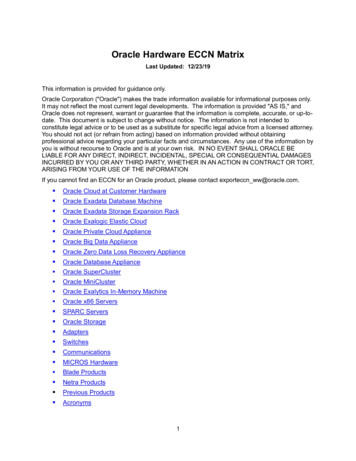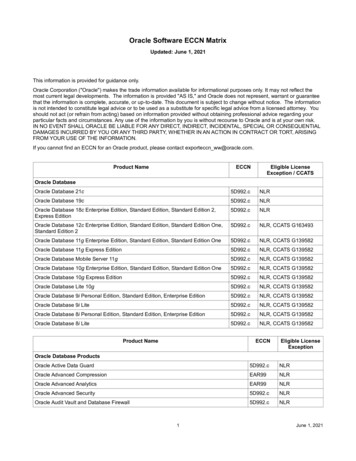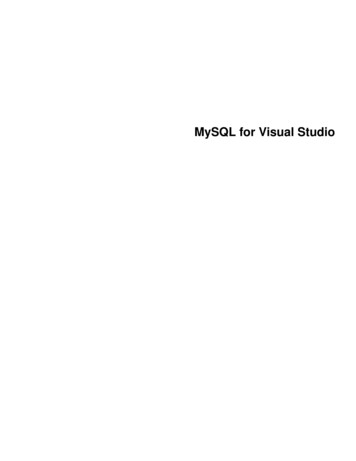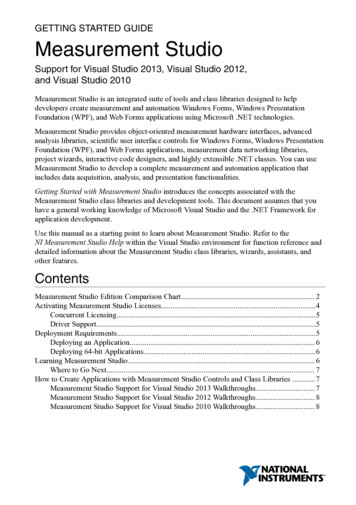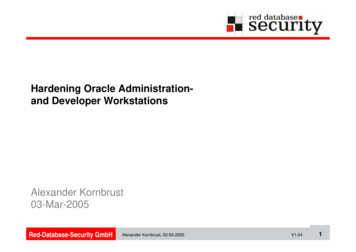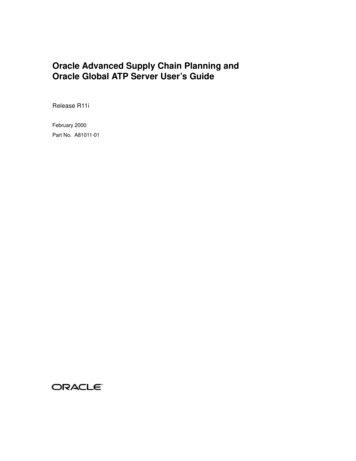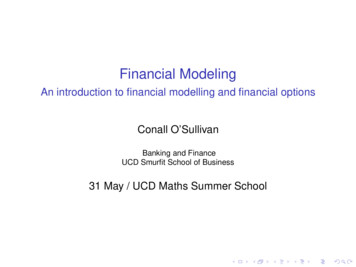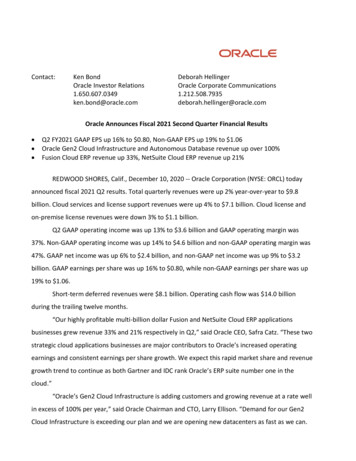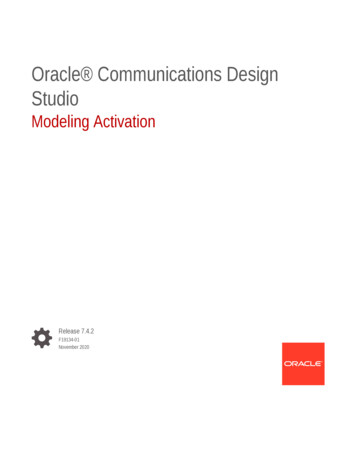
Transcription
Oracle Communications DesignStudioModeling ActivationRelease 7.4.2F19134-01November 2020
Oracle Communications Design Studio Modeling Activation, Release 7.4.2F19134-01Copyright 2006, 2020, Oracle and/or its affiliates.This software and related documentation are provided under a license agreement containing restrictions onuse and disclosure and are protected by intellectual property laws. Except as expressly permitted in yourlicense agreement or allowed by law, you may not use, copy, reproduce, translate, broadcast, modify, license,transmit, distribute, exhibit, perform, publish, or display any part, in any form, or by any means. Reverseengineering, disassembly, or decompilation of this software, unless required by law for interoperability, isprohibited.The information contained herein is subject to change without notice and is not warranted to be error-free. Ifyou find any errors, please report them to us in writing.If this is software or related documentation that is delivered to the U.S. Government or anyone licensing it onbehalf of the U.S. Government, then the following notice is applicable:U.S. GOVERNMENT END USERS: Oracle programs (including any operating system, integrated software,any programs embedded, installed or activated on delivered hardware, and modifications of such programs)and Oracle computer documentation or other Oracle data delivered to or accessed by U.S. Governmentend users are "commercial computer software" or "commercial computer software documentation" pursuantto the applicable Federal Acquisition Regulation and agency-specific supplemental regulations. As such,the use, reproduction, duplication, release, display, disclosure, modification, preparation of derivative works,and/or adaptation of i) Oracle programs (including any operating system, integrated software, any programsembedded, installed or activated on delivered hardware, and modifications of such programs), ii) Oraclecomputer documentation and/or iii) other Oracle data, is subject to the rights and limitations specified in thelicense contained in the applicable contract. The terms governing the U.S. Government’s use of Oracle cloudservices are defined by the applicable contract for such services. No other rights are granted to the U.S.Government.This software or hardware is developed for general use in a variety of information management applications.It is not developed or intended for use in any inherently dangerous applications, including applications thatmay create a risk of personal injury. If you use this software or hardware in dangerous applications, then youshall be responsible to take all appropriate fail-safe, backup, redundancy, and other measures to ensure itssafe use. Oracle Corporation and its affiliates disclaim any liability for any damages caused by use of thissoftware or hardware in dangerous applications.Oracle and Java are registered trademarks of Oracle and/or its affiliates. Other names may be trademarks oftheir respective owners.Intel and Intel Inside are trademarks or registered trademarks of Intel Corporation. All SPARC trademarks areused under license and are trademarks or registered trademarks of SPARC International, Inc. AMD, Epyc,and the AMD logo are trademarks or registered trademarks of Advanced Micro Devices. UNIX is a registeredtrademark of The Open Group.This software or hardware and documentation may provide access to or information about content, products,and services from third parties. Oracle Corporation and its affiliates are not responsible for and expresslydisclaim all warranties of any kind with respect to third-party content, products, and services unless otherwiseset forth in an applicable agreement between you and Oracle. Oracle Corporation and its affiliates will notbe responsible for any loss, costs, or damages incurred due to your access to or use of third-party content,products, or services, except as set forth in an applicable agreement between you and Oracle.
ContentsPrefaceDocumentation Accessibility12Getting Started with Design Studio for ASAPAbout Design Studio for ASAP Users and Tasks1-1Configuring Activation Network Cartridge Projects1-2Configuring Activation Service Cartridge Projects1-4Defining Design Studio for Activation Preferences1-6Activation Preferences Page1-7Working with Activation Cartridge ProjectsAbout Design Studio for Activation Projects2-1About Activation Network Cartridge Projects2-1About Activation Service Cartridge Projects2-2About Cartridge Project Upgrades2-2Creating New Activation Cartridge Projects2-3Importing Activation Cartridge Projects2-4About Imported Activation Cartridge Projects2-4Importing Activation Cartridges from SAR Files2-6Importing Cartridge Projects from Environments2-8Activation Project Editor3viii2-8Activation Project Editor Blueprint Tab2-9Activation Project Editor Properties Tab2-9Activation Project Editor Cartridge Layout Tab2-10Activation Project Editor Locations Tab2-11Activation Project Editor Testing Tab2-12Activation Project Editor Command Structure Tab2-12Modeling Activation Cartridge Project DataAbout the Atomic Action Editor Context Menu3-1iii
Data Schema Editor Activation Tab43-2Modeling ASAP ServicesAbout Service Models4-1About Vendor, Technology, and Software Load-Specific Service Models4-2About Common Service Models4-3About Mixed Service Models4-5Modeling Services for Activation Network Cartridges4-5Modeling Services for Activation Service Cartridges4-6Working with Service Actions, Atomic Actions, and Action Processors4-7About Service Action, Atomic Action, and Action Processor Relationships4-7About Activation Network Cartridge Relationships4-7About Activation Service Cartridge Relationships4-7About Action ProcessorsLoading XML String Parameter into XML Related TechnologiesCreating Service Actions, Atomic Actions, and Action ProcessorsCreating Activation Run-Time Type Parameters in the Data Dictionary4-84-84-94-10Creating a Scalar Parameter4-11Creating a Compound Parameter4-12Creating an XML Parameter4-13Creating an XPATH Parameter4-14Grouping Scalar Parameters using Structured Elements4-15Configuring Service Action, Atomic Action, and Action Processor Properties4-17Defining Service Action Properties4-18Defining Atomic Action Properties4-19Defining Action Processor Properties4-20Generating Framework Models4-23Generating Framework Models for Activation Network Cartridges4-23Generating Framework Models for Activation Services Cartridges4-24Creating Event Templates4-25Documenting Models4-25Example 1: Modeling Services4-26Example 2: Modeling Services4-28Service Action Editor4-29Service Action Editor Editor Tab4-30Parameters Tab4-30Atomic Action(s) Tab4-31Command Overview Tab4-33Properties Tab4-33Service Action Editor Blueprint Tab4-34iv
Service Action Editor Realization TabAtomic Action EditorAtomic Action Editor Parameters Tab4-354-35Atomic Action Editor Parameters Area4-35Details Tab4-36Activation Tab4-37Atomic Action Editor Details Tab4-39Atomic Action Editor Mappings Tab4-39Atomic Action Editor Blueprint Tab4-40Action Processor Editor4-40Action Processor Editor Editor Tab4-41Action Processor Editor Request Tab4-42Action Processor Editor Response Tab4-44Action Processor Editor Blueprint Tab4-45Event Template EditorEvent Template Editor Editor Tab4-454-46Details Tab4-46Return Data Set Tab4-47Event Template Editor Blueprint Tab54-344-48Modeling EntitiesWorking with Java NE Connection Handlers5-1About Java NE Connection Handlers5-1Creating New NE Connection Handlers5-2Working with User-Defined Exit Types5-2Creating New User-Defined Exit Types5-2Configuring User-Defined Exit Types5-3Working with Custom Action Processors5-3Creating Custom Action Processors5-4Working with Network Element Instance Throughput ControlConfiguring Network Element Instance Throughput ControlNE Connection Handler Editor5-45-45-5NE Connection Handler Editor Editor Tab5-5NE Connection Handler Editor Blueprint Tab5-6User Defined Exit Type Editor5-7User Defined Exit Type Editor Editor Tab5-7User Defined Exit Type Editor Blueprint Tab5-8v
6Working with Network ElementsAbout Network Elements6-1Configuring Network Element Models6-2Creating NE Templates6-2Creating Network Elements based on an NE Template6-3Creating Dynamic NE Templates6-4Working with Directory Number Routing6-5About Directory Number Routing6-5Creating Directory Number Routing6-6Configuring Directory Number Routing6-6DN Routing Map EditorDN Routing Map Editor Editor Tab6-7DN Routing Map Editor Blueprint Tab6-8Dynamic NE Template EditorDynamic NE Template Editor Editor TabDynamic NE Template Editor Blueprint TabNE Template EditorNE Template Editor Editor Tab76-86-86-106-106-10General Tab6-10Connections Tab6-11All Communication Parameters Tab6-13Target Network Elements Tab6-13NE Template Editor Blueprint Tab6-14Packaging and Deploying Activation CartridgesMapping Network Element Processors86-77-1Creating New NEP Map Entities7-1Configuring NEP Maps7-2Configuring ASAP Servers to Restart After Cartridge Deploy7-4Studio Environment Editor Activation Connection Details Area7-4NEP Map Editor7-5Testing ASAP Cartridges in Design StudioCreating Activation Test CasesUsing XML Value in Service ActionRunning Activation Test Cases8-18-38-4About Test Case Configuration8-4Running Test Cases from the Activation Test Case Editor8-5Running Test Cases from the Project Editor8-6vi
Activation Test Case Editor9Activation Test Case Editor Service Actions Tab8-7Activation Test Case Editor Order Data Tab8-8Documenting CartridgesAbout Cartridge Documentation Guides9-1Generating a Network Cartridge Guide9-2Editing Topic Overviews in the Cartridge Guide108-79-2Working with Design Studio for IP Service ActivatorAbout CTM Templates10-1Creating an Activation IP Service Activator Project10-2Importing CTM Templates into Design Studio10-2IP Service Activator Atomic Action Editor10-3CTM Template Editor10-4vii
PrefacePrefaceThis Help describes how to model activation in Oracle Communications Design Studio.Documentation AccessibilityFor information about Oracle's commitment to accessibility, visit theOracle Accessibility Program website at http://www.oracle.com/pls/topic/lookup?ctx acc&id docacc.Access to Oracle SupportOracle customers that have purchased support have access to electronic supportthrough My Oracle Support. For information, visit http://www.oracle.com/pls/topic/lookup?ctx acc&id info or visit http://www.oracle.com/pls/topic/lookup?ctx acc&id trsif you are hearing impaired.viii
1Getting Started with Design Studio forASAPOracle Communications Design Studio for ASAP has two components (Activation andService Request Translation) that enable you to create, assemble, and deploy servicesacross multiple domains to production, test, and development environments.You can model voice services (including wireless, voice over IP), data services(including digital subscriber line, IPTV), or any other services that require controlledand coordinated activation in the network.See the following topics: About Design Studio for ASAP Users and Tasks Configuring Activation Network Cartridge Projects Configuring Activation Service Cartridge Projects Activation Preferences PageAbout Design Studio for ASAP Users and TasksThe following table lists the roles and the tasks each role typically performs in OracleCommunications Design Studio for ASAP.RoleTaskReferenceCartridge DesignerSetting up an ActivationNetwork cartridge projectCreating New ActivationCartridge ProjectsCartridge DesignerDefining and editing elements (service actions,atomic actions, actionprocessors) Cartridge DesignerDefining relationshipsbetween elements Solution DesignerLoad (import) cartridgeprojects Creating Service Actions,Atomic Actions, and ActionProcessorsCreating Activation RunTime Type Parameters inthe Data DictionaryAbout Service Action,Atomic Action, and ActionProcessor RelationshipsAbout Service Action,Atomic Action, and ActionProcessor RelationshipsGenerating FrameworkModelsImporting ProjectsImporting ActivationCartridges from SAR FilesImporting CartridgeProjects fromEnvironments1-1
Chapter 1Configuring Activation Network Cartridge ProjectsRoleTaskReferenceSolution DesignerSetting up an ActivationService cartridge projectCreating New ActivationCartridge ProjectsSolution DesignerDesigning a service model About Vendor, Technology,and Software LoadSpecific Service ModelsAbout Common ServiceModelsAbout Common ServiceModelsCreating Service Actions,Atomic Actions, and ActionProcessorsCreating Activation RunTime Type Parameters inthe Data DictionaryAbout Service Action,Atomic Action, and ActionProcessor RelationshipsGenerating FrameworkModelsSolution DesignerExtending user-definedexit typesSee ASAP CartridgeDevelopment GuideSolution DesignerCreating custom actionprocessorsCreating Custom ActionProcessorsSolution DesignerConfiguring networkelementsWorking with NetworkElementsSolution DesignerBuild, deploy, andundeploy to orfrom developmentenvironmentsPackaging and DeployingActivation CartridgesDeveloperDeveloping theimplementation About Action ProcessorsWorking with User-DefinedExit TypesWorking with Java NEConnection HandlersDeveloperConfiguring samplenetwork elementsWorking with NetworkElementsDeveloperBuild, deploy, andundeploy to orfrom developmentenvironmentsPackaging and DeployingActivation CartridgesRelease EngineerBuild, deploy, andundeploy to or fromtest and productionenvironmentsPackaging and DeployingActivation CartridgesConfiguring Activation Network Cartridge ProjectsTo configure an Activation Network cartridge project:1.Create and set up the Activation Network cartridge project.1-2
Chapter 1Configuring Activation Network Cartridge ProjectsDouble-click the cartridge project entity to display the project in the ActivationProject editor.2.Define and edit the data elements.a.Create service actions, atomic actions, action processors, and activation runtime parameters as data elements for the model. See "Creating ServiceActions, Atomic Actions, and Action Processors" and "Creating Activation RunTime Type Parameters in the Data Dictionary" for more information.You can create elements with a wizard or with the Cartridge Generationfeature, which creates and links the elements. See "Generating FrameworkModels" for more information.b.Do any one of the following:For elements that you created with a wizard, define their relationships bymanually linking service actions, atomic actions, and action processors, anddefine the element parameters.For elements that you created with the Cartridge Generation feature, thelinking process is automated, and elements are automatically created andlinked.See "About Service Action, Atomic Action, and Action ProcessorRelationships" for more information.c.Add information that will be used for auto-generation of documentation for themodel.See "Documenting Cartridges" for more information.3.Implement the action processor.a.Define a Java action processor implementation.Use the Java with code generation implementation to write the logic inthe execute method of the processor class (the proxy automatically performsseveral steps of code generation). See ASAP Cartridge Development Guidefor more information.Configure Java libraries. See ASAP Cartridge Development Guide for moreinformation.b.Use the Unit Test procedure to generate a test case, which enables you to testthe processor outside of the ASAP environment.Configure a Unit test for the processor. See "Testing ASAP Cartridges inDesign Studio".4.5.Configure the user-defined exit types (UDET). See "Configuring User-Defined ExitTypes" for more information.a.Create UDETs as elements for the model.b.Configure the UDETs in the editor to define the content.Implement the connection handler.Write a Java Connection Handler. See ASAP Cartridge Development Guide formore information.6.Define the network elements.You must create and configure at least one of the following elements (all threeelements are related as they involve connection to equipment):1-3
Chapter 1Configuring Activation Service Cartridge Projects NE templatesA template that can be copied to create one or many specific networkelements. Network elementsA network element represents one specific piece of equipment (a singleinstance) in the network. A connection pool contains one or more connectionsthat can be used to connect to the network element (possibly simultaneously).Each network element has a single connection pool associated with it. Dynamic NE templatesUse dynamic NE templates to enable network element attributes to bedynamically sent to ASAP 5.x on work orders. Dynamic NE templates areused when upstream systems (such as Inventory) contain the necessaryinformation to connect to the network element instance. Passing thisinformation to ASAP 5.x dynamically avoids having to configure it in multiplelocations (for example, in ASAP 5.x as well as in an inventory system).See "Working with Network Elements" for more information.7.Package the cartridge project.a.Use the Project editor to specify which elements to include in the cartridgeproject SAR file.b.Create the JAR with ANT.c.Include JARs in the SAR.d.Put external JARs in the NEP classpath on the ASAP server.See "Packaging Projects" for more information.8.Deploy the cartridge project.a.Create a Studio Environment project and a Studio environment in the StudioProjects view (use corresponding wizards for both the tasks).b.On the Connection Information tab of the Studio Environment editor, specifyhow to connect to the activation environment. See "Studio Environment EditorActivation Connection Details Area" for more information.The NEP Map editor and Activation Test case utility use the informationspecified in the Activation Connection Details area to deploy network elementconfiguration and to submit test work orders to a run-time ASAP environmentrespectively.c.In the Cartridge Management view, deploy cartridge projects to the run-timeenvironment, and undeploy them from the run-time environment.d.Use the NEP Map editor to deploy and manage network elements.See "Deploying Cartridge Projects" for more information.Configuring Activation Service Cartridge ProjectsTo configure an Activation Service cartridge project:1.Import the Activation Network cartridge projects that contain the entities you needfor your Service cartridge project.1-4
Chapter 1Configuring Activation Service Cartridge ProjectsSee "Importing Projects", "Importing Activation Cartridges from SAR Files", and"Importing Cartridge Projects from Environments" for more information.2.Create an Activation Service cartridge project.Double-click the cartridge project entity to display the project in the ActivationProject editor. See "Creating New Activation Cartridge Projects" and "ActivationProject Editor" for more information.3.Design the service model.a.Determine what type of service model you need.Options are:The vendor, technology and software load-specific service model. See "AboutVendor, Technology, and Software Load-Specific Service Models" for moreinformation.The common service model. See "About Common Service Models" for moreinformation.The mixed service model. See "About Mixed Service Models" for moreinformation.b.Create elements for the service model.You can create service actions with a wizard or with the Cartridge Generationfeature. You can create the necessary atomic actions with a wizard (thisis called a common service model) or use atomic actions from importedActivation Network cartridge projects (this is called a mixed service model).See "Creating Service Actions, Atomic Actions, and Action Processors" and"Generating Framework Models" for more information.c.Define the relationship between model elements by linking them manually anddefining their parameters.See "About Service Action, Atomic Action, and Action ProcessorRelationships" for more information.4.Extend the user-defined exit types.See "Configuring User-Defined Exit Types" for more information.5.Create custom action processors.See "Working with Custom Action Processors" for more information.6.Configure network elements.a.Define a network element.A network element represents one specific piece of equipment (a singleinstance) in the network. A connection pool contains one or more connectionsthat can be used to connect to the network element (possibly simultaneously).Each network element has a single connection pool associated with it. See"About Network Elements" for more information.b.Define a dynamic NE template.If you do not intend to configure static network element instances for aspecific customer solution, you can configure dynamic NE templates to allownetwork element attributes to be dynamically sent to ASAP 5.x on work orders.Dynamic NE templates are used when upstream systems (such as Inventory)contain the necessary information to connect to the network element instance.Passing this information to ASAP 5.x dynamically avoids having to configure1-5
Chapter 1Defining Design Studio for Activation Preferencesit in multiple locations (for example, in ASAP 5.x as well as in an inventorysystem). See "Creating NE Templates" for more information.7.Package the cartridge project.a.Use the Project editor to specify which elements will be included in thecartridge project SAR file.If the service model you have created depends upon elements in an ActivationNetwork cartridge project it is also necessary to specify which elements ofthe Activation Network cartridge project should be deployed. Deselect anyelements that are not required in the dependent cartridge project.b.Create the JAR with ANT.c.Include JARs in the SAR.d.Put external JARs in the NEP classpath on the ASAP server.See "Packaging Projects" for more information.8.Deploy the cartridge project.a.Create a Studio Environment project and a Studio environment in the StudioProjects view (use corresponding wizards for both the tasks).b.On the Connection Information tab of the Studio Environment editor, specifyhow to connect to the activation environment. See "Studio Environment EditorActivation Connection Details Area" for more information.The NEP Map editor and Activation Test case utility use the informationspecified in the Activation Connection Details area to deploy network elementconfiguration and to submit test work orders to a run-time ASAP environmentrespectively.c.In the Cartridge Management view, deploy cartridge projects to the run-timeenvironment, and undeploy them from the run-time environment.d.Use the NEP Map editor to deploy and manage network elements.See "Deploying Cartridge Projects" for more information.Defining Design Studio for Activation PreferencesTo define Design Studio for activation preferences:1.From the Window menu, select Preferences.The Preferences dialog box appears.2.In the left-column menu tree, expand the Oracle Design Studio folder.3.Click Activation Preferences and define preferences for Design Studio for ASAP.4.When finished, click Apply.5.Click OK.6.Clean and rebuild the projects in the workspace.Related TopicsActivation Preferences PageDefining Preferences1-6
Chapter 1Activation Preferences PageActivation Preferences PageUse the Activation Preferences page to define preferences specific to Design Studiofor ASAP.FieldUseAllow NE TemplateDeploymentSelect to generate artifacts for NE templates and packagethem in the SAR file. You must enable this option for NETemplates to appear as an available option in the ActivationProject editor Packaging tab.Service Model PackageFormatSpecify how the XML files are generated when the activationcartridge project is built. Select one of the following: Complex Type DelimiterSingle file per type to package all of theservice actions into the cartridgeBuild/ServiceModel/CommonService.xml file and to package all of theatomic actions into the cartridgeBuild/ServiceModel/AtomicService.xml file.Single file per instance to create separate XML filesfor each of the atomic actions and service actions in thecartridgeBuild/model directory.Enter the character to use to separate the parent and childelements of a scalars run-time type parameter. Use a: period (.) hyphen (-) underscore ( )See "Grouping Scalar Parameters using StructuredElements" for more information about scalars parameters.Allow CSDL Label OverwriteSelect to overwrite the CSDL labels (the Service ActionLabel field) for data schema elements. The Service ActionLabel field is available on the Activation tab of the dataschema element.By default, this option is not enabled and the Service ActionLabel field is read-only and contains the same value as theAtomic Action Label field.CSDL Primitive Type MergeDiagnostic LevelSpecify the diagnostic level to use when Design Studio isunable to resolve a primitive type merge for data elements.For example, if two or more atomic actions are using thesame data element name with a different type, and bothare contributing to a single CSDL, Design Studio attemptsto resolve the primitive type merge for the data element in theCSDL. If Design Studio is unable to resolve the merge type, itdiagnoses the issue as either an error or a warning.Do one of the following: Select Error. Select Warning.The diagnostic message is displayed in Design StudioProblems view.1-7
Chapter 1Activation Preferences PageFieldUseIndex Parameters DefaultSuffixWhen working with indexed type parameters, do one of thefollowing: Disable this option to use the CSDL label suffix thatis defined in the Project editor Locations tab IndexedParameter Identification Token field.Enable this option to define the CSDL label suffix as (No Brackets) in the generated ASDL.xml file, for allprojects in the workspace. When this option is enabled,Design Studio ignores the value defined in the Projecteditor Locations Tab Indexed Parameter IdentificationToken field.Related TopicsDefining Design Studio for Activation PreferencesDefining PreferencesActivation Project Editor Locations Tab1-8
2Working with Activation Cartridge ProjectsOracle Communications Design Studio enables you to create Activation cartridgeprojects or import cartridge projects and modify them.See the following topics: About Design Studio for Activation Projects Creating New Activation Cartridge Projects Importing Activation Cartridge Projects Activation Project EditorAbout Design Studio for Activation ProjectsDesign Studio supports three types of Activation cartridge projects: Activation Network cartridge projectsSee "About Activation Network Cartridge Projects" for more information. Activation Service cartridge projectsSee "About Activation Service Cartridge Projects" for more information. Activation SRT cartridge projectsSee "Creating ASAP SRT Cartridge Projects" for more information.Additionally, an Environment perspective is required for deployment of all Activationcartridge projects.About Activation Network Cartridge ProjectsYou can create Activation Network cartridge projects in Design Studio to support asingle type of network equipment (for example, for a DMS-100 switch), or you canimport existing cartridge projects into Design Studio and modify those projects. Youconfigure Activation Network cartridge projects for a single vendor, technology, andsoftware load. You can create Activation Network cartridge projects and subsequentlydeliver them to solution teams, who can use the Activation Network cartridge projectcomponents to create customer-specific service models.Related TopicsCreating New Activation Cartridge ProjectsImporting Activation Cartridge ProjectsActivation Project Editor2-1
Chapter 2About Design Studio for Activation ProjectsAbout Activation Service Cartridge ProjectsYou develop Activation Service cartridge projects to create a service model that canactivate services on different types of network equipment. Activation Service cartridgeprojects include service actions and atomic actions that lack one or more of thevendor, technology and software load tokens. Modelers can use elements of ActivationNetwork cartridge projects in Activation Service cartridge projects for implementationwhen creating common service models.You can purchase and import Activation Network cartridge projects when building oneor more Activation Service cartridge projects that link down into components withinnetwork cartridge projects and that are specific to an offered service. Service cartridgeprojects incorporate the many different types of equipment used to set up and providetelephony services.You can use Activation Service cartridge projects to create customer-specific servicemodels. These cartridge projects can contain customer-specific service modelingelements and links to elements in other cartridge projects. While an Activation Networkcartridge project always has the three associated attributes (a vendor, such asEricsson; a technology, such as DMS; and a software load, which references therelease number), an Activation Service cartridge project does not necessarily containall these attributes. Activation Service cartridge projects have elements that generallyspan multiple types of vendor equipment, can run multiple software loads, and may ormay not include one or more of the Activation Network cartridge project attributes.When creating an Activation Service cartridge project, there are two required attributesthat you must specify: a service attribute (for example, Prepaid) and a Domainattribute (for example, Mobile).Related TopicsCreating New Activation Cartridge ProjectsImporting Activation Cartridge ProjectsActivation Project EditorAbout Cartridge Project UpgradesWhen legacy cartridge projects, developed using earlier Design Studio versions, areimported into Design Studio or when the workbench is loaded, the projects areupgraded to the new project format. The new project format is incompatible with earlierDesign Studio for Activation versions. The conversion is one-way using the DesignStudio Platform's Project Upgrade wizard. See Design Studio Installation Guide
User Defined Exit Type Editor Blueprint Tab5-8. 6 . Working with Network Elements. About Network Elements 6-1 Configuring Network Element Models 6-2 Creating NE Templates 6-2 Creating Network Elements based on an NE Template 6-3 Creating Dynamic N