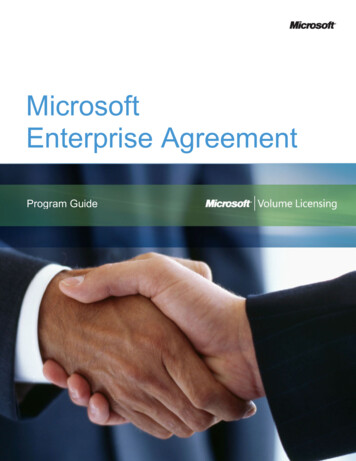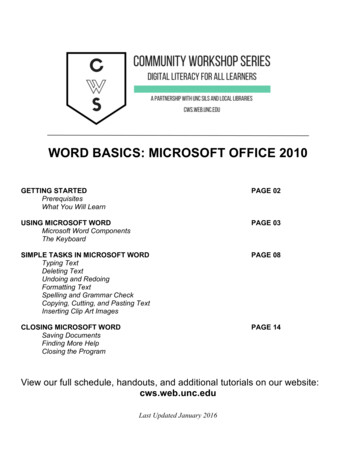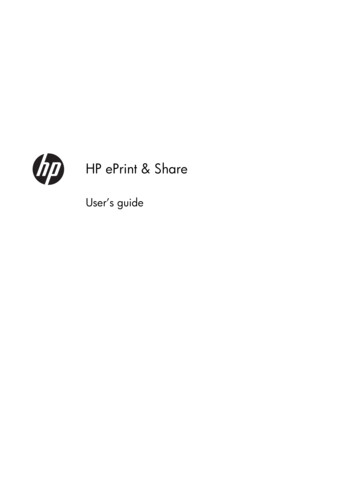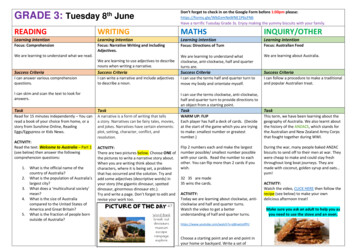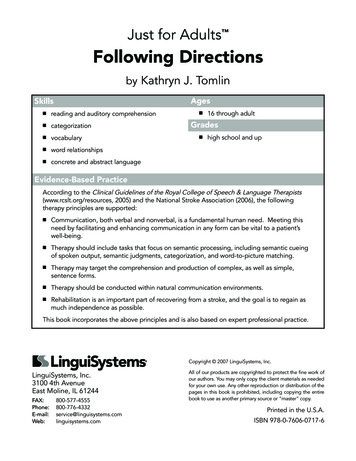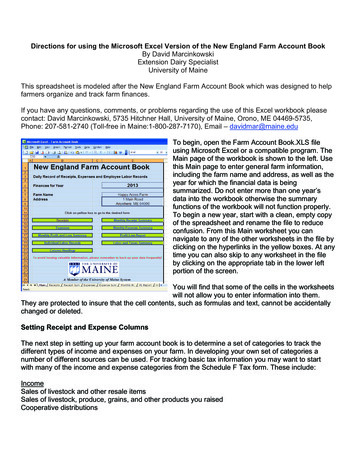
Transcription
Directions for using the Microsoft Excel Version of the New England Farm Account BookBy David MarcinkowskiExtension Dairy SpecialistUniversity of MaineThis spreadsheet is modeled after the New England Farm Account Book which was designed to helpfarmers organize and track farm finances.If you have any questions, comments, or problems regarding the use of this Excel workbook pleasecontact: David Marcinkowski, 5735 Hitchner Hall, University of Maine, Orono, ME 04469-5735,Phone: 207-581-2740 (Toll-free in Maine:1-800-287-7170), Email – davidmar@maine.eduTo begin, open the Farm Account Book.XLS fileusing Microsoft Excel or a compatible program. TheMain page of the workbook is shown to the left. Usethis Main page to enter general farm information,including the farm name and address, as well as theyear for which the financial data is beingsummarized. Do not enter more than one year’sdata into the workbook otherwise the summaryfunctions of the workbook will not function properly.To begin a new year, start with a clean, empty copyof the spreadsheet and rename the file to reduceconfusion. From this Main worksheet you cannavigate to any of the other worksheets in the file byclicking on the hyperlinks in the yellow boxes. At anytime you can also skip to any worksheet in the fileby clicking on the appropriate tab in the lower leftportion of the screen.You will find that some of the cells in the worksheetswill not allow you to enter information into them.They are protected to insure that the cell contents, such as formulas and text, cannot be accidentallychanged or deleted.Setting Receipt and Expense ColumnsThe next step in setting up your farm account book is to determine a set of categories to track thedifferent types of income and expenses on your farm. In developing your own set of categories anumber of different sources can be used. For tracking basic tax information you may want to startwith many of the income and expense categories from the Schedule F Tax form. These include:IncomeSales of livestock and other resale itemsSales of livestock, produce, grains, and other products you raisedCooperative distributions
Agricultural program paymentsCommodity Credit Corporation (CCC) loansCCC loans forfeitedCrop insurance proceeds and federal crop disaster paymentsCustom hire (machine work) incomeOther incomeExpensesCar and truck expensesChemicalsConservation expensesCustom hire (machine work)DepreciationEmployee benefit programsFeedFertilizers and limeFreight and truckingGasoline, fuel, and oilInsurance (other than health)Interest: MortgageInterest: OtherLabor hiredPension and profit-sharing plansRent or lease: Vehicles, machinery, equipmentRent or lease: Other (land, animals, etc.)Repairs and maintenanceSeeds and plantsStorage and warehousingSuppliesTaxesUtilitiesVeterinary, breeding, and medicineOther expensesThese categories are a good starting point, however your farm may not need all of these categoriesor you may have other things that you need or wish to track. Using the categories from your existingrecordkeeping system or looking at you checkbook register over the past year, may help you arrive ata list that works for your farm business. You may also want to visit with your accountant regarding theadditional categories they may need to aid in tax preparation. Depending on the number ofemployees you have, you can track hired labor in the expense worksheet or the labor worksheet ofthis workbook. Using the labor worksheet enables you to more accurately track payroll withholdingsand employer matches.It is this list of income and expense categories that will become the column headings for the Receiptsand Expenses worksheets in the workbook. The Income worksheet is limited to 25
categories/columns for entering dollar amounts of income. The first 5 also have a quantity columnsassociated with them. The quantity columns are useful for tracking the amount of product sold. Forexample these columns can be used to total the number of tons of hay, bushels of apples orhundredweights of milk sold. The Expenses worksheet is limited to 30 categories/columns.To set your columns throughout the workbook go to the Column Headings worksheet shown below.Columns E through AH are unprotected and can be used to enter the categories/column headingsyou wish to track. The final 2 columns labeled Check Sum and Difference are locked and protected.These columns are used to help verify double column entries are correct.Please note that the Column Headings worksheet transfers these headings to the appropriateworksheets throughout the workbook. Column headings may be changed at any time. Use care whenworking with this worksheet unintended changes may cause problems throughout the workbook.Figure 2. Headings WorksheetEntering Receipts and ExpensesTo enter receipts income or expenses into the account book, click on the appropriate tab, at thebottom left of any screen, or the appropriate yellow button on the Main worksheet. The Receiptsworksheet will have a green header and the Expenses header will be red. Both worksheets areshown below:Figure 3. Receipts Worksheet
Figure 4. Expenses WorksheetBoth the Receipts and Expenses worksheets use a multi-column, entry system similar to the paperversion of the Farm Account Book. Each individual financial transaction is recorded, one per row,starting with Row #5 and going down from there. A single transaction might be a check deposited intothe farm checking account for a crop sold or a check written to someone else in payment formachinery parts purchased. The first four columns of each row are used to record the date (Monthand day) of the transaction, the payer or payee and the total amount of the transaction. Column “F”and beyond are used to record the amount of the transaction that goes into each of the categories. Asimple transaction may be categorized into a single column, say it’s entirely for feed purchasedwhereas a more complex transaction may be split or categorized between multiple columns. Column“E” checks to make sure the transaction is recorded and categorized properly. It compares theamount in Column “D” with the sum of columns “F” through “AI”. If the two do not total to the sameamount, a red question mark will appear in the Column “E”. A question mark indicates you should goback and correct your entry. As transactions are added row by row, the sum of each column appearsat the top of the worksheet on the Totals line (Line #2). There should be plenty of rows to enter allyour transactions. The Receipts worksheet can hold up to 2500 entries while the Expenses worksheetcan hold up to almost 10,000 entries.Some financial transactions, such as a check for an animal sent to slaughter, may include bothreceipts and expenses. The check for the animal includes a receipt paid for the animal minusexpenses for trucking, commission and an advertising check off associated with the sale of theanimal. In this case, record the receipt for the animal in the Receipts worksheet and split the trucking,commission and check off in to the appropriate columns in the Expenses worksheet.It is important to record transactions regularly, as soon as possible after they occur.Summary of Receipts and ExpensesAs transactions are added to the Receipts and Expenses Worksheets with the dates that theyoccurred, the monthly totals of the transactions are recorded into the Receipts Sum and ExpenseSum Worksheets shown below (Figures 5 and 6):These worksheets are useful because they quickly show how income and expenses for your farmchange from month to month or quarter to quarter. These worksheets are completely protected anddraw all of their information from other worksheets.
Figure 5. Receipt Sum WorksheetFigure 6. Expense Sum WorksheetMonthly Profit and LossThe Monthly PL Worksheet (See Figure 7) takes the information from the Receipt Sum, ExpenseSum and Labor Sum worksheets on a monthly basis and determines the Profit or Loss for the monthand year by subtracting the expenses and labor costs from the receipts. Although calculations of trueprofit on a farm should also include depreciation as well as changes in inventory, the cash profit (loss)results from this worksheet are useful in looking at the extent and timing of cash flows to and from thebusiness.The PL Report worksheet (See Figure 8) summarizes the receipt and expense data for the entire yearinto an easy to print, income statement. This report is useful in benchmarking your farm financesagainst those of other farms. It is also useful for sharing with financial advisors, accountants and taxpreparers.
Figure 7. Monthly PL WorksheetFigure 8. PL Report Worksheet
Entering PayrollEnter payroll information into the Labor Worksheet shown in Figure 9. This worksheet consists ofseveral forms located in columns “B” through “L”, Use a different form for each employee Six areprovided on this page. Use one row of the form for each pay period. Enter the month and day theemployee was paid along with the hours worked, gross wages, and payroll deduction. Theemployee’s net pay is calculated by subtracting the payroll deductions withheld from the gross wages.In Column “L” enter the employer match required for FICA.Figure 9. Labor WorksheetTo the right of each of the Individual’s Labor; Social Security and Income Tax Record is a summarytable located in columns “M” through “T”. Shown in Figure 10. Monthly, quarterly and yearly totals foreach employee are summarized here. This table tracks the total wages and withholdings paid to eachemployee. These totals are useful at the end of the year in reporting wages on W-2’s.
Figure 10. Monthly Employee Summary (Labor Worksheet)The Labor Sum worksheet shown in Figure 10, calculates the farms’ monthly and yearly labor costsfor all employees. This information is used in calculating monthly and annual farm profits. In additionthis table is useful in determining the total employee withholdings and employer FICA match whichmust be remitted to the IRS and state on a monthly or quarterly basis. Columns “J” and “K” can beused to record the date and sum of these payments.Figure 10. Labor Sum Worksheet
General InformationIf you find this workbook helpful and use it to keep your financial records, always keep a blank copy ofthe original Farm Account Book file. This file will be useful for starting a new year’s records. Open theblank file, then save it with a new name and year. Do not keep more than one year’s data in a singlefile. This will cause the monthly summary worksheets to give you incorrect totals.Get in the habit of periodically backing up your Farm Account Book file to several locations to preventloss of data. Options such as CD’s, DVD’s, and flash drives protect you from drive crashes. But abetter option is to also store your data on a file sharing website or storage cloud system.It is important to enter all farm financial transactions in a timely manner. Keeping your records up todate by enter a few transactions daily is much easier than trying to organize and enter a monthlystack of payments and bills. It also reduces the stress at tax time. You can’t manage what you can’tmeasure. Accurate, up-to-date records is the first step to improving the management of farmfinances.
To begin, open the Farm Account Book.XLS file using Microsoft Excel or a compatible program. The Main page of the workbook is shown to the left. Use this Main page to enter general farm information, including the farm name and address, as well as the year for which the financial da