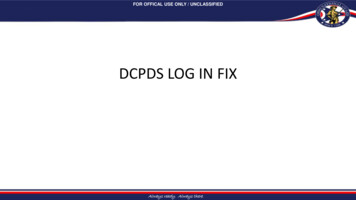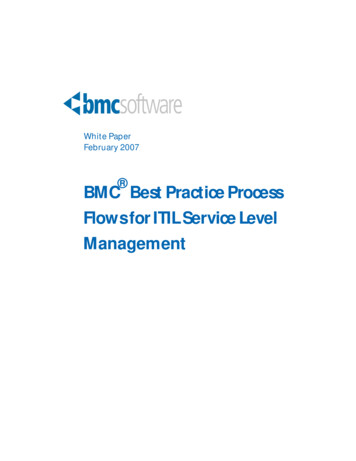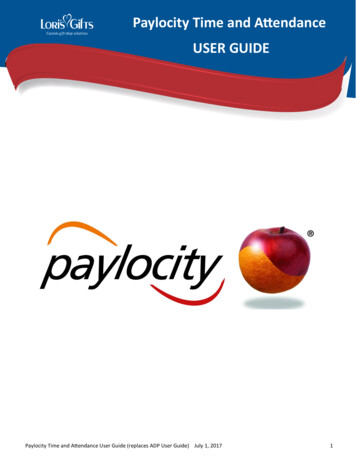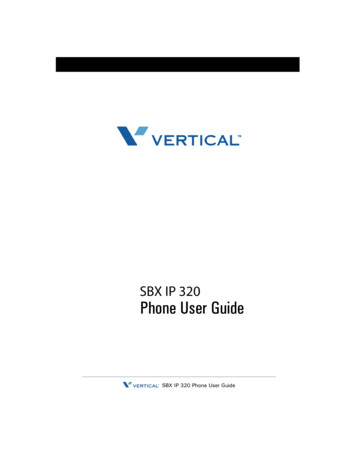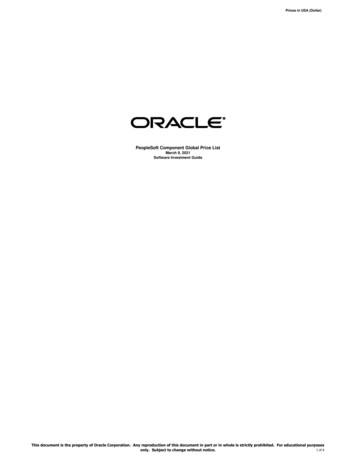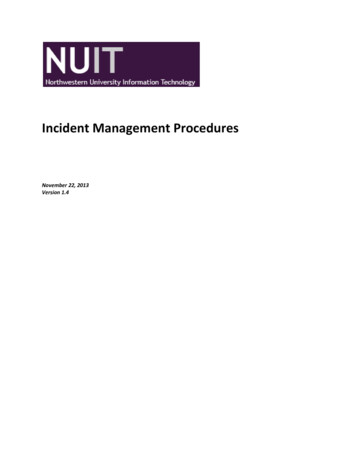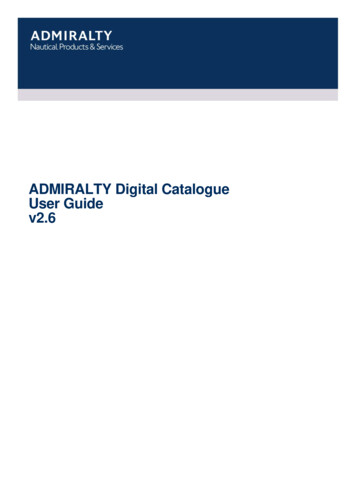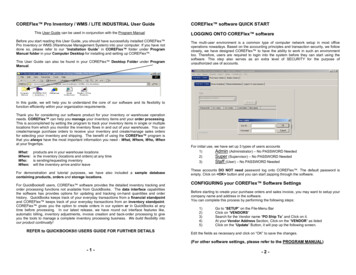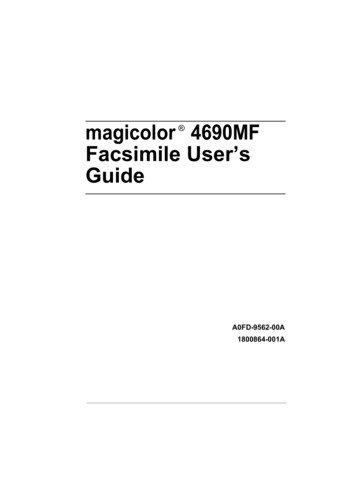Transcription
MyBiz USER GUIDEhttp://www.cpms.osd.mil/January 15, 20151
MyBiz User GuideUse control button and mouse click (Ctrl Click) to follow hyperlinked words leading to helpful screenshots oradditional information. Use the keyboard shortcut Alt Left Arrow to return to the jumping off point.Introduction . 4Purpose. 4Who should use the Guide? . 4Background . 4About MyBiz . 4Who to Call For Data Help? . 5Who to Call For System Help? . 5Accessing MyBiz . 6DCPDS Portal Page . 6Internet Explorer Compatibility Mode . 7Update Work Email Address Pop-up . 7MyBiz Log Out – a Two-Step Process . 8MyBiz . 8DCPDS Portal . 8MyBiz Homepage Map . 9Menu Bar, Slider, Notifications, Navigation Bar . 9Provide Feedback, Views, Manage My Views, Detail Pages, Footer Information . 11MyBiz Fundamentals; Views, Detail Pages, Colors and Icons . 13Views . 13Manage My Views Link . 13Key Services and Other Responsibilities/Applications . 13Key Services Links . 14Detail Pages . 15Colors and Icons . 15MyBiz Buttons, Related Help, and Icons . 17MyBiz Personal Detail Page . 19Carousel Format . 19Accordion Format . 202
MyBiz Pay, Leave and Benefits Detail Page . 21MyBiz Professional Development Detail Page . 22MyBiz Position Detail Page. 24MyBiz Performance Detail Page . 25MyBiz Reports Detail Page . 26Request Employment Verification . 28Print Receipt Examples of Employment Verification . 32APF. 32NAF . 33Employment Verification Email Examples . 34Civilian Career Report (CCR) . 35SF50 Retrieval. 41Summary . 443
IntroductionPurposeThe purpose of this user guide is to provide employees an introduction andoverview of new MyBiz functionality and dynamic features.All data contained within this user guide is fictional and does not represent anyreal person, position or other record of any type.Who should use the Guide?DoD Appropriated Fund, Non-Appropriated Fund (NAF) and LocalNational (LN) employeesBackgroundThe Defense Civilian Personnel Service (DCPAS) and its technical developmentorganization, Enterprise Human Resources Information Systems (EHRIS),championed the replacement of the legacy My Biz application to allow employeesto manage personnel data more easily. MyBiz is part of the Defense CivilianPersonnel Data System (DCPDS) and access to employee data is protected byauthenticated login.About MyBiz Welcome to MyBiz !The initial release of MyBiz is employee-focused and the application is based onthe principle of simplicity: easy to access, easy to navigate, easy to understand,and more intuitive and interactive. It provides users at-a-glance informationdisplay, easy navigation flows, new tools and customizable views.Subsequent releases will include new manager and supervisor products andservices; these next iterations will be built with the assistance of customerfeedback.Employees will benefit from: Multiple avenues of navigation within the MyBiz pagesCustomization of specific pagesCapability to provide feedback on the functionality and featuresA well-organized display of personal informationCapability to update, edit, and change specific HR dataAbility to view pay, leave and benefit dataAbility to view organization and position-related informationCapability to self-certify education, certification, license, and traininginformation Ability to track and manage career-related information Receive real-time, HR notifications4
Who to Call For Data Help?For questions regarding your HR data in MyBiz , please use your Agencyestablished process for requesting HR assistance.Who to Call For System Help?For questions regarding login or access to other DCPDSapplications or DCPDS system functionality, please contact yourComponent Help Desk. The Component Help Desk contact list islocated on the DCPDS Portal page athttps://compo.dcpds.cpms.osd.mil/Use control button and mouse click (Ctrl Click) to follow hyperlinked words leading to helpful screenshots oradditional information. Use the keyboard shortcut Alt Left Arrow to return to the jumping off point.5
Accessing MyBiz DCPDS Portal PageAll users must log in at the DCPDS Portal page. This is the authentication page which allows access ifpermitted. The DCPDS Portal page has a new, modern look and feel and is timed with the release ofMyBiz . The updated DCPDS Portal page retains the same features, tips and functionality as the formerlogin screens.To access MyBiz , navigate to the DCPDS Portal @ https://compo.dcpds.cpms.osd.mil/ and follow yourComponent or Agency Smart Card/Common Access Card (CAC) and Non-Smart Card/Non-CAC access login process.Upon login and acceptance of the Privacy Act Statement, DoD employee users are directed to the MyBiz homepage.Military and External users are directed to the old My Biz responsibility page.6
Internet Explorer Compatibility ModeIf your browser is in Internet Explorer Compatibility mode, a notification will pop up. Follow the instructions inthe notice. Changing the compatibility mode will refresh the browser to the correct viewing state.Update Work Email Address Pop-upUpon accessing MyBiz , a work email pop up will display for employees whose DCPDS records do notcontain a work email address. Select OK to immediately update the Work Email address, or cancel toupdate at a later time.7
MyBiz Log Out – a Two-Step ProcessThere are two (2) log out sessions – one for MyBiz and one for the DCPDS Portal (the authentication page).MyBiz Begin the MyBiz logout process by using the Logout link on the upper right of the MyBiz homepage.Hint: If MyBiz is left idle for too long and the Logout link becomes unresponsive, close the MyBiz browsertab on the address bar by clicking the X.The Logged Out message appears with instruction to close the MyBiz tab on the address bar. Once you closethe MyBiz tab, this action will return you to the DCPDS Portal page.DCPDS PortalSelect the Logout button to exit the DCPDS Portal session, and then select Close to complete the process.8
MyBiz Homepage MapMenu Bar, Slider, Notifications, Navigation Bar13241Menu Bar – Contains MyBiz logo link and provides link access to other systems, helpful resources andself-help documents. It is located under the address bar. Other DCPDS Applications Allows access to other regions, applications. Favorites – Manage default website links by adding, or removing favorite website links. These willopen in a new browser. Help - Includes training guides, provide feedback and Screen Reader mode for 508 users. Log Out - Log out of MyBiz and close the browser.23Slider – provides good-to-know current information for all employees located in the upper left corner.Notifications – Displays up front notice of HR actions or updates to your record, or actions orinterests all located in the upper right corner. Select the Notifications title to view allnotifications on one page, utilize the scroll bar to view notifications, or select a specific notification.9
4Navigation Bar – The navigation bar exists on all pages within MyBiz and is located under the Sliderand Notification areas. The bar displays the Home link on the left, and the Detail Page icons on the right. Itallows for direct navigation to all Detail Pages from any location within MyBiz or return to the homepage.10
Provide Feedback, Views, Manage My Views, Detail Pages, Footer Information5761895Provide Feedback – This link is available for the first 90 days after release of MyBiz and allowsemployees to submit design and functionality comments and suggestions on MyBiz .6Views Area – The Views are located in the middle of the MyBiz homepage and the screenshot abovedepicts the default layout employees will see upon initial log in.7Manage My Views Link – This interactive tool allows employees to customize the Views area (#6) bymoving the Views around (placement within the center area), adding a View, hiding a View or exchanging oneView for another.8Detail pages – The color and icon defined tiles identifies the type of HR information contained within;and the tile colors and icons coordinate with the Views tab color and icon along with the mini-icons on thenavigation bar.9Footer Information –- Accessibility/Section 508 (From the Rehabilitation Act; Information Technology must be accessibleand usable by as wide a range of people with disabilities as possible including people with visualdisabilities (e.g., blindness, low vision and lack of color perception).11
- Privacy and Security Policy; includes mandated IA information.- System Help Desk Contacts; contains a list of the Component/Agency Defense Civilian PersonnelData System (DCPDS) help desk contact information.12
MyBiz Fundamentals; Views, Detail Pages, Colors and IconsThroughout MyBiz , the icons and associated colors are distinct throughout the MyBiz pages so users canquickly identify and move about with one mouse click.ViewsThe Views are located in the center of the homepage and can be customized by the employee. The homepageaccommodates one (1) to six (6) Views, and each View contains specific information from within the DetailPages. Use the title link to access the corresponding Detail Page.Some users such as Managers, Supervisors and HR will have the View Other Responsibilities/Applications (notshown) in place of the Professional Development View.For example, the Leave, Pay and Insurance Views below (green tabs) are sections of information within thePay, Leave and Benefits Detail Page (green tile with icon).Manage My Views LinkCustomize the Views by using the interactive tool link, Manage My Views located on the right side. Click on theorange Tip for a quick reference. For more information about managing the views, see the Manage My Viewsuser guide under Help.Key Services and Other Responsibilities/ApplicationsWhat You Need to Know There are two (2) Views that do not have a corresponding Detail Page; Key Services and OtherResponsibilities/Applications. The Key Services View contains quick access links to the most popular products and services; it doesnot contain personal information. The Key Services View defaults on the MyBiz homepage for all new employees and accounts.13
The Other Responsibilities/Applications View is applicable to employees who have additional accessesor responsibilities within DCPDS. This View offers quick access links to these workspaces. The Other Responsibilities/Applications View defaults on the MyBiz homepage only if it is applicableto the employee.Key Services Links My Biz or My Workplace - a link to the legacy application that allows employees, managers andsupervisors (includes NAF and Local National) to view employee information and applications (such asthe PAA) that has not yet transitioned into MyBiz . Once all information is transitioned, this link willbe eliminated. Request Employment Verification – the link to submit a request for employment verification Civilian Career Report – the direct link to the new, interactive and customizable report which pullstogether employee career information into one easy-to-read report Update Contact Information – Add or make changes to Work Email and Address, Phone, andEmergency Contacts Update Professional Development – quick access to update Education, Training andCertifications/Licenses Retrieve SF50 – a quick access link to the SF50 section in both the Personal and Position Detail Pages.Retrieve SF50 is a two step process.14
Detail PagesThe Detail Pages are identified as six colored tiles with icons and the associated name. Within the DetailPages, there are sections of information which contain pertinent HR information.Colors and IconsThe table below provides the details about each colored tile, the icon and associated name, what the underlyinginformation is and how the information is displayed in Mybiz . Use control click on each icon in the tablefor more information.Table 1 Detail Pages Colors and IconsDetail PageNamePersonalTile ColorWhat’s InsidePurpleIncludes Contact Information, Appointment, RetainedGrade Details, Disability, Ethnicity and Race,Language Information, Veteran Information, andService Computation Data Information sections andSF50 Personnel Action History.Pay, Leaveand BenefitsGreenIncludes Pay Information, Pay Detail, Leave,Retirement, Insurance and Awards sections.Pay, Leave, Retirement, andInsurance sections are availableas a View.ProfessionalDevelopmentYellowDisplays Education, Training andCertifications/Licenses sections.These sections are available as aView optionPositionBlueIncludes Appointment, Position, Position AdditionalInformation, Language Details, Position Tracking andSF50 Personnel Action History sections.Last Personnel Action isavailable as a View.PerformanceOrangeIncludes Active Appraisals (NG and DCIPS only)and Completed Appraisals sectionsHow information is Displayedin MyBiz Accordion Format orCarousel FormatAll other sections are in theAccordion formatThis page is available as a Viewwith view only information15
ReportsTanEmployee Reports:Civilian Career Report, Awards Information,Certifications and Licenses, Emergency Contact, JointDuty Assignment, TrainingAll reports are available fromthis detail page, or they areaccessible directly from theassociated detail page as alink16
MyBiz Buttons, Related Help, and IconsStandard action buttons are used throughout MyBiz . They are: Add, Cancel, Continue, Delete, Edit, Next,Preview Report, Previous, Print, Remove All, Return, Return to Homepage, Search, Select All, Update,View/Print.Related help is found within the MyBiz pages and identified as Important!, Related Information, Notes,orange colored TIPs, Note, and Instructions.The referenced images and icons below are used as examples to illustrate the context description.Table 2 Provides images of icons and symbols used throughout MyBiz and the descriptionImages and IconsContext DescriptionMyBiz Logo.Located on all pages within MyBiz ; select tothe MyBiz logo on the menu bar to returnhome.Miniature Icons.The icons are located on the right side of thenavigation bar and each icon has a hover overidentifying the Detail Page name. The iconsare on every MyBiz so you can move quicklyto other pages. In order as shown on the right,they are: Home, Personal, Pay, Leave andBenefits, Professional Development, Position,Performance, and Reports.Navigation bar.The navigation bar appears on every page inMyBiz . The left side identifies the DetailPage, with the associated bar color. Theminiature icons on the right side of thenavigation bar are on every page withinMyBiz . The mini icons allow quick access toother sections of MyBiz pages.Linked Text or Labels.Blue underlined text, such as a title or labelindicates there are underlying pages ordocuments. When clicking on the highlightedlink, you will be taken to where thatinformation exists.Linked Titles or Labels.White underlined text, such as in a View title,when clicked takes you to where the detailedinformation exists.17
Drop Down Arrows.Small drop down or side arrows (in red circle)indicate a list of values or additionalinformation. Arrows require one mouse clickto open and close.The Star icon indicates a highlighted interest.12Slide Play Indicators.Standard play/function indicators for slidesinclude, rewind, forward, play and pause. Thethree dots indicate the number of slides.A Notice.The asterisk star indicates a messagenotification.Hover Overs.Roll the mouse over a label and a hover overdefinition or explanation appears. Hover oversare used extensively throughout MyBiz .Error.A red X with red text indicates a value ismissing or an error has occurred.Information.An orange ‘TIP’ is used when there is usefulinformation pertaining to the topic.Page Indicators.For multiple pages of information, standarddirection indicators are used:First page, Back one Page, Page numbers,Forward one page and Go to last page.Check Box.Used in the Detail pages to view multiplesections at the same time.Gift box Icon; used exclusively on the PersonalDetail Page.The Accordion View formats the sections in alist. Underlying information is indicated byarrow indicators.Gift box Icon; used exclusively on the PersonalDetail Page.The Data Carousel View formats the sectionsas ‘index cards’ or stations which can movearound clockwise.Carousel Actions.1. Add or remove rows from the Carouselstation display.2. Shuffle the carousel station one clockwise.Close screen.The black X is used to close a pop up screen.18
MyBiz Personal Detail PageThe Personal Detail Page has nine (9) sections of information within it and the information is specific tothe employee as an individual, hence the person silhouette as an icon. There are two (2) viewingformats for Personal information: Carousel (Default) and Accordion.Carousel FormatWhat You Need to Know The Carousel format is the default display for the Personal Detail Page. Six (6) of the nine (9) Personalsections are displayed in a carousel. To edit information from a station, it must be positioned front and center. Select any tab heading to bring a station up front, or rotate through each one using the arrow circle onthe right side of the tab. Select theicon on the far right side of the tab to move the stations clockwise. Select the half moonicon on the right side to add or remove rows from the station display. A popup allows you to Select All or Deselect All or select specific data fields as shown below. To change from the Carousel format to the Accordian format, select the Accordion View link under theleft side of the navigation bar.19
Accordion FormatWhat You Need to Know With the Accordion viewing format, nine (9) Personal sections of information are are displayed in listfashion. Underlying information is indicated by an arrow indicator. One section opens at a time unlessexpanded. SF50’s or NPA’s are also located in the SF50 Personnel Action History section. Check the box Expand an Additional Section on Page as depicted below to view multiple sections at thesame time.20
MyBiz Pay, Leave and Benefits Detail PageWhat you need to know: The Pay, Leave and Benefits Detail Page is identified by a white dollar sign as an icon and green tab. Itis for viewing only of current and historic pay information, current leave balances, retirement plan withTSP information and active insurance plans. The Awards section displays career award history, allows for self-certified additions (Add button) andhas a linked report function. Use the page scroll bar at the bottom to change pages. To expand open and view multiple sections at the same time, check the box Expand an AdditionalSection on Page as depicted below. Select the Print Awards Information Report link on the right to get a consolidated list of awards.21
MyBiz Professional Development Detail PageThe Professional Development Detail Page allows employees to view and update their Education, Trainingand Certifications/Licenses.What You Need to Know The Professional Development View contains the most recent Education, Training andCertification/Licenses information. Select the Professional Development title in the View for directaccess. Key Services has a link for direct access to the Detail Page or select or select the yellow ProfessionalDevelopment tile (Graduation Cap icon). Professional Development information is displayed via a Parent/Child view. In the Education examplebelow, the Education level/ Bachelors Degree is the parent (Blue line), and the corresponding detailsbelow is the child. Update Sources: Verified means HR updated the information, Self Certified means the employeeupdated the information Select the Add button for a new entry that is not yet documented in the Training history. Hint: Read the front page guiding information for each tab. It contains valuable “what you need toknow before you start” details.22
The Add page below provides step- by- step tabs required for a successful entry.23
MyBiz Position Detail PageThe Position Detail Page provides comprehensive information about the position, assignment historyand position requirements. This detail page is view only and identified by the person carrying a wrenchand toolbox.What You Need to Know SF50’s or NPA’s are located in the SF50 Personnel Action History section. Select View/Print SF50 to save or print a copy. SF50 Retrieval is located within the SF50 Personnel Action History section in both Personal andPosition detail pages is a two-part process. The External SF50s button initiates a retrieval of SF50s fromregion databases and the Fetch SF50’s brings them in. Select the SF50 Retrieval hyperlink for moreinformation.24
MyBiz Performance Detail PageThe Performance Detail Page displays current and past performance appraisal information. It is viewonly.What You Need to Know The Active Appraisals section (current) applies to National Guard (NG) and Defense CivilianIntelligence Personnel System (DCIPS) employees only. Past Performance Ratings section applies to all employees who have appraisal ratings in their HRrecord.25
MyBiz Reports Detail PageThe Reports Detail Page provides all of the standardized reports in one location. The Civilian CareerReport is the only report that is customizable.What You Need to Know All reports are available from this detail page, or they are accessible directly from the associated detailpage as a link Civilian Career Report Key Services Awards Pay, Leave and Benefits Emergency Contact Key Services Joint Duty Assignment Information Personal Both Certifications/Licenses and Training Professional Development The Reports page has two view options; List View and Thumbnail as identified below Select the View/Print link to create the report, open and save the report, or view previous output26
This page left blank.27
Request Employment VerificationEmployment Verification is accessed from the Key Services View.Employment Verification within MyBiz provides Appropriated Fund (APF) and Non-appropriated Fund(NAF) employees the functionality to send employment verification information directly to a Third PartyRequestor via e-mail. There is no limit to the number of verifications an employee can submit.The information consists of employment only or employment and salary information. Employees can previewinformation on the screen before they complete the transaction.The recipient and employee both receive a password protected attachment, and only the employee receives thepassword in a separate email. The employee must provide the password to the recipient.NAF Note: All screen displays are the same for APF and NAF except for the NAF Employment and SalaryInformation section and output. NAF salary information provides Average Hours Per Pay Period and Base Payas opposed to APF providing Total Pay and Total year-to-date (YTD).28
There are two sections on the Employment Verification page that require selection and input;1. Information to Send - Select either Employment Information or Employment and Salary Information.Definitions of each are in the box on the right labeled Related Information.2. Recipient Information - The TO block is used for the third party email address such as the bank orlender, etc. My Email is the email address of the employee where the password will be sent. My Emaildefaults to the work email address in the system, however, the email address can be overwritten.The Note located below My Email explains the email process in detail.Select the Continue button at the bottom right to preview the employment information selected and to move onto Acknowledge and Submit.If the Cancel button is selected, the request is aborted in its entirety and the MyBiz homepage will displayagain.There are two sections to the Employment Verification - Acknowledge and Submit page, plus four options:Sections:1. Recipient Information - Shows the email addresses entered from the previous page, the ReferenceNumber of the transaction and an information disclaimer.2. Preview - Displays the employment information or salary information as s
A well-organized display of personal information Capability to update, edit, and change spe