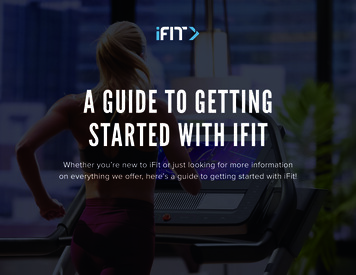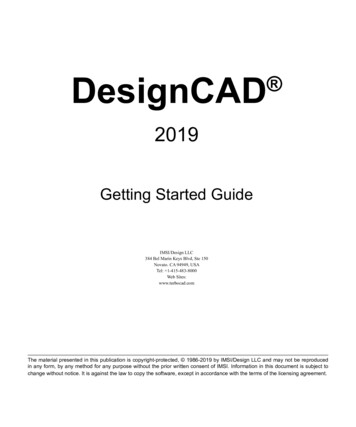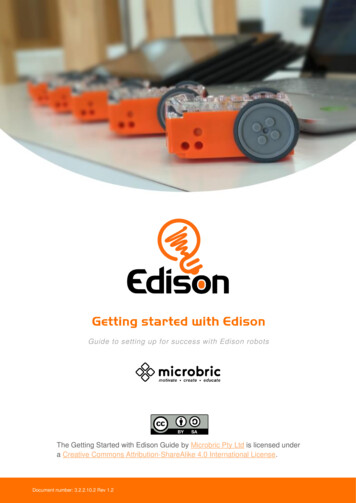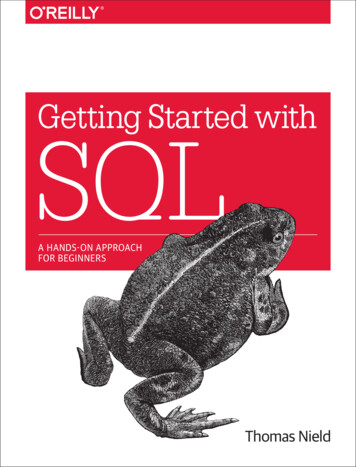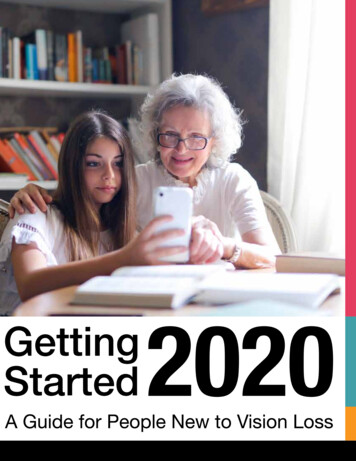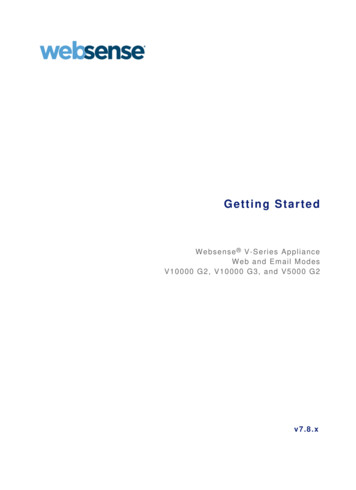
Transcription
Getting StartedMercent Marketplace Price Optimizer
Getting Started with the Mercent Marketplace Price OptimizerTable of ContentsOverview. 3Introduction to Mercent Retail . 4Creating Product Filters . 7Creating Repricing Rules . 11Testing Your Repricing Rules . 13Setting the Order and Status of Your Rules . 15Turning on Your Repricing Feeds . 17Managing Your Repricing Performance . 18Amazon Repricing Log. 18Account Dashboard. 19Reports . 20Account Notifications. 21Conclusion. 22Page 2 2012 Mercent Corporation. All rights reserved.
Getting Started with the Mercent Marketplace Price OptimizerOverviewWelcome to Mercent Retail! This guide was written for merchants that are selling products onAmazon.com using the Magento ecommerce platform, and who are just getting started usingthe 30 day free trial of the Mercent Marketplace Price Optimizer solution in Mercent Retail.This guide assumes you have already installed and configured the Mercent Marketplace PriceOptimizer extension for Magento, and scheduled Magento to send product feeds to Mercent. Ifyou have not yet performed these steps, see our guide “Setting Up the Mercent MarketplacePrice Optimizer Extension”: ing/SetUp.pdf.If you’ve completed the extension setup guide, the following processes are already running: Magento sends Mercent Retail your product feed once a day or more. The feed includesall products you have in Magento, and only the product fields listed cent Retail pulls an Active Inventory feed from Amazon once a day or more toidentify the products you have listed and in-stock on Amazon.com.Mercent Retail pulls an Item Lookup feed from Amazon every hour, or more, to identifyoffers competing with your offers. Because your account is a 30 day free trial, the ItemLookup feed looks up competing offers for only 100 of your products per hour. (MercentRetail can look up offers for up to 200,000 products per hour.)Mercent Retail pulled your Amazon order information for the past month, andcontinues to pull new order information every few hours or more. (Mercent Retail pullsthis information for your own reporting purposes only; you will continue to manageorders using your own order system outside of Mercent Retail.)This guide walks you through everything you need to do to get up and running with theMercent Retail platform and the Amazon Repricing tools, including:1.2.3.4.5.6.7.Introduction to Mercent RetailPreviewing Your CompetitionCreating Product FiltersCreating Repricing RulesSetting the Order and Status of Your RulesTurning on Your Repricing FeedsManaging Your Repricing PerformancePage 3 2012 Mercent Corporation. All rights reserved.
Getting Started with the Mercent Marketplace Price OptimizerIntroduction to Mercent RetailThe Mercent Retail platform is rich with many powerful tools and features for managingcampaigns for paid search, marketplaces, comparison shopping engines, and more. Becauseyour account was set up to use only the Mercent Marketplace Price Optimizer tools, manyfeatures in Mercent Retail are either hidden or not enabled for your use. To help you quicklyget oriented to Mercent Retail after first logging in, the following graphic overview points outthe features you’ll use most when using the Mercent Marketplace Price Optimizer tools.Log into Mercent Retail:1. Go to https://secure.mercent.com/login.aspx and login with the credentials provided toyou by Mercent.The features you’ll use most in Mercent Retail for Amazon RepricingPage 4 2012 Mercent Corporation. All rights reserved.
Getting Started with the Mercent Marketplace Price Optimizer1. Manage – This tab is your main work area in Mercent Retail, providing tools formanaging your product catalog, channels that receive your feed, and for managing yourAmazon repricing rules.Reports – This tab enables you to generate reports on demand or set up reports toautomatically run every day or week. The Sales Activity by Product report is the mostrelevant and useful report for you since you are using only the Marketplace PriceOptimizer (aka Amazon Repricing) tools in Mercent Retail.2. Product Catalog (Beta) – This is our new streamlined and user-friendly version of theProduct Catalog, which enables you to view your entire product catalog from Magento.Use the Filter feature that appears within the Product Catalog (Beta) to createsubgroups of your catalog for repricing purposes. For example, you can save a productfilter that includes one or more brands of products you want to reprice moreaggressively than others. See Creating Products Filters for more information. (Above theProduct Catalog (Beta) link is a link to the original Product Catalog. You can use eitherfeature, however we believe you’ll find the Product Catalog (Beta) easier to use.)3. Amazon Repricing – Here you create and manage your repricing rules. You can pause oractivate repricing rules, and modify the terms of your repricing rules. When you clickhere, you’ll see a repricing rule we created for you to research your current competitionon Amazon.com. See Previewing Your Competition for more information.4. Channel Feeds – This page lists the feeds that Mercent Retail sends to Amazon(Outgoing Feeds) or pulls from Amazon (Incoming Feeds) and the schedule of feeds. Ifyou just received your Mercent Retail credentials, Mercent Retail is already pulling anActive Inventory feed once a day, or more, to identify the products you have listed andin-stock on Amazon.com, pulling an Item Lookup feed every hour, or more, to identifyoffers competing with your offers on Amazon.com, and pulling an Order feed every fewhours. Once you have completed the steps in this Getting Started guide and have askedMercent Support to turn on your repricing feeds, Mercent Retail will then start sendinga Price feed to Amazon to reprice your products each hour, as well as the Override feedto change the shipping price.5. Amazon Repricing Log – After you’ve created some active repricing rules and contactedMercent Support to turn on your Amazon repricing feeds, use the Amazon Repricing Logto view the entire repricing history of your catalog, the repricing history of an individualproduct, and the repricing logic behind each repricing action.6. Channel Feed Log - This page records every feed that is sent to or pulled from Amazon.Merchant Feed Log - This page records each Product feed Magento sends to Mercent.Page 5 2012 Mercent Corporation. All rights reserved.
Getting Started with the Mercent Marketplace Price OptimizerIf Mercent Retail ever encounters a problem with any of your feeds, the status of a feedlog shows either a Failed status or a red exclamation point (!); in either case, click the icon to investigate the problem.7. Account Dashboard Charts – You can customize the metrics, date range, chart type, andretail channels captured in the top three charts in your account dashboard. The mostrelevant metrics to you, since you are using only the Marketplace Price Optimizer (akaAmazon Repricing) tools in Mercent Retail, include Adjusted Net Sales, Average OrderValue, Gross Profit, Gross Profit Margin, Gross Profit per Order, and Orders.Page 6 2012 Mercent Corporation. All rights reserved.
Getting Started with the Mercent Marketplace Price OptimizerCreating Product FiltersWhen you create an Amazon repricing rule in Mercent Retail, you must assign the rule to aproduct filter. A product filter enables you to group products that match the criteria youspecify, and then act upon only that group. Before defining your Amazon repricing rules, youshould identify any groups of products that require their own unique repricing rules, and thencreate a product filter for each group.A list of repricing rules and the product filters assigned to eachFor example, here are some common ways our clients use product filters: To group products that fall within a particular price rangeTo group products that reside in a particular product categoryTo group products of a particular brand or manufacturerTo group top selling items you want to aggressively repricePage 7 2012 Mercent Corporation. All rights reserved.
Getting Started with the Mercent Marketplace Price OptimizerCreate a product filterYou can create a product filter by starting within the Beta Product Catalog (recommended) orby starting with the Product Filters feature. The following steps show you how to create aproduct filter from within the Beta Product Catalog. (For steps on using the Product Filtersfeature instead, see the Help iltersRepricing.aspx.)Note: Although the Product Catalog lists all products you have in Magento, by defaultMercent Retail reprices only products that you have in stock and listed on Amazon.com. Youdo not need to create a product filter to identify these products and their availability.1. In Mercent Retail, on the Manage tab, click Product Catalog (Beta).2. In the Product Catalog (Beta) view, on the far right side of the page, click the Filterbutton.Page 8 2012 Mercent Corporation. All rights reserved.
Getting Started with the Mercent Marketplace Price Optimizer3. In the Filter Product Results dialog box, select the criteria for the products you want toreprice and set the criteria options on the right. When you are done setting your criteriaoptions, make sure you select Repricing and also Save Filter at the bottom of the dialogbox, and then click the Close & Apply Filter button.a) Select criteria to include in your product filter.b) Click the button to the right of the criteria menu to add the selected criteria anddisplay the criteria settings.c) Once you add criteria, all of the settings for the selected criteria display in the CriteriaDetails area on the right.d) If you added multiple criteria, click the name of criteria under Selected Criteria toview the settings on the right. To delete criteria, click the x.e) Ensure you select Save Filter before you click Close & Apply Filter, otherwise the filteraffects only the current view of your product catalog. The options to the left of the SaveFilter checkbox appear only after you select Save Filter.f) Ensure you select Repricing to make the product filter available to your repricingrules.g) Enter a name for your product filter.Page 9 2012 Mercent Corporation. All rights reserved.
Getting Started with the Mercent Marketplace Price OptimizerNote: Your free 30 day trial is limited to pulling competitive data for 100 products per hour.To ensure your products are repriced using only the most current competitive data, createproduct filters that, all together, include 100 products or less. Otherwise, Mercent Retailwill reprice additional products using competitive data that is up to seven days old. Foradditional information, see Setting the Order and Status of Your Rules.Once you’ve made one or more product filters, you can continue to the next section CreatingRepricing Rules.Page 10 2012 Mercent Corporation. All rights reserved.
Getting Started with the Mercent Marketplace Price OptimizerCreating Repricing RulesRepricing rules enable you to define when and how Mercent Retail reprices your products bothup and down on Amazon.com. Your rules give you absolute control over who you competeagainst, if and when Mercent Retail reprices your offers, and how low you are willing to go tobeat the competition. Mercent Retail lowers your offer price only as far as needed to reachyour repricing goals, and will never go lower than the amount you specify in your product andshipping price floors. When competing offers that drove your price down disappear or rise inprice, Mercent Retail raises your offer price back toward your offer ceiling as much as possiblewhile still meeting your repricing goals.Create a repricing rule:1. In Mercent Retail, on the Manage tab, under PRODUCTS, click Amazon Repricing.2. Click Add a new Repricing Rule.3. In the Add Repricing Rule page, set the repricing rule options you want, and then clickAdd Repricing Rule. Most of the options have a question mark icon next to them, whichprovides general guidance. For additional information about these options, see theoption descriptions on the following page in gRules.aspx.Important things to keep in mind as you design your repricing rules: You can set the status of your rules to Active, but the rules will not run until afteryou contact Mercent to run your Price and Override (Shipping) feeds. By default, Mercent Retail gives preference to whichever rule is first in your listof repricing rules. Mercent Retail will always evaluate the competition for up to100 products from that rule each hour, and if the rule’s Status is Active it willalso reprice those products. (If you continue to use the Mercent MarketplacePage 11 2012 Mercent Corporation. All rights reserved.
Getting Started with the Mercent Marketplace Price OptimizerPrice Optimizer tools after you free trial period ends, Mercent Retail evaluates1000 products from the first rule each hour.) Because your free 30 day trial is limited to pulling competitive data for 100products per hour, make sure your active repricing rules, all together, include100 products or less in their product filters. Otherwise Mercent Retail will repriceadditional products using competitive data that is up to seven days old. For moreinformation, see Setting the Order and Status of Your Rules. Mercent Retail pulls competitive data for products no matter whether they arein an active or paused repricing rule, but will reprice only those productsassigned to active repricing rules. To ensure products in active repricing rules arerepriced using only the freshest data, you should limit the number of pausedrules in your list.4. After saving a repricing rule, we highly recommend previewing the rule to see if theanticipated results meet your expectations. To preview a rule, follow the numberedsteps under Testing Your Repricing Rules.Page 12 2012 Mercent Corporation. All rights reserved.
Getting Started with the Mercent Marketplace Price OptimizerTesting Your Repricing RulesBy previewing your repricing rules, you can view the results that Mercent Retail anticipatesyour rules will achieve. The repricing rule preview shows who Mercent Retail anticipates willwin the Amazon Buy Box based on your repricing rules and the current competing offers onAmazon. Use this information to test your repricing rules as you build them and to help youfigure out what it will take to win the Buy Box.Preview a repricing rule:1. On the Manage tab in Mercent Retail, click Amazon Repricing.2. Select the checkbox on the far right of the rules you want to test, and click PreviewSelected.Page 13 2012 Mercent Corporation. All rights reserved.
Getting Started with the Mercent Marketplace Price OptimizerThe Preview Repricing Rule page lists the products you offer on Amazon.com, yourcurrent offer, the offer winning the Amazon Buy Box (Lowest Offer column), the offerthat is one position higher and better than your offer (Offer Above column), and theoffer that is one position lower than your offer (Offer Below column). Because youraccount is a 30 day free trial, Mercent Retail looks up the competition for only 100 ofyour products per hour, but is able to look up competitive offers for up to 200,000products per hour.Previewing a rule enables you to compare your offers with offers winning the Buy BoxOnce you start creating your own repricing rules, you should also preview those rules toview the anticipated results of your rules. In addition to showing your competition, thepreview’s Price and Shipping columns will show the anticipated results of your repricingrule, such as what position your offer will achieve and how much your offer will change.Page 14 2012 Mercent Corporation. All rights reserved.
Getting Started with the Mercent Marketplace Price OptimizerSetting the Order and Status of Your RulesWhen determining which products to pull competitive data for each hour, Mercent Retail givespreference to the first repricing rule in your list of rules. With that in mind, the product filterassigned to the first repricing rule in your list should contain the products you want evaluatedand repriced every hour.The order of the repricing rules that appear below the first rule does not influence whichproducts Mercent Retail reprices. After evaluating and repricing products from the first rule,Mercent Retail then evaluates and reprices whichever products in the remaining rules were notrepriced as recently as any other products. If a product is assigned to multiple repricing rules,then from those rules, Mercent Retail applies only the rule that is highest in the rule list.Note: Because your free 30 day trial is limited to pulling competitive data for 100products per hour, make sure the repricing rules with an active status are assigned toproduct filters that, all together, include 100 products or less. Otherwise Mercent Retailwill reprice additional products in your catalog using competitive data that is up toseven days old.Page 15 2012 Mercent Corporation. All rights reserved.
Getting Started with the Mercent Marketplace Price OptimizerChange the order and status of your repricing rules:1. On the Manage tab in Mercent Retail, click Amazon Repricing.2. In the Rule List, in the Order column, enter the desired order number for each rule youwant to move, and click the Update Order button.3. In the Status column, review each rule’s status to ensure those you want to run have anActive status and all others have a Paused status. (To change a rule’s status, click Edit,change the Status setting, and click the Save Repricing Rule button at the bottom of thepage.)Page 16 2012 Mercent Corporation. All rights reserved.
Getting Started with the Mercent Marketplace Price OptimizerTurning on Your Repricing FeedsOnce you have created one or more active repricing rules and are ready to run them, you needto ask Mercent to turn on your repricing feeds. (You need to make this request only this once;you do not need to make this request whenever you have new repricing rules to run.) MercentSupport will typically complete your request within a few hours of receiving your email, or atleast within one business day, and then your 30 day free trial period begins.To turn on your repricing feeds, reply to the email you received from Mercent, which containedyour Mercent Retail credentials, and ask to have your repricing feeds turned on.Once Mercent turns on your Amazon repricing feeds, Mercent Retail evaluates the competitivedata from the Item Lookup feed every hour, and the terms you have defined in your activeAmazon repricing rules, and then sends Amazon a Price feed to set new prices and an Overridefeed to set any new shipping prices. Because you signed up to use only the Amazon Repricingtools in Mercent Retail, you will continue to manage your product and order feeds as younormally do outside of and without using Mercent Retail.Note: When a product is in an active repricing rule, do not use any other system(including Amazon Seller Central) to set that product’s price or shipping. When you turnoff repricing for a product (such as by pausing the associated repricing rule or excludingthe product from the repricing rule’s product filter) the product’s price reverts to theprice you send to Mercent Retail in your feed. Also, the shipping reverts to the standardshipping you have set in Amazon Seller Central, and any shipping overrides you havedefined in Amazon Seller Central are deleted.Page 17 2012 Mercent Corporation. All rights reserved.
Getting Started with the Mercent Marketplace Price OptimizerManaging Your Repricing PerformanceMercent Retail provides several tools you can use to gauge your repricing performance, fromthe overall performance of an entire channel to product level performance.Amazon Repricing LogThe Amazon Repricing Log keeps track of your entire repricing history. View the log to seewhich products Mercent Retail did or did not reprice, view the repricing logic used each timeyour product and the competition were evaluated, and view the entire repricing history of asingle product. Explore the different preset Log Views for different views into your repricinghistory, including a view of only products winning the Buy Box, only products not winning theBuy Box, and more.The Amazon Repricing Log contains your catalog’s entire repricing historyPage 18 2012 Mercent Corporation. All rights reserved.
Getting Started with the Mercent Marketplace Price OptimizerAccount DashboardUse the charts on your Account Dashboard to keep tabs on the performance of one or morechannels. You can customize each of the charts on your Account Dashboard to display theinformation you want and in the style you prefer, including date range, chart type, retailchannels, and metrics (measures).The most relevant metrics for you to display in these charts, since you are using only theMarketplace Price Optimizer (aka Amazon Repricing) tools in Mercent Retail, include AdjustedNet Sales, Average Order Value, Gross Profit, Gross Profit Margin, Gross Profit per Order, andOrders.Page 19 2012 Mercent Corporation. All rights reserved.
Getting Started with the Mercent Marketplace Price OptimizerReportsThe Reports tab in Mercent Retail offers two dozen different kinds of reports to choose from,but the most relevant and useful report for you, since you are using only the Marketplace PriceOptimizer (aka Amazon Repricing) tools in Mercent Retail, is the Sales Activity by Productreport. You can create a Sales Activity by Product report on demand or schedule Mercent Retailto automatically generate a report for you.To create a Sales Activity by Product report:1.2.3.4.In Mercent Retail, click the Reports tab.Click Create New Report.For Report Type, select Sales Activity by Product.Set the remaining options as desired, and then click the Step 2: Define Report Filtersbutton. (You can ignore the Time Since Referral options because they are not relevantto Amazon.com.)5. Set the next page of options as desired, and then click the Create Report button.Once Mercent Retail is done generating your Sales Activity by Product report, you caneither click the report name to view the report directly in Mercent Retail or downloadthe entire report to view in your preferred viewer, as pictured below.Page 20 2012 Mercent Corporation. All rights reserved.
Getting Started with the Mercent Marketplace Price OptimizerAccount NotificationsYour Account Settings in Mercent Retail include a Notification tab that enables you to subscribeto account alerts about unusual behavior in your feed and problems with your feed. Thescreenshot below shows the events applicable to the Mercent Marketplace Price Optimizer.Subscribe to account notifications:1. Login to Mercent Retail at https://secure.mercent.com/login.aspx.2. On the Manage tab, under Account, click Account Settings.3. Click the Notification tab.4. Select the events you want to subscribe to, and click Update Notification. See thescreenshot above for the events we recommend for the Mercent Marketplace PriceOptimizer.Page 21 2012 Mercent Corporation. All rights reserved.
Getting Started with the Mercent Marketplace Price OptimizerConclusionThank you for trying the free 30 day trial of our Mercent Marketplace Price Optimizer extensionfor Magento. To provide us feedback on the extension, consider writing a review on MagentoConnect at log/product/view/id/12789. If you have any feedback about this Getting StartedGuide, please email learning@mercent.com.To learn more about the simple, tiered pricing structure we offer for the Mercent MarketplacePrice Optimizer, please email sales@mercent.com or call our Sales team at 206-832-3971. Tolearn about the other solutions Mercent offers, see http://www.mercent.com/.Page 22 2012 Mercent Corporation. All rights reserved.
Product Catalog (Beta) – This is our new streamlined and user-friendly version of the Product Catalog, which enables you to view your entire product catalog from Magento. Use the Filter feature that appears within the Product Catalog (Beta) to create subgroups of your catalog for repricing purpo