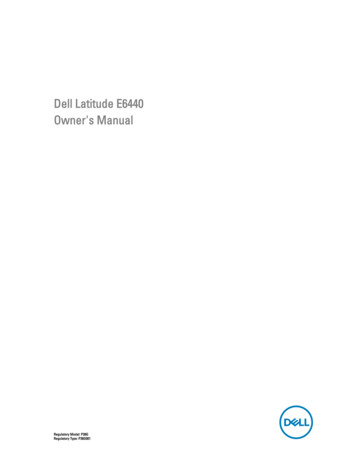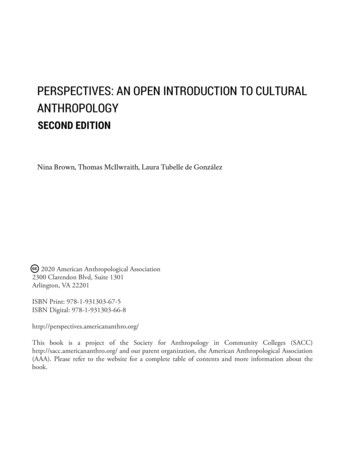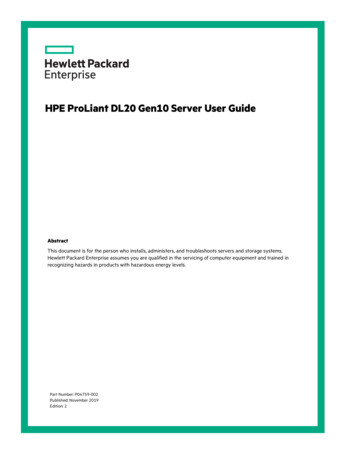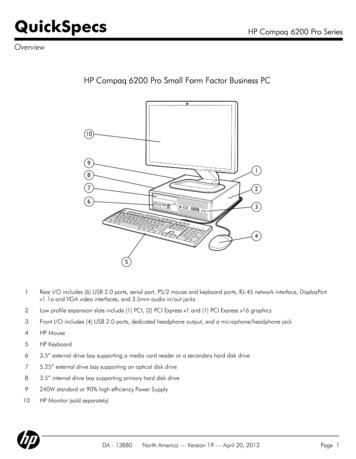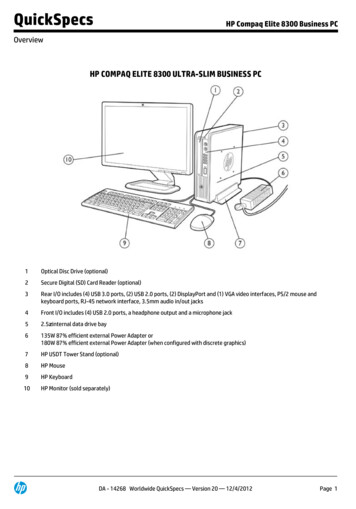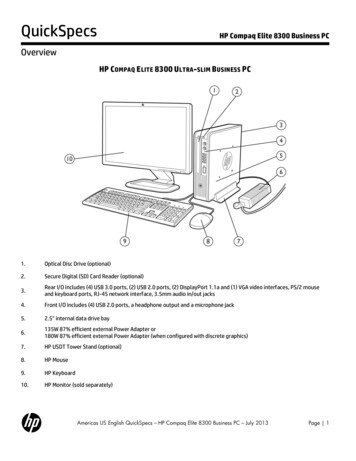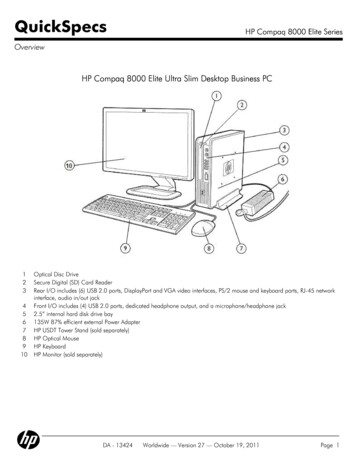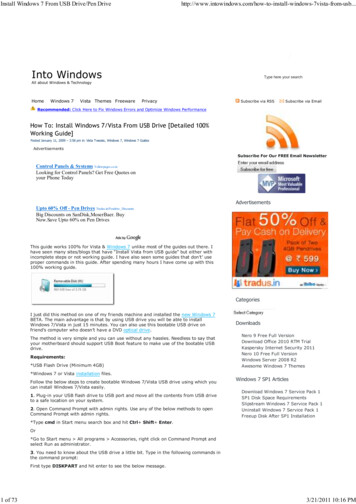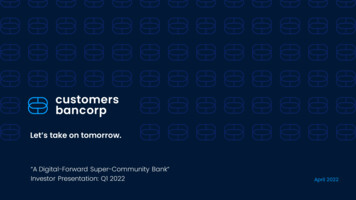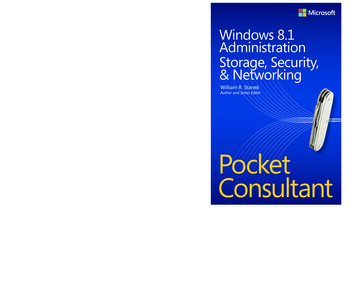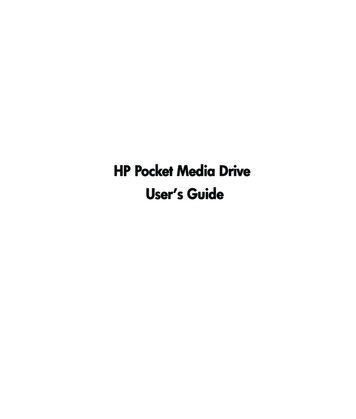
Transcription
HP Pocket Media DriveUser’s Guidebook title
The only warranties for HP products and services are set forth in the expresswarranty statements accompanying such products and services. Nothing hereinshould be construed as constituting an additional warranty. HP shall not be liablefor technical or editorial errors or omissions contained herein.HP assumes no responsibility for the use or reliability of its software on equipmentthat is not furnished by HP.This document contains proprietary information that is protected by copyright. Nopart of this document may be photocopied, reproduced, or translated to anotherlanguage without the prior written consent of HP.Hewlett-Packard CompanyP.O. Box 4010Cupertino, CA 95015-4010USACopyright 2006–2009 Hewlett-Packard Development Company, L.P.HP supports lawful use of technology and does not endorse or encourage the useof our products for purposes other than those permitted by copyright law.The information in this document is subject to change without notice.
Table of ContentsIntroduction . 1Safe handling information.1Care and handling of your HP Pocket Media Drive.1Contents .1HP Pocket Media Drive features .2System Requirements. 2Getting Started with Your HP Pocket Media Drive . 2Inserting the HP Pocket Media Drive into an HP computer with an integrateddrive bay .2Drive indicators and connectors .3Connecting the drive to a computer without a drive bay.3Locating the drive.4Disconnecting the drive safely.4Formatting the Drive for Windows . 5Reformatting the drive with a FAT32 file system .5Using Your HP Pocket Media Drive . 6About HP SureStore Backup Software .6Transferring files to another computer manually.6Playing games .6Using Your HP Pocket Media Drive with an HP Computer and Pocket MediaDrive Bay.6Troubleshooting. 6Getting Help . 7HP Pocket Media Drive Specifications. 8FCC regulatory and safety information (U.S. only).8DOC statement (Canada only) .9Disposal of waste equipment by users in private households in the EuropeanUnion (European Union only).9EMI statement (European Union only) .9RoHS statement (China only) .9HP Pocket Media Drive User’s Guideiii
Introduction Incorrect handling, such as dropping the drive, canThank you for selecting your HP Pocket MediaDrive. It is an external hard disk drive with a largecapacity designed to quickly and easily store andtransfer media files such as digital photos, music,video, and other important files. The HP Pocket Media Drive connects anddisconnects easily from a USB 2.0 connector on thefront or back of most computers.On some Hewlett-Packard computers, the HP PocketMedia Drive is designed to fit inside a horizontal orvertical drive bay.Your HP Pocket Media Drive comes with backupsoftware (select models only) that is compatible withmost Microsoft Windows operating systems.Safe handling informationThe HP Pocket Media Drive is designed to be usedas a stationary unit. It is very important that youhandle your drive carefully to avoid hardwaredamage and data loss. Please read the followingwarnings before attempting to install, use, or moveyour HP Pocket Media Drive: cause data loss and invalidates the warranty.Do not attempt to open the drive’s case. This actionvoids the warranty.Do not set the drive on its side, as it may fall overand cause damage.Do not remove any cables or power cords withoutproperly disconnecting the drive through theoperating system.Do not set any liquids or drinks on the drive. Liquidscan damage the internal electronics.Do not block airflow around the drive while the driveis turned on.Do not stack anything on top of the drive; this canoverheat and damage your drive.ContentsYour HP Pocket Media Drive components are listedbelow:A) HP Pocket Media DriveB) 50 cm (20 inches) USB 2.0 cableC) Quick setup documentLimited Warranty and Support Guide (not shown)Care and handling of yourHP Pocket Media DriveWARNING: The warnings for the careand handling of the HP Pocket MediaDrive are listed below.A Do not move the drive while it is operating toL.P.www.hp. comentCompany,Copyright Prin20ted06Hinewlett-PackardDevelopmL EIARESNRHTTUIO1bCPocketMediaDriveBHPavoid hardware damage and potential data loss.You can safely move your drive only when youhave properly disconnected and powered off thedrive through the operating system. When using for long periods of time, thealuminum case of the HP Pocket Media Drivemay become very warm. This is part of thedrive’s advanced design and is completelynormal. Do not move the computer with the driveattached to a USB port, or while inserted intospecially designed HP computer drive bays.HP Pocket Media Drive User’s Guide1
HP Pocket Media Drive featuresWARNING: To avoid hardwaredamage and data loss, please read“Safe Handling Information” at thebeginning of this document beforeattempting to install or use theHP Pocket Media Drive.Your HP Pocket Media Drive is a portable externalhard disk drive that allows you to quickly andeasily store a large number of digital music, photo,video, recorded TV, gaming, or other data files.Some HP computers include a specially designeddrive bay where you can install and remove theHP Pocket Media Drive without turning off thecomputer and without using a USB cable.Your HP Pocket Media Drive has the followingfeatures:Plug and Playinstallation withmost computersUses USB 2.0 for powersupply and high-speedtransfer of data.Large storagecapacityThe large storage capacityallows you to easily store filesfrom your digital cameras,digital video camcorders, andMP3 players.Quickly and easily back upyour digital music, photo,video, recorded TV, gamingor other data files.Works with most computers,notebooks, and any Plug andPlay-ready port so you mayeasily share files betweencomputers.The drive is lightweight andsmall.HP SureStore Backup SoftwareCompatibilityCompact designWarm swappableconveniencePreformattedWhen disconnecting thedrive, you do not need to turnoff the computer.This drive is preformattedin NTFS.NOTE: To disconnect your drive, see“Disconnecting the Drive Safely” on page 4.2HP Pocket Media Drive User’s GuideNOTE: Your drive displays a drive capacity that isslightly less than the capacity stated on the box. This isnormal.System RequirementsThe following are the system minimum requirements: Windows XP, Vista, or Windows 7 Available USB portGetting Started with YourHP Pocket Media DriveTo use your HP Pocket Media Drive, simply connect thedrive to your computer using the provided USB cable,or by inserting the drive into an HP computer with theappropriate drive bay (optional).Inserting the HP Pocket MediaDrive into an HP computer with anintegrated drive bayYour drive is designed to work with most computers asan external drive that is connected using a USB cable,but it also can be inserted into specially designedHP computers. These computers have a special drivebay that connects to the drive using an internal USBconnector. The drive can be easily inserted andremoved from the hard drive bay without turning off thecomputer, this is sometimes referred to as warmswappable.Some HP computers have vertically oriented drive bays,and some have horizontally oriented drive bays; bothaccommodate your HP Pocket Media Drive.WARNING: Do not move thecomputer with the drive inserted in thebay or connected to a USB port on thecomputer. This can cause damage tothe drive and cause data loss.Before moving the computer, turn offthe computer and remove ordisconnect the drive safely.
Drive indicators and connectorsNOTE: The computer may take several seconds torecognize the HP Pocket Media Drive.The HP Pocket Media Drive comes with one LEDindicator and a USB connector.Front of HP Pocket Media DriveTo insert the HP Pocket Media Drive into a speciallydesigned HP computer:1 In the horizontal position, insert the drive with theHP logo facing up and the HP product nameright-reading. In the vertical position, the drive’sflat side is down, and the rounded side is up. Donot force the drive into the bay; it should slideeasily into the bay.2 Slide the drive all the way into the drive bay untilthe drive is firmly connected to the internalconnections. When the computer is turned onand the drive is inserted correctly, the power LEDon the front of the drive is lit.ABack of HP Pocket Media DriveBAPower/drive activity LED indicatorBUSB 2.0 connectorConnecting the drive to acomputer without a drive bayThe HP Pocket Media Drive is designed to work withmost computers as an external hard disk drive that youconnect using a USB cable.HP Pocket Media Drive User’s Guide3
Disconnecting the drive safelyTo connect the drive:1 Turn on the computer.2 Plug the rectangular end of the USB cable (C)into an available USB port on your computer.Plug the square end of the USB cable (D) into theUSB connector on the back of the drive.CAUTION: To avoid hardware damageand data loss, always disconnect yourHP Pocket Media Drive safely when it is notsaving or transferring data.1 Double-click the Safely RemoveHardware icon in the system tray atthe bottom of the desktop. The SafelyRemove Hardware window opens.SERIALETHERNETINOUTDCLocating the driveWhen you plug the drive into a USB connector, theoperating system automatically assigns a hard diskdrive letter to it. The assigned letter depends onother storage devices connected to your computer.The default volume label of this drive is HP PocketMedia Drive. You can rename the drive in theComputer window by right-clicking the drive,selecting Rename, and then typing in a newname. HP recommends renaming a drive if youhave more than one HP Pocket Media Drive.To locate your HP Pocket Media Drive, click thethen clickWindows Start ButtonComputer for a list of all of the internal andexternal drives. On Windows XP, open MyComputer.4HP Pocket Media Drive User’s GuideNOTE: For some computers, this may be called theUnplug Hardware or Eject Hardware icon.2 Double-click USB Mass Storage Device. Thisname may appear differently for some computers.NOTE: USB Mass Storage Device may be listedtwice. One may contain a memory card reader orother mass storage drive. Look for the label of thisdrive, which is HP Pocket Media Drive.3 Select your device, and then click OK. A Safe toRemove Hardware message appears in the systemtray at the bottom of your desktop, letting you knowthat the device is safe to disconnect.4 Disconnect the drive from the computer.NOTE: If your computer does not allow you todisconnect the drive safely, you may need to close allapplications and documents, and then try againto disconnect the drive.
Formatting the Drivefor WindowsCAUTION: Reformatting a hard diskdrive destroys all data on the drive. Ifyou have data that you want to keep,back up the data before reformattingthe disk drive. If the drive isreformatted, you will also lose theincluded HP SureStore Backup Software.To obtain a replacement copy, visitwww.hp.com/support.Your HP Pocket Media Drive was formatted at thefactory for the NTFS file system. This file systemsupports large media files that are larger than 4GB.Some computers use the FAT32 file system toorganize files on the computer. This system issupported under Windows XP.3456789101112131415With FAT32, a single file is limited in size to 4GB.This may create a problem when you are creatingbackup files. If you need to use this disk drive on acomputer that requires FAT32, you need toreformat the drive.161718If your computer has Windows Me and youupgrade to Windows XP, your computer isautomatically reformatted to use the NTFS.192021Reformatting the drivewith a FAT32 file systemIf you have an older operating system such asWindows Me, you may need to reformat theHP Pocket Media Drive with a FAT32 file system.Some older BIOS versions only support 4GB to16GB partitions. If you do not want your disk drivepartitioned, go to the BIOS manufacturer’s Website to download a BIOS upgrade.To reformat the disk drive with FAT32 on aWindows Me system:1 Make sure the HP Pocket Media Drive is NOTconnected to the computer.2 Click Start on the taskbar.Choose Settings, and click Control Panel.Double-click System.Click the Device Manager tab.Double-click Disk drives to open the list of drivesconnected to your system.Write down the drive(s) listed so you’ll be able tocorrectly identify the new drive when it appears.Close the System Properties window and the ControlPanel window.Connect the HP Pocket Media Drive to the computer.See “Connecting the Drive to a Computer Without aDrive Bay” on page 3.Click Start on the taskbar.Choose Settings, and click Control Panel.Double-click System.Click the Device Manager tab.Double-click Disk drives to open the list of drivesconnected to your system.Select the new drive from the Disk drive list. The newdrive is the drive that was not listed before in step 6.Click Properties.Click the Settings tab.Make sure that the Removable check box has acheck mark next to it.Click OK.Click Close.Restart your system.To format your HP Pocket Media Drive disk drive:1 Double-click the My Computer icon.2 Click the Removable Disk icon. A messageappears asking you if you want to format the diskdrive.3 Click Yes.4 In the Format window, in the Format type area, clickFull. You can also type a label for the disk drive atthis time if you choose.5 Click Start.6 Click OK. Formatting can take longer than60 minutes. Do not disconnect the drive during theprocedure.7 When formatting is complete, click Close and thenclick OK.HP Pocket Media Drive User’s Guide5
Using Your HP PocketMedia DriveOnce installed, you can use the HP Pocket MediaDrive the same way you use the other drives onyour computer. You can move or copy files orfolders from one drive to another. Because of thecapacity of this drive, you can save large mediafiles such as video clips, digital images, and harddisk drive backup files.About HP SureStore BackupSoftware No software installation required. HP SureStoreruns directly from your HP Pocket Media Drive.Easily back up all of your digital music, photo,video, recorded TV, gaming, or other data files.Easily restore any or all of your backed up files.Automatically backs up changes whenever thecomputer is idle for 5 minutes.Can be used to back up multiple computers.Transferring files to anothercomputer manuallyYou can transfer your computer profile information,which includes how your computer looks and feelsas well as the personal files such as photos, music,or video you have created.To transfer your files manually:1 Connect the drive to the computer.2 Select your files and then drag and drop them tothe HP Pocket Media Drive in the Computerwindow.3 Disconnect the drive and then connect it toanother computer.4 Select your files and then drag and drop them tothe new computer’s hard disk drive.Playing gamesCD-ROM games typically run faster when they areinstalled on a hard disk drive than when they runon a CD. You can use your HP Pocket Media Driveto store and play CD-ROM games.6HP Pocket Media Drive User’s GuideUsing Your HP Pocket Media Drivewith an HP Computer and PocketMedia Drive BaySome HP computers have a dedicated drive bay foryour HP Pocket Media Drive. For more information,refer to the documentation that came with yourcomputer. For information on using your HP PocketMedia Drive with an older version of HP Media CenterPC, go to http://www.hp.com/support and enterthe model number of your computer or HP PocketMedia Drive.TroubleshootingMicrosoft updatesMake sure you have the latest Microsoft operatingsystem service packs and other Windows updatesinstalled on your system before you try to troubleshoot adrive problem. These service packs are issued to fixbugs, add drivers, and enhance the security features ofyour system. See http://support.microsoft.com fordetails about how to install service packs and Windowsupdates in your system. Contact Microsoft CustomerService for information about obtaining these systemenhancements if you don’t have Internet access.Drive does not appear on mycomputerTry the following solutions in the order listed:1 Check to see if the drive is on. The power LED on thefront of the drive should be lit.2 Check that the USB cable is securely and properlyconnected to the drive and the USB connector on thecomputer.3 While the computer is turned on, unplug the USBcable. Wait 10 seconds, and then reconnect the USBcable.4 See if the computer is recognizing the USB port youare using by checking in the Device Managerwindow. See the documentation that came with yourcomputer for more information.
A message appears that states Ihave a high-speed deviceconnected to a low-speed port(Windows XP)HP Customer Care Web supportThis is normal. Windows XP displays a messagethat you have connected your USB 2.0 drive to aUSB 1.1 port. You will not have the high-speedcapabilities that you would have using aUSB 2.0 port.Other supportFor the latest updates and information aboutyour HP Pocket Media Drive, go to:http://www.hp.com/supportFor technical support numbers and warrantyinformation, refer to the Limited Warranty and SupportGuide that came with this drive.Data transfer rate seems slow withmy USB 2.0 adapter cardYour HP Pocket Media Drive operates as fast as thehost adapter card allows (up to the maximum burstrate of 480 Mb/s). If you are having performanceissues, make sure that the USB 2.0 card drivers arethe most current available and are installedproperly.HP SureStore backup software isnot workingPlease see the HP SureStore Backup Software UserManual located on the drive.Write Cache Enable does not stayenabledFor protection of your data, Write Cache Enable isturned off with the HP Pocket Media Drive. Formore information, go to:http://www.hp.com/supportAdministrator privilege forinstalling softwareDepending on your operating system, you mayneed to be logged on as the administrator to installsoftware. See the Windows Help files or thedocumentation that came with your computer.Getting HelpFor additional help with your drive, its installation,and the software, contact one of the following:HP Pocket Media Drive User’s Guide7
HP Pocket Media operating systemsWindows XP, Vista, andWindows 7USB formatUSB 2.0Storage capacityVaries depending on modelSpecial features Warm swappable High speed USB 2.0 datatransfer Power/drive activity LEDindicator HP SureStore backupsoftwareRotational speed5,400 RPMData transfer rateUSB 2.0 up to 480 Mb/sec.PhysicaldimensionsLength: 135 mm (5.3 in.)Width: 80 mm (3.1 in.)Depth: 16.5 mm (.6 in.)Weight: .45 lbs (.2 kg)Power requirementsInput voltage: 5V 5%Operating amperage: 0.6A (0,6A)Spin up amperage: 1AOperatingtemperature 5º to 35º CNon-operatingtemperature–30º to 80º C8HP Pocket Media Drive User’s GuideFCC regulatory and safetyinformation (U.S. only)Federal Communications Commission (FCC) RadioFrequency Interference Statement:This equipment has been tested and found tocomply with the limits for a Class B digital device,pursuant to Part 15 of the FCC Rules. These limitsare designed to provide reasonable protectionagainst harmful interference in a residentialinstallation. This equipment generates, uses, andcan radiate radio frequency energy and, if notinstalled and used in accordance with theinstructions, may cause harmful interference toradio communications. However, there is noguarantee that interference will not occur in aparticular installation. If this equipment doescause harmful interference to radio or televisionreception, which can be determined by turning theequipment off and on, the user is encouraged tocorrect the interference by one or more of thefollowing measures: Reorient or relocate the receiving antenna. Connect the equipment into an outlet that is ona circuit different from the receiver. Consult the dealer or an experienced radio/TVtechnician for help.Increase the separation between the equipmentand the receiver.Hewlett-Packard’s peripheral RFI and RadiatedImmunity tests were conducted with anHP computer and HP-shielded cables, such asthose you receive with your system. Changes ormodifications not expressly approved byHewlett-Packard could void the user’s authority tooperate the equipment. To comply with the limitsfor an FCC Class B computing device, always useshielded signal cables and the power cordsupplied with this unit.
DOC statement (Canada only)This Class B digital apparatus complies withCanadian ICES-003.Disposal of waste equipmentby users in private householdsin the European Union(European Union only)EMI statement(European Union only)This is a Class B product. In a domestic environment,this product may cause radio interference, in whichcase the user may be required to take adequatemeasures.RoHS statement (China only)This symbol on the product or on itspackaging indicates that this productmust not be disposed of with your otherhousehold waste. Instead, it is yourresponsibility to dispose of your wasteequipment by handing it over to adesignated collection point for the recycling ofwaste electrical and electronic equipment. Theseparate collection and recycling of your wasteequipment at the time of disposal will help toconserve natural resources and ensure that it isrecycled in a manner that protects human healthand the environment. For more information aboutwhere you can drop off your waste equipment forrecycling, please contact your local city office, yourhousehold waste disposal service, or the shopwhere you purchased the product.497452-002HP Pocket Media Drive User’s Guide9
computer without a drive bay . The HP Pocket Media Drive is designed to work with most computers as an external hard disk drive that you connect using a USB cable. HP Pocket Media Drive User’s Gui