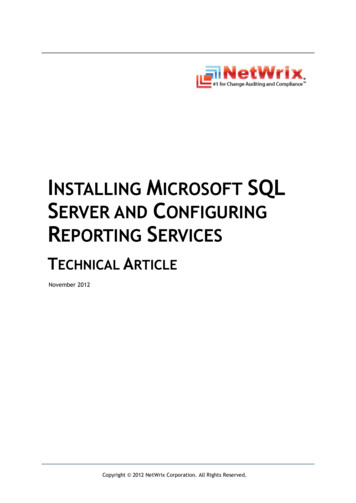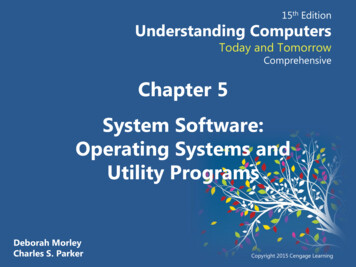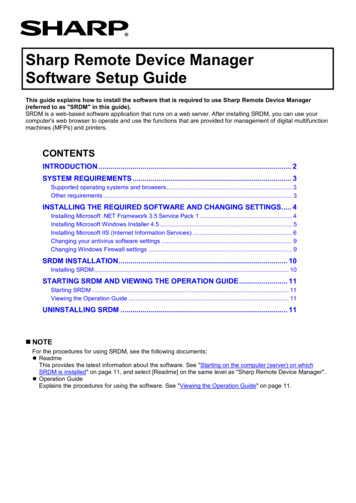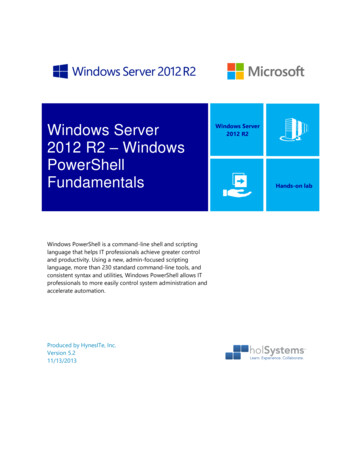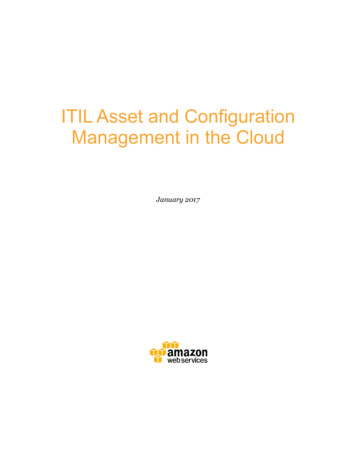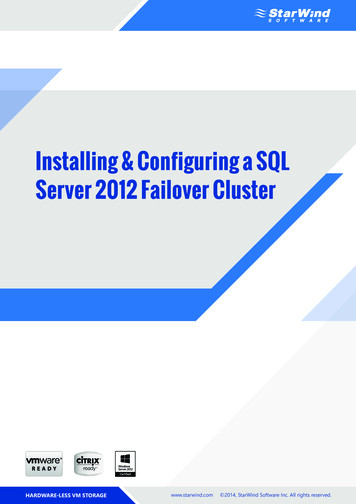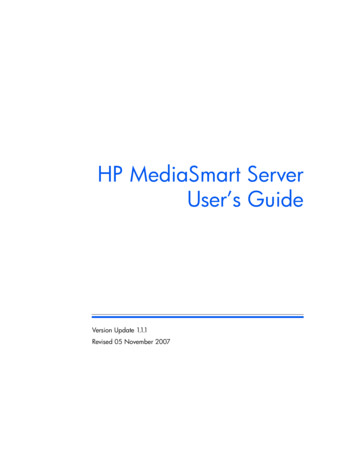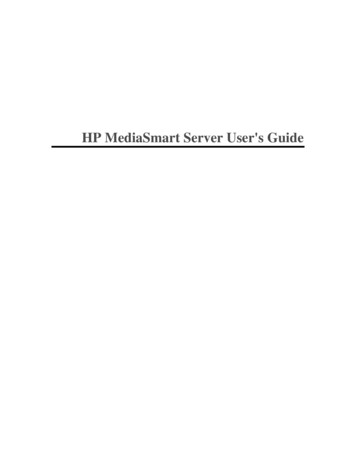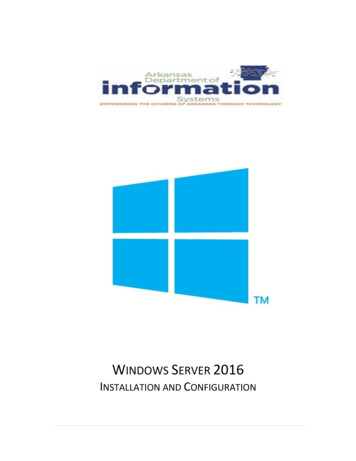
Transcription
WINDOWS SERVER 2016INSTALLATION AND CONFIGURATION
Prepared ByDIS APSCN/LAN SupportTable of ContentsIntro to Windows Server 2016 – Installation and Configuration . .1Table of Contents . . .2 - 3Windows Server 2016 Requirements.4Windows Server 2016 Glossary of Terms.5 - 8Virtualization Rights .9Pre-Installation Requirements & Installation .10 - 14Licensing Editions.11Server Initial Configuration.15Disable IPV6 via Registry Editor .17Disable Windows Firewall.18Domain Services and Active Directory Setup.19 - 23Additional DNS Configuration .24Reverse Lookup Zones.25Stale Record Scavenging.26DNS Forwarders.27DIS DNS Forwarders & OpenDNS Servers .28DHCP Installation and Configuration. .29 -31WINS Installation and Configuration.32Windows Server Update Services (WSUS).33Configuring WSUS after Installation.33 - 37WSUS Group Policy.38 - 39Basic Active Directory Structure for K12.40Single Site Active Directory Networks. 40Create Shares and Home Directories.43 - 46Creating User Template.47 - 48
Creating New User using Template.49 - 50Creating Faculty & Student Batch File for Active Directory – Mass Import.51 - 53Logon Scripts – Batch File Method.54 - 58Implementing Shadow Copies.59 - 60Implementing Volume Based Quota Limits .61Directory Level Quota Limits Using File Server Resource Manager.62Install File Server Resource Manager. .62Configure Quota Templates . .63Apply Quota Template to Directory . 64Fine-Grained Password Policies (ACT-723). .65 - 67Some Common K12 Group Policies . 68 - 78Retain Security Event Log for 90 Days Group Policy . .68Auto-Backup and Clear Event Logs (At Least Windows Vista) . 69Security Event Auditing – Security Event Log Contents . .70Group Policy for Logon Banner .71Locking Screen Saver Group Policy. .72Folder Redirection Group Policy . 73 - 74Restrict Computers to Faculty Use Only . .75 - 76Refresh Group Policy Settings with GPUDATE.EXE . .76 - 78Troubleshooting Windows Sever 2016 . .79 - 90Disabling the Shutdown Event Tracker 79Set Time Source to DIS / NTP Time Servers . .80Active Directory Maintenance . .81Steps to Check Active Directory Replication in Windows Server (GUI) 81 - 83Steps to Check Active Directory Replication in Windows Server (CMD) Repadmin 83 - 86Delete Dead / Tomb-Stoned Domain Controller from Active Directory .86Removing the Server from the Active Directory Site . 87Removing the Server from the File Replication Service . 87 - 88Removing the Server from Active Directory Sites and Services . 88Removing the Server from Active Directory Users and Computers . .88 - 89Manually Seize FSMO Roles .89How to Rest the Directory Service Restore Mode Administrator Account Password .90
This document is DIS’ recommended method for implementing a Windows Server 2016and Active Directory (AD) Environment within a K12 network.WINDOWS SERVER 2016 REQUIREMENTSComponentRequirement Minimum: 1.4GHz (x64 processor) Recommended: 2GHz or fasterProcessorMemoryAvailable DiskSpaceDrivesDisplay andPeripheralsNote: Processor performance depends not only on the clock frequencyof the processor, but also on the number of processor cores and thesize of the processor cache Minimum: 512 MB RAM or greater Recommended: 6GB RAM or greater Maximum (64-bit systems): 4TB (Standard and Datacenter editions) Minimum: 32GB or greater Recommended: 80GB or greaterNote: Computers with more than 16GB of RAM will require more diskspace for paging, hibernation, and dump filesDVD-ROM drive / Mountable USB Drive (ISO) Super VGA (800 x 600) or higher-resolution monitor Keyboard Microsoft Mouse or compatible pointing device Internet Access Uninterruptible Power Supply (UPS)PowerNote: make sure the power to your server is correctly distributed andshielded against surgesArkansas Department of Information Systems – APSCN LAN SupportPrinted on 4/22/20191.4 Page
WINDOWS SERVER 2016 GLOSSARY OF TERMSTERMSDEFINITIONWindows ServerWindows Server is a group of operating systems designed byMicrosoft that supports enterprise-level management, data storage,applications, and communications. In a technical sense, a server isan instance of a computer program that accepts and responds torequests made by another program, known as a client. Examples:Application, Proxy, Mail, Web, DHCP, FTP & VPN ServersActive DirectoryActive Directory (AD) is a directory service that Microsoft developedfor the Windows domain networks. It is included in most WindowsServer operating systems as a set of processes and services. Initially,Active Directory was only in charge of centralized domainmanagement. Starting with Windows Server 2008, however, ActiveDirectory became an umbrella title for a broad range of directorybased identity-related services.Active DirectoryDomain ServicesDomainControllerA server running Active Directory Domain Services (AD DS) is called adomain controller (DC). It authenticates and authorizes all users andcomputers in a Windows domain type network assigning and enforcingsecurity policies for all computers & installing or updating software. Forex., when a user logs into a computer that is part of a Windowsdomain, Active Directory checks the submitted password anddetermines whether the user is a system administrator or normal user.Also, it allows management and storage of information, providesauthentication and authorization mechanisms, and establishes aframework to deploy other related services: Certificate Services, ActiveDirectory Federation Services, Lightweight Directory Services andRights Management Services.Arkansas Department of Information Systems – APSCN LAN SupportPrinted on 4/22/20195 Page
TERMSOrganizationalUnitDEFINITIONAn organizational unit (OU) is a subdivision within an ActiveDirectory into which you can place users, groups, computers, andother organizational units. You can create organizational units tomirror your organization's functional or business structure. Eachdomain can implement its own organizational unit hierarchy.GroupsGroups are used to collect user accounts, computer accounts, andother groups into manageable units. Working with groups instead ofwith individual users helps simplify network maintenance andadministration. There are two types of groups in Active Directory:Distribution Group used to create email distribution lists. A SecurityGroup provides a logical grouping of objects and the group itself canbe used as a security principal in an Access Control List (ACL)Group PolicyGroup Policy is a feature of the Microsoft Windows NT family ofoperating systems that controls the working environment of useraccounts and computer accounts. Group Policy provides centralizedmanagement and configuration of operating systems, applications,and users' settings in an Active Directory environment. A version ofGroup Policy called Local Group Policy ("LGPO" or "LocalGPO") alsoallows Group Policy Object management on standalone and nondomain computers.Group PolicyObjectA Group Policy Object (GPO) is a collection of settings that definewhat a system will look like and how it will behave for a definedgroup of users. Microsoft provides a program snap-in that allowsyou to use the Group Policy Microsoft Management Console (MMC)IP AddressAn Internet Protocol address (IP address) is a numerical labelassigned to each device connected to a computer network that usesthe Internet Protocol for communication. An IP address serves twoprincipal functions: host or network interface identification andlocation addressing.FirewallA technological barrier designed to prevent unauthorized orunwanted communications between computer networks or hostsArkansas Department of Information Systems – APSCN LAN SupportPrinted on 4/22/20196 Page
TERMSDEFINITIONDynamic HostConfigurationProtocolThe Dynamic Host Configuration Protocol (DHCP) is a networkmanagement protocol used on UDP/IP networks whereby a DHCPserver dynamically assigns an IP address and other networkconfiguration parameters to each device on a network so they cancommunicate with other IP networks. A DHCP server enablescomputers to request IP addresses and networking parametersautomatically from the Internet service provider (ISP), reducing theneed for a network administrator or a user to manually assign IPaddresses to all network devices. In the absence of a DHCP server, acomputer or other device on the network needs to be manuallyassigned an IP address. DHCP can be implemented on networksranging in size from home networks to large campus networks andregional Internet service provider networks. A router or a residentialgateway can be enabled to act as a DHCP server. Most residentialnetwork routers receive a globally unique IP address within the ISPnetwork. Within a local network, a DHCP server assigns a local IPaddress to each device connected to the network.Domain NameSystemThe Domain Name System (DNS) is a hierarchical decentralizednaming system for computers, services, or other resourcesconnected to the Internet or a private network. It associates variousinformation with domain names assigned to each of theparticipating entities. Most prominently, it translates more readilymemorized domain names to the numerical IP addresses needed forlocating and identifying computer services and devices with theunderlying network protocols. By providing a worldwide, distributeddirectory service, the Domain Name System is an essentialcomponent of the functionality on the Internet, that has been in usesince 1985.The Domain Name System delegates the responsibility ofassigning domain names and mapping those names to Internetresources by designating authoritative name servers for eachdomain. Network administrators may delegate authority over subdomains of their allocated name space to other name servers. Thismechanism provides distributed and fault tolerant service and wasdesigned to avoid a single large central database.Arkansas Department of Information Systems – APSCN LAN SupportPrinted on 4/22/20197 Page
TERMSServer ManagerDEFINITIONServer Manager is a management console in Windows Server thathelps IT professionals provision and manage both local and remoteWindows-based servers from their desktops, without requiringeither physical access to servers, or the need to enable RemoteDesktop protocol (rdP) connections to each server.The System Volume (Sysvol) is a shared directory that stores theserver copy of the domain's public files that must be shared forcommon access and replication throughout a domain. The Sysvolfolder on a domain controller contains the following items:Net Logon shares. These typically host logon scripts and policyobjects for network client computers.SysvolUser logon scripts for domains where the administrator uses ActiveDirectory Users and Computers.Windows Group Policy & File system junctions.File replication service (FRS) staging folder and files that must beavailable and synchronized between domain controllers.RAIDRAID (Redundant Array of Independent Disks, originallyRedundant Array of Inexpensive Disks) is a data storagevirtualization technology that combines multiple physical disk drivecomponents into one or more logical units for the purposes of dataredundancy, performance improvement or both.VirtualizationIn computing, virtualization means to create a virtual version of adevice or resource, such as a server, storage device, network oreven an operating system where the framework divides theresource into one or more execution environments. Even somethingas simple as partitioning a hard drive is considered virtualizationbecause you take one drive and partition it to create two separatehard drives. Devices, applications and human users are able tointeract with the virtual resource as if it were a real single logicalresource.Arkansas Department of Information Systems – APSCN LAN SupportPrinted on 4/22/20198 Page
Virtualization RIGHTS Datacenter Edition – When all physical cores on the server are licensed,Windows Server Datacenter edition provides rights to use unlimited operatingsystem environments (OSEs) or Hyper-V containers and unlimited WindowsServer containers on the licensed server. Standard Edition – When all physical cores on the server are licensed, WindowsServer Standard edition provides rights to use two Operating SystemEnvironments (OSEs) or Hyper-V containers and unlimited Windows Servercontainers on the licensed server.**For example, a 2-processor server with 8 cores per processor requires 16 corelicenses (in other words, one 16-pack of core licenses or eight 2-packs of corelicenses) and gives rights to two OSEs or two Hyper-V containers. In the case ofthis example, for each additional two OSEs or two Hyper-V containers thecustomer wishes to use, an additional 16 core licenses must be assigned to theserver.Arkansas Department of Information Systems – APSCN LAN SupportPrinted on 4/22/20199 Page
PRE-INSTALLATION REQUIREMENTS Microsoft Windows Server 2016 DVD (with Service pack IF applicable).1 NAT IP Address (Statically Assigned)Bootable USB Drive / DVD (At least 8Gb USB Drive / Dual Layer DVD-R)**Certain Servers will have to have SCSI/RAID Controller Drivers.**RAID Configuration & Logical Drives should be configured before serverinstallation.INSTALLATION1.Purchase Windows Server Edition / Download .ISO & Activation KeyFor ESS Agreement logon onto - Microsoft Volume Licensing Service Center(VLSC) default.aspx2.Insert the appropriate Windows Server 2016 installation media into yourserver and reboot (DVD-ROM / Bootable USB)3.After restarting the server, boot to the DVD-ROM / USB. Wait for Setup todisplay a dialog box.4.When prompted for an installation language and other regional options,make your selection and press Next.Arkansas Department of Information Systems – APSCN LAN SupportPrinted on 4/22/201910 P a g e
5.Next, press Install Now to begin the installation process.LICENSING EDITIONSChoose from three primary editions of Windows Server, based on the size of your organizationas well as virtualization and datacenter requirements: Datacenter Edition is ideal for highly virtualized and software-defined datacenterenvironments.Standard Edition is ideal for customers with low density or non-virtualizedenvironments.Essentials Edition is a cloud-connected first server, ideal for small businesses with up to25 users and 50 devices. Essentials is a good option for customers currently using theFoundation edition, which is not available with Windows Server 2016.**All physical cores on the server must be licensed, subject to a minimum of 8 core licenses perphysical processor and a minimum of 16 core licenses per server.**CALs are required for every user or device accessing a server. See the Product Terms fordetails.Windows Server 2016 offers additional features in Standard and Datacenter editions. Featuresexclusive to the Windows Server 2016 Datacenter edition include Shielded Virtual Machines,software-defined networking, Storage Spaces Direct, and Storage Replica. While no featuresfrom the Windows Server 2012 R2 Standard edition have been removed, we have addedArkansas Department of Information Systems – APSCN LAN SupportPrinted on 4/22/201911 P a g e
features like Nano Server and unlimited Windows Server containers to the Windows Server2016 Standard edition.6.Select the proper edition of Windows Server 2016 that is to be installed andpress Next.7.Read and accept the license terms by clicking to select the checkbox andpressing Next.Arkansas Department of Information Systems – APSCN LAN SupportPrinted on 4/22/201912 P a g e
8.In the "Which type of installation do you want?" window, click the onlyavailable option – Custom: Install Windows only (Advanced).9.Select the disk that you will be installing Windows Server 2016 onto and thenclick New to create a partition that Windows Server 2016 will be installed on.Arkansas Department of Information Systems – APSCN LAN SupportPrinted on 4/22/201913 P a g e
10.In the “Size:” entry box, enter the size of the partition and press Next.**The size format is in megabytes. MB * 10240 Size to be entered.** Example 10240MB x 10 102.4 GB Drive, Recommend at least 100GB C:/11. You will see the following screen while the installation files are copied to theserver. The server will reboot to complete the installation (leave media inserted).**See notes on partition types:** When creating new partitions, if it's over 2 TB or if it UEFI Boot itrecommended to be GPT.You don't usually have to worry about partition style - Windows automaticallyuses the appropriate disk type. Most PCs use the GUID Partition Table (GPT)disk type for hard drives and SSDs. GPT is more robust and allows for volumesbigger than 2 TB. The older Master Boot Record (MBR) disk type is used by 32bit PCs, older PCs, and removable drives such as memory cards. To convert adisk from MBR to GPT or vice versa, you first have to delete all volumes fromthe disk, erasing everything on the disk.Arkansas Department of Information Systems – APSCN LAN SupportPrinted on 4/22/201914 P a g e
11.Once the server has completed the setup, it will notify you that the passwordneeds to be set. This password MUST meet Microsoft password complexityrequirements. It will require a minimum password length of 8 characters andthree out of the four following: 12.Uppercase letters of European languages (A through Z, withdiacritic marks, Greek and Cyrillic characters)Lowercase letters of European languages (a through z, sharp-s,with diacritic marks, Greek and Cyrillic characters)Base 10 digits (0 through 9)Non-alphanumeric characters (special characters): ( !@# % &* \(){}[]:;"' ,.?/) Currency symbols such as the Euro or BritishPound are not counted as special characters for this policy setting.Once the password is successfully changed, the server will login to the initialdesktop and Server Manager will start up automatically.SERVER INITIAL CONFIGURATION1. On the Server Manager screen, click on Local Server.2. Activate Windows and insert key. (Must Have an Internet Connection)3. Change Computer Name – Use a good naming convention for asset managementArkansas Department of Information Systems – APSCN LAN SupportPrinted on 4/22/201915 P a g e
**Example – Building Name Device Admin-DC1, HS-DC1, MS-AS1 etc.4. Set Time zone – Correct Time Zone (Central Time)5. Enable Remote Desktop for Remote Management**Click – allow connections only from computers running remote desktop withnetwork level authentication (recommended)6. Configure Networking and change to Static IP and disable IPv6 by unchecking theoption for TCP/IPv6.7. Enable Windows Updates.8. Download and Install updates.9. Turn off IE Enhanced Security Configuration for Administrators only.Arkansas Department of Information Systems – APSCN LAN SupportPrinted on 4/22/201916 P a g e
DISABLE IPV6 VIA REGISTRY EDITOR**Recommended To Be Done1. Open the Registry Editor by moving your mouse over the bottom-left WindowsKey or click Keyboard Key and type REGEDIT and press Enter2. Expand the following Key Structure in the Registry Editor:HKEY LOCAL MACHINE ---System ---CurrentControlSet ---Services ---Tcpip6 ---Parameters3. Right-Click on the Parameters Key and click New DWORD (32-Bit) Value.4. Type in the name DisabledComponents and press Enter. (name is case sensitive)5. Double-click on the newly created key and enter ffffffff (8 f’s) for the value datain Hexadecimal mode.Arkansas Department of Information Systems – APSCN LAN SupportPrinted on 4/22/201917 P a g e
6. Close the Registry EditorDISABLE WINDOWS FIREWALL7. Open the Windows Firewall with Advanced Security by moving your mouse overthe bottom-left Windows Key or click Keyboard Key and type FIREWALLand press Enter1. Choose Advance Setting2. In the middle of the screen you will find an “Overview” section, at the bottom ofthis section click Windows Firewall Properties.3. Turn off the Firewall state for Doman Profile and Private ProfileArkansas Department of Information Systems – APSCN LAN SupportPrinted on 4/22/201918 P a g e
**It is highly recommended that the Firewall be enabled on DIS Router if you are notusing a third-party firewall. If you do not have any firewall appliance, you may wish toleave the windows firewall enabled. Adjust the scopes of the Inbound/Outbound rulesto meet application requirements.DOMAIN SERVICES AND ACTIVE DIRECTORY SETUP**Before starting this section, make sure that your server has a statically assigned IPaddress and that the DNS IP Address in the TCP/IP settings are pointing to itself.We do not have to pre-install the DNS Server Role or pre-create our DNS Zone. Whenthe Active Directory Domain Services Role is installed the DNS Server Role will beautomatically installed and configured with the DNS zone specified during the ActiveDirectory installation.1.Launch Server Manager.2.Click Manage and then select Add Roles and Features.Arkansas Department of Information Systems – APSCN LAN SupportPrinted on 4/22/201919 P a g e
3.On the Before You Begin screen, click Next.4.On the Select Installation type screen, select Role-based or Feature-basedinstallation and click Next.5.On the Select Destination server screen, click Next.6.Check the box to the left of Active Directory Domain Services.Arkansas Department of Information Systems – APSCN LAN SupportPrinted on 4/22/201920 P a g e
7.On the Add Roles and Features Wizard dialogue box, click Add Features.8.Click Next for rest of the screens, and then click Install.9.When the installation is finished, click Close.10.Promote the Server to be a Domain Controller by clicking the Notifications icon(Flag Icon) and then selecting Promote this Server to a Domain ControllerArkansas Department of Information Systems – APSCN LAN SupportPrinted on 4/22/201921 P a g e
.11.On the Deployment Configuration screen, select Add a new forest. Type theDNS name for the new domain in Root Domain Name and click Next.**DIS recommends you type your abbreviated school district name followedby .local e.g. school.local. DO NOT end your domain name with .com, .net,.org, .edu, or any other domain name that are resolvable on the internet.**This domain name is for INTERNAL resolution only.**This step and those following assume this is the first Domain Controller ina new domain, tree and forest.12.For the Forest Functional Level and the Domain Functional Level, selectWindows Server 2016 and click Next.**If any previous versions of Windows Server Operating (2008 or 2012 R2 )are present in the domain or will be introduced as Domain Controllers,select the corresponding Forest and Domain Functional level.**Windows Server 2008 End-of-life mainstream support January 14, 2020Arkansas Department of Information Systems – APSCN LAN SupportPrinted on 4/22/201922 P a g e
13.Under Domain Controller Capabilities, make sure that DNS and Global Catalogoptions are selected.14.Under Directory Services Restore Mode (DSRM) Password, enter in a complexpassword that is UNIQUE to this server and is NOT your normal administratorpassword and click Next.15.On the DNS Options screen click Next.**Ignore the Parent zone delegation warning on top of the screen. It will becreated during initial AD installation.16.On the Additional Options screen click Next.17.On the Location for Database, Log Files and SYSVOL screen click Next.18.On the Review Options screen click Next.Arkansas Department of Information Systems – APSCN LAN SupportPrinted on 4/22/201923 P a g e
19.On the Prerequisites Check screen, review warnings and errors if any. Clickinstall to start Domain Controller promotion.20.When the Active Directory installation finishes, the computer will automaticallyrestart.ADDITIONAL DNS CONFIGURATIONREVERSE LOOKUP ZONES21.Log into the server when the server has completely booted back up.22.Launch Server Manager, click on Tools and select DNS from the drop down list.Arkansas Department of Information Systems – APSCN LAN SupportPrinted on 4/22/201924 P a g e
23.Expand your server name, right-click on Reverse Lookup Zones and click NewZone.24.On the Zone Type screen, take the defaults and click Next.25.For the Active Directory Zone Replication Scope, select To all DNS Serversrunning on domain controllers in this domain and click Next.26.Select IPv4Reverse Lookup Zone and click Next.27.For the reverse zone name, enter the first two/three octets of your IP rangeand click Next.Arkansas Department of Information Systems – APSCN LAN SupportPrinted on 4/22/201925 P a g e
**If IP range spans multiple “class C subnets” ONLY enter the first twooctets e.g. if the IP range is 10.10.0.0 to 10.10.1.255, then you would onlyenter 10.1028.On the Dynamic Update screen, take the default and click Next.29.Click Finish to create the new zone.**Steps 23 through 26 must be completed for Public and Private IP subnets being usedin the Active Directory environment.STALE RECORD SCAVENGING30.Within the DNS Manager, right-click on your DNS server and click SetAging/Scavenging for All Zones.31.Check the box Scavenge stale resource records and then click OK.32.When prompted with the Server Aging/Scavenging Confirmation box, checkthe Apply these settings to the existing Active Directory-integrated zonesoption and then click OK.**Steps 30 and 32 must be completed on each DNS server.Arkansas Department of Information Systems – APSCN LAN SupportPrinted on 4/22/201926 P a g e
**Static IP Address & DNS Servers must be assigned to the network adapter (not aloopback address 127.0.0.1)**The correct method is "Self First" (As Preferred DNS), then other DCS as alternates**Warning – Do Not Point Windows Server DNS to OpenDNS Virtual Appliance ServersExampleDC1 – IP Address 10.10.10.6DC2 – IP Address 10.10.10.7**When promoting a new server into an existing Forrest or domain, the new serverwill have to point to another DC first and can then be changed after the server hasbeen successfully promotedDNS FORWARDERSBy setting the DNS Forwarders to DIS DNS servers, your server will not have to performa full DNS resolution of a requested domain name. Rather, it will query the DNS serversat DIS for the specified DNS entry and, if cached, the DIS DNS servers will return theresults from its local cache. If the DIS DNS Server does not have the result in its cache, itwill perform the full lookup of the DNS Name, and return the results to your DNS serverto be delivered to your client.With Windows Server 2016, should the DIS DNS Servers become unavailable, your DNSserver will default to use the DNS Root Hint servers on the Internet for DNS resolution.**Exception Cisco Umbrella (OpenDNS Server) – Do Not Use DNS Root HintArkansas Department of Information Systems – APSCN LAN SupportPrinted on 4/22/201927 P a g e
1.Within the DNS Manager, right-click your server and click Properties.2.Click the Forwarders tab and then click the Edit button. Add the appropriateForwarders for your windows environment.3.Enter your DIS DNS Servers / OpenDNS Server as sp
Windows Server Windows Server is a group of operating systems designed by Microsoft that supports enterprise-level management, data storage, applications, and communications. In a technical sense, a server is an instance of a computer program that accepts and responds to reque