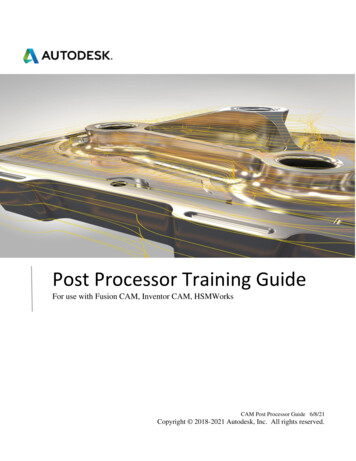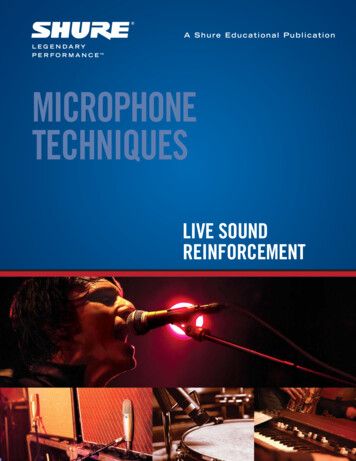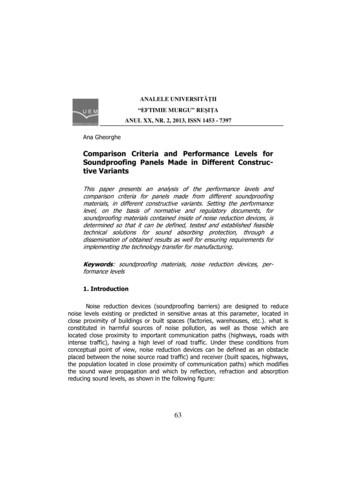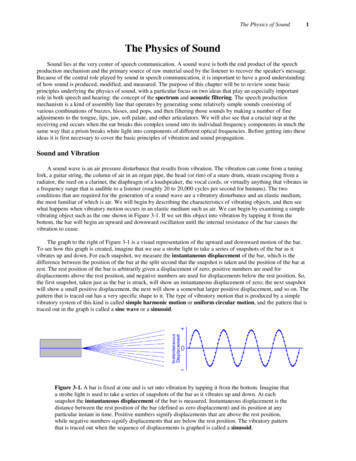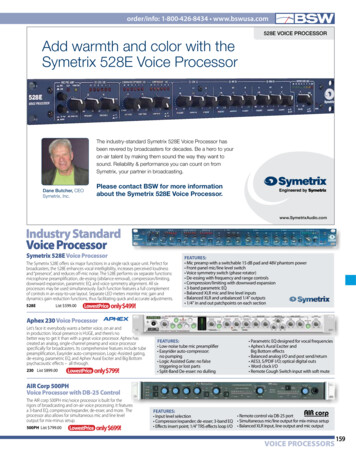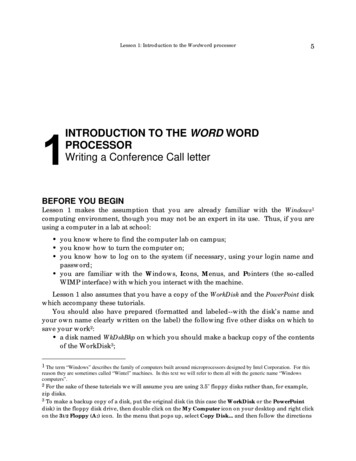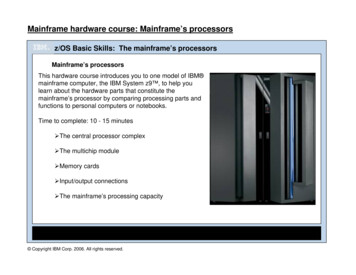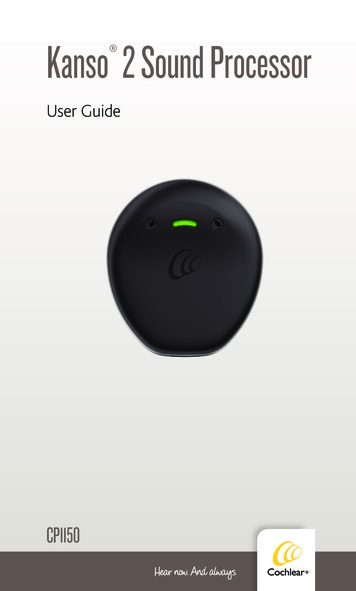
Transcription
Kanso 2 Sound ProcessorUser GuideCP1150
About this guideThis guide is intended for cochlear implant recipients andtheir carers who use the Cochlear Kanso 2 SoundProcessor (model number: CP1150).The processor works with your implant to transfer soundto your ear. The Kanso 2 contains a processing unit,microphones, coil, magnet and internal battery.You can control your processor by using the Nucleus Smart App (‘app’) or a Cochlear CR310 Remote Control(‘remote’). For more information on using the app orremote please refer to their user guides.NOTES See the Cautions and Warnings sections for safety advicerelating to the use of the Kanso 2 Sound Processor, accessoriesand components. Please also refer to your Important Information document foressential advice that applies to Cochlear implant systems.Symbols used in this guideNOTEImportant information or advice.TIPTime-saving hint.CAUTION (no harm)Special care to be taken to ensure safety and effectiveness.Could cause damage to equipment.WARNING (harmful)Potential safety hazards and serious adverse reactions.Could cause harm to person.iiKANSO 2 SOUND PROCESSOR USER GUIDE
Kanso 2 Sound ProcessorFront1234ABOUT1 Microphone ports2 Indicator light3 Cochlear logo4 CoverBack121 Magnet2 Socket coverKANSO 2 SOUND PROCESSOR USER GUIDE1
ContentsPowerCharge your processor . . . . . . . . . . . . . . . . . . . . 5UsePair with remote devices . . . . . . . . . . . . . . . . . . . 6Nucleus Smart App . . . . . . . . . . . . . . . . . . . . . . 7Control options . . . . . . . . . . . . . . . . . . . . . . . . 7Tapping . . . . . . . . . . . . . . . . . . . . . . . . . . . . 8Turn on and off . . . . . . . . . . . . . . . . . . . . . . . . 9Change program . . . . . . . . . . . . . . . . . . . . . . 12Change volume and sensitivity . . . . . . . . . . . . . . . 13Stream audio . . . . . . . . . . . . . . . . . . . . . . . . 14WearWear your processor . . . . . . . . . . . . . . . . . . . . 16Attach a SoftWear pad . . . . . . . . . . . . . . . . . . . 20Use the Socket Cover . . . . . . . . . . . . . . . . . . . . .22Attach a Safety Line . . . . . . . . . . . . . . . . . . . . 23Wear the headband . . . . . . . . . . . . . . . . . . . . .29Change the magnet . . . . . . . . . . . . . . . . . . . . 34Sport and exercise . . . . . . . . . . . . . . . . . . . . . 36Travel . . . . . . . . . . . . . . . . . . . . . . . . . . . . 37CareRegular care . . . . . . . . . . . . . . . . . . . . . . . .Storage . . . . . . . . . . . . . . . . . . . . . . . . . . .Change the microphone cover . . . . . . . . . . . . . . .Sand and dirt . . . . . . . . . . . . . . . . . . . . . . . .240414245KANSO 2 SOUND PROCESSOR USER GUIDE
Lights and BeepsLights . . . . . . . . . . . . . . . . . . . . . . . . . . . . 46Beeps . . . . . . . . . . . . . . . . . . . . . . . . . . . . 48TroubleshootCautions. . . . . . . . . . .52. . . . . . . . . . . . . . . . 58WarningsFor parents and carers . . . . . . . . . . . . . . . . . . . 60Processors and parts . . . . . . . . . . . . . . . . . . . . 61Medical treatments . . . . . . . . . . . . . . . . . . . . 64Specifications . . . . . . . . . . . . . .68Other information . . . . . . . . . 74KANSO 2 SOUND PROCESSOR USER GUIDE3
Notes4KANSO 2 SOUND PROCESSOR USER GUIDE
Charge your processorYour processor has an internal battery that needs regularcharging.Please charge your sound processor as soon as you receiveit.To recharge your processor’s internal battery you can: place it in the Home Charger or attach it to the Portable Charger.Refer to the Cochlear Chargers User Guide for details.WARNINGTo charge your processor: Use Cochlear equipment only. Do not use non-Cochlear equipment.POWERKANSO 2 SOUND PROCESSOR USER GUIDE5
Pair with remote devicesBefore using your processor with a compatible Apple orAndroid device, or the Cochlear Remote Control, youneed to pair your processor with the remote device.Please refer to the app or remote user guides for details.WARNINGConsider security when connecting your sound processor todevices such as smartphones or tablets. Only connect to devicesthat are protected, e.g. password or PIN access control. Do notconnect to devices that have had their operating system altered.Made for iPhoneYour Kanso 2 Sound Processor is a Made for iPhone /iPod hearing device. This allows you to use the controland audio streaming functions of compatible Appledevices.If you wear a sound processor on one ear and a compatibleMFi hearing aid on the other, you may be able tosimultaneously control them and stream audio using acompatible iOS device. Your clinician can checkcompatibility and set this up for you.AndroidYour Kanso 2 Sound Processor is compatible with theASHA (Audio Streaming for Hearing Aid) protocol. Thisallows you to use the audio streaming functions ofcompatible Android devices.NOTEPairing your sound processor with your device does not enablethe functionality of the Nucleus Smart App. If you want to usethe app, you need to download it from Google Play or the AppStore .6KANSO 2 SOUND PROCESSOR USER GUIDE
Nucleus Smart AppWith a compatible Apple or Android device, you can usethe Nucleus Smart App to control and monitor your soundprocessor. Please refer to your app user guide for details.Control optionsThe table below compares the three ways you can controlyour sound processor.NOTESome functions are only available if enabled by your clinician.FUNCTIONTurn ON/OFFTAPREMOTEPROCESSOR CONTROLNUCLEUSSMART APPXXXVolumeXXSensitivityXXAudio SourceXXMaster VolumeLimitXBass / TrebleXForwardFocusXUSEProgramNOTEVolume and Sensitivity can only be changed using the RemoteControl or Nucleus Smart App.KANSO 2 SOUND PROCESSOR USER GUIDE7
TappingYou can tap on your processor to turn the processor onand off.How to tap Tap on the Cochlear logo. Use quick, firm taps – don’t press.TIPYou can tap your processor while it is on or off your implant.8CONTROLNUMBER OF TAPSTurn ONDouble-tap – 2 tapsTurn OFFTriple-tap – 3 tapsKANSO 2 SOUND PROCESSOR USER GUIDE
Turn on and offTurn onTo turn your processor on: Auto-on – place processor on your head(if enabled by your clinician)or Double-tap (2 taps – quick and firm).USEAs the processor turns on, the light flashes green.‘Turn off’ – next page .KANSO 2 SOUND PROCESSOR USER GUIDE9
Turn offTo turn your processor off: Auto-off – remove it from your head and waittwo minutes (if enabled by your clinician)or Triple-tap (3 taps – quick and firm).As the processor turns off, the light changes tosteady orange.10KANSO 2 SOUND PROCESSOR USER GUIDE
INDICATOR LIGHTSWHAT IT MEANSTurning on processor.The number of flashes indicates thenumber of the current program.Green flashes.Quick green flashesProcessor flashes while receivingsound from microphones(Child mode only).Orange flashesProcessor is off the implant.Processor is turning off.Long flash of orangeUSEKANSO 2 SOUND PROCESSOR USER GUIDE11
Change programYou can select different programs to change how yourprocessor deals with sound, for example in noisy or quietplaces.To switch between programs use your app or remote.Please refer to your app or remote user guide for details.NOTEYou need to pair your sound processor with your app or remotefirst. Refer to their user guides for details.As the program changes, the light flashes green.INDICATOR LIGHTWHAT IT MEANSChanging the program.The number of flashes indicates thenumber of the selected program.Green flashesNOTES Your clinician will set up 1, 2, 3 or 4 programs. If your clinician has enabled SCAN, your sound processor canautomatically select the best program for you.12KANSO 2 SOUND PROCESSOR USER GUIDE
Change volume and sensitivityIf set up by your clinician, you can control volume orsensitivity levels (if available) using your app or remote.Please refer to your app or remote user guide for details.NOTEYou need to pair your sound processor with your app or remotefirst. Refer to their user guides for details.USEKANSO 2 SOUND PROCESSOR USER GUIDE13
Stream audioYour processor can stream sound from external audiosources.Wireless accessoriesCochlear True Wireless Accessories can wirelessly streamsound to your processor: The Mini Microphone or TV Streamer are controlledfrom your processor You use the Phone Clip controls for phone calls.The Mini Microphone 2 has extra connectivity optionsincluding a built-in Telecoil to provide audio from aninduction loop system.NOTES You first need to pair your wireless accessories with your soundprocessor. Please refer to accessory user guides for details. Use your app or remote to select the Mini Microphone and TVStreamer. Please refer to the app and remote user guides fordetails.14KANSO 2 SOUND PROCESSOR USER GUIDE
To switch between audio sources use your app or remote.Please refer to your app or remote user guide for details:NOTEYou need to pair your sound processor with your app or remotefirst. Refer to their user guides for details.As the audio source changes, the light flashes blue.USEKANSO 2 SOUND PROCESSOR USER GUIDE15
Wear your processorPlace the processor on your implant with the: Cochlear logo, light and microphone ports facing up straight edge facing down.CAUTIONMake sure you position your processor correctly to get the bestperformance, and so it does not fall off the implant.16KANSO 2 SOUND PROCESSOR USER GUIDE
INDICATOR LIGHTSWHAT IT MEANSProcessor is off your headFlash of orange every second (or connected to the wrong implant).People with two implantsAsk your clinician to give you coloured stickers (red forright, blue for left) to make identifying left and rightprocessors easier.CAUTIONIf you have two implants, you must use the correct processor foreach implant.WEARKANSO 2 SOUND PROCESSOR USER GUIDE17
People with CI600 Series implantsIf you have a CI600 Series implant, avoid sliding yourprocessor sideways onto your implant. This could causethe processor magnet to misalign with your implant.Always place the processor down onto your implant.To place the processor on your head:1. Hold the processor slightly above the implant location onyour head.2. Rotate the processor slightly in both directions (clockwiseand anti-clockwise).3. When you feel a strong pull, place the processor onthe implant.4. Rotate the processor so that the microphones arefacing up.18KANSO 2 SOUND PROCESSOR USER GUIDE
NotesWEAR
Attach a SoftWear padThe Cochlear SoftWear pad is optional. If you experiencediscomfort when wearing your processor, you can attachthis adhesive pad to the back.NOTEYou may need to use a stronger magnet after attaching aSoftWear pad.1. Peel off the single backing stripon the adhesive side of the pad.2. Attach the pad to the back ofthe processor – press downfirmly.20KANSO 2 SOUND PROCESSOR USER GUIDE
3. Peel off the two semicirclebacking covers on the cushionside of the pad.4. Place your processor on your implant as usual.NOTEIf you notice any change in your processor’s performance afterattaching a SoftWear pad, contact your clinician.WEARKANSO 2 SOUND PROCESSOR USER GUIDE21
Use the Socket CoverThe Kanso 2 Socket Cover is an optional accessory that canprevent dust and other material from entering theprocessor socket.Insert the Socket Cover1. Place the Socket Cover in theprocessor socket.2. Press until it clicks into place.Remove the Socket CoverPlace your thumbnail in the slot atthe base and lift.WARNINGSocket covers can be lost or may be a choking hazard. Keep outof reach of children.22KANSO 2 SOUND PROCESSOR USER GUIDE
Attach a Safety LineTo reduce the risk of losing your processor, you can attacha Kanso 2 Safety Line and clip it onto your clothing.There are three Safety Lines for Kanso 2: Short – for children Long – for adults Short loop – for use with Cochlear Hair Clip(see page 26).WARNINGRetention lines longer than the Safety Line short length are notrecommended for use by children under 3 years as they maypresent a risk of strangulation.WEARWhen using the Aqua for Kanso 2 you need a NucleusSafety Line, which has a loop to connect to Aqua .For details on how to use a Safety Line with your Aqua refer to the Aqua for Kanso 2 User Guide.KANSO 2 SOUND PROCESSOR USER GUIDE23
To attach a long or short safety line to the processor:1. If the socket cover is in placeon the back of the processor,remove the socket cover.2. Put the safety line connector inthe socket and press until itclicks into place.3. Attach the clip to clothing:Long safety line (adults)a. Lift the lever to open theclip.b. Place the clip on clothingand press down on thelever to close.24KANSO 2 SOUND PROCESSOR USER GUIDE
Short safety line (children)a. Lift the round cover toopen the clip.b. Place the clip on clothingand press down on theround cover to close.4. Place the processor on the implant.WEARKANSO 2 SOUND PROCESSOR USER GUIDE25
Safety Line – short loopTo reduce the risk of losing your processor, you can attacha Safety Line that clips into your hair.1. Pinch the loop end of the linebetween your finger and thumb.2. Pass the loop through theattachment hole in the hair clip.TIPUse the left hole for a left sideprocessor and the right hole for aright side processor.3. Pass the other end of the linethrough the loop and pull theline tight.26KANSO 2 SOUND PROCESSOR USER GUIDE
4. If the socket cover is in placeon the back of your processor,remove the socket cover.5. Put the safety line connector inthe socket and press until itclicks into place.6. Press up on the ends to openthe clip.WEAR7. With the teeth facing up andagainst your hair, push the clipup into your hair.8. Press down on the ends toclose the clip.9. Place your processor on your implant.KANSO 2 SOUND PROCESSOR USER GUIDE27
Remove a Safety LineTo remove a safety line from your processor:place your thumbnail in the slotat the base and liftorhold the line close to the socketand pull.28KANSO 2 SOUND PROCESSOR USER GUIDE
Wear the headbandThe Cochlear Kanso 2 Headband is an optional accessorythat holds the processor in place during physical activities.Headband sizingTo choose a headband, measure your head circumference:SIZE CIRCUMFERENCESIZECIRCUMFERENCEXS40–48 cmM48–58 cmS45–53 cmL53–63 cmFitting the headbandTo fit the headband, follow these steps.1. Open the headband and lay it flat, with the anti-slipsection facing you and the longer pocket lines at the top.123211 Hook and loop fastener2 Pocket for processor3 Anti-slip section for foreheadKANSO 2 SOUND PROCESSOR USER GUIDE29WEARNOTES The headband may affect your sound processor’s performance.If you notice any change, contact your clinician. It is recommended to remove the headband at least once dailywhile sleeping. If worn continuously, the headband should notbe worn without removal for more than 30 days.
2. Open the correct pocket foryour processor. left-side pocket (blue) forleft processor right-side pocket (red) forright processor.3. Insert your processor into thepocket, making sure that: the back of the processor(with magnet) is facingtowards you the bottom of theprocessor (straight edge)goes in first.4. If you have two processors, place your second processorin the other pocket.5. Place the headband on yourhead, making sure that: the anti-slip section isagainst your forehead your processor is over yourimplant the headband fits firmly the hook and loop fastenerjoin is secure (press firmly).30KANSO 2 SOUND PROCESSOR USER GUIDE
Fitting the headband with Portable ChargerYou can charge your processor while it’s in the headbandusing the Cochlear Portable Charger. At the base of eachheadband pocket there is an opening for the charger cable.For more information on the charger, refer to the CochlearChargers User Guide.To fit the headband with charger, follow these steps.1. Open the headband and lay it flat, with the anti-slipsection facing you and the longer pocket lines at the top.12321WEAR1 Hook and loop fastener2 Pocket for processor3 Anti-slip section for forehead2. Open the base of the correctpocket for your processor: left-side pocket (blue) forleft processor right-side pocket (red) forright processor.KANSO 2 SOUND PROCESSOR USER GUIDE31
3. Feed the Portable Chargerconnector and cable throughthe pocket’s bottom openingand out through the topopening.4. If the socket cover is in placeon the back of your processor,remove the socket cover.5. Attach your Portable Chargerconnector to the processor.32KANSO 2 SOUND PROCESSOR USER GUIDE
6. Insert your processor into thepocket, making sure that theback of the processor (withmagnet) is facing towards you.7. Attach the Portable Charger to your clothing.For more information on the Portable Charger, refer tothe Cochlear Chargers User Guide.KANSO 2 SOUND PROCESSOR USER GUIDEWEAR8. Place the headband on yourhead, making sure that: the anti-slip section isagainst your forehead your processor is over yourimplant the headband fits firmly the hook and loop fastenerjoin is secure (press firmly).33
Change the magnetUse the Kanso 2 Magnet Tool to change your magnet.If the Kanso 2 Magnet is too weak your processor may falloff. If the magnet is too strong it may cause discomfort.Magnet strength ranges from ½ (weakest) to 6 (strongest)for standard magnets and 1/2(I) (weakest) to5(I) (strongest) for ‘(I)’ magnets.NOTEIf your clinician has given you a Kanso 2 Magnet Reverse Polarity,use it as described here for a standard magnet.Remove the magnetTo remove the magnet from your processor:1. Place the tool on the magnet.Insert the tool ridges into themagnet grooves.2. Turn the tool anti‑clockwiseand pull the magnet out.34KANSO 2 SOUND PROCESSOR USER GUIDE
Insert a magnetTo insert a magnet into your processor:1. Place the tool on the magnet.Insert the tool ridges into themagnet grooves.2. Insert the magnet into theprocessor.WEAR3. Turn the tool clockwise untiluntil the magnet clicks intoplace.4. Remove the tool from themagnet and store in a safeplace.WARNINGMagnet Tools can be lost or may be a choking hazard. Keep outof reach of children.KANSO 2 SOUND PROCESSOR USER GUIDE35
Sport and exerciseNOTEIf you want to use your processor while bathing, swimming orshowering, ask your clinician about the Cochlear Aqua forKanso 2.1. Use accessories such as the Safety Line or Kanso 2Headband to help hold your processor in place when youplay sport or exercise.2. After exercise, wipe your processor with a soft cloth toremove sweat or grime.3. Check your microphone protectors for dirt.See Change the microphone cover on page 42.36KANSO 2 SOUND PROCESSOR USER GUIDE
TravelNOTEVisit www.cochlear.com/clinic-finder to find the nearest clinic inplaces you are travelling. Take a printout from your clinician of your most recentprogram in case you need help with your processor. If you have a backup sound processor, check that it isprogrammed correctly and take it with you. It’s okay to move through metal detectors and full bodyscanners with your sound processor on. Ask your clinician for a Patient Identification Card. Inthe unlikely event that your implant sets off a metaldetector the ID card will help explain that you have animplanted medical device. Your sound processor transmits high frequency radiowaves when switched on, and may need to be placed ina flight-safe mode during take-off and landing (see Useflight mode on page 38). Check with airline staffbefore flying if you are unsure. If you use a remote control for your processor, switch itoff before take-off as it transmits high frequency radiowaves when switched on.KANSO 2 SOUND PROCESSOR USER GUIDE37WEAR If you need to remove your sound processor as youmove through airport security, place it in a case in yourhand luggage.
Use flight modeTo switch your processor to flight mode:1. Remove the procesor from your head.2. Quadruple-tap (4 taps, quick and firm) on theCochlear logo.3. Within 5 seconds, place the processor back on your head.INDICATOR LIGHTWHAT IT MEANSSteady greenSound processor enters flight mode.Green light stays on until the processor isplaced on the implant.To switch flight mode off, turn your processor off and onagain. See Turn on and off on page 9.38KANSO 2 SOUND PROCESSOR USER GUIDE
NotesWEARKANSO 2 SOUND PROCESSOR USER GUIDE39
Regular careCAUTION Do not use cleaning agents or alcohol to clean your processor. Turn your processor off before cleaning or performingmaintenance.Every dayCheck all parts and accessories (e.g. SoftWear pad, SafetyLine) for dirt and moisture. Wipe the processor with a softdry cloth.Keep your processor free from moisture by drying it everynight in the Home Charger.Check the microphone protectors for signs of dirt or grime.Replace as needed. See Change the microphone cover onpage 42.Every monthReplace a used SoftWear pad that is worn or damaged, orhas accumulated dirt or moisture that cannot be wiped off.See Attach a SoftWear pad on page 20.If you have a comfort problem that is not helped bychanging the SoftWear pad, contact your clinician.Check used Safety Lines for signs of wear. Replace asneeded. See Attach a Safety Line on page 23.Every three monthsReplace the microphone protectors – this is very importantfor the quality of sound. See Change the microphone coveron page 42.Every six monthsCharge the processor to ensure the internal battery doesnot deteriorate.40KANSO 2 SOUND PROCESSOR USER GUIDE
HeadbandCAUTIONBefore cleaning your headband, remove the processor.If the headband is dirty: Wash in cold water (machine or hand wash)Do not bleachDo not tumble dryIron on medium heat.StorageHome ChargerStore your processor at nightin the Home Chargerprovided by Cochlear.CAREStore the fully assembledprocessor overnight foroptimal drying effect.Refer to the Cochlear Chargers User Guide.KANSO 2 SOUND PROCESSOR USER GUIDE41
Change the microphone coverReplace your Kanso 2 Microphone Cover every threemonths, or if the microphone protectors look dirty or yoursound quality degrades.Microphone protectors are attached to the underside ofyour processor’s cover:Microphone protectorsReplace the microphone cover1. Remove the cover from yourprocessor.42KANSO 2 SOUND PROCESSOR USER GUIDE
2. Place the new cover on yourprocessor.CARE3. Press around the edge withyour thumbs to make sure thecover is sealed.CAUTIONWhen the cover is removed, sensitive microphone filters areexposed. Do not touch the microphone filters - this could causedamage to your processor.KANSO 2 SOUND PROCESSOR USER GUIDE43
Water, sand and dirtYour processor is protected against failure from dustpenetration and temporary immersion in fresh water.With the Portable Charger attached, your processor isprotected from dust penetration and fresh water splashing.PARTSRATINGKanso 2 Sound Processor onlyIP68Kanso 2 Sound Processor with PortableCharger attachedIP54However, it is still a precision electronic device so pleasetake the following precautions.WaterIf your processor gets wet:1. Dry it with a soft cloth.2. Replace the microphone protectors. See Replace themicrophone cover on page 42.3. Place your processor in the Home Charger to dry. Refer tothe Chargers User Guide.44KANSO 2 SOUND PROCESSOR USER GUIDE
Sand and dirtIf sand or dirt enter the processor, carefully brush allindents and holes in the processor’s casing.CAREKANSO 2 SOUND PROCESSOR USER GUIDE45
LightsYour clinician can set up your processor to show some orall of the following light indications.Turning on and offLIGHTWHAT IT MEANS Quick green flashesProcessor flashes while receiving soundfrom microphones (Child mode only).Turning on and changing programs.Number of flashes indicates the numberof the current program.Quick green flashesTurning off processor.Long flash of orangeAlertsLIGHTWHAT IT MEANS Flash of orangeevery secondProcessor flashes while it is off your head(or connected to the wrong implant).Orange flashesSteady orange46Processor batteries are low.Change batteries.Fault. Contact your clinician.Stays on until the issue is resolved.KANSO 2 SOUND PROCESSOR USER GUIDE
Audio sourcesLIGHTQuick blue flash Quick blue flashesSteady blueWHAT IT MEANSProcessor flashes when pairing to wirelessaccessory is successful.Processor flashes while receiving audio froman audio source (Child mode only).Sound Check function in Nucleus SmartApp is recording sound from your processor.LIGHTS AND BEEPSForwardFocus *LIGHTQuick green flashWHAT IT MEANSTurning ForwardFocus on/off (Child modeonly).* If available, Nucleus Smart App onlyKANSO 2 SOUND PROCESSOR USER GUIDE47
BeepsYour clinician can set up your processor so you can hearthe following beeps. The beeps are only audible to therecipient.Turning on and offBEEPWHAT IT MEANSChanging the program. The number ofbeeps indicates the number of theselected program.Short high beepsShort high beepShort high then shortlow beepChanging volume or sensitivity level (ifavailable).When changing volume or sensitivity,indicates upper or lower limit of volume/sensitivity reached.Wireless accessoriesBEEP3-tone chimeWHAT IT MEANSConnecting with wireless accessory tobegin streaming audio.When stopping streaming.Short beep48KANSO 2 SOUND PROCESSOR USER GUIDE
AlertsBEEP2 Short low beepsShort low beeps for 4 secondsBattery is low.Recharge your processor.Battery is empty andprocessor is turning off.Recharge your processor.General fault or if PortableCharger attached, chargingerror.Consult your clinician.LIGHTS AND BEEPS4 long low beeps over 4 secondsWHAT IT MEANSAdjusting bass and treble *BEEPLoud medium beepWHAT IT MEANSAdjusting master volumelevel.Adjusting treble level.Loud long high beepAdjusting bass level.Loud long low beep* If available, app and remote onlyKANSO 2 SOUND PROCESSOR USER GUIDE49
ForwardFocus *BEEPWHAT IT MEANSTurning ForwardFocus on/off.Short high beep* If available, Nucleus Smart App onlySound Check *BEEPWHAT IT MEANSBegin recording.5-tone chimeEnd recording.Short beep* App function to record processor sound50KANSO 2 SOUND PROCESSOR USER GUIDE
NotesLIGHTS AND BEEPSKANSO 2 SOUND PROCESSOR USER GUIDE51
TroubleshootContact your clinician if you have any concerns regardingthe operation or safety of your sound processor.PROBLEMRESOLUTIONProcessor will notturn on1.2.3.Try turning the processor on again. SeeTurn on and off on page 9.If you have two implants, check that youare wearing the correct sound processoron each implant.If the problem continues, contact yourclinician.The processorswitches offThis is normal operation, as the processorautomatically switches off when notconnected to the implant for more than twominutes (if enabled by your clincian).You want toperform a regularcheck on yourprocessorSee Regular care on page 40.Processor doesnot attach asstrongly as usualMake sure the processor is oriented properlyon your head. See Wear your processor onpage 16.52KANSO 2 SOUND PROCESSOR USER GUIDE
RESOLUTIONYou are not surewhat processorbeeps or lightflashes meanSee Lights on page 46 and Beeps on page48.You want toconfirm yourprocessor isreceiving sound1.The processorbecomes hotRemove the processor from your headimmediately and contact your clinician.Check the light on the top of theprocessor (if enabled). See Lights onpage 46.2. If you have the Nucleus Smart App, usethe Status screen to check the processoris receiving sound.3. If you have the Nucleus Smart App, useSound Check to record sound received byyour processor. A hearing person canlisten to the recording to check soundreceived by the processor. Refer to yourapp user guide for details.4. If the problem continues, contact yourclinician.KANSO 2 SOUND PROCESSOR USER GUIDE53TROUBLESHOOTPROBLEM
PROBLEMRESOLUTIONYou experiencetightness,discomfort ordevelop a skinirritation at yourimplant site1.2.3.4.You do not hearsound or sound isintermittent54Try using an adhesive SoftWear pad. SeeAttach a SoftWear pad on page 20.If you are using a retention aid, such as aheadband, this may be placing pressureon your processor. Adjust your retentionaid, or try a different aid.Your processor magnet may be toostrong. Ask your clinician to change to aweaker magnet and use a retention aidsuch as the Safety Line if required. SeeChange the magnet on page 34.If the problem continues, contact yourclinician.1.Try a different program. See Changeprogram on page 12.2. Make sure you are using the correctmagnet for your implant. If unsure,contact your clinician.3. If you use the Remote Control, turn upthe volume.4. If you have the Nucleus Smart App, turnup the volume or sensitivity.5. Make sure the sound processor isproperly oriented on your head. See Wearyour processor on page 16.6. If the problem continues, contact yourclinician.KANSO 2 SOUND PROCESSOR USER GUIDE
PROBLEMRESOLUTIONKANSO 2 SOUND PROCESSOR USER GUIDE55TROUBLESHOOTYou do not hear1. Interference from nearby electricalsound from adevices can sometimes disrupt streamingwireless accessoryfrom a wireless accessory. Try movingaway from any device that might becausing this interference.2. Check that the wireless accessory ischarged and turned on.3. Check that the wireless accessory ispaired with your processor.4. Check the volume of the wirelessaccessory.5. If you have the Nucleus Smart App, usethe Status screen to check the processoris receiving sound from the accessory.6. If you have the Nucleus Smart App, checkand adjust the accessory/microphonevolume.7. I
Smart App (‘app’) or a Cochlear CR310 Remote Control (‘remote’). For more information on using the app or remote please refer to their user guides. NOTES See the Cautions and Warnings sections for safety advice relating to the use of