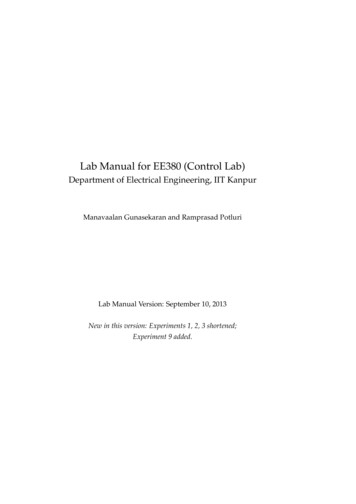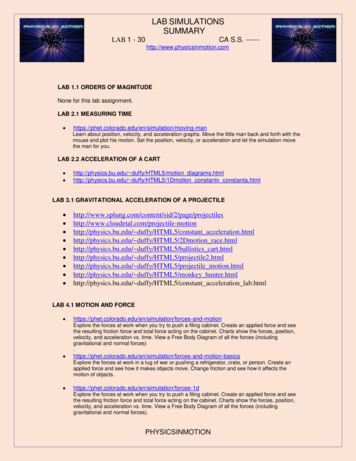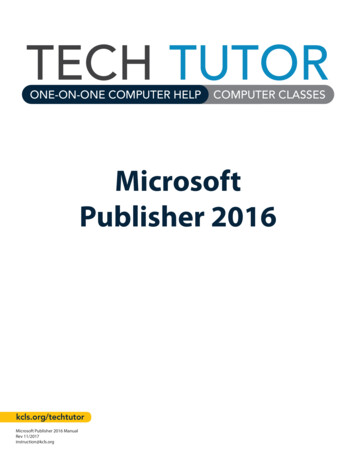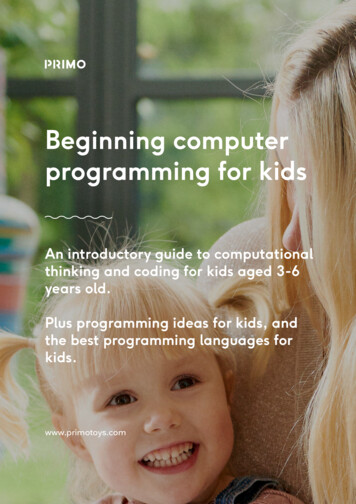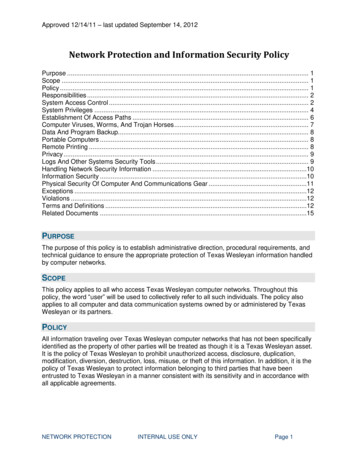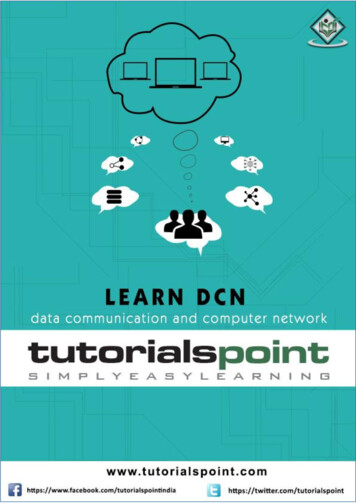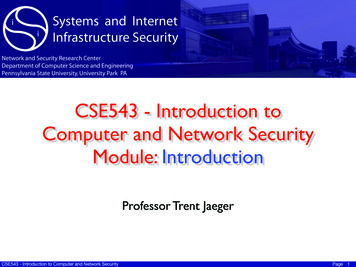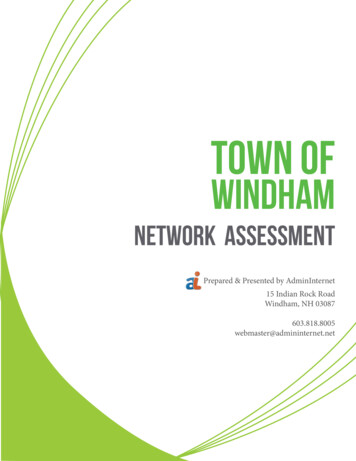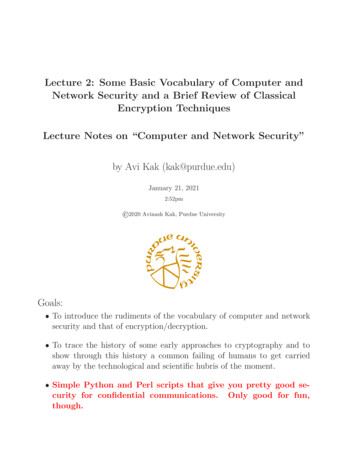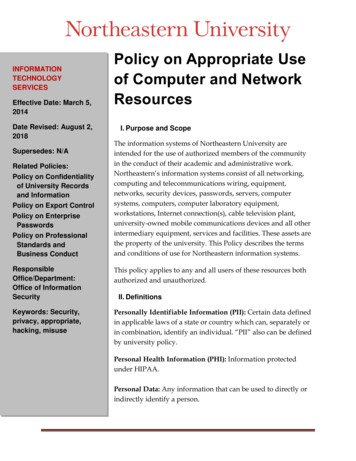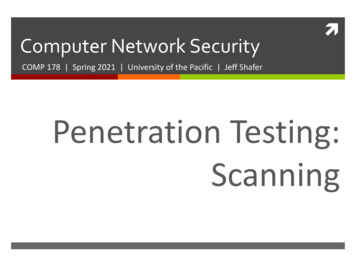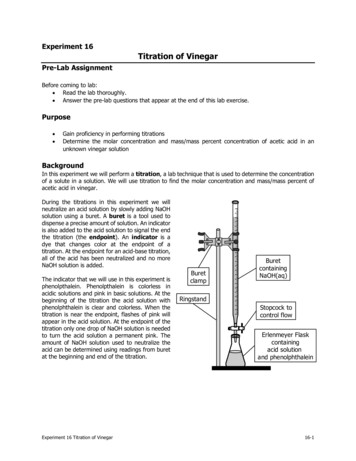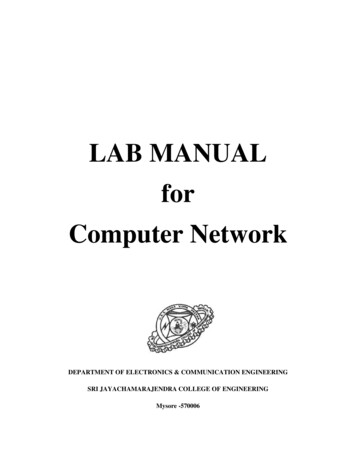
Transcription
LAB MANUALforComputer NetworkDEPARTMENT OF ELECTRONICS & COMMUNICATION ENGINEERINGSRI JAYACHAMARAJENDRA COLLEGE OF ENGINEERINGMysore -570006
S.NoExperiment5678910111213Study of different types of Network cables and Practically implementthe cross-wired cable and straight through cable using clamping tool.Study of Network Devices in Detail.Study of network IP.Connect the computers in Local Area Network.Study of basic network command and Network configurationcommands.Performing an Initial Switch ConfigurationPerforming an Initial Router ConfigurationConfiguring and Troubleshooting a Switched NetworkConnecting a SwitchConfiguring WEP on a Wireless RouterUsing the Cisco IOS Show CommandsExamining WAN ConnectionsInterpreting Ping and Traceroute Output141516171819202122232425Demonstrating Distribution Layer FunctionsPlacing ACLsExploring Different LAN Switch OptionsImplementing an IP Addressing SchemeExamining Network Address Translation (NAT)Observing Static and Dynamic RoutingConfiguring Ethernet and Serial InterfacesConfiguring a Default RouteConfiguring Static and Default RoutesConfiguring RIPPlanning Network-based FirewallsConfiguring a Cisco Router as a DHCP Server1234
Experiment-1Aim: Study of different types of Network cables and Practically implement the cross-wiredcable and straight through cable using clamping tool.Apparatus (Components): RJ-45 connector, Climping Tool, Twisted pair CableProcedure: To do these practical following steps should be done:1. Start by stripping off about 2 inches of the plastic jacket off the end of the cable. Be verycareful at this point, as to not nick or cut into the wires, which are inside. Doing so could alterthe characteristics of your cable, or even worse render is useless. Check the wires, one more timefor nicks or cuts. If there are any, just whack the whole end off, and start over.2. Spread the wires apart, but be sure to hold onto the base of the jacket with your other hand.You do not want the wires to become untwisted down inside the jacket. Category 5 cable mustonly have 1/2 of an inch of 'untwisted' wire at the end; otherwise it will be 'out of spec'. At thispoint, you obviously have ALOT more than 1/2 of an inch of un-twisted wire.3. You have 2 end jacks, which must be installed on your cable. If you are using a pre-madecable, with one of the ends whacked off, you only have one end to install - the crossed over end.Below are two diagrams, which show how you need to arrange the cables for each type of cableend. Decide at this point which end you are making and examine the associated picture below.Diagram shows you how to prepare Cross wired connection
Diagram shows you how to prepare straight through wired connection
Experiment - 2Aim: Study of following Network Devices in Detail Repeater Hub Switch Bridge Router Gate WayApparatus (Software): No software or hardware needed.Procedure: Following should be done to understand this practical.1. Repeater:Functioning at Physical Layer.Arepeater is an electronic device that receives asignal and retransmits it at a higher level and/or higher power, or onto the other side of anobstruction, so that the signal can cover longer distances. Repeater have two ports ,so cannot beuse to connect for more than two devices2. Hub: An Ethernet hub, active hub, network hub, repeater hub, hub or concentratoris a device for connecting multiple twisted pair or fiber optic Ethernet devices together andmaking them act as a single network segment. Hubs work at the physical layer (layer 1) of theOSI model. The device is a form of multiport repeater. Repeater hubs also participate in collisiondetection, forwarding a jam signal to all ports if it detects a collision.3. Switch:Anetwork switch or switching hub is a computer networking device that connectsnetwork segments.The term commonly refers to a network bridge that processes and routes dataat the data link layer (layer 2) of the OSI model. Switches that additionally process data at thenetwork layer (layer 3 and above) are often referred to as Layer 3 switches or multilayerswitches.4. Bridge: A network bridge connects multiple network segments at the data link layer (Layer2) of the OSI model. In Ethernet networks, the term bridge formally means a device that behavesaccording to the IEEE 802.1D standard. A bridge and switch are very much alike; a switch beinga bridge with numerous ports. Switch or Layer 2 switch is often used interchangeably withbridge .Bridges can analyze incoming data packets to determine if the bridge is able to send thegiven packet to another segment of the network.5. Router: A router is an electronic device that interconnects two or more computer networks,and selectively interchanges packets of data between them. Each data packet contains addressinformation that a router can use to determine if the source and destination are on the samenetwork, or if the data packet must be transferred from one network to another. Where multiplerouters are used in a large collection of interconnected networks, the routers exchangeinformation about target system addresses, so that each router can build up a table showing thepreferred paths between any two systems on the interconnected networks.6. Gate Way: In a communications network, a network node equipped for interfacing with
another network that uses different protocols. A gateway may contain devices such as protocol translators, impedance matchingdevices, rate converters, fault isolators, or signal translators as necessary to providesystem interoperability. It also requires the establishment of mutually acceptableadministrative procedures between both networks. A protocol translation/mapping gateway interconnects networks with different networkprotocol technologies by performing the required protocol conversions.
Experiment - 3Aim: Study of network IP Classification of IP addressSub nettingSuper nettingApparatus (Software): NAProcedure: Following is required to be study under this practical. Classification of IP addressAs show in figure we teach how the ip addresses are classified and when they are used.ClassClass AClass BClass CClass DClass EAddress Range1.0.0.1 to 126.255.255.254128.1.0.1 to 191.255.255.254192.0.1.1 to 223.255.254.254224.0.0.0 to 239.255.255.255240.0.0.0 to 254.255.255.254SupportsSupports 16 million hosts on each of 127 networks.Supports 65,000 hosts on each of 16,000 networks.Supports 254 hosts on each of 2 million networks.Reserved for multicast groups.Reserved. Sub nettingWhy we Develop sub netting and How to calculate subnet mask and how to identify subnet address. Super nettingWhy we develop super netting and How to calculate supernet mask and how to identify supernetaddress.
Experiment-4Aim: Connect the computers in Local Area Network.Procedure: On the host computerOn the host computer, follow these steps to share the Internet connection:1. Log on to the host computer as Administrator or as Owner.2. Click Start, and then click Control Panel.3. Click Network and Internet Connections.4. Click Network Connections.5. Right-click the connection that you use to connect to the Internet. For example, if youconnect to the Internet by using a modem, right-click the connection that you want under Dial-up/ other network available.6. Click Properties.7. Click the Advanced tab.8. Under Internet Connection Sharing, select the Allow other network users to connectthrough this computer's Internet connection check box.9. If you are sharing a dial-up Internet connection, select the Establish a dial-up connectionwhenever a computer on my network attempts to access the Internet check box if youwant to permit your computer to automatically connect to the Internet.10. Click OK. You receive the following message:When Internet Connection Sharing is enabled, your LAN adapter will be set to use IP address192.168.0. 1. Your computer may lose connectivity with other computers on your network. Ifthese other computers have static IP addresses, it is a good idea to set them to obtain their IPaddresses automatically. Are you sure you want to enable Internet Connection Sharing?11. Click Yes.The connection to the Internet is shared to other computers on the local area network (LAN).The network adapter that is connected to the LAN is configured with a static IP address of192.168.0. 1 and a subnet mask of 255.255.255.0On the client computerTo connect to the Internet by using the shared connection, you must confirm the LAN adapter IPconfiguration, and then configure the client computer. To confirm the LAN adapter IPconfiguration, follow these steps:1. Log on to the client computer as Administrator or as Owner.2. Click Start, and then click Control Panel.
3. Click Network and Internet Connections.4. Click Network Connections.5. Right-click Local Area Connection and then click Properties.6. Click the General tab, click Internet Protocol (TCP/IP) in the connection uses the followingitems list, and then click Properties.7. In the Internet Protocol (TCP/IP) Properties dialog box, click Obtain an IP addressautomatically (if it is not already selected), and then click OK.Note: You can also assign a unique static IP address in the range of 192.168.0.2 to254. For example, you can assign the following static IP address, subnet mask, and default gateway:8. IP Address 192.168.31.2029. Subnet mask 255.255.255.010. Default gateway 192.168.31.111. In the Local Area Connection Properties dialog box, click OK.12. Quit Control Panel.
Experiment-5Aim: Study of basic network command and Network configuration commands.Apparatus (Software): Command Prompt And Packet Tracer.Procedure: To do this EXPERIMENT- follows these steps:In this EXPERIMENT- students have to understand basic networking commands e.g ping,tracert etc.All commands related to Network configuration which includes how to switch to privilege modeand normal mode and how to configure router interface and how to save this configuration toflash memory or permanent memory.This commands includes Configuring the Router commandsGeneral Commands to configure networkPrivileged Mode commands of a routerRouter Processes & StatisticsIP CommandsOther IP Commands e.g. show ip route etc.ping:ping(8) sends an ICMP ECHO REQUEST packet to the specified host. If the host responds, youget an ICMP packet back. Sound strange? Well, you can “ping” an IP address to see if a machineis alive. If there is no response, you know something is wrong.
Traceroute:Tracert is a command which can show you the path a packet of information takes from yourcomputer to one you specify. It will list all the routers it passes through until it reaches itsdestination, or fails to and is discarded. In addition to this, it will tell you how long each 'hop'from router to router takes.
nslookup:Displays information from Domain Name System (DNS) name servers.NOTE :If you write the command as above it shows as default your pc's server name firstly.pathping:A better version of tracert that gives you statics about packet lost and latency.Getting HelpIn any command mode, you can get a list of available commands by entering a question mark (?).Router ?To obtain a list of commands that begin with a particular character sequence, type in thoseharacters followed immediately by the question mark (?).Router#co?
configure connect copyTo list keywords or arguments, enter a question mark in place of a keyword or argument.Include a space before the question mark.Router#configure ?memory Configure from NV memory network Configure from a TFTP network host terminalConfigure from the terminalYou can also abbreviate commands and keywords by entering just enough characters to makethe command unique from other commands. For example, you can abbreviate the showcommand to sh.Configuration FilesAny time you make changes to the router configuration, you must save the changes to memorybecause if you do not they will be lost if there is a system reload or power outage. There are twotypes of configuration files: the running (current operating) configuration and the startupconfiguration.Use the following privileged mode commands to work with configuration files.
Experiment-6Performing an Initial Switch ConfigurationTopology DiagramObjectives Perform an initial configuration of a Cisco Catalyst 2960 switch.Background / PreparationIn this activity, you will configure these settings on the customer Cisco Catalyst 2960 switch: Host name Console password vty password Privileged EXEC mode password Privileged EXEC mode secret IP address on VLAN1 interface Default gatewayNote: Not all commands are graded by Packet Tracer.Step 1: Configure the switch host name.a.From the Customer PC, use a console cable and terminal emulation software to connect to the consoleof the customer Cisco Catalyst 2960 switch.b.Set the host name on the switch to CustomerSwitch using these commands.Switch enableSwitch#configure terminal
Switch(config)#hostname CustomerSwitchStep 2: Configure the privileged mode password and secret.a.From global configuration mode, configure the password as cisco.CustomerSwitch(config)#enable password ciscob.From global configuration mode, configure the secret as cisco123.CustomerSwitch(config)#enable secret cisco123Step 3: Configure the console password.a.From global configuration mode, switch to configuration mode to configure the console line.CustomerSwitch(config)#line console 0b.From line configuration mode, set the password to cisco and require the password to be entered atlogin.CustomerSwitch(config-line)#password ch(config-line)#exitStep 4: Configure the vty password.a.From global configuration mode, switch to the configuration mode for the vty lines 0 through 15.CustomerSwitch(config)#line vty 0 15b.From line configuration mode, set the password to cisco and require the password to be entered atlogin.CustomerSwitch(config-line)#password ciscoCustomerSwitch(config-li
Aim: Study of different types of Network cables and Practically implement the cross-wired cable and straight through cable using clamping tool. Apparatus (Components): RJ-45 connector, Climping Tool, Twisted pair Cable Procedure: To do these practical following steps should be done: 1. Start by stripping off about 2 inches of the plastic jacket off the end of the cable. Be very careful at this .