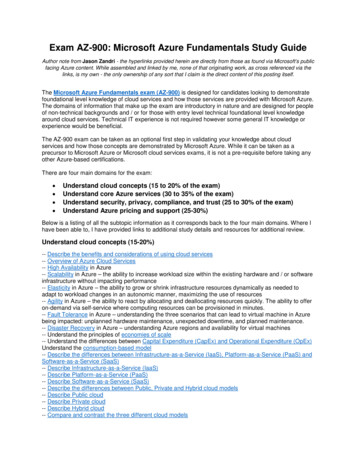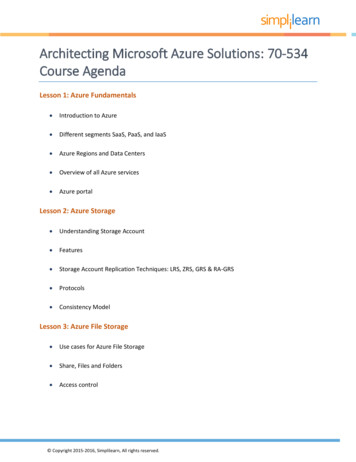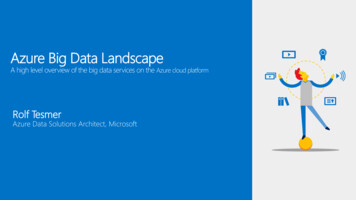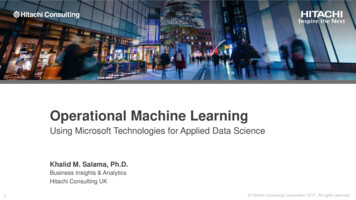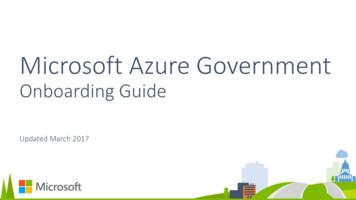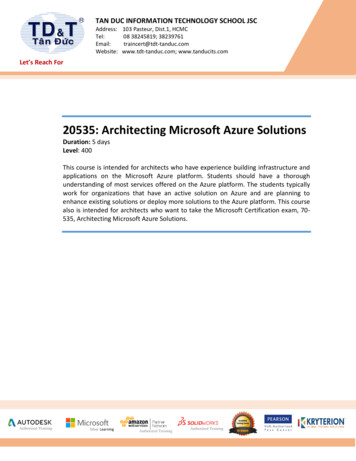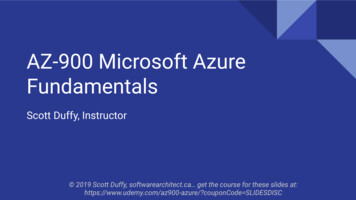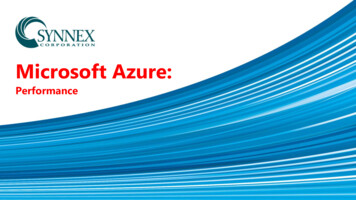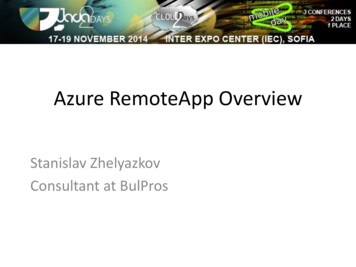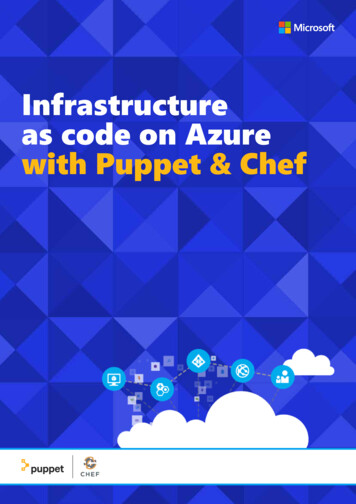
Transcription
Infrastructureas code on Azurewith Puppet & Chef
Infrastructure as codeon Azure with Puppet & ChefThe concept of infrastructure as code, or programmable infrastructure,plays a significant part in making DevOps possible and is the first step inbringing the development and operations disciplines together within an organization.As part of the development process, operations works with developmentfrom the start of the project – instead of getting involved when the projectis nearing deployment – to understand the requirements the applicationneeds to run. The two work together for the duration of the developmentcycle. These requirements are used to create the automation files that willbe used to provision the infrastructure during code deployment throughautomation tools.By storing the infrastructure as code in the same versioning system as thecode, a record of the changes be tracked, and changes needed to the environment become a matter of executing the automation script. Beyondthe increased speed of deployment, infrastructure as code can help preventconfiguration drift in an environment. If a change is made to an environment that is not captured in the code, it will be negated at the time of thenext deployment.Infrastructure as code on Azure with Puppet & Chef2
Microsoft Azure andinfrastructure as codeMicrosoft Azure is built to be the target of infrastructure as code and includes tools that help facilitate the adoption of the discipline. Every servicein Azure is accessible through automation tools via the Azure CommandLine Interface or Azure PowerShell. These connections let the creation ofInfrastructure as a Service (IaaS) or Platform as a Service (PaaS) assets bescripted and run for any platform. Beyond the creation of Azure assets, toolslike Azure Automation and Desired State Configuration allow for deeperintegration with services once they are deployed to configure the environment.Azure is a first class platform for Linux and open source technology, andthere is a great story to tell about support for open source on Azure. Nearlyone in three Azure virtual machines run Linux, and there is an open sourceproject for Desired State Configuration for Linux.Azure Resource ManagerWhile the creation of environments can certainly be programmed throughPowerShell and the Command Line Interface, the components of these environments are usually seen as one entity. Azure Resource Manager allowsthe deployment and management of these environments as a single entity.Azure Resource Manager templates are JSON files that define the resourcesto be deployed together through a declarative syntax. These templates canthen be deployed via code. To get started, check out the Azure QuickstartTemplates on GitHub.Chef and PuppetWe know that many organizations have made investments in on-premiseshardware, in multiple platforms, and in automation resources like Chef andPuppet. Azure supports all of these scenarios, and lets customers extend investments they have already made into the cloud.Both Chef and Puppet are supported through virtual machine extensions,allowing VMs that are created to support automation. This assumes that aChef or Puppet environment is already set up. If you would like to set up anew environment, images for Chef and Puppet are available for downloadand deployment on the Azure Marketplace.Let’s have a closer outlook at these two sets of tools.Infrastructure as code on Azure with Puppet & Chef3
Automating Azure virtual machinedeployment with ChefChef is a great tool for delivering automation and desired state configurations.With our latest cloud-api release, Chef provides seamless integration withAzure, giving you the ability to provision and deploy configuration statesthrough a single command.In this article, I’ll show you how to set up your Chef environment to provision Azure virtual machines and walk you through creating a policy or“CookBook” and then deploying this cookbook to an Azure virtual machine.Chef basicsBefore you begin, I suggest you review the basic concepts of Chef. Thereis great material here and I recommend you have a quick read before youattempt this walkthrough. I will however recap the basics before we getstarted.The following diagram depicts the high-level Chef architecture.Infrastructure as code on Azure with Puppet & Chef4
Chef has three main architectural components: Chef Server, Chef Client(node), and Chef Workstation.The Chef Server is our management point and there are two options for theChef Server: a hosted solution or an on-premises solution. We will be usinga hosted solution.The Chef Client (node) is the agent that sits on the servers you are managing.The Chef Workstation is our admin workstation where we create our policiesand execute our management commands. We run the knife command fromthe Chef Workstation to manage our infrastructure.There is also the concept of “Cookbooks” and “Recipes”. These are effectivelythe policies we define and apply to our servers.Preparing the workstationFirst, lets prep the workstation. I’m using a standard Windows workstation.We need to create a directory to store our config files and cookbooks.First create a directory called C:\chef.Then create a second directory called c:\chef\cookbooks.We now need to download our Azure settings file so Chef can communicatewith our Azure subscription.Download your publish settings from here.Save the publish settings file in C:\chef.Creating a managed Chef accountSign up for a hosted Chef account here.During the signup process, you will be asked to create a new organization.Infrastructure as code on Azure with Puppet & Chef5
Once your organization is created, download the starter kit.NoteIf you receive a prompt warning you that your keys will be reset, it’s ok toproceed as we have no existing infrastructure configured as yet.This starter kit zip file contains your organization config files and keys.Configuring the Chef workstationExtract the content of the chef-starter.zip to C:\chef.Copy all files under chef-starter\chef-repo.chef to your c:\chef directory.Your directory should now look something like the following example.Infrastructure as code on Azure with Puppet & Chef6
You should now have four files including the Azure publishing file in the rootof c:\chef.The PEM files contain your organization and admin private keys for communication while the knife.rb file contains your knife configuration. We willneed to edit the knife.rb file.Open the file in your editor of choice and modify the “cookbook path” byremoving the /./ from the path so it appears as shown next.cookbook path [«#{current dir}/cookbooks»]Also add the following line reflecting the name of your Azure publish settings file.knife[:azure publish settings file] «yourfilename.publishsettings»Your knife.rb file should now look similar to the following example.These lines will ensure that Knife references the cookbooks directory under c:\chef\cookbooks, and also uses our Azure Publish Settings file duringAzure operations.Infrastructure as code on Azure with Puppet & Chef7
Installing the Chef Development KitNext download and install the ChefDK (Chef Development Kit) to set upyour Chef Workstation.Install in the default location of c:\opscode. This install will take around 10minutes.Confirm your PATH variable contains entries binIf they are not there, make sure you add these paths!NOTE THE ORDER OF THE PATH IS IMPORTANT! If your opscode paths arenot in the correct order you will have issues.Reboot your workstation before you continue.Next, we will install the Knife Azure extension. This provides Knife with the“Azure Plugin”.Run the following command.chef gem install knife-azure ––preNoteThe –pre argument ensures you are receiving the latest RC version of theKnife Azure Plugin which provides access to the latest set of APIs.Infrastructure as code on Azure with Puppet & Chef8
It’s likely that a number of dependencies will also be installed at thesame time.To ensure everything is configured correctly, run the following command.knife azure image listIf everything is configured correctly, you will see a list of available Azureimages scroll through.Congratulations. The workstation is set up!Creating a CookbookA Cookbook is used by Chef to define a set of commands that you wish toexecute on your managed client. Creating a Cookbook is straightforwardand we use the chef generate cookbook command to generate our Cookbook template. I will be calling my Cookbook web server as I would like apolicy that automatically deploys IIS.Under your C:\Chef directory run the following command.chef generate cookbook webserverThis will generate a set of files under the directory C:\Chef\cookbooks\webserver. We now need to define the set of commands we would like our Chefclient to execute on our managed virtual machine.The commands are stored in the file default.rb. In this file, I’ll be defining aset of commands that installs IIS, starts IIS and copies a template file to thewwwroot folder.Infrastructure as code on Azure with Puppet & Chef9
Modify the C:\chef\cookbooks\webserver\recipes\default.rb file and addthe following lines.powershell script ‘Install IIS’ doaction :runcode ‘add-windowsfeature Web-Server’endservice ‘w3svc’ doaction [ :enable, :start ]endtemplate ‘c:\inetpub\wwwroot\Default.htm’ dosource ‘Default.htm.erb’rights :read, ‘Everyone’endSave the file once you are done.Creating a templateAs we mentioned previously, we need to generate a template file which willbe used as our default.html page.Run the following command to generate the template.chef generate template webserver Default.htmNow navigate to the ult.htm.erb file. Edit the file by adding some simple “Hello World” HTMLcode, and then save the file.Infrastructure as code on Azure with Puppet & Chef10
Upload the Cookbook to the Chef ServerIn this step, we are taking a copy of the Cookbook that we have created onour local machine and uploading it to the Chef Hosted Server. Once uploaded, the Cookbook will appear under the Policy tab. knife cookbook upload webserverDeploy a virtual machine with Knife AzureWe will now deploy an Azure virtual machine and apply the “Webserver”Cookbook which will install our IIS web service and default web page.In order to do this, use the knife azure server create command.Am example of the command appears next.knife azure server create --azure-dns-name ‘diegotest01’ --azure-vmname ‘testserver01’ --azure-vm-size ‘Small’ --azure-storage-account‘portalvhdsxxxx’ --bootstrap-protocol ‘cloud-api’ --azure-sourceimage ‘a699494373c04fc0bc8f2bb1389d6106 B.vhd’ --azure-servicelocation ‘Southeast Asia’ --winrm-user azureuser --winrm-password‘myPassword123’ --tcp-endpoints 80,3389 --r ‘recipe[webserver]’The parameters are self-explanatory. Substitute your particular variables andrun.NoteThrough the the command line, I’m also automating my endpoint networkfilter rules by using the –tcp-endpoints parameter. I’ve opened up ports 80and 3389 to provide access to my web page and RDP session.Once you run the command, go to the Azure portal and you will see yourmachine begin to provision.The command prompt appears next.Infrastructure as code on Azure with Puppet & Chef11
Once the deployment is complete, we should be able to connect to the webservice over port 80 as we had opened the port when we provisioned thevirtual machine with the Knife Azure command. As this virtual machine isthe only virtual machine in my cloud service, I’ll connect it with the cloudservice url.Don’t forget we can also connect through an RDP session from the Azureclassic portal via port 3389.Infrastructure as code on Azure with Puppet & Chef12
Deploying Puppet Enterprise inMicrosoft AzurePuppet Enterprise is now offered in the Microsft Azure Marketplace, enablingyou to quickly spin up VMs with the latest version of PE for evaluation.This section will help you use Azure to provision a puppet master and apuppet agent.Install a Puppet MasterBefore you get started, you should have created an Azure account.Step 1. Open the Azure portal.In the Azure portal, click NEW. Type “puppet enterprise” in thesearch box and select Puppet Enterprise 3.7.2.Infrastructure as code on Azure with Puppet & Chef13
Step 2. Choose the PE image.Select Puppet Enterprise 3.7.2Step 3. Select the Classic Deployment Model Under Select a DeploymentModel, select Classic.HOST NAME: Can be any name of 3-15 characters, consisting of letters,numbers and hyphens. Letters must be lower-case; the SSL certificate won’tbe created if your name contains upper-case letters.USER NAME: Provide a user name. This is basically your administrativeaccount for accessing the machine. User name should not be “puppet”, “peadmin”, or “pe-puppet”.Infrastructure as code on Azure with Puppet & Chef14
AUTHENTICATION TYPE: You can choose to upload your SSH key, or toprovide a password. For these steps, we use a password: Click PROVIDE APASSWORD and type one in.PRICING TIER: Ensure that at least Standard D2 v2 (2 core, 7 GB memory)is selected. You can bump up the size, but it’s not necessary and will increasethe cost. A smaller size will not provide enough power and the VM willunderperform.If you want to use an SSH key, followthe steps to get a required X509certificate described under SSH KeyGeneration.For documentation on port usage, seeFirewall Configuration in SystemRequirements and PreInstallation.OPTIONAL CONFIGURATION: In the ENDPOINTS section, configure yourVM’s ports. The SSH port is pre-set, because you can only run a puppetmaster on a Linux image.Add the following mandatory ports. The first one can be selected from thedrop-down list. Puppet and MCollective are the additional ports, and mustbe added manually.HTTPS, to open port 443 for the PE console.Puppet, to open port 8140 for puppet agents.MCollective, to open port 61613 for MCollective.RESOURCE GROUP: Select an existing resource group or create a new one.SUBSCRIPTION: Select the desired subscription.LOCATION: Choose your region. By default, the region is prefilled with theregion on your accountInfrastructure as code on Azure with Puppet & Chef15
After you have configured your location, click Create.The provisioning process begins. The PE install takes around 15 minutes.From the left nav, click the icon for Virtual machines (classic). Click theVM you just created. Take note of the fully qualified domain name (FQDN)under DNS name.For example: puppetmaster-w8msh322.cloudapp.netA note about DNS settings: Azureprovides an internal and an externalDNS name for your VM. For thesesteps, we use the external DNS name.This way, you can connect to puppetagents outside the Azure network, acommon scenario. Doing so, however,entails opening two additional portsin the ENDPOINTS area.SSH to the PE Virtual MachineIn your CLI or other ssh client, run the commandssh username @ public DNS name with the DNS name you foundabove.For example: ssh azureuser@pe-demo.cloudapp.net.Note: If you don’t have an SSH client,download PuTTY for free here.The first time you SSH to the puppet master you will be asked toaccept the remote host’s public key. The message says that theauthenticity of the host cannot be established, and asks if you’resure you want to connect anyway.Type “yes”. Then, type in the password you created when you set up the PEVM.After 15 minutes has elapsed, move on to the next step.Infrastructure as code on Azure with Puppet & Chef16
Log Into the PE ConsoleBefore you create the puppet agent VM, you need the password that’sgenerated when the puppet master is provisioned. This is used to accessthe PE console, a web GUI, that enables you to manage node requests,assign classes to nodes, trigger puppet runs, and much more. For moreinformation, see the PE console section of the online documentation.In this section, you get the password, and then you access the console.Note: If you forget to open a portwhen you’re setting up the puppetmaster, you can do it afterwards:on the Azure dashboard, click thearrow on the puppet master VM,click ENDPOINTS, click Add, choosestandalone endpoint, and select orcreate the port you want.Step 1. Get the console credentials.Run sudo watch tail /etc/puppetlabs/installer/database info.install Locatethe setting, q puppet enterpriseconsole auth password, which has thepassword appended to it.It looks similar to this: q puppet enterpriseconsole auth password Foryurcit0If the password does not appear, the console is not yet ready.Copy the password for use in step 3.The username for the console is admin.Step 2. Open the PE console.In a browser window, type “https:// public DNS name ”.For example: “https://pe-demo.cloudapp.net”. Ensure you’re using “https”,not “http”.This is a good way to find out when your PE VM has been created. You’llknow it’s ready when you see the login for the console (see image).Step 3. Log into the PE console.In the PE console login, type in your user name and password to log intothe console. The first time you connect to the console, you get an SSLsecurity warning. It’s safe to proceed. For more information, see the the PEdocumentation.Because you haven’t set up any agents yet, there’s not much informationhere.Click Node and you’ll see the puppet master node listed, along with itsprivate DNS name.After you add an agent in the next section, you’ll return to the console.Note: If your puppet master did notinstall successfully, check out the logthat’s located here:/var/log/upstart/puppetinit.logInfrastructure as code on Azure with Puppet & Chef17
Install a Puppet AgentThese steps show how to bootstrap a puppet agent with an Azure VM atprovision time. The steps are similar to configuring the PE VM.Step 1. Launch the VM workflow.In the Azure portal, click NEW and then clickCOMPUTE - Windows Server 2012 R2 Datacenter.Step 2. Select the Classic Deployment ModelUnder Select a Deployment Model, select Classic.Infrastructure as code on Azure with Puppet & Chef18
Step 3. Begin configuring the VM.Provide the following information and then click the arrow to go to the nextpage.HOST NAME: Can be any name of 3-15 characters, consisting of letters,numbers and hyphens.USER NAME: Can be anything you want. This is basically your administrativeaccount for accessing the machine.PASSWORD: Choose a password.PRICING TIER: Choose whichever size will suit this VM’s anticipatedworkload.OPTIONAL CONFIGURATION: In the EXTENSIONS section, select “AddExtension”. Select the Puppet Enterprise Agent extension. Click “Create”.Step 4: Configure the extension to use the Puppet Master Insert theFQDN of the Puppet Master. Then, click OK.Hint: From the left nav, click VirtualMachines (classic).Step 5: Continue configuring the Virtual MachineRESOURCE GROUP: Select the resource group you previously created.Click the Puppet Master VM. Find thefully qualified domain name (FQDN)under DNS name.Infrastructure as code on Azure with Puppet & Chef19
SUBSCRIPTION: Select the desired subscription.LOCATION: Select the desired location.After you have configured your location, click Create.Once the VM is provisioned, the puppet agent is installed and it registerswith the puppet master you designated. This process can also take severalminutes.When it’s ready, the agent sends a certificate request to the master.Approve the Agent Node RequestIn this section, you view the puppet agent in the PE console, and accept theagent’s Certificate Signing Request (CSR).Step 1. Open the PE console as you did previously.Step 2. Locate and approve the agent request.At the top of the console window, click node requests to open the noderequests view.There should only be one request in the list. Click Accept.If your agent isn’t listed in the node requests page, see the following section.Infrastructure as code on Azure with Puppet & Chef20
Establish a Remote Connection Using RDPThe following steps describe what to do if your puppet agent isn’t connectingto your puppet master.Step 1. Navigate to the VM dashboard.In Azure, from the left nav, click Virtual Machines (classic).Click the agent VM.Step 2. Download the RDP file.Download the RDP file by clicking “Connect” from the tool bar at the top ofthe dashboard.Double click on the RDP file to connect to the VM. Login is “hostname/username”. For more information, see the Azure RDP documentation.Step 3. Run Puppet agent.Search cmd, right-click Start Command Prompt with Puppet and clickRun as administrator. In PowerShell, type puppet agent --configprintserver.Is your puppet agent trying to connect to the correct puppet master node?Now that you’ve completed this Getting Started Guide, check out thePuppet Enterprise documentation to learn more about the automation andconfiguration capabilities of PE.Hope this information has been helpful for you! Go and start your infrastructure as code journey with Azure today!Infrastructure as code on Azure with Puppet & Chef21
Infrastructure as code on Azurewith Puppet & Chef
Infrastructure as code on Azure with Puppet & Chef 2 Infrastructure as code on Azure with Puppet & Chef The concept of infrastructure as code, or programmable infrastructure, plays a significant part in making DevOps possible and is the first step in bringing the development and