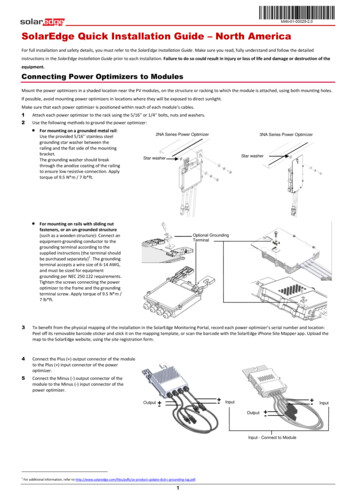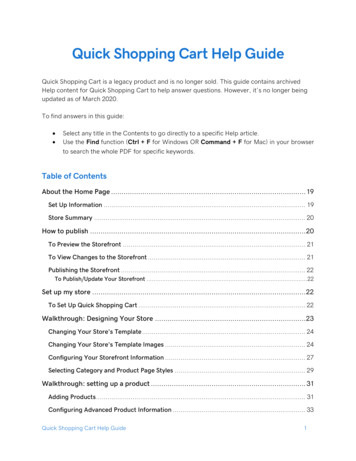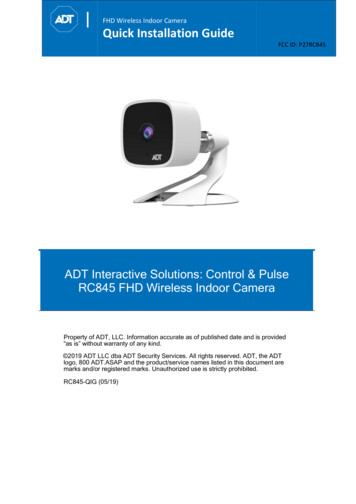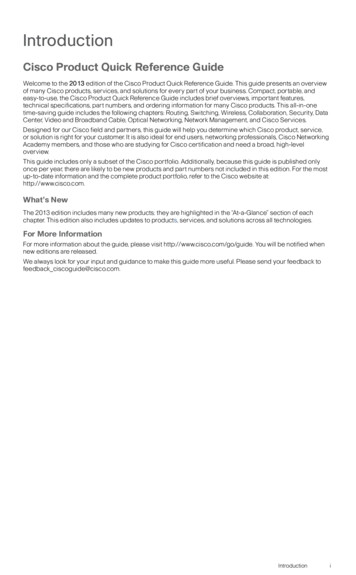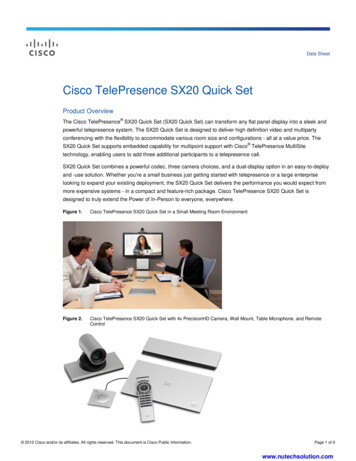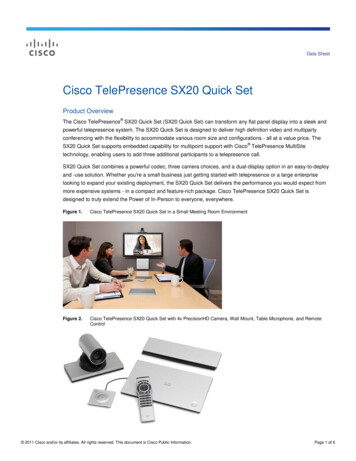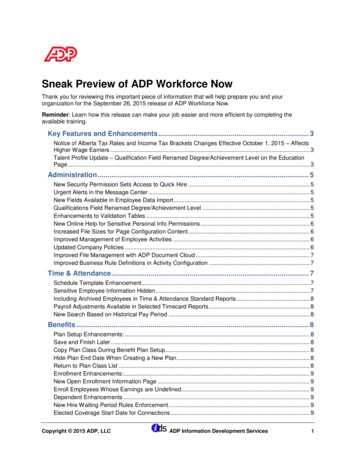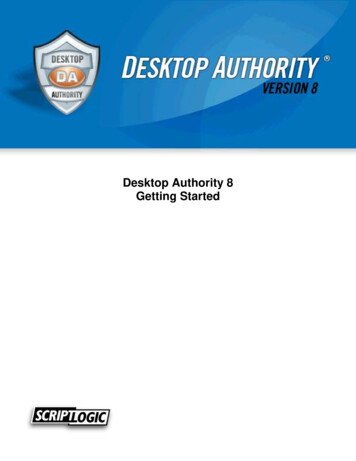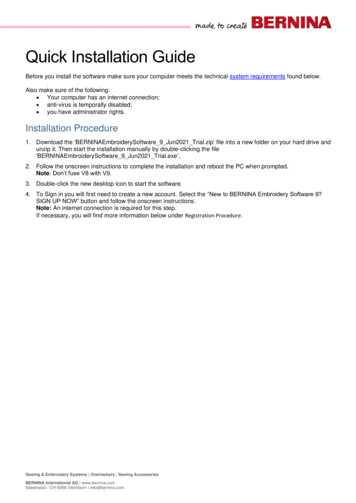
Transcription
Quick Installation GuideBefore you install the software make sure your computer meets the technical system requirements found below.Also make sure of the following: Your computer has an internet connection; anti-virus is temporally disabled; you have administrator rights.Installation Procedure1. Download the 'BERNINAEmbroiderySoftware 9 Jun2021 Trial.zip' file into a new folder on your hard drive andunzip it. Then start the installation manually by double-clicking the file'BERNINAEmbroiderySoftware 9 Jun2021 Trial.exe'.2. Follow the onscreen instructions to complete the installation and reboot the PC when prompted.Note: Don’t fuse V8 with V9.3. Double-click the new desktop icon to start the software.4. To Sign in you will first need to create a new account. Select the “New to BERNINA Embroidery Software 9?SIGN UP NOW” button and follow the onscreen instructions.Note: An internet connection is required for this step.If necessary, you will find more information below under Registration Procedure.Sewing & Embroidery Systems Overlockers Sewing AccessoriesBERNINA International AG www.bernina.comSeestrasse / CH-8266 Steckborn info@bernina.com
System requirementsIn order to run your software, you need to ensure that the following pre-requisite system requirements are met.PC specificationsCheck that your PC meets the system requirements. Check CPU/RAM as well as harddisk space. The table below provides minimum system requirements.ComponentCPUOperating system ‡MinimumRecommendedIntel Core i3 or AMD Ryzen 3Intel i5/7 processor or AMD Ryzen 6/7Microsoft Windows 10 (64-bit Edition, with latest UpdatesBrowserMicrosoft Edge or laterMemory8 GB16 GB or moreHard disk sizeFree disk space †80 GB40 GB256 GB or more (Solid State Drive)60 GB or MoreGraphics cardMonitor Support for Highest Color (32bit) andresolution (1366 X 768)1366 X 768 screen resolutionSupport for Highest Color (32bit) andresolution (1920 X 1080)1920 X 1080 screen resolutionInternet connectionRequired for product activation, registration and sign-in.Free hard disk space †BERNINA V9 occupies up to 5GB of hard disk space, depending on options installed. CorelDRAW SE also takesup an additional 3GB.Screen resolution Some controls may be hidden on the user interface if you run your monitor at low resolutions. The physical size ofyour monitor will have a bearing on the optimum screen resolution. Larger fonts will exacerbate the problem. If youexperience visibility issues, try adjusting both screen resolution and font size. For example, a resolution of 1600 X900 with a font size of 100% or 125% should be acceptable.Information for MacBERNINA V9 can be installed on Intel-based Mac computers using Boot Camp to run Windows 10 on a dedicatedpartition. The use of virtual machine software to run Windows within the Mac OS is not supported. A partition of atleast 85GB is required, 100 GB is recommended.Sewing & Embroidery Systems Overlockers Sewing AccessoriesBERNINA International AG www.bernina.comSeestrasse / CH-8266 Steckborn info@bernina.com
Registration ProcedureYou will need to register an account in order to run the BERNINA V9 software.Double-Click the desktop icon to start BERNINA Embroidery Software 9.1. Click the “New to BERNINA Embroidery Software 9? SIGN UP NOW” button and follow theonscreen instructions. An internet connection is required for this step.2. Fill in the details and click “CREATE”.Sewing & Embroidery Systems Overlockers Sewing AccessoriesBERNINA International AG www.bernina.comSeestrasse / CH-8266 Steckborn info@bernina.com
3. Fill out the additional details and click the “CREATE ACCOUNT” button.Note: You might need to scroll down.4. A verification email will be sent to the registered email address.Tip: If the email does not appear shortly, check the SPAM folder.If necessary, click the ‘Send new code’ button.Sewing & Embroidery Systems Overlockers Sewing AccessoriesBERNINA International AG www.bernina.comSeestrasse / CH-8266 Steckborn info@bernina.com
5. Once received, copy the code in the email and paste it into the verification code field.Then click the ‘VERIFY CODE’ button.6. Press the “START” button below the product level you wish to test.Sewing & Embroidery Systems Overlockers Sewing AccessoriesBERNINA International AG www.bernina.comSeestrasse / CH-8266 Steckborn info@bernina.com
Quick Installation Guide Before you install the software make sure your computer meets the technical system r