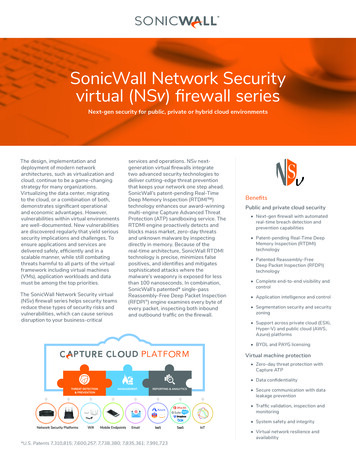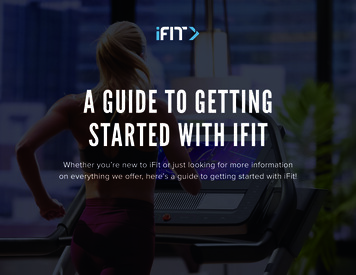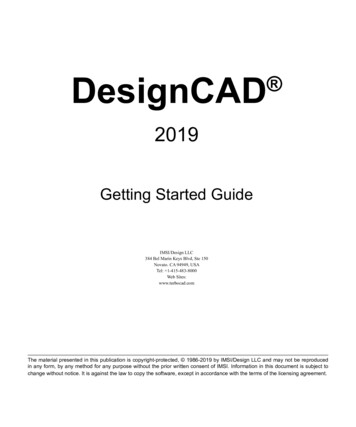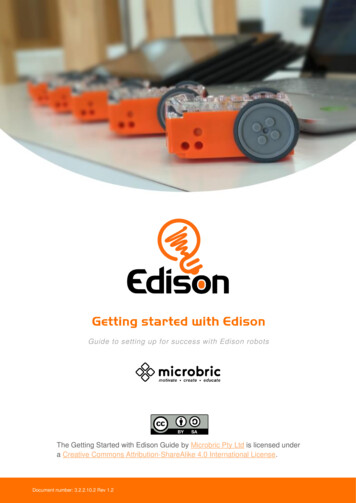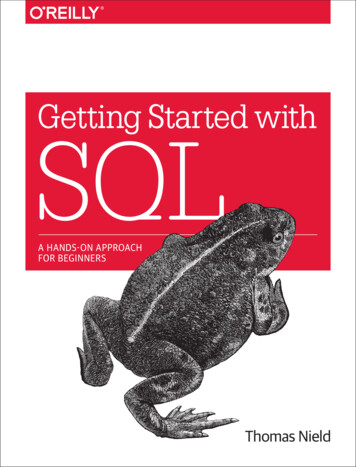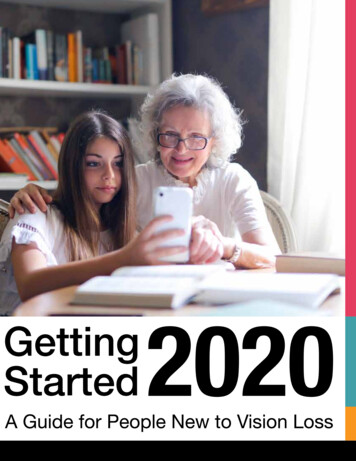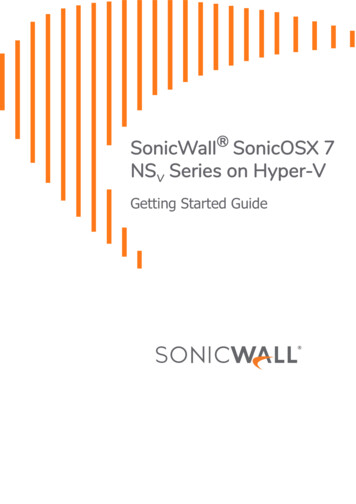
Transcription
SonicWall SonicOSX 7NSv Series on Hyper-VGetting Started Guide
Contents1Introducing NSv Series . . . . . . . . . . . . . . . . . . . . . . . . . . . . . . . . . . . . . . . . . . . . . . . . . . . . . . . . . . . . . . . 4Feature Support Information . . . . . . . . . . . . . . . . . . . . . . . . . . . . . . . . . . . . . . . . . . . . . . . . . . . . . . . . . . . . 4Node Counts Per Platform . . . . . . . . . . . . . . . . . . . . . . . . . . . . . . . . . . . . . . . . . . . . . . . . . . . . . . . . . . . . . . 7Installation File / Supported Platforms . . . . . . . . . . . . . . . . . . . . . . . . . . . . . . . . . . . . . . . . . . . . . . . . . . . . 7Hardware Compatibility . . . . . . . . . . . . . . . . . . . . . . . . . . . . . . . . . . . . . . . . . . . . . . . . . . . . . . . . . . . . . 7Product Matrix and Requirements . . . . . . . . . . . . . . . . . . . . . . . . . . . . . . . . . . . . . . . . . . . . . . . . . . . . . . . . 8Backup and Recovery Information . . . . . . . . . . . . . . . . . . . . . . . . . . . . . . . . . . . . . . . . . . . . . . . . . . . . . . . . 9High Availability Configurations . . . . . . . . . . . . . . . . . . . . . . . . . . . . . . . . . . . . . . . . . . . . . . . . . . . . . . . . . . 9Exporting and Importing Firewall Configurations . . . . . . . . . . . . . . . . . . . . . . . . . . . . . . . . . . . . . . . . . . . . 9Upgrading from SonicOS 6.5 . . . . . . . . . . . . . . . . . . . . . . . . . . . . . . . . . . . . . . . . . . . . . . . . . . . . . . . . . . . . . 9Upgrading to a Higher Capacity NSv Model . . . . . . . . . . . . . . . . . . . . . . . . . . . . . . . . . . . . . . . . . . . . . . . 10Creating a MySonicWall Account . . . . . . . . . . . . . . . . . . . . . . . . . . . . . . . . . . . . . . . . . . . . . . . . . . . . . . . . 10Installing NSv Series on Hyper-V . . . . . . . . . . . . . . . . . . . . . . . . . . . . . . . . . . . . . . . . . . . . . . . . . . . . . . 12Preparing the Windows Server System . . . . . . . . . . . . . . . . . . . . . . . . . . . . . . . . . . . . . . . . . . . . . . . . . . . 12Creating Virtual Switches in Hyper-V . . . . . . . . . . . . . . . . . . . . . . . . . . . . . . . . . . . . . . . . . . . . . . . . . . . . . 12Obtaining the NSv Image . . . . . . . . . . . . . . . . . . . . . . . . . . . . . . . . . . . . . . . . . . . . . . . . . . . . . . . . . . . . . . 15To Install NSv on Hyper-V . . . . . . . . . . . . . . . . . . . . . . . . . . . . . . . . . . . . . . . . . . . . . . . . . . . . . . . . . . . . . . 16Troubleshooting Installation Configuration . . . . . . . . . . . . . . . . . . . . . . . . . . . . . . . . . . . . . . . . . . . . . . . . 23Licensing and Registering Your NSv . . . . . . . . . . . . . . . . . . . . . . . . . . . . . . . . . . . . . . . . . . . . . . . . . . . . 26Registering the NSv Appliance from SonicOSX . . . . . . . . . . . . . . . . . . . . . . . . . . . . . . . . . . . . . . . . . . . . . 26SonicOSX Management . . . . . . . . . . . . . . . . . . . . . . . . . . . . . . . . . . . . . . . . . . . . . . . . . . . . . . . . . . . . . 28Managing SonicOSX on the NSv Series . . . . . . . . . . . . . . . . . . . . . . . . . . . . . . . . . . . . . . . . . . . . . . . . . . . 28Using System Diagnostics . . . . . . . . . . . . . . . . . . . . . . . . . . . . . . . . . . . . . . . . . . . . . . . . . . . . . . . . . . . . . . 29Using the Virtual Console and SafeMode . . . . . . . . . . . . . . . . . . . . . . . . . . . . . . . . . . . . . . . . . . . . . . . 30Connecting to the CLI and Management Console . . . . . . . . . . . . . . . . . . . . . . . . . . . . . . . . . . . . . . . . . . 30Navigating the NSv Management Console . . . . . . . . . . . . . . . . . . . . . . . . . . . . . . . . . . . . . . . . . . . . . . . . 32System Info . . . . . . . . . . . . . . . . . . . . . . . . . . . . . . . . . . . . . . . . . . . . . . . . . . . . . . . . . . . . . . . . . . . . . . 34Management Network or Network Interfaces . . . . . . . . . . . . . . . . . . . . . . . . . . . . . . . . . . . . . . . . . 36Diagnostics . . . . . . . . . . . . . . . . . . . . . . . . . . . . . . . . . . . . . . . . . . . . . . . . . . . . . . . . . . . . . . . . . . . . . . 36NTP Server . . . . . . . . . . . . . . . . . . . . . . . . . . . . . . . . . . . . . . . . . . . . . . . . . . . . . . . . . . . . . . . . . . . . . . 38Lockdown Mode . . . . . . . . . . . . . . . . . . . . . . . . . . . . . . . . . . . . . . . . . . . . . . . . . . . . . . . . . . . . . . . . . . 39System Update . . . . . . . . . . . . . . . . . . . . . . . . . . . . . . . . . . . . . . . . . . . . . . . . . . . . . . . . . . . . . . . . . . . 40Reboot Shutdown . . . . . . . . . . . . . . . . . . . . . . . . . . . . . . . . . . . . . . . . . . . . . . . . . . . . . . . . . . . . . . . 40About . . . . . . . . . . . . . . . . . . . . . . . . . . . . . . . . . . . . . . . . . . . . . . . . . . . . . . . . . . . . . . . . . . . . . . . . . . 41Logs . . . . . . . . . . . . . . . . . . . . . . . . . . . . . . . . . . . . . . . . . . . . . . . . . . . . . . . . . . . . . . . . . . . . . . . . . . . . 41Using SafeMode on the NSv . . . . . . . . . . . . . . . . . . . . . . . . . . . . . . . . . . . . . . . . . . . . . . . . . . . . . . . . . . . . 42Enabling SafeMode . . . . . . . . . . . . . . . . . . . . . . . . . . . . . . . . . . . . . . . . . . . . . . . . . . . . . . . . . . . . . . . 42Disabling SafeMode . . . . . . . . . . . . . . . . . . . . . . . . . . . . . . . . . . . . . . . . . . . . . . . . . . . . . . . . . . . . . . . 43Configuring the Management Network in SafeMode . . . . . . . . . . . . . . . . . . . . . . . . . . . . . . . . . . . . 44Using the SafeMode Web Interface . . . . . . . . . . . . . . . . . . . . . . . . . . . . . . . . . . . . . . . . . . . . . . . . . . . . . . 47NSv Series Microsoft Hyper-V Getting Started GuideContents2
Accessing the SafeMode Web Interface . . . . . . . . . . . . . . . . . . . . . . . . . . . . . . . . . . . . . . . . . . . . . . . 47Entering/Exiting SafeMode . . . . . . . . . . . . . . . . . . . . . . . . . . . . . . . . . . . . . . . . . . . . . . . . . . . . . . . . . 48Downloading the SafeMode Logs . . . . . . . . . . . . . . . . . . . . . . . . . . . . . . . . . . . . . . . . . . . . . . . . . . . . 48Uploading a New Image in SafeMode . . . . . . . . . . . . . . . . . . . . . . . . . . . . . . . . . . . . . . . . . . . . . . . . 49SonicWall Support . . . . . . . . . . . . . . . . . . . . . . . . . . . . . . . . . . . . . . . . . . . . . . . . . . . . . . . . . . . . . . . . . . 51About This Document . . . . . . . . . . . . . . . . . . . . . . . . . . . . . . . . . . . . . . . . . . . . . . . . . . . . . . . . . . . . . . . . . 52NSv Series Microsoft Hyper-V Getting Started GuideContents3
1Introducing NSv SeriesThis SonicWall SonicOSX 7 NSv Series on Microsoft Hyper-V Getting Started Guide describes how to installSonicWall NSv on Micrsoft’s Hyper-V and provides basic configuration information.The SonicWall Network Security Virtual Series (SonicWall NSv Series) is SonicWall’s virtualizednext-generation firewall appliance that provides Deep Packet Inspection (DPI) security and segmentation invirtual environments. With some platform specific differences, SonicOSXX 7 running on the NSv Series MicrosoftHyper-V offers the same feature functionality and security features of a physical appliance, with comparableperformance. SonicOSX Virtual is a fully featured 64-bit SonicOSX 7 powered by SonicCore.Topics: Feature Support Information on page 4 The Feature Support List of NSv for Hyper-V table lists the key SonicOSX 7 features. on page 4 Product Matrix and Requirements on page 8 Node Counts Per Platform on page 7 Backup and Recovery Information on page 9 High Availability Configurations on page 9 Exporting and Importing Firewall Configurations on page 9 Upgrading to a Higher Capacity NSv Model on page 10 Creating a MySonicWall Account on page 10Feature Support InformationThe SonicWall NSv Series for Microsoft Hyper-V has nearly all the features and functionality of a SonicWall NSahardware appliance running SonicOSX 7 firmware.For information about supported features, go to the techical publications portal.The Feature Support List of NSv for Hyper-V table lists the key SonicOSX 7 features.Feature Support ListFunctional CategoryFeature AreaFeatureUnified Security PolicyUnified Policy combining Layer 4 toLayer 3 RulesSource/Destination IP/Port/ServiceApplication based ControlCFS/Web FilteringBotnetGeo-IP/countrySingle Pass SecurityNSv Series Microsoft Hyper-V Getting Started GuideIntroducing NSv Series4
Feature Support ListFunctional CategoryFeature AreaFeatureServices enforcementDecryption PolicyDoS PolicyEndPoint Security PolicyRule DiagramProfile Based ObjectsEndpoint SecurityBandwidth ManagementQoS MarkingContent FilterIntrusion PreventionDHCP OptionAWS VPNAction ProfilesSecurity ProfileDoS ProfileSignature ObjectsAntiVirus Signature ObjectAntiSpyware Signature ObjectRule managementCloningShadow rule analysisIn-cell editingGroup editingExport of RulesLiveCountersManaging viewsUsed/un-used rulesActive/in-active rulesSectionsCustomizable Grid/LayoutCustom GroupingTLS 1.3Supporting TLS 1.3 with enhancedsecuritySDWANSDWAN ScalabilitySDWAN Usability WizardAPIAPI Driven ManagementFull API SupportNSv Series Microsoft Hyper-V Getting Started GuideIntroducing NSv Series5
Feature Support ListFunctional CategoryFeature AreaDashboardEnhanced Home PageFeatureActionable DashboardEnhanced Device ViewTop Traffic and User summaryInsights to threatsPolicy/Object OverviewProfiles and Signatures OverviewZero-Day Attack Origin AnalysisNotification CenterDebuggingEnhanced Packet MonitoringUI based System Logs DownloadSSH Terminal on UISystem Diagnostic Utility ToolsPolicy LookupCapture ThreatAssessment (CTA 2.0)Executive TemplateCustomizable Logo/Name/CompanyIndustry and Global AverageStatisticsRisky File AnalysisRisky Application SummaryMalware AnalysisGlimpse of ThreatsMonitoringRisky Application SummaryEnhanced AppFlow MonitoringManagementCSC Simple ReportingZeroTouch Registration andProvisioningGeneralSonicCoreX and SonicOSContainerizationData Encryption using AES-256Enhanced Online HelpNSv Series Microsoft Hyper-V Getting Started GuideIntroducing NSv Series6
Node Counts Per PlatformThe supported node count varies by NSv platform. This is the maximum number of nodes/users that canconnect to the NSv at any one time, and is displayed on the System Status page in the MONITOR view. TheMaximum Node Counts Per Platform table shows this information.Maximum Node Counts Per PlatformPlatformMaximum Node CountNSv 270unlimitedNSv 470unlimitedNSv 870unlimitedInstallation File / Supported PlatformsRelease VersionSupported Hypervisor VersionsSonicOSX 7 for NSv Series Microsoft Hyper-VHyper-V 5.0 or higher 11. Windows Server2016 Datacenter and Windows Server 2019 Version: 10.0.17763.1.The SonicWall NSv Series Hyper-V image files are available on MySonicWall. See Obtaining the NSv Image onpage 15 for information.Hardware CompatibilitySonicWall NSv Series is supported on x86-64 platforms supporting Hyper-V 5.0 or higher with sufficientresources. The following section, Product Matrix and Requirements, outlines core, interface, memory, andstorage requirements for different NSv models.NSv Series Microsoft Hyper-V Getting Started GuideIntroducing NSv Series7
Product Matrix and RequirementsThe following tables show the hardware resource requirements for the SonicWall NSv Series virtual appliances.Product ModelsNSv 270NSv 470NSv 870Maximum Cores1248Minimum Total Cores248Minimum Management Cores111Data Plane Cores (fixed)137Network Interfaces888Supported IP/NodesUnlimited Unlimited UnlimitedMinimum Memory Required28G10G12GMinimum Hard Disk/Storage60G60G60G1. If the actual number of cores allocated exceeds the number of cores definedin the above table, extra cores will be used as CPs.2. Memory requirements are higher with Jumbo Frames enabled. See theMemory Requirements on NSv with Jumbo Frames Enabled vs Disabled table.On NSv ESXi deployments with Jumbo Frame support enabled, the Minimum Memory requirements are higher.This increases TCP performance. See the Memory Requirements on NSv with Jumbo Frames Enabled vsDisabled table below.Memory Requirements on NSv with Jumbo Frames Enabled vs DisabledNSv ModelMinimum Memory –Jumbo Frames EnabledMinimum Memory –Jumbo Frames DisabledNSv 27010G8GNSv 47014G10GNSv 87018G12GNSv Series Microsoft Hyper-V Getting Started GuideIntroducing NSv Series8
Backup and Recovery InformationIn certain situations, it might be necessary to contact SonicWall Technical Support, use SafeMode, or deregisterthe NSv appliance: If the splash screen remains displayed, this can indicate that the disk is corrupted. Please contactSonicWall Technical Support for assistance. If the disk is not recoverable, then the NSv appliance needs to be deregistered with MySonicWall.Contact technical support for information. If SonicOSX does not boot up, you can go into SafeMode and download the log files, upload a newSonicOSX image, or take other actions. For information about SafeMode, see Using SafeMode on the NSvon page 42. If SonicOSX fails three times during the boot process, it will boot into SafeMode. Verify that the minimumrequired memory is available and allocated based on the NSv model. If it still cannot boot up, downloadthe logs while in SafeMode and contact SonicWall Technical Support for assistance.High Availability ConfigurationsNSv virtual firewalls deployed on Hyper-V can be configured as high availability Active/Standby pairs toeliminate a single point of failure and provide higher reliability. Two identical NSv instances are configured sothat when the primary fails, the secondary takes over to maintain communications between the Internet andthe protected network. These redundant NSv instances may share the same license when registered onMySonicWall as associated products. For details, refer to the techical publications portal.Additional licensing allows configuration of an Active/Standby pair to handle a Stateful fail-over in which theStandby NSv takes over without having to initialize network connections and VPNs. However, dynamic ARPentries and common virtual MACs are not currently supported. For more details, refer to the techicalpublications portal.Exporting and Importing FirewallConfigurationsMoving configuration settings from SonicWall physical appliances to the NSv Series is not supported. However,configuration settings may be moved from one NSv to another. See the SonicOS 6.5 NSv Series Updatesadministration book and the SonicOS 6.5.4 NSv Series Upgrade Guide on the Technical Publications portal formore information about exporting and importing configuration settings.Go to ntation/ and select “NSv Series” as the product.Upgrading from SonicOS 6.5SonicOSX 7 NSv for Hyper-V supports only fresh deployments. Under SonicOSX 7, NSv supports only UnifiedPolicy. Settings from SonicOS 6.5 NSv installations cannot be imported. Users must manually navigate policies,application rules, and content filtering rules for SonicOSX 7 NSv installations.NSv Series Microsoft Hyper-V Getting Started GuideIntroducing NSv Series9
Upgrading to a Higher Capacity NSv ModelIt is possible to move up to a higher capacity NSv model, but not down to a lower capacity model.For details on the number of processors and memory to allocate to the VM to upgrade, refer to Product Matrixand Requirements on page 8.To update the VM for processor and memory allocations, power-down the VM then right click on the VM andselect "Edit Settings". The processor and memory settings then appear:Creating a MySonicWall AccountA MySonicWall account is required to obtain the image file for initial installation of the NSv Series MicrosoftHyper-V virtual firewall, for product registration to enable full functionality of SonicOSX features, and for accessto licensed security services. For a High Availability configuration, MySonicWall provides a way to associate asecondary NSv that can share security service licenses with your primary appliance.NOTE: MySonicWall registration information is not sold or shared with any other company.To create a MySonicWall account:1 In your web browser, navigate to https://www.mysonicwall.com.2 In the login screen, click the SIGN UP link.NSv Series Microsoft Hyper-V Getting Started GuideIntroducing NSv Series10
3 Complete the account information, including email and password.NOTE: Your password must be at least 8 characters, but no more than 30 characters.4 Enable two-factor authentication if desired.5 If you enabled two-factor authentication, select one of the following authentication methods: Email (one-time passcode) where an email with a one-time passcode is sent each time you loginto your MySonicWall account. Microsoft/Google Authentication App where you use a Microsoft or Google authenticatorapplication to scan the code provided. If you are unable to scan the code, you can click on a linkfor a secret code. Once the code is scanned, you need only click on a button.6 Click on CONTINUE to go the Company page.7 Complete the company information and click CONTINUE.8 On the Your Info page, select whether you want to receive security renewal emails.9 Identify whether you are interested in beta testing new products.10 Click CONTINUE to go to the Extras page.11 Select whether you want to add additional contacts to be notified for contract renewals.12 If you opted for additional contacts, input the information and click ADD CONTACT.13 Click DONE.14 Check your email for a verification code and enter it in the Verification Code* field. If you did not receivea code, contact Customer Support by clicking on the link.15 Click DONE. You are returned to the login window so you can login into MySonicWall with your newaccount.NSv Series Microsoft Hyper-V Getting Started GuideIntroducing NSv Series11
2Installing NSv Series on Hyper-VTopics: Preparing the Windows Server System on page 12 Creating Virtual Switches in Hyper-V on page 12 Obtaining the NSv Image on page 15 To Install NSv on Hyper-V on page 16 Troubleshooting Installation Configuration on page 23Preparing the Windows Server SystemBefore installing a SonicWall NSv Series virtual firewall on Hyper-V, prepare the Windows Server system: Install Windows Server 2012 or 2016. Install the Hyper-V Role in the Windows Server system. Refer to the instructions perv-role-on-windows-server Connect the Windows Server system to an external switch.For detailed instructions see the following section: Creating Virtual Switches in Hyper-V.Creating Virtual Switches in Hyper-VMicrosoft Hyper-V allows you to create three types of virtual switches (vSwitches): External vSwitch – binds to a physical network adapter and provides the vSwitch access to a physicalnetwork. Internal vSwitch – passes traffic between the virtual machines and the Hyper-V host. This type of vSwitchdoes not provide connectivity to a physical network. Private vSwitch – passes traffic between the virtual machines on the Hyper-V host only.For an NSv Series Microsoft Hyper-V deployment, an External vSwitch is required to provide connectivity forNSv management access and for routing traffic to and from the network devices that the firewall is securing (e.g.LAN or DMZ side devices).An Internal vSwitch or Private vSwitch is required when the virtual machines that the firewall is securing (e.g.LAN or DMZ side VM) are created in the same Hyper-V server. The difference between an Internal vSwitch and aPrivate vSwitch is whether to allow traffic between the NSv and the Hyper-V host (via Internal vSwitch or,between the NSv and other virtual systems running under Hyper-V (via Private VSwitch).NSv Series Microsoft Hyper-V Getting Started GuideInstalling NSv Series on Hyper-V12
To create an External vSwitch:1 Open the Hyper-V Manager tool.2 To bring up the detailed Actions panel, click on the Hyper-V designation in the upper left and thendouble-click on the name that appears under it.3 Select Virtual Switch Manager.NSv Series Microsoft Hyper-V Getting Started GuideInstalling NSv Series on Hyper-V13
4 Select External for the type of virtual switch and then click the Create Virtual Switch button.5 Under Virtual Switch Properties, type a descriptive name for the switch into the Name field.6 For Connection Type, select External network and select the physical network adapter that connects tothe external vSwitch from the drop-down list.7 If you want to use this same physical adapter to manage the Hyper-V host at the same time, select theAllow management operating system to share this network adapter check box.NOTE: When the Allow management operating system to share this network adapter option isselected, you need to specify the VLAN ID that is used for this management traffic. If the VLAN ID isnot configured, the management traffic will be untagged.Always make sure to isolate the Hyper-V management traffic from the NSv traffic by using adifferent VLAN ID.8 Repeat Step 4 through Step 7 to create more External vSwitches if there are more physical connectionsdeployed between the Windows Server and the external switch and you would like to use them forrouting NSv traffic.If your NSv will protect virtual machines (LAN or DMZ side VM) located in the same Hyper-V server, perform thenext procedure to create an Internal vSwitch or Private vSwitch.NSv Series Microsoft Hyper-V Getting Started GuideInstalling NSv Series on Hyper-V14
To create an Internal or Private vSwitch:1 On the Action tab of the Hyper-V Manager tool, select Virtual Switch Manager.2 Select Internal or Private for the type of virtual switch and then click the Create Virtual Switch button.3 Under Virtual Switch Properties, type a descriptive name for the switch into the Name field.4 For Connection Type, select Internal network or Private network.Obtaining the NSv ImageAfter purchasing NSv, you will receive an email with a serial number and Authentication Code. Log intomysonicwall.com (refer to Creating a MySonicWall Account on page 10) and go to My Downloads:NSv Series Microsoft Hyper-V Getting Started GuideInstalling NSv Series on Hyper-V15
To Install NSv on Hyper-VTo Install NSv on Hyper-V:1 Download the NSv firewall vhd file to a local folder in the Windows Server system.2 In the Hyper-V Manager window, click Action and select Hyper-V Settings.3 Clear the Allow virtual machines to span physical NUMA nodes option.NOTE: After clearing the Allow virtual machines to span physical NUMA nodes option, theHyper-V Virtual Machine Management service must be restarted to apply the change. To restartthe service, select Action Stop Service, then select Action Start Service in the Hyper-VManager.NSv Series Microsoft Hyper-V Getting Started GuideInstalling NSv Series on Hyper-V16
4 Create a virtual machine by click Action New Virtual Machine.5 Type a descriptive name for the NSv VM into the Name field.6 If you don’t want to use the default location to store VM files, select the Store the virtual machine in adifferent location check box and enter a different location into the Location field.7 In the Specify Generation screen, select Generation 1. This is the default option and the only versionsupported.8 In the Assign Memory screen, assign the memory based on the NSv system requirements of your NSvSeries Microsoft Hyper-V model. In general, 4096 MB is the minimum required.NSv Series Microsoft Hyper-V Getting Started GuideInstalling NSv Series on Hyper-V17
NOTE: Do not select the Use Dynamic Memory for this virtual machine option; this function is notsupported by the NSv Series Microsoft Hyper-V.9 In the Configure Networking screen, since this is the first network interface to be mapped to X0 in theNSv, do one of the following: Select your Private vSwitch if your LAN (X0) side network devices are virtual machines located inthe same Hyper-V host. Select your External vSwitch if your LAN (X0) side network devices are located external to theHyper-V host.10 In the Connect Virtual Hard Disk screen, select the Use an existing virtual hard disk option and set theLocation field to the folder where you downloaded the NSv vhd file in Step 1.11 Review the summary and click Finish.12 Check the created NSv VM in the Hyper-V Manager tool. The VM is Off by default.13 Right-click the NSv VM and select Settings to open the Edit Settings page.NSv Series Microsoft Hyper-V Getting Started GuideInstalling NSv Series on Hyper-V18
14 Configure the Number of virtual processors field based on the NSv system requirements of your NSvSeries Microsoft Hyper-V model. This is the CPU core number. In general, 2 cores are the minimumrequired.15 Configure the network adapter. The first network adapter is mapped to X0 in the NSv. Configure thevSwitch and VLAN ID which match the network settings in your LAN (X0) side network devices, asconfigured in Step 9.NSv Series Microsoft Hyper-V Getting Started GuideInstalling NSv Series on Hyper-V19
16 Configure the advanced settings of the network adapter. In the Hardware Acceleration screen, select theEnable virtual machine queue option (enabled by default). This option can improve the NSv firewallperformance.17 To add more network adapters for the NSv, click Add Hardware and select Network Adapter, then clickAdd.NSv Series Microsoft Hyper-V Getting Started GuideInstalling NSv Series on Hyper-V20
18 Map your second network adapter to X1 (default WAN), which should use an External vSwitch. For theVLAN ID, select Enable virtual LAN identification and enter the VLAN ID of the VLAN that connects to theinternet via the external switch.19 Add more network adapters with a mapping sequence from X2-X7 for a maximum of 8 (X0-X7).NOTE: It is not required to have all eight adapters. SonicOSX will run with a minimum of twonetwork adapters configured.20 Click OK when finished adding network adapters.NSv Series Microsoft Hyper-V Getting Started GuideInstalling NSv Series on Hyper-V21
21 In the Hyper-V Manager tool, right-click your NSv and select Connect to open the NSv console window.22 Click the Power On button to boot up SonicCore and SonicOSX.You are now ready to register your NSv and proceed with SonicOSX management.Next steps and related topics: Registering the NSv Appliance from SonicOSX on page 26 Managing SonicOSX on the NSv Series on page 28 Using System Diagnostics on page 29 Using the Virtual Console and SafeMode on page 30NSv Series Microsoft Hyper-V Getting Started GuideInstalling NSv Series on Hyper-V22
Troubleshooting Installation ConfigurationIf the NSv fails to come up, follow the instruction in Navigating the NSv Management Console on page 32 to goto the NSv Management Console window or the SonicOSX CLI window. Check the boot messages:NOTE: The error messages shown below indicate that the virtual firewall cannot boot.Insufficient Memory AssignmentThe following messages will appear if the virtual machine has insufficient memory. This may occur when doingan NSv installation or a NSv product upgrade.SonicOSX boot message:Insufficient memory 4 GB, minimum memory required 10 GB for NSv model: “NSv 800 Beta”Power off the Network Security virtual appliance and assign 10 GB to this virtual appliance.This message can also appear in the Management Console logs as shown in the two following screen shots.NOTE: For details on navigating the NSv Management Console to troubleshoot the installation, seeNavigating the NSv Management Console on page 32.NSv Series Microsoft Hyper-V Getting Started GuideInstalling NSv Series on Hyper-V23
Memory may be insufficient without a insufficient memory log entry:Incompatible CPUIf the CPU does not support AES instructions the following message will appear:CPU Model Intel(R) Xeon(R) CPU E5-2420 0 @ 1.90GHz is not supported by SonicWall NetworkSecurity VirtualCPU Model Intel(R) Xeon(R) CPU E5-2420 0 @ 1.90GHz does not support the Advanced EncryptionStandard(AES) instructionsRefer to Getting Started Guide and install the SonicWall Network Virtual on a supportedplatformThe message can also be seen in the logs provided by the management console:If the CPU does not support SSE 4.1 or 4.2 instructions the following message will appear:CPU Model Intel(R) Xeon(R) CPU E5-2420 0 @ 1.90GHz is not supported by SonicWall NetworkSecurity VirtualCPU Model Intel(R) Xeon(R) CPU E5-2420 0 @ 1.90GHz does support SSE 4.1 or 4.2 instructionsRefer to Getting Started Guide and install the SonicWall Network Virtual on a supportedplatformNSv Series Microsoft Hyper-V Getting Started GuideInstalling NSv Series on Hyper-V24
Incorrect CPU ConfigurationAll cores must be on the same socket. Customer needs to change the CPU configuration in settings.The SonicWall Network Security requires all virtual CPU to reside on a single socket.Power down the virtual machine and adjust the CPU configuration such that all CPU reside on thesame socketNOTE: The above error may occur when EVC masks the CPU 36227 resolution is to disabled EVC.Insufficient Resources at Time of ConfigurationIf the infrastructure where the NSv is being installed has poor performance the following message may appearat time of ******************************Initializing services: IMPORTANT, DO NOT POWEROFF OR REBOOT-- Warning -This initialization is taking longer than expected.Please ensure sufficient compute resources are available to the SonicWall Network *********************************If the above message occurs during initial
NSv Series Microsoft Hyper-V Getting Started Guide Introducing NSv Series 7 Node Counts Per Platform The supported node count varies by NSv platform. This is the maximum number of nodes/users that can connect to the NSv at any one time, and is dis