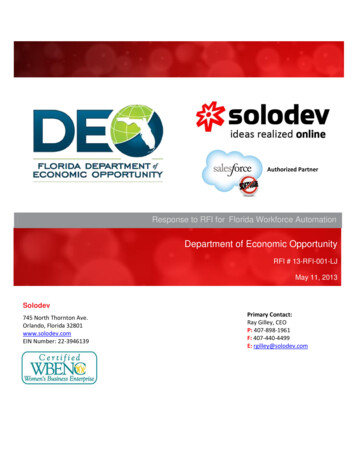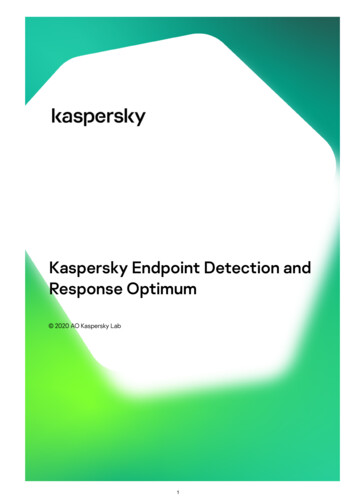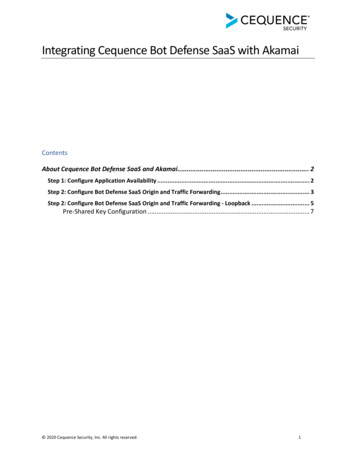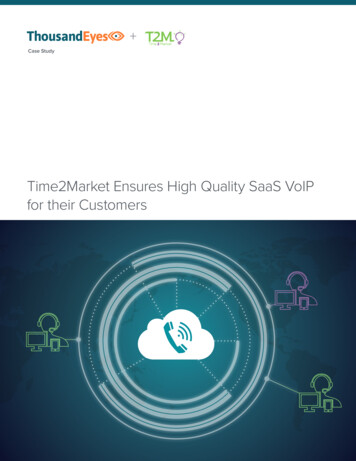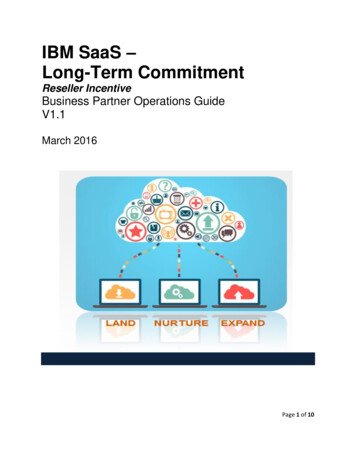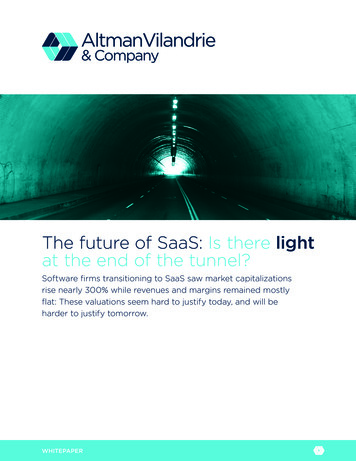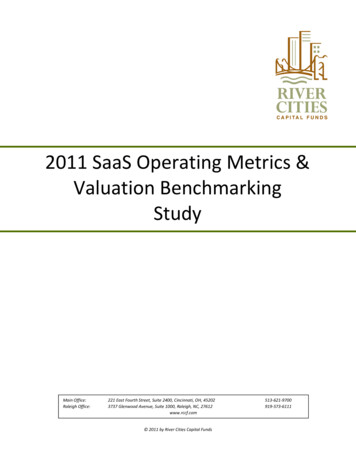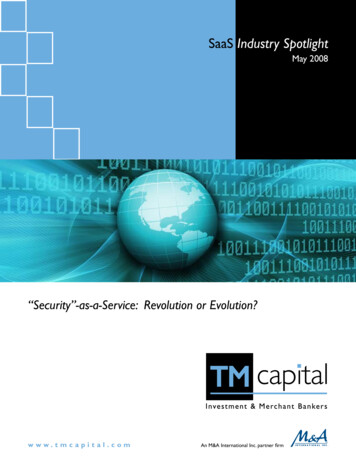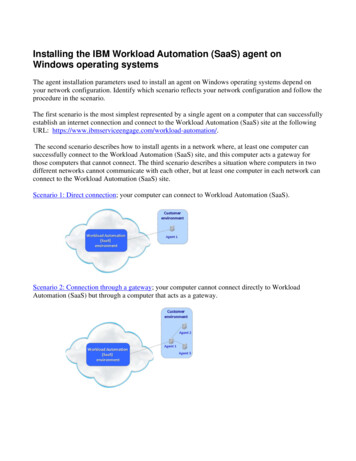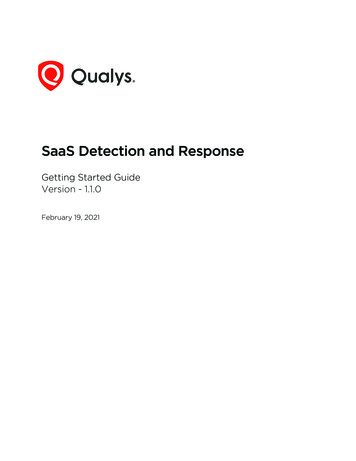
Transcription
SaaS Detection and ResponseGetting Started GuideVersion - 1.1.0February 19, 2021Verity Confidential
Copyright 2021 by Qualys, Inc. All Rights Reserved.Qualys and the Qualys logo are registered trademarks of Qualys, Inc. All other trademarksare the property of their respective owners. Qualys, Inc. 919 E Hillsdale Blvd 4th Floor Foster City, CA 94404 1 (650) 801 6100
Table of ContentsAbout this Guide . 4About Qualys . 4Qualys Support . 4SaaS Detection and Response Overview. 5How to get started . 5Create Connector. 6View User Directory . 7View your Resources . 8Monitor your Compliance Posture. 9Dynamic Dashboard . 15Working with Trusted Domains and Applications. 163
About this GuideAbout QualysAbout this GuideWelcome to Qualys SaaS Detection and Response (SaaSDR)! We’ll help you get acquaintedwith the Qualys solution on how to help enterprises with security and compliance of theirSaaS applications using the Qualys Cloud Security Platform.About QualysQualys, Inc. (NASDAQ: QLYS) is a pioneer and leading provider of cloud-based security andcompliance solutions. The Qualys Cloud Platform and its integrated apps help businessessimplify security operations and lower the cost of compliance by delivering criticalsecurity intelligence on demand and automating the full spectrum of auditing,compliance and protection for IT systems and web applications.Founded in 1999, Qualys has established strategic partnerships with leading managedservice providers and consulting organizations including Accenture, BT, CognizantTechnology Solutions, Deutsche Telekom, Fujitsu, HCL, HP Enterprise, IBM, Infosys, NTT,Optiv, SecureWorks, Tata Communications, Verizon and Wipro. The company is alsofounding member of the Cloud Security Alliance (CSA). For more information, please visitwww.qualys.comQualys SupportQualys is committed to providing you with the most thorough support. Through onlinedocumentation, telephone help, and direct email support, Qualys ensures that yourquestions will be answered in the fastest time possible. We support you 7 days a week,24 hours a day. Access online support information at www.qualys.com/support/.4
SaaS Detection and Response OverviewHow to get startedSaaS Detection and Response OverviewQualys SaaS Detection and Response (SaaSDR) expands the capabilities of the QualysCloud Platform to help enterprises with security and compliance of their SaaSapplications. It will provide a single console for IT admins to connect to their critical SaaSapplications, manage them centrally, secure data on these critical cloud apps, maintaincompliance and manage costs. It is a tool for IT admins to effectively manage SaaS sprawl.Benefits of SaaSDR- Provide a single console for IT admins to centrally secure their data no matter where it is- Get a consolidated view of external users who have access to internal documents andinternal users that are sharing documents externally- Get visibility into documents that are exposed and take steps to make them private- Get visibility into apps that have given access to sensitive data and take steps to alertand block them- Take remediation actions to control exposure, remove access to external users, and marksensitive documents private- Understand the compliance posture of your critical SaaS applications to ensure that youpass industry standard benchmarks. Currently we support the CIS Microsoft 365Foundations BenchmarkHow to get startedFollow these steps to get started with SaaS Detection and Response.- Configure your connectors- View all the Users and User Groups- View all your resources, like files and folders, and third party applications- Run the CIS policy and view the policy controls to monitor your compliance posture5
Create ConnectorCreate ConnectorStart by creating a connector to your SaaS application.Supported connectors for this release:- Google G Suite- Microsoft Office 365- Zoom- Salesforce (SFDC)Let's get started!Choose SaaS Detection and Response (SaaSDR) from the app picker. You’ll need the SaaSapplication credentials to create the connector.The steps to create a connector depends on the SaaS application you want to create theconnector for. Refer the Create Connectors section of the Online Help for information onconfiguring your connector.Once your Connector is created it will show in the Configurations Connectors list. Hereyou can check the status and other details of the connector.You're ready!Once the application is connected, a scan is initiated to pull meta data from theapplication. This step may take some time to complete based on the number of resourcesto be cataloged in your application.6
View User DirectoryView User DirectoryAs your scan progresses, the Directory tab is populated with all the users and user groupsin the company that have access to the SaaS applications.Navigate to Directory Users or Groups tab and view the list of all users and user detailswhat kind of access the user has: internal or external, role of the user, etc.7
View your ResourcesView your ResourcesA list of resources such as files, folders, third party applications and meeting details aredisplayed in the Resources tab. You can view details such as what kind of access theresource has, who all the resources are shared with, owner, etc.The Files and Folders tab lists the documents and folders in your company.The Applications tab lists all the third-party applications that are installed byusers in your company. You can view details like who has installed these applicationsusing the company account and what permissions are granted. toggle between the Appsview to view this data grouped by the app name, and the Users view to view the countof apps installed by each user.The Meetings tab lists all the meetings and webinars conducted via applications likeZoom. Note that the tab lists only those meetings that have at least one recording.Meetings that do not have recordings are not captured by SaaSDR.Note: Qualys SaaSDR does not list on-going meetings or meetings scheduled for thefuture.For SaaSDR to list a meeting, the meeting should be concluded and should have at leastone cloud recording.8
Monitor your Compliance PostureMonitor your Compliance PostureYou can run policies and benchmarks defined for your SaaS application. The controls arevalidated and the pass or fail status is displayed. For this beta version, we support MSO365 CIS Benchmarks.Simply go to Policies tab to view all the policies provided by Qualys. From here you canalso enable or disable the policy.Navigate to the Monitor tab to monitor your compliance posture in real time. Here you canview the details of each control and the pass or fail status of that control.9
Monitor your Compliance PostureEnable Policy for ConnectorYou can run policies and benchmarks defined for your SaaS application. The controlsare validated and the pass or fail status is displayed. Currently, MS O365 CIS Benchmarksis supported.Simply go to the Policies tab to view all the policies provided by Qualys. From here,you can also enable or disable the policy for a connector.Click on the policy to open it in the View Mode and navigate to the Connectors tab.Select a connector and from the Actions menu, enable or disable the policy for thisconnector.The Controls tab lists all controls and their details such as connector type, criticality,etc. Click on any control to view details specific to that control.10
Monitor your Compliance PostureOnce a policy is enabled for a connector, you can view your compliance posture inthe Monitor tab.Note: For the following controls to be evaluated in SaaSDR accurately, make sure the"Apps that don't use modern authentication" setting is enabled in Microsoft 365 AdminCenter SharePoint Policies Access Control: 9036, 9037, 9038, 9018, 9012,9007Note: You must have a Microsoft 365 E5 license to evaluate the following 4 controls: 9010,9011, 9025, 9026Monitor Compliance PostureIn the Monitor tab, you can monitor your compliance posture in real time for eachconnector. View details such as connector type and the security posture at a quickglance.11
Monitor your Compliance PostureFrom the Security Posture column, you can drill down to view details of each controland their pass or fail status. Click on each control to view further details of thecontrol such as remediation, evidence, etc.Control ReferencesControl references are available for different connectors in the application.12
Monitor your Compliance PostureUser can view references using specific controls as mentioned in the following sections.Controls in SFDCControl ID: 30027For C Id: 30027, in evidence details, the password complexity is displayed in numbers.Under Evidence column, user can click Show Details to view the evidence of control.Click on 'i' icon to know more about the password complexity.The meaning of number with respect to actual password complexity in salesforce isrepresented as follows:0 - No restriction1 - Must include alpha and numeric characters2 - Must include alpha, numeric and special characters3 - Must include numbers and uppercase and lowercase letters4 - Must include numbers, uppercase and lowercase letters, and special characters5 - Must include 3 of the following: numbers, uppercase and lowercase letters, andspecial characters13
Monitor your Compliance Posture14
Dynamic DashboardDynamic DashboardThe Qualys SaaSDR application provides out-of-the box default dashboard providing asummary of resources and compliance posture across resources.A scan is initiated once the connector is successfully created and the scan results aredisplayed in various widgets of the dashboard.Here you can view information such as the exposure of documents in the company, whoall the documents are shared with internally and externally, what are the most shareddocuments and with which user, etcThe default dashboard provides:- Document Exposure- Applications at risk- All documents by type- External users with most access- Internal uses with most exposureCheck out this sample dashboard:15
Working with Trusted Domains and ApplicationsWorking with Trusted Domains andApplicationsAt times, when you work closely with members of a different domain, you might wantto add resources of that domain as trusted resources. For example, when working withcompany XYZ on a project, you might end up sharing resources with members of thiscompany. Qualys SaaSDR allows you to add domains and applications you trust to aTrustedlist. Once included in the list, you can use the Non Trusted or Is Trusted filtersin the Resources Applications tab to view resources from other domains.Adding Domains and Applications as TrustedFollow these steps to add domains and applications to the trusted list:1. Navigate to the Configuration Trusts tab and click New.2. On the Create Trust screen, choose Domain or Application and define the value.Finally, click Create.16
Working with Trusted Domains and ApplicationsThe created trust is listed in the Trusts tab.Removing Domains and Applications from Trusted listFollow these steps to remove a previously added domain/application from the Trust list:1. Navigate to the Configuration Trusts tab.17
Working with Trusted Domains and Applications2. Select the applications/domains you wish to remove from the list and then clickActions Delete to remove them from the list.18
The Meetings tab lists all the meetings and webinars conducted via applications like Zoom. Note that the tab lists only those meetings that have at least one recording. Meetings that do not have recordings are not captured by SaaSDR. Note: Qualys SaaSDR does not list on-going