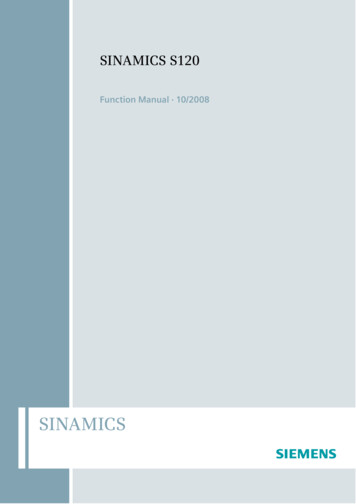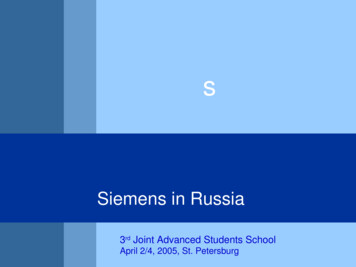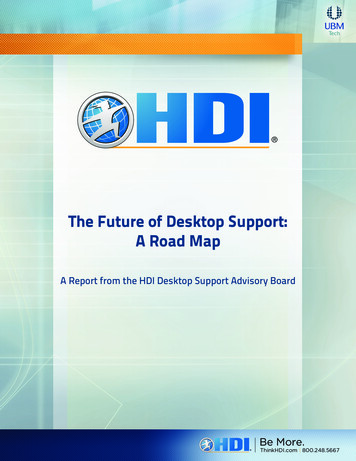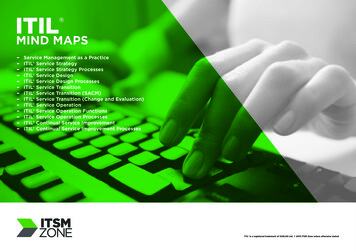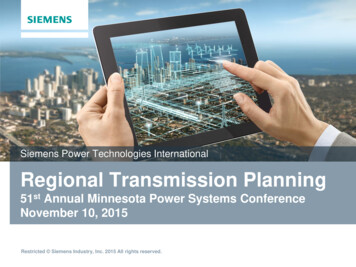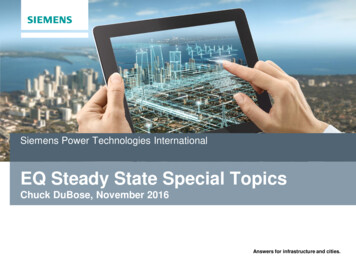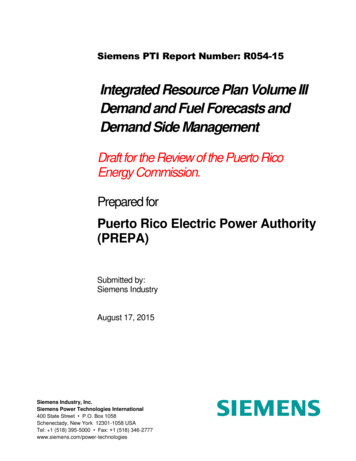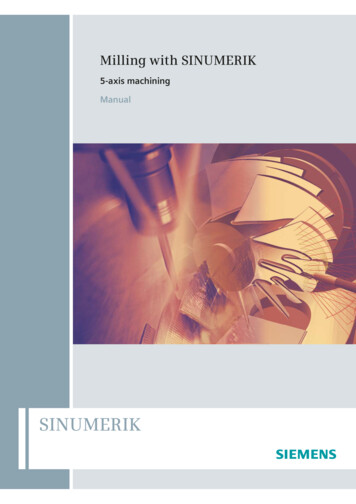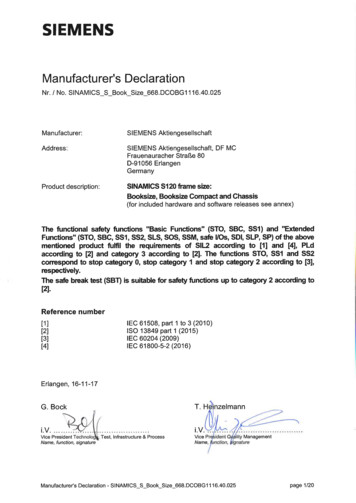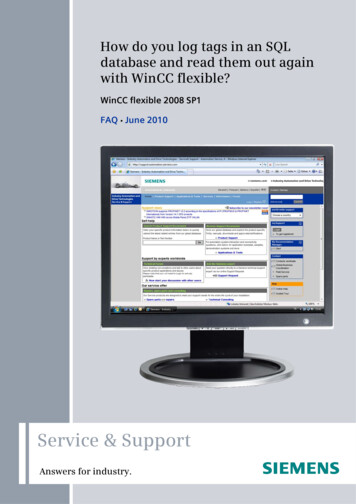
Transcription
Cover sheetHow do you log tags in an SQLdatabase and read them out againwith WinCC flexible?WinCC flexible 2008 SP1FAQ June 2010Service & SupportAnswers for industry.
QuestionThis entry originates from the Service&Support Portal of Siemens AG, SectorIndustry, Industry Automation and Drive Technologies. The conditions of usespecified there apply (www.siemens.com/nutzungsbedingungen).Go to the following link to download this view/de/24677043QuestionHow do you log tags in an SQL database and read them out again with WinCCflexible?AnswerFollow the instructions and notes listed in this document for a detailed answer tothe above question.2SQL DatenbankzugriffV1.0, Entry ID: 24677043
ContentsContents1Configuration Notes . 42SQL Database . 52.12.22.2.12.2.22.33WinCC flexible ES. 173.13.23.33.3.13.3.23.3.34Create a database on the local computer . 5Remote access to the SQL database . 8Enable remote access. 9SQL server surface area configuration . 11Configure the ODBC data source . 13Define properties of the tag log . 17Log tags. 17Log tags using scripts. 18Define logging properties . 19Script editing for logging. 20Scripts used. 21Operate the Sample Application . 234.14.24.2.1SQL DatenbankzugriffV1.0, Entry ID: 24677043Call the data in the SQL database . 23Operate the WinCC flexible Runtime screens . 25Troubleshooting. 303
1 Configuration Notes1Configuration NotesThis entry includes the principal configuration steps forNote Creating a Microsoft SQL database. Archiving tags in a Microsoft SQL database. Creating and processing a user-defined database from WinCC flexibleRuntime.There are numerous parameters and possible settings in a Microsoft SQLdatabase. The entry can only deal with the settings required for this example.SQL database and WinCC flexibleWhen WinCC flexible 2008 is installed, the "Microsoft SQL Server 2005 ExpressEdition" is also installed.You can log your data in this Microsoft SQL database via WinCC flexible.Alternatively, you can download the "Microsoft SQL Server 2005 Express Edition"from the Microsoft Support site and install it separately on a PC. This would be thecase, for example, if you wanted to stored data on an external PC on which WinCCflexible is not installed.In this case, check which database is released for WinCC flexible (Help system Search Release databases).Microsoft SQL Server Management Studio ExpressThe "Microsoft SQL Server Management Studio Express" (SSMSE) provides agraphical management tool for the "MS SQL Server 2005 Express Edition".The "Microsoft SQL Server Management Studio Express" is not included in theWinCC flexible delivery package.If required, you can download the "Microsoft SQL Server Management StudioExpress" from the Microsoft Support site.When do you need the SQL Management Studio?If you want to enter, edit and view data in the "Microsoft SQL Server 2005 ExpressEdition", you need the"Microsoft SQL Server Management Studio Express".NoteWhen "MS SQL Server" is mentioned in the documentation, this always refers tothe "Microsoft SQL Server 2005 Express Edition".When "Microsoft SQL Management Studio" is mentioned in the documentation,this always refers to the "Microsoft SQL Server Management Studio Express".4SQL DatenbankzugriffV1.0, Entry ID: 24677043
2 SQL Database2SQL DatabaseIn order to write and read data to/from an MS SQL database with WinCC flexible, adatabase must be available on the PC on which the data is to be stored.2.1Create a database on the local computerCreating the database with the "MS SQL Management Studio"Below is an example of how to create an "MS SQL database" with the "MicrosoftSQL Management Studio".Requirements: Windows XP operating system WinCC flexible 2008 ES is installed Microsoft SQL Management Studio is installed.Table 2-1No.1.DescriptionPictureStarting the "SQL ManagementStudio"Start the "Microsoft SQL ManagementStudio" on your PC."Start Programs Microsoft SQLServer 2005 SQL Server ---"Microsoft SQL Server ManagementStudio Express" starts.SQL DatenbankzugriffV1.0, Entry ID: 246770435
2 SQL DatabaseNo.2.DescriptionPictureSetting up connection to the localserverSpecify the server nameThe server name consists of the followingelements: "Computer name\ Instancename".(1)The instance name in this example is"WINCCFLEXEXPRESS".You can specify the server name andinstance name "manually" or via the dropdown list (1). From the drop-down list you selectthe item " Browse for more ".Another dialog box opens (2). Select the"Local Servers" tab.Select your local server and confirmthe input with "OK".(2)AuthenticationHere you select the authentication.In this case"Windows Authentication".After specifying the server name andauthentication, click on the "Connect"button.The connection to the server is set up.3.6Overview of the "Microsoft SQL ServerManagement Studio Express".SQL DatenbankzugriffV1.0, Entry ID: 24677043
2 SQL DatabaseNo.4.DescriptionPictureCreating a new database Right-click on the "Databases"folder. In the pop-up menu you select the"New Database " item.A new dialog window opens (1). Select the "General" folder and enterthe new name of the database in the"Database Name" field. In thisexample it is "Machine 01".Note:The name you assign here will beused in due course when the "ODBCdata source" is created. See link . Close the dialog via the "OK" button.The dialog window closes and youcan see the newly created databasein the "Databases" folder.If you do not want to make any moreentries, you can close the "Microsoft SQLManagement Studio".5.(1)Starting the SQL serverIf the server has not already been started,indicated by the "red" icon (1), then startthe server manually.(1) In the "Object Explorer", you rightclick on the instance name of theconnection and in the pop-menu thatopens you select the "Start" item (2). You are then asked if you really wantto restart the SQL server.Acknowledge the message with"Yes".The SQL server starts.If you do not want to make any moreentries, you can close the "Microsoft SQLManagement Studio".SQL DatenbankzugriffV1.0, Entry ID: 24677043(2)7
2 SQL Database2.2Remote access to the SQL databaseSection 2.1 describes how to create a database.In the constellation described, the SQL server and the WinCC flexible Runtime areinstalled together on one PC.In this section, the SQL server and WinCC flexible Runtime are each installed on adifferent computer.The PC with the SQL server serves as the "central PC" on which the datamanagement is conducted. All the WinCC flexible Runtime stations store their datathere centrally.Figure 2-1PC withMS SQL database(central PC)WinCC flexibleRT stationRemoteaccessWinCC flexibleRT stationThe default setting of the "Microsoft SQL Server 2005 Express Edition" does notpermit "Remote Access".Below are the settings to be made to enable "Remote Access".8SQL DatenbankzugriffV1.0, Entry ID: 24677043
2 SQL Database2.2.1Enable remote accessThe settings are to be made on the PC on which the SQL server is installed.Table 2-2No.1.DescriptionPictureFirst, execute the steps described insection 2.1.Note:In this case, the instance name is nownot "WINCCFLEXEXPRESS", but"SQLEXPRESS".(With the SQL Server 2005, the name forthe default instance is "SQLEXPRESS".)2.Editing server propertiesIn the "Object Explorer", you right-click onthe instance name of the connection andvia the pop-menu that opens you openthe "Properties" of the serverconnection.The "Properties" dialog box opens.3."Properties" dialog box In the "Select a page" list you selectthe "Security" item. Then, under "Server authentication",you select the "SQL Server andWindows Authentication mode"option. Confirm the entries with "OK". You then get a message informingyou that the changes only becomeeffective after restarting the SQLserver. Acknowledge the messagewith "OK".This closes the dialog box.SQL DatenbankzugriffV1.0, Entry ID: 246770439
2 SQL DatabaseNo.4.DescriptionPictureRestarting the SQL server In the "Object Explorer", you rightclick on the instance name of theconnection and in the pop-menu thatopens you select the "Restart" item. You are then asked if you really wantto restart the SQL server.Acknowledge the message with"Yes".The SQL server shuts down and thenrestarts.If you do not want to make any moreentries, you can close the "Microsoft SQLManagement Studio".10SQL DatenbankzugriffV1.0, Entry ID: 24677043
2 SQL Database2.2.2SQL server surface area configurationVia this service you can edit the SQL server surface area configuration. Thesettings required for "Remote Access" are described below. The settings are to bemade on the PC on which the SQL server is installed.Table 2-3No.1.DescriptionPictureCalling the "SQL server surface areaconfiguration"Start the "SQL server surface areaconfiguration" on your PC."Start Programs Microsoft SQLServer 2005 Configuration Tools SQLServer Surface Area Configuration".The "SQL Server Surface AreaConfiguration" dialog box opens.2."SQL Server 2005 Surface AreaConfiguration" dialog boxIn the dialog box you select theconfiguration "Surface AreaConfiguration for Services andConnections".The "Surface Area Configuration forServices and Connections" dialog boxopens.3.The "Surface Area Configuration forServices and Connections" dialogbox. In the list, you select the component"Your SQL server instance(SQLEXPRESS) Database Engine Remote Connections" (1). Now, on the right, you select theoptions "Local and remoteconnections" (2) and "Using bothTCP/IP and named pipes" (3). Click on "Apply" (4) to confirm theselection.You then get a message informing youthat the changes only become effectiveafter restarting the SQL server.Acknowledge the message with "OK".SQL DatenbankzugriffV1.0, Entry ID: 24677043(1)(2)(3)(4)11
2 SQL DatabaseNo.4.DescriptionPictureThe "Surface Area Configuration forServices and Connections" dialogbox. In the list, you select the component"SQL Server Browser Service" (1). Then, on the right-hand side, openthe "Startup type" drop-down list andselect the "Automatic" option (2). If the "Service status" is set to"Running", confirm once with the"Stop" button and then with the"Start" button. If the "Service status"is set to "Stopped", then click on the"Start" button. Confirm the entry via the "OK" button(4).This closes the dialog box.5.(1)(2)(3)(4)The "SQL Server 2005 Surface AreaConfiguration" dialog box is displayedagain.Close this dialog box again.This completes the settings for "RemoteAccess".Now you can access the SQL databasefrom the "WinCC flexible RT stations".12SQL DatenbankzugriffV1.0, Entry ID: 24677043
2 SQL Database2.3Configure the ODBC data sourceVia an ODBC application you create an ODBC data source via which you set up aconnection to a Microsoft SQL server.The ODBC settings must be made on the PC on which the WinCC flexible Runtimeis installed.Table 2-4No.1.DescriptionPictureCalling the "ODBC Data SourceAdministrator"Open the "ODBC Data SourceAdministrator" on your PC."Start Settings Control Panel Administration Databases (ODBC)".The dialog box shown on the right opens.Note:There might already be entries from userdata sources. You do not need to payattention to these.2.Adding a data sourceSelect the "User DSN" tab and then clickon the "Add " button.The "Create New Data Source" dialogbox opens.3.Selecting an SQL serverIn the drop-down list you select the "SQLServer" item and then click on the"Finish" button.The "Create a New Data Source to SQLServer" dialog box opens.SQL DatenbankzugriffV1.0, Entry ID: 2467704313
2 SQL DatabaseNo.4.DescriptionPictureDefining reference name and serverSpecify a data source name in the"Name" dialog box (1).The name refers to the database and thestorage location.The name you use here must match thename that you use to identify the "DSN"(Data Source Name) in WinCC flexibleES.The "Data Source Name" is stored innumerous scripts (see link). The name isalso used for parameterizing the tag log(see link).(3)(1)(2)Specify a server in the "Server" dialogbox (2).Select the server on which the data is tobe stored and called. This can be your"local PC" on which WinCC flexibleRuntime runs or a "Central PC" (RemoteConnection) on which all the data isstored.TIP:You can select already available serversfrom the drop-down list.If your server is not displayed, open the"SQL Management Studio" (see section2.1). Copy the name of the "Instance" (3)and add this name to the "Server" inputfield.Then click on the "Next " button.5.Login settingsSelect a login option for the SQL datasource. If you are in a domain, you canthen use your domain account.In this example, we have taken theoptions selected in the picture.Then click on the "Next " button.Note:When you click on the "Next" button, thesystem attempts to set up a connection tothe SQL server. If this does not succeed,you get an error message (see nextpoint).14SQL DatenbankzugriffV1.0, Entry ID: 24677043
2 SQL DatabaseNo.6.DescriptionPicturePossible error messageIf connection setup to the SQL server hasfailed, check the "Server name"specified.Via the " Back" button you can return tothe previous screen.Remote accessIf you do not want to access the "localserver" but the "remote server" (centralPC), then check the points below. Is the PC to be reached via a "PING"or via the "computer name"? Is the login data correct? Check the cable connection betweenthe PCs. See section 2.2.7.Selecting the databaseSelect the "Change the defaultdatabase to" option by checking thecheck box.Open the drop-down list and select thedatabase you have created - in thisexample "Machine 01" (link).Then click on the "Next " button.8.Completing the user data sourceOn this page you can make a few moresettings. It is useful to change thelanguage of the SQL server systemmessages to the relevant "locallanguage" (1).(1)Complete the user data source byclicking on the "Finish" button.When you click on the "Finish" button,the "ODBC Microsoft SQL Server Setup"window opens. All the settings you havemade are displayed once again in thiswindow.SQL DatenbankzugriffV1.0, Entry ID: 2467704315
2 SQL DatabaseNo.9.DescriptionPictureODBC Microsoft SQL server setupAll the settings you have made aredisplayed once again in this window.Furthermore, you can test the connectionvia the"Test Data Source " button.Close the dialog by clicking on the "OK".When you click on the "OK" button, the"ODBC Data Source Administrator"window opens.10.Viewing the newly created user datasourceThe "ODBC Data Source Administrator"dialog box displays your defined userdata source (1).Via buttons (2) you can Add other user data sources. Delete a user data source. Edit a user data source.Mark the associated user data source.(1)(2)If you do not want to make any moreentries, close the window with the "OK"button.16SQL DatenbankzugriffV1.0, Entry ID: 24677043
3 WinCC flexible ES3WinCC flexible ESThis chapter provides describes how to configure and make various settings forlogging data in an SQL database.Please refer to the attached project for details.Note3.1All the settings already described have been made in the attached configuration.Define properties of the tag logThe settings below are to be made generally regardless of whether it is a messageor tag log.Table 3-1No.1.DescriptionDefine properties 2.PictureGeneralOpen the properties of the tag log"Data Logs General"Storage location (1)From the drop-down list, select"Database" as storage location.Storage location (2)Select the option "User-defined datasource name"and enter the name of the datasource. In this case"WinCCFlexible"(the name must match the name youused in the ODBC parameterizationsee link).(1)(2)Define properties PropertiesOpen the properties of the tag log"Data Log Properties"The settings can be made individually.Detailed information on the separatepoints is available in the Online Help ofWinCC flexible.3.2Log tagsThis chapter describes how to log tags in an SQL database without using scripts.SQL DatenbankzugriffV1.0, Entry ID: 2467704317
3 WinCC flexible ESThe advantage here is that this can be quickly configured and implemented. Youdo not need to know any more about scripting.The figure below shows an example of how tag values are then stored in thedatabase.Figure 3-1Name of the tag logDefine logging propertiesTable 3-2No.1.DescriptionPictureDefine logging properties Mark the tags that are to be logged.(You cannot log tags of the"STRING" type). LoggingOpen the properties of the tags"Tags Logging". Tag log (1)Select the relevant tag log from thedrop-down list. In this case,"Speed Monitoring". Trigger (2)Here you enter the acquisition mode.In this case, "On demand".You do not need to make any othersettings for logging.3.3(1)(2)Log tags using scriptsThe example below describes how to log tags in an SQL database using scripts.The advantage here is that the tags can be stored, read out and subsequentlyedited in the form of a table, for example. Furthermore, you can also log tags of the"STRING" type.The figure below shows an example of how tag values are then stored in thedatabase in tabular form.18SQL DatenbankzugriffV1.0, Entry ID: 24677043
3 WinCC flexible ESFigure 3-23.3.1Name of the tag logDefine logging propertiesTable 3-3No.1.DescriptionPictureDefine logging propertiesIn this example, no special "loggingproperties" will be configured for the tagsto be logged (1).The logging function is implemented inthe scripts.(1)SQL DatenbankzugriffV1.0, Entry ID: 2467704319
3 WinCC flexible ES3.3.2Script editing for loggingIn the attached example, the scripts are used to log the tags in the SQL database.To create these scripts you need a certain amount of experience and a basicknowledge of the SQL instruction set. Descriptions and instructions for the "SQLInstruction Set" are available in plenty in the Internet.Look also to the below FAQ entry 26283062.Information on the script configuration procedure is given below.Referencing the database nameAll scripts have essentially the same structure. You mainly need lines 9 to 12 foraccess to the SQL database. Pay special attention to line 12. You use it toreference the database and the storage location.Table 3-4No.1.DescriptionPictureExcerpt from a script(1)2.Lines 9 and 10The "ADO" command is for accessing the database of an SQL server and the tables and datarecords contained in it."ADODB" is a special "class library"."Connection" and "Recordset" are classes from the "ADODB" class library.3.Line 12The DSN name "WinCCFlexible" (1) references the database and the storage location. Thisname is used in all scripts. The name must match the name you used when configuring theODBC data source (see link).20SQL DatenbankzugriffV1.0, Entry ID: 24677043
3 WinCC flexible ES3.3.3Scripts usedThe scripts are called via corresponding buttons. You can use the "cross-referencelist" to display the points of usage of the separate scripts. S1 Create a new tableThe script creates a new table (data record) in an existingSQL database.Configuration note:The data type for the separate cells is defined in line 16. In this example, theoperator can specify an "Integer value" or "String value" in the first "line" (seelink).When configuring in WinCC flexible, you must make sure that the IO field is atleast as long as the value you have specified in the script.Example:Excerpt from script line 16: " SmartTags("Name 1") & "CHAR(12)"The "character length" is specified as 12. In this case, the IO field in WinCCflexible must have a character length of at least 12.Furthermore, Runtime error evaluation runs via the script: –If the name of the table is already available.–If the table header (table name and column name) is not stored completely.–If the computer name does not begin with a letter.–If the column name does not begin with a letter.S2 Create new dataThe script writes the specified values to an existing SQL database table.Runtime error evaluation runs via the script:–If the number of the data record is already available.–If the specified table name is not available.S3 Read data from tableThe script reads the values from an existing SQL database table.Runtime error evaluation runs via the script:–If the specified number of the data record is not available.–If the specified table name is not available.S4 Overwrite data in the tableThe script overwrites the data in an existing SQL database table with the newlyspecified values.Runtime error evaluation runs via the script:–If the specified number of the data record is not available.–If the specified table name is not available.S5 Delete data in the tableThe script deletes the table contents of the selected data record number in anexisting SQL database table.Runtime error evaluation runs via the script:–If the specified number of the data record is not available.–If the specified table name is not available.S6 Delete complete tableThe script deletes a complete table in an existing SQL database table.Runtime error evaluation runs via the script:–SQL DatenbankzugriffV1.0, Entry ID: 24677043If the table name to be copied is not available.21
3 WinCC flexible ES 22–If the new table name already exists.–If the computer name does not begin with a letter.S8 Reset table entriesThe script resets the contents of a table.SQL DatenbankzugriffV1.0, Entry ID: 24677043
4 Operate the Sample Application4Operate the Sample ApplicationThis chapter describes how to operate the application.4.1Call the data in the SQL databaseRequirements: The settings as described in chapter 2 "SQL Database" have been made. Data has been logged in the SQL database via WinCC flexible Runtime.Opening the SQL tableTable 4-1No.1.DescriptionOpen the SQL table: 2.PictureOpen the "SQL ManagementStudio".(See section 2.1, Table 2-1, lines 1to 3).Under "Databases Machine 01(1)" (see link), you will find the"Tables" folder. The "logged" data ofthe WinCC flexible Runtime is storedin this folder.In this example:–Colour Pattern 01–Speed Monitoring0Right-click on the relevant "table"and select the "Open Table" item inthe pop-up menu. The table with thestored data opens.(1)Table View:In the figure on the right you see the viewof the opened table.In this case, the data is from the"Colour Pattern 01" table.You can add new values to the table andchange existing values.If you make changes to the table, youmust then save the data.SQL DatenbankzugriffV1.0, Entry ID: 2467704323
4 Operate the Sample ApplicationNo.3.DescriptionPictureUpdate values in a table:Tags continue to be logged even in an opened table.To update the values in the table you close and then reopen the table.4.Update the database table:Click on the "Tables" folder and press the "F5" key on the PC keyboard.Alternatively, you select the "View Refresh" menu item.What should you watch out for with logging? Server started?Make sure that the server has been started! This is indicated by the "green"icon (1). Refer also to the following link.Figure 4-1(1) 24Default logging (without using scripts):–If the server connection to WinCC flexible Runtime is interrupted/stoppedduring operation, you must restart WinCC flexible Runtime once theconnection of the SQL server has been reestablished.–You must start the SQL server before starting WinCC flexible Runtime.SQL DatenbankzugriffV1.0, Entry ID: 24677043
4 Operate the Sample Application4.2Operate the WinCC flexible Runtime screensRequirements:You must start the SQL server before starting WinCC flexible Runtime (see link).The WinCC flexible Runtime consists of four screens.Table 4-2No.1.DescriptionPictureScreen 01:"Create a new SQL table and write new data in this table"You can use this screen to create a new SQL data recordtable as well as new "data records" in this table.You can enter three values for each "data record".2.Screen 02:"Read and edit data from the SQL database table"Via this screen you can edit the existingSQL data record table.3.Screen 03:"Copy an available SQL table"Via this screen you can copy an existingSQL data record table.4.Screen 04:"Write tags in an SQL database"Via this screen you can log data directly intothe SQL database without using scripts.How to operate the separate screens is described in detail below.SQL DatenbankzugriffV1.0, Entry ID: 2467704325
4 Operate the Sample ApplicationTable 4-3No.1.DescriptionPictureScreen 01: "Create a new SQL table and write new data in this table"(1)(2)(4)(5)(3)Procedure: Fill in table header (1):First you fill in the "table header". The name must begin with a letter.–Table name (Colour Pattern 01)–Table title (Red; Green; Blue) Create a table (2):Press the "Create a new table" button.The table is created in the SQL database. Enter data (3):Specify the values in the relevant fields–Data record no.–Value 1, Value 2, Value 3 (Value 1 can be an "integer value" or a "string value". Referhere to the information on script configuration - see link). Create new data (4):–Click the "Create new data" button.The data is transferred to the table and logged. Reset entries (5):–Click the "Reset entries" button.The data in the table is reset.Note:The entries must be applied in each case with the "ENTER" button.If the specified table name or data record number is incorrect or exists already, you get acorresponding message.26SQL DatenbankzugriffV1.0, Entry ID: 24677043
4 Operate the Sample ApplicationNo.2.DescriptionPictureScreen 02: "Read and edit data from the SQL database table"(1)(2)(3)(5)(6)(7)(4)Procedure: Specify table name (1) and data record no. (2):–Enter an available table name and an available data record number.In this case, "Colour Pattern 01" and data record number 3. Read data from the table (3):–Click the "Read data from table" button.The corresponding data record is then read out of the SQL database table anddisplayed (4). Overwrite data in the table (5):–Enter the values you wish to edit in the relevant fields.–Click the "Overwrite data in the table" button.The changed data is written to the SQL database table.You can only overwrite data records that are actually available. If you want to create anew data record, switch to the "Screen 01" picture("Create a new SQL table and write new data in this table"). Delete data in the table (6):–Specify the number of the data record that is to be deleted in the SQL database table.–Click the "Delete data in the table" button.The complete data record is deleted in the SQL database table. Delete complete table (7):–Click the "Delete complete table" button.The complete SQL database table is deleted.Note:The entries must be applied in each case with the "ENTER" button.If the specified table name or data record number is incorrect or does not exist, you get acorresponding message.SQL DatenbankzugriffV1.0, Entry ID: 2467704327
4 Operate the Sample ApplicationNo.3.DescriptionPictureScreen 03: "Copy an available SQL table"(1)(2)(3)Procedure: Enter "old" table name (1):–Enter a table name that is available in the SQL database.In this case, "Colour Pattern 01". Enter "new" table name (2):–Here you enter a new table name.In this case, "Colour Pattern 02". Copy table (3):–Click the "Copy table".A new table with the specified name is created in the SQL database. The contents of the"old" table are transferred completely to the "new" table.The "old" table continues to be available.Note:The entries must be applied in each case with the "ENTER" button.If the specified table name is incorrect or does not exist, you get a corresponding message.28SQL DatenbankzugriffV1.0, Entry ID: 24677043
4 Operate the Sample ApplicationNo.4.DescriptionPictureScreen 04: "Write tags in an SQL database"In the "Screen 04" picture, unlike in pictures "Screen 01" to "Screen 03", you log tags withoutscripts.Refer here to sections 3.1 and 3.2.When you start WinCC flexible Runtime, the "Speed Monitoring0" table is created automaticallyin the SQL database. All the tag values are written in this table.(1)(2)(3)(4)Procedure: Simulated values (1) to (3):–The values displayed are specified via a simulation. The values serve to generate datafor the SQL database.(When the screen is constructed, the "Simulate Tag" function assigns the relevantvalues accordingly.) Log data (4):–Click the "Log Speed Data" button (4).The current values are written to the SQL database table.Note:If there is no connection to the SQL server, you get a message. The message might be delayedby a number of seconds depending on the system.SQL DatenbankzugriffV1.0, Entry ID: 2467704329
4 Operate the Sample Application4.2.1TroubleshootingIf no data is logged in the SQL database, run through the points listed below.Check IP addressIf the SQL server and WinCC flexible Runtime are insta
FAQ June 2010 . Question 2 SQL Datenbankzugriff V1.0, Entry ID: 24677043 . the "Microsoft SQL Server 2005 Express . Alternatively, you can download the "Microsoft SQL Server 2005 Express Edition" from the Microsoft Support site and install it separately on a PC. This would be the