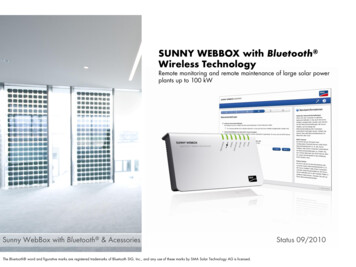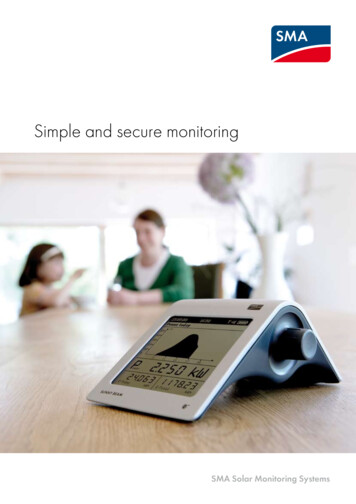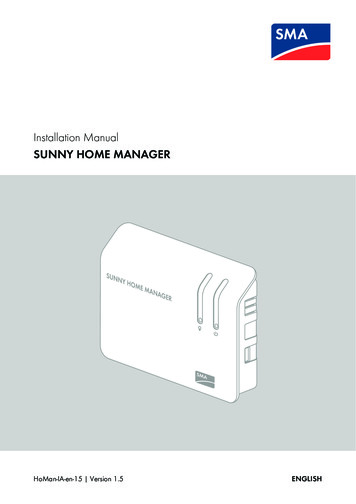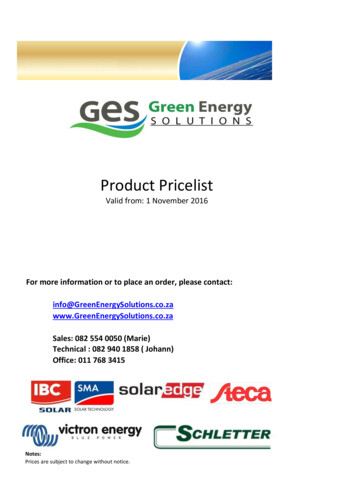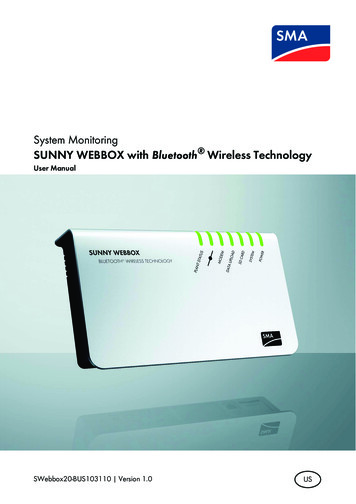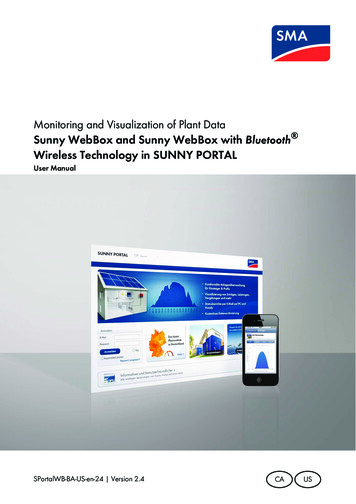
Transcription
Monitoring and Visualization of Plant DataSunny WebBox and Sunny WebBox with Bluetooth Wireless Technology in SUNNY PORTALUser ManualSPortalWB-BA-US-en-24 Version 2.4CAUS
SMA America, LLCLegal RestrictionsCopyright 2011 SMA America, LLC. All rights reserved.No part of this document may be reproduced, stored in a retrieval system, or transmitted, in any formor by any means, electronic, mechanical, photographic, magnetic or otherwise, without the priorwritten permission of SMA America, LLC.Neither SMA America, LLC nor SMA Solar Technology Canada Inc. makes representations, expressor implied, with respect to this documentation or any of the equipment and/or software it maydescribe, including (with no limitation) any implied warranties of utility, merchantability, or fitness forany particular purpose. All such warranties are expressly disclaimed. Neither SMA America, LLC norits distributors or dealers nor SMA Solar Technology Canada Inc. nor its distributors or dealers shallbe liable for any indirect, incidental, or consequential damages under any circumstances.(The exclusion of implied warranties may not apply in all cases under some statutes, and thus theabove exclusion may not apply.)Specifications are subject to change without notice. Every attempt has been made to make thisdocument complete, accurate and up-to-date. Readers are cautioned, however, thatSMA America, LLC and SMA Solar Technology Canada Inc. reserve the right to make changeswithout notice and shall not be responsible for any damages, including indirect, incidental orconsequential damages, caused by reliance on the material presented, including, but not limited to,omissions, typographical errors, arithmetical errors or listing errors in the content material.All trademarks are recognized even if these are not marked separately. Missing designations do notmean that a product or brand is not a registered trademark.The Bluetooth word mark and logos are registered trademarks owned by Bluetooth SIG, Inc. andany use of such marks by SMA America, LLC and SMA Solar Technology Canada Inc. is underlicense.SMA America, LLC3801 N. Havana StreetDenver, CO 80239 U.S.A.SMA Solar Technology Canada Inc.2425 Matheson Blvd. E, 8th FloorMississauga, ON L4W 5K5, CanadaUser ManualSPortal-eng-BUS1139233
Important Safety InstructionsSMA America, LLCIMPORTANT SAFETY INSTRUCTIONSSAVE THESE INSTRUCTIONSThis manual contains important instructions for the following products: Sunny PortalThis manual must be followed during installation and maintenance.The product is designed and tested according to international safety requirements, but as with allelectrical and electronic equipment, certain precautions must be observed when installing and/oroperating the product. To reduce the risk of personal injury and to ensure the safe installation andoperation of the product, you must carefully read and follow all instructions, cautions and warningsin this manual.Other symbols in this documentIn addition to the safety and hazard symbols described on the previous pages, the following symbolis also used in this manual:InformationThis symbol accompanies notes that call attention to supplementary information that youmust know and use to ensure optimal operation of the system.4SPortal-eng-BUS113923User Manual
SMA America, LLCImportant Safety InstructionsGeneral warningsGeneral warningsAll electrical installations must be done in accordance with the local andNational Electrical Code ANSI/NFPA 70 or the Canadian Electrical Code CSA C22.1. This document does not and is not intended to replace any local, state,provincial, federal or national laws, regulation or codes applicable to the installation anduse of the product, including without limitation applicable electrical safety codes. Allinstallations must conform with the laws, regulations, codes and standards applicable inthe jurisdiction of installation. SMA assumes no responsibility for the compliance ornoncompliance with such laws or codes in connection with the installation of the product.User ManualSPortal-eng-BUS1139235
General Warnings6SPortal-eng-BUS113923SMA America, LLCUser Manual
SMA America, LLCTable of ContentsTable of Contents1Information on this Manual. . . . . . . . . . . . . . . . . . . . . . . . 1022.12.22.3Getting Started . . . . . . . . . . . . . . . . . . . . . . . . . . . . . . . . . . 11Registering a Plant in Sunny Portal . . . . . . . . . . . . . . . . . . . . . . 11Logging In and Out of Sunny Portal . . . . . . . . . . . . . . . . . . . . . 12Next Steps . . . . . . . . . . . . . . . . . . . . . . . . . . . . . . . . . . . . . . . . 133Menu Overview . . . . . . . . . . . . . . . . . . . . . . . . . . . . . . . . . 144Page, Table and Diagram Functions . . . . . . . . . . . . . . . . 1855.15.2Page Design . . . . . . . . . . . . . . . . . . . . . . . . . . . . . . . . . . . . 20Creating a New Page. . . . . . . . . . . . . . . . . . . . . . . . . . . . . . . . 20Generating Page Contents . . . . . . . . . . . . . . . . . . . . . . . . . . . . 215.2.1Overview of Page Contents . . . . . . . . . . . . . . . . . . . . . . . . . . . . . . . . . . . . . 215.2.2Creating Tables. . . . . . . . . . . . . . . . . . . . . . . . . . . . . . . . . . . . . . . . . . . . . . . 255.2.3Creating a Plant Profile . . . . . . . . . . . . . . . . . . . . . . . . . . . . . . . . . . . . . . . . . 275.2.45.2.5Creating an XY Diagram. . . . . . . . . . . . . . . . . . . . . . . . . . . . . . . . . . . . . . . . 27Creating a Diagram . . . . . . . . . . . . . . . . . . . . . . . . . . . . . . . . . . . . . . . . . . . 295.2.6Creating a Slide Show . . . . . . . . . . . . . . . . . . . . . . . . . . . . . . . . . . . . . . . . . 315.2.7Creating an Image . . . . . . . . . . . . . . . . . . . . . . . . . . . . . . . . . . . . . . . . . . . . 335.2.8Creating Plant Monitoring. . . . . . . . . . . . . . . . . . . . . . . . . . . . . . . . . . . . . . . 345.2.9Creating an Overview. . . . . . . . . . . . . . . . . . . . . . . . . . . . . . . . . . . . . . . . . . 345.2.10Creating Text. . . . . . . . . . . . . . . . . . . . . . . . . . . . . . . . . . . . . . . . . . . . . . . . . 345.35.45.55.65.7Changing/Deleting Page Contents. . . . . . . . . . . . . . . . . . . . . . 35Deleting Pages . . . . . . . . . . . . . . . . . . . . . . . . . . . . . . . . . . . . . 35Changing the Page Name . . . . . . . . . . . . . . . . . . . . . . . . . . . . 35Publishing Pages . . . . . . . . . . . . . . . . . . . . . . . . . . . . . . . . . . . . 36Standard Pages . . . . . . . . . . . . . . . . . . . . . . . . . . . . . . . . . . . . 375.7.1Overview of Standard Pages . . . . . . . . . . . . . . . . . . . . . . . . . . . . . . . . . . . . 375.7.2Creating Standard Pages . . . . . . . . . . . . . . . . . . . . . . . . . . . . . . . . . . . . . . . 39User ManualSPortal-eng-BUS1139237
Table of ContentsSMA America, LLC5.8Changing Page Arrangement in the Visualization Menu . . . . . 395.8.1Creating a New Group. . . . . . . . . . . . . . . . . . . . . . . . . . . . . . . . . . . . . . . . . 395.8.2Changing the Positions of Pages And Groups . . . . . . . . . . . . . . . . . . . . . . . 405.8.3Deleting a Group . . . . . . . . . . . . . . . . . . . . . . . . . . . . . . . . . . . . . . . . . . . . . 4066.16.2System Monitoring . . . . . . . . . . . . . . . . . . . . . . . . . . . . . . . 41Monitoring Functions . . . . . . . . . . . . . . . . . . . . . . . . . . . . . . . . 41System Logbook . . . . . . . . . . . . . . . . . . . . . . . . . . . . . . . . . . . . 426.2.1Calling Up and Filtering Messages. . . . . . . . . . . . . . . . . . . . . . . . . . . . . . . . 426.2.2Approving Messages . . . . . . . . . . . . . . . . . . . . . . . . . . . . . . . . . . . . . . . . . . 426.3Plant Monitoring . . . . . . . . . . . . . . . . . . . . . . . . . . . . . . . . . . . . 436.3.1Overview of Plant Monitoring . . . . . . . . . . . . . . . . . . . . . . . . . . . . . . . . . . . . 436.3.2Setting the Communication Monitoring. . . . . . . . . . . . . . . . . . . . . . . . . . . . . 476.3.3Setting Inverter Comparison . . . . . . . . . . . . . . . . . . . . . . . . . . . . . . . . . . . . . 486.3.4Setpoint Monitoring: Setting the E-Mail Alert . . . . . . . . . . . . . . . . . . . . . . . . 486.4Report Configuration. . . . . . . . . . . . . . . . . . . . . . . . . . . . . . . . . 496.4.16.4.2Setting the Daily Info Report/Monthly Info Report . . . . . . . . . . . . . . . . . . . . 50Setting an Event Report . . . . . . . . . . . . . . . . . . . . . . . . . . . . . . . . . . . . . . . . . 516.4.3Regenerating Report Manually . . . . . . . . . . . . . . . . . . . . . . . . . . . . . . . . . . . 5177.1Plant Properties . . . . . . . . . . . . . . . . . . . . . . . . . . . . . . . . . 52Plant Data . . . . . . . . . . . . . . . . . . . . . . . . . . . . . . . . . . . . . . . . . 527.1.1Changing General Plant Data . . . . . . . . . . . . . . . . . . . . . . . . . . . . . . . . . . . 527.1.2Changing the Plant Name. . . . . . . . . . . . . . . . . . . . . . . . . . . . . . . . . . . . . . . 537.1.3Deleting a Plant. . . . . . . . . . . . . . . . . . . . . . . . . . . . . . . . . . . . . . . . . . . . . . . 537.1.4Setting the Plant Power . . . . . . . . . . . . . . . . . . . . . . . . . . . . . . . . . . . . . . . . . 547.1.5Changing the Description of the Plant. . . . . . . . . . . . . . . . . . . . . . . . . . . . . . 547.1.6Changing/Deleting the Plant Image . . . . . . . . . . . . . . . . . . . . . . . . . . . . . . . 557.27.3Changing Plant Operator Data . . . . . . . . . . . . . . . . . . . . . . . . 56Parameters . . . . . . . . . . . . . . . . . . . . . . . . . . . . . . . . . . . . . . . . 567.3.1Changing the Feed-in Tariff . . . . . . . . . . . . . . . . . . . . . . . . . . . . . . . . . . . . . . 567.3.2Changing CO2 Avoided Factor . . . . . . . . . . . . . . . . . . . . . . . . . . . . . . . . . . 568SPortal-eng-BUS113923User Manual
SMA America, LLCTable of Contents7.3.3Entering the Predicted Annual Yield . . . . . . . . . . . . . . . . . . . . . . . . . . . . . . . 577.3.4Changing the Performance Ratio . . . . . . . . . . . . . . . . . . . . . . . . . . . . . . . . . 5888.18.2Device Settings . . . . . . . . . . . . . . . . . . . . . . . . . . . . . . . . . . 59Calling Up and Filtering the Device Overview . . . . . . . . . . . . . 59Calling Up Device Properties . . . . . . . . . . . . . . . . . . . . . . . . . . 618.2.1Activating/Deactivating the Device. . . . . . . . . . . . . . . . . . . . . . . . . . . . . . . . 638.2.2Changing the Device Name . . . . . . . . . . . . . . . . . . . . . . . . . . . . . . . . . . . . . 638.2.3Changing the Description of the Device . . . . . . . . . . . . . . . . . . . . . . . . . . . . 638.2.4Setting the Phase. . . . . . . . . . . . . . . . . . . . . . . . . . . . . . . . . . . . . . . . . . . . . . 648.2.5Setting the Generator Capacity . . . . . . . . . . . . . . . . . . . . . . . . . . . . . . . . . . 648.2.6Deleting a Device . . . . . . . . . . . . . . . . . . . . . . . . . . . . . . . . . . . . . . . . . . . . . 668.2.7Adding/Replacing Devices (Configuration Wizard). . . . . . . . . . . . . . . . . . . 668.3Calling up the Parameters of a Device . . . . . . . . . . . . . . . . . . . 6799.19.2User Management . . . . . . . . . . . . . . . . . . . . . . . . . . . . . . . 68User Concept with Roles and Privileges . . . . . . . . . . . . . . . . . . 68Creating a New User . . . . . . . . . . . . . . . . . . . . . . . . . . . . . . . . 699.39.49.59.6Changing User Privileges . . . . . . . . . . . . . . . . . . . . . . . . . . . . . 69Deleting Users. . . . . . . . . . . . . . . . . . . . . . . . . . . . . . . . . . . . . . 69Changing User Information. . . . . . . . . . . . . . . . . . . . . . . . . . . . 70Changing the Password . . . . . . . . . . . . . . . . . . . . . . . . . . . . . . 7010Troubleshooting . . . . . . . . . . . . . . . . . . . . . . . . . . . . . . . . . 7111Contact . . . . . . . . . . . . . . . . . . . . . . . . . . . . . . . . . . . . . . . . 72User ManualSPortal-eng-BUS1139239
Information on this ManualSMA America, LLC1 Information on this ManualValidityThis manual is valid for the "Sunny Portal" Internet portal.Target GroupThis manual is intended for skilled workers and end users. Only skilled workers with appropriatequalification are allowed to perform certain tasks set forth in this manual. These tasks are identifiedby an information note.Additional information is available at www.SMA-America.com or from the SMA Service Line.Document TitlePerformance RatioDocument TypeTechnical InformationTypographyTypography"light"UsageExample Information displayed on The value can be read inthe inverterthe "Energy" field. Elements on a softwareinterface Terminals Elements to be selectedbold Elements to be entered [Button/Key] Several elements that areto be selected Button or key to beselected or pressed Select Settings. Enter 10 in the "Minutes"field. Select Settings Date. Select [Next].NomenclatureIn this document, PV plants and small wind turbine systems are collectively referred to as "plant".In this document, SMA America Production, LLC and SMA Solar Technology Canada Inc. arehereafter referred to as "SMA".10SPortalWB-BA-US-en-24User Manual
SMA America, LLCGetting Started2 Getting Started2.1 Registering a Plant in Sunny PortalYou can register your plant in the Sunny Portal by means of the following SMA communicationproducts only:Sunny WebBox / Sunny WebBox with Bluetooth Wireless Technology: Register the Sunny WebBox in Sunny Portal as described in the Sunny WebBox /Sunny WebBox with Bluetooth manuals.Sunny Boy Control / Plus: If your Sunny Boy Control or Sunny Boy Control Plus is equipped with the optionalNET Piggy-Back, you can send the plant data to Sunny Portal directly via Ethernet or by meansof one of the available modems. Set the type of data transfer to Sunny Portal in theSunny Boy Control or Sunny Boy Control Plus according to the instructions in theNET Piggy-Back manual. If your Sunny Boy Control or Sunny Boy Control Plus is not equipped with the optionalNET Piggy-Back, you can register your plant via Sunny Data Control.Sunny Data Control: In Sunny Data Control, configure Sunny Portal e-mail as described in the Sunny Data Controlhelp. The Sunny Data Control software is available in the download area atwww.SMA-America.com.User ManualSPortalWB-BA-US-en-2411
Getting StartedSMA America, LLC2.2 Logging In and Out of Sunny PortalLogging In to Sunny PortalRequirements: You have already registered your plant in Sunny Portal (see Section 2.1 ”Registering a Plant inSunny Portal” (page 11)).1. Open www.SunnyPortal.com.2. Activate "SSL" for secure transmission of your login details.3. Enter the e-mail address you provided when registering in the "E-mail" field.4. Enter the password you received by e-mail in the "Password" field.5. Check the "Remain logged in" box to stay logged in. This way, you will not have to sign in againfor your next Sunny Portal session. You will stay logged in, even after closing your browser orswitching off your computer. The function will stay activated until you log out of Sunny Portalthrough the lock symbol in the upper right corner.Public or Shared ComputersIf you are using a public computer or sharing yours with other people, deactivate the"Remain logged in" function. Other people could call up your data in Sunny Portal.6. Select [Login]. The "User information" page opens when first logging in.7. Fill in your address details.8. Select [Save].Delays in VisualizationUnder certain circumstances, it can take up to three hours until the data of your PV plant isdisplayed in Sunny Portal.Display according to Plant Data TransferredThe displayed available data on the pages will vary according to the amount of transferredplant data.Logging Out of Sunny Portal In order to end your Sunny Portal session, go to "User info/Logout Logout".12SPortalWB-BA-US-en-24User Manual
SMA America, LLCGetting Started2.3 Next Steps Change your password in order to protect your Sunny Portal account against unauthorizedaccess (see Section 9.6 ”Changing the Password” (page 70)). Get acquainted with Sunny Portal (see Section 3 ”Menu Overview” (page 14)). Design your own pages according to your wishes (see Section 5 ”Page Design” (page 20)). Use the report function of Sunny Portal and receive current updates about your PV plant bye-mail or text message (see Section 6.4 ”Report Configuration” (page 49)). Enter the properties of your plant (see Section 7 ”Plant Properties” (page 52)). Give friends access to your Sunny Portal as guests, standard users, installers, or administrators,(see Section 9 ”User Management” (page 68)).User ManualSPortalWB-BA-US-en-2413
Menu OverviewSMA America, LLC3 Menu OverviewMenuPlant SelectionPlant Selection Plant ListMeaningThe menu is only shown if your e-mail address is assigned to more thanone plant. You can select the desired plant in this menu. The name ofthe currently chosen plant will be used for the main menu item underthe "Plant selection" main menu. All other pages always refer to thecurrently selected plant.The page includes an overview of plants that are assigned to youre-mail address. The following data is listed for each plant: Plant power in kWp Total yield so far Total yield for the following periods:– Current day– Previous day– Current month Specific plant yield (kWh/kWp) for the following periods:– Current month– Current year"Name of your plant""Name of your plant" Plant Description"Name of your plant"When accessing the page, the plant list is always sorted in ascendingorder according to the specific plant yield. Click on a blue value in theheader to sort the list of plants in ascending order according to thisvalue, click again to sort the list of plants in descending order.The menu includes pages with the most important information aboutyour plant: key data, yield, monitoring, and messages. Sunny Portalautomatically creates the pages in this menu.This page includes an overview with information for the current plant.Sunny Portal compiles the plant profile from information that you haveentered on your Sunny Portal pages. Information that you have notentered (e.g., "Operator") is not shown in the plant profile. Informationin the plant profile (see Table ”Information in The Plant Profile:”(page 17)).This page shows the following data of the current plant in 4 diagrams: Energy and Power Day: Power produced over the day Month: Total yield per month in days Year: Total yield per year in months Total: Total yields per year14SPortalWB-BA-US-en-24User Manual
SMA America, LLCMenu"Name of your plant" Feed-in ManagementMenu OverviewMeaningThis page is only displayed in plants with Power Reducer Box,providing that the Power Reducer Box is registered in Sunny Portal.The use of the Sunny Portal must also be activated in thePower Reducer Box.The page shows the following data in diagrams: Plant power and the setpoint for active power limitation by thegrid operator Setpoint for active power limitation for all three phases"Name of your plant" Energy Balance Setpoint for phase shift cos PhiThis page is only displayed in plants with Meter Connection Box.The page displays the following data in a diagram depending on thetype of meter connected: Plant power Purchased electricity"Name of your plant" Annual Comparison"Name of your plant" Plant Monitoring Self-consumptionThe page shows the total yield and the specific yield of the currentplant per month in a yearly overview.On this page, the following functions for monitoring the current plantare available: Monitoring of communication between Sunny Portal and yourplant Monitoring of plant by comparing inverters Monitoring of the setpoints of the grid operator on your plant(only for plants with a Power Reducer Box)"Name of your plant" System LogbookPresentationUser ManualPlant monitoring, see Section 6.3 ”Plant Monitoring” (page 43).The page shows messages from Sunny Portal and the current plant.These messages help you to identify plant interferences, for example.The number after the colon shows the number of unread messages.The menu includes standard pages with visualizations of your plantdata that is created automatically by Sunny Portal (standard pages,see Section 5.7 ”Standard Pages” (page 37)). All pages that youcreate yourself are also stored here by Sunny Portal (creating pages,see Section 5.1 ”Creating a New Page” (page 20)).SPortalWB-BA-US-en-2415
Menu OverviewMenuConfigurationSMA America, LLCMeaningThe menu includes pages through which you can set differentconfigurations for your Sunny Portal, e.g., create own pages, edit plantproperties, and create new pages. Visualization, see Section 5 ”Page Design” (page 20) Plant properties, see Section 7 ”Plant Properties” (page 52) Device overview, see Section 8.1 ”Calling Up and Filtering theDevice Overview” (page 59) Report configuration, see Section 6.4 ”Report Configuration”(page 49)User Info/Logout User management, see Section 9 ”User Management”(page 68)This menu enables you to call up user information and end yourSunny Portal session. The "User information" page also lets you changeyour password. User information, see Section 9.5 ”Changing User Information”(page 70) Logout16SPortalWB-BA-US-en-24User Manual
SMA America, LLCMenu OverviewInformation in The Plant Profile:The following table includes the possible information in the plant profile and the sources for changingor entering the information.Information in the Plant ProfileLocationOperatorCommissioningPlant PowerAnnual YieldCO2 avoidedModulesTilt AngleTrackingInverterCommunicationDescriptionPlant Image next to The dataUser ManualSourceSection 7.1.1 ”Changing General Plant Data”(page 52): from the country and city informationSection 7.2 ”Changing Plant Operator Data” (page 56)Section 7.1.1 ”Changing General Plant Data” (page 52)Section 7.1.4 ”Setting the Plant Power” (page 54)Section 7.3.3 ”Entering the Predicted Annual Yield”(page 57)Section 7.1.4 ”Setting the Plant Power” (page 54)Section 8.2.5 ”Setting the Generator Capacity”(page 64), paragraph ”Configuring the Power of anInverter through Multiple Strings” (page 64)Sunny Portal receives the information from the devicesSection 7.1.5 ”Changing the Description of the Plant”(page 54)Section 7.1.6 ”Changing/Deleting the Plant Image”(page 55)SPortalWB-BA-US-en-2417
Page, Table and Diagram FunctionsSMA America, LLC4 Page, Table and Diagram FunctionsPage Functions:At the end of each page with at least two tables or diagrams, you can change the end date for alldiagrams and tables on the page. If the display period of the table or diagram is 1 year or 1 month,the year or month of the specified end date will be adopted.Table Functions:The functions are described by means of the following example table.ABCDPositionABCD18MeaningThe table header lets you sort the displayed data in ascending or descending order.Click on a blue value in the header to sort the data in the table in ascending order,click again to sort the data in descending order.Opens a window for saving the data in the set formatOpens calendarIn the calendar you can scroll through the months using the arrows and select thedesired display period.Here you can scroll to the next or previous display period within the displayedintervals.SPortalWB-BA-US-en-24User Manual
SMA America, LLCPage, Table and Diagram FunctionsDiagram Functions:The functions are described by means of the following example diagram.ABCDPositionABCDMeaningThe right and left side of the diagram let you scroll to the next or previous displayperiod if the data is available.Opens more buttons for editing the diagram.Opens calendarIn the calendar you can scroll through the months using the arrows and select thedesired display period.Here you can scroll to the next or previous display period within the displayedintervals.Buttons for Editing the Diagrams:SymbolMeaningOpens a sub-menu with the options described below for the diagram.Opens window with table view of diagram values. If the window does not open,see Section 10 ”Troubleshooting” (page 71).Opens a window for saving the data in the set format.Shows legendHides legendShows full-screen diagramOpens page configuration for editing the diagram.User ManualSPortalWB-BA-US-en-2419
Page DesignSMA America, LLC5 Page Design5.1 Creating a New Page1. Select "Configuration Visualization". The "Page configuration (groups)" page opens.2. Select [New page]. Page templates open.3. Enter page name in "Please enter the page name" field.4. Select desired page template. Here you can select how the page should be divided. Thedivided sections can be filled with different contents. TIP: In page templates 8 and 12, the heightof the two upper sections is limited. These sections are only suitable for small images, like logos. The "Page configuration" page opens.5. In the "Module type" field in one section of the page, select the desired page content.6. Select [Create] and create desired page content (see Section 5.2 ”Generating Page Contents”(page 21)).20SPortalWB-BA-US-en-24User Manual
SMA America, LLCPage Design5.2 Generating Page Contents5.2.1 Overview of Page ContentsYou can choose between the following page contents:Page ContentsTableContentsYou can display the following data in tables: Channel values of the devicesSelectable channel values depend on the device. Channel values of the entire plant:– CO2 avoided– Total yield– Performance ratio– Power– Feed-in tariff– Specific plant yieldExample of Table:User ManualSPortalWB-BA-US-en-2421
Page DesignSMA America, LLCPage ContentsPlant DescriptionContentsYou can also use this information on your customized pages.Information in the plant profile: Plant name Location Operator Date commissioned Plant power Annual yield CO2 avoided PV modules Azimuth Tilt angle Tracking Inverter Communication DescriptionExample of Plant Profile:22SPortalWB-BA-US-en-24User Manual
SMA America, LLCPage ContentsXY DiagramPage DesignContentsYou can display two channel values as coordinates to one another.The x and y axes are assigned one channel value each. The time axisis not shown. Examples for sensible value pairs are: plant power andirradiation (only for plants with Sunny SensorBox), performance ratioand irradiation.Example of XY Diagram:GraphYou can display a timeline of the channel values of the devices and theentire plant as bar charts and line charts.Example of Diagram:Slide ShowUser ManualYou can display a slide show which you have already created in aphoto platform.SPortalWB-BA-US-en-2423
Page DesignSMA America, LLCPage ContentsImageContentsYou can insert an image of your choice.Requirements: Maximum image size: 500 kB Possible image formats: JPG, PNG, GIFPlant Monitoring Height and width: Sunny Portal adjusts the proportions of theimage based on the size of the page layout.You can display the following data: Communication status between the plant and Sunny Portal Status of the inverter comparisonPlant Monitoring:OverviewYou can display the following data: Energy of the PV plant CO2 avoided by PV plant Feed-in tariff for PV plant Standard image or a random imageOverview with Standard Image:Text24You can enter and format text in the editor in the same way you woulddo so in normal text editing programs. If you are familiar with HTML,you can switch to the source code view and enter or edit the HTMLcode directly. Java Script is not permitted.SPortalWB-BA-US-en-24User Manual
SMA America, LLCPage Design5.2.2 Creating TablesYou can select a table from the templates or create your own table. The following table configurationsare available:Table ConfigurationsStandard configuration for displayingplant energyStandard configuration for displaying theenergy of invertersStandard configuration for displayingspecific inverter yieldUser-definedMeaningThe table includes the total yields of all plants towhich you have access. The total yields aredisplayed for the current day, month and year.The table includes the total yields of all invertersof the current plant. The total yields are displayedfor the current day, month and year.The table includes the specific yields and the totalyields of all inverters of the current plant. Thespecific yields are displayed for the current day,month and year. The total yields are displayed forthe current day.Create your own table with values and timeperiods tailored to your needs.Creating a Table with Default Configuration1. Select desired standard configuration.2. Select [Next].3. Select [Save].4. Select [Save]. Table has been created and is displayed.Creating a Customized Table1. Select "User-defined".2. Select [Next].3. Select "Add device/plant".4. In the "Plant/devices" field, select a plant or a device. TIP: In order to narrow your selection,choose a device type or "Plants" in the "Narrow selection" field.5. Select [Submit].6. In order to add further plants or devices, select "Add device/plant" and repeat previous steps.7. Select. The "Channel configuration" page opens.8. In order to add a heading for this table column or row, enter the heading in the "Name" field.9. In the "Time unit" field, choose the period for which you would like to see the values.User ManualSPortalWB-BA-US-en-2425
Page DesignSMA America, LLC10. In the "End date of display" area, activate the desired end date of the display. The followingsettings are possible:CurrentSelectableThe values from the current date (e.g. current day, current month) will alwaysbe displayed.You can select the date whose values should be displayed, e.g. a certain day,a certain month11. Select desired channels in the "Channel" area.Selectable ChannelsFor devices, all channels which are transferred to Sunny Portal are available. For a plant,the calculated channels are available (CO2 avoided, energy, power, comp
Register the Sunny WebBox in Sunny Portal as described in the Sunny WebBox / Sunny WebBox with Bluetooth manuals. Sunny Boy Control / Plus: If your Sunny Boy Control or Sunny Boy Control Plus is equipped with the optional NET Piggy-Back, you can send the plant data to Sunny Portal dir ectly via Ethernet or by means of one of the .