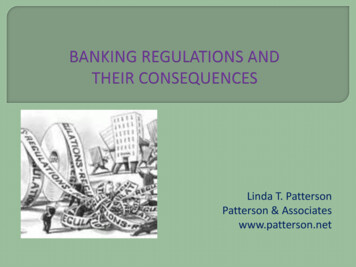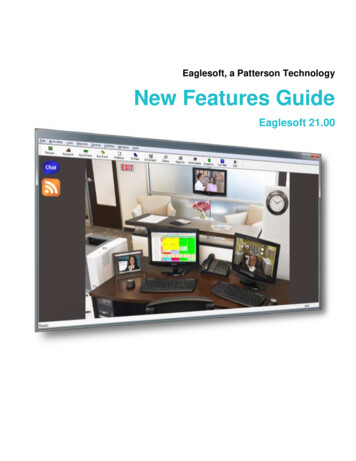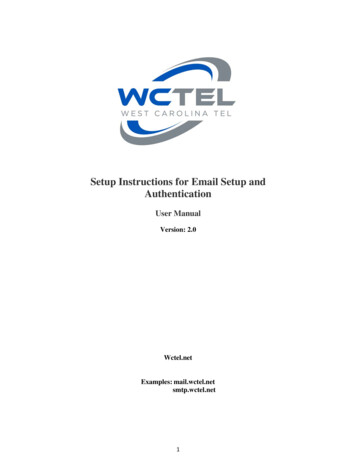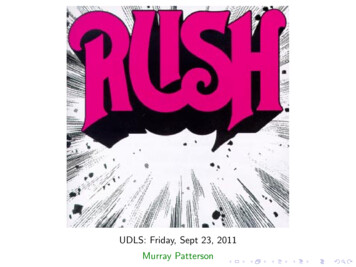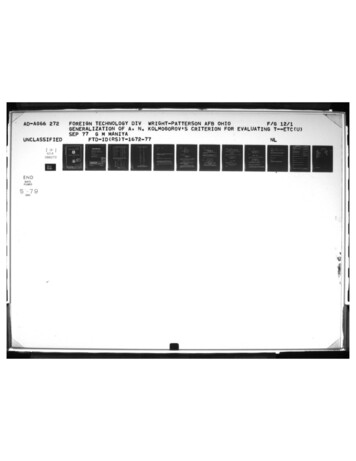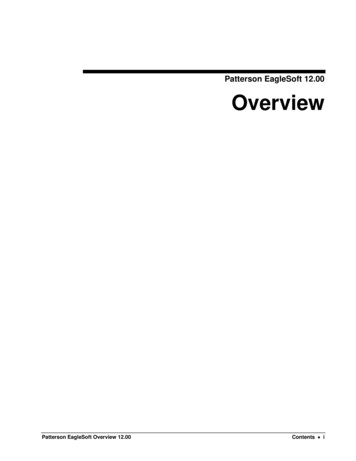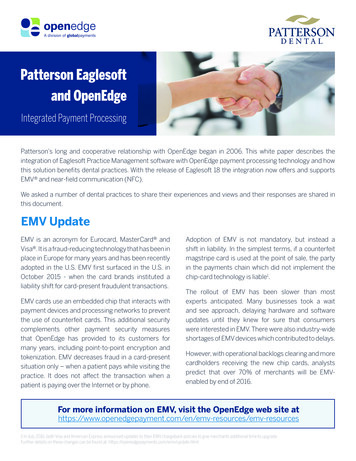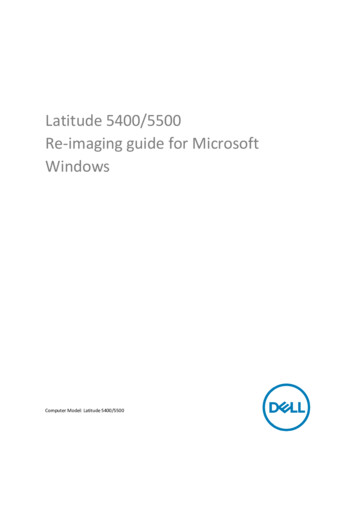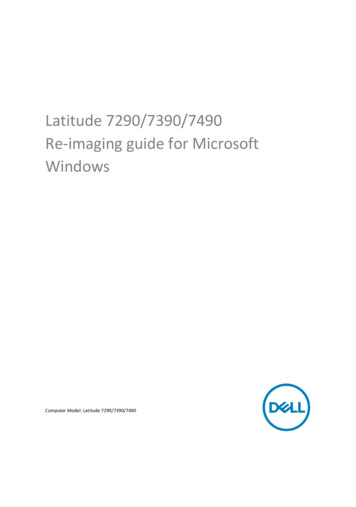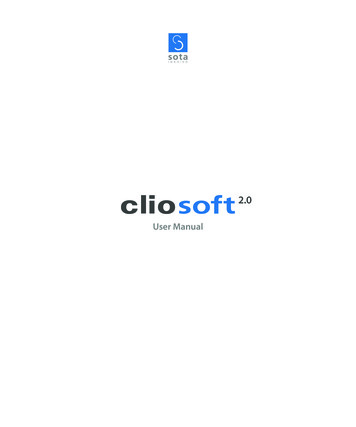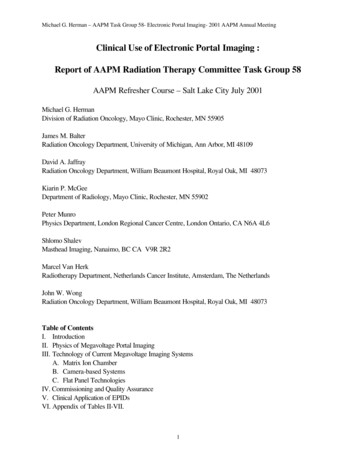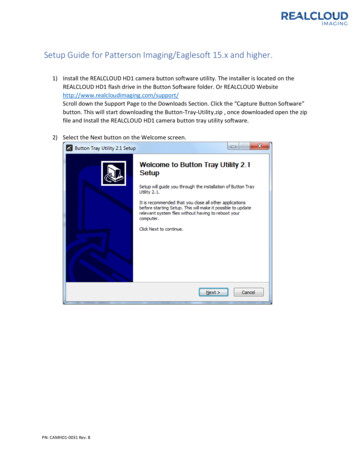
Transcription
Setup Guide for Patterson Imaging/Eaglesoft 15.x and higher.1) Install the REALCLOUD HD1 camera button software utility. The installer is located on theREALCLOUD HD1 flash drive in the Button Software folder. Or REALCLOUD oll down the Support Page to the Downloads Section. Click the “Capture Button Software”button. This will start downloading the Button-Tray-Utility.zip , once downloaded open the zipfile and Install the REALCLOUD HD1 camera button tray utility software.2) Select the Next button on the Welcome screen.PN: CAMHD1-0031 Rev. B
3) Select the install destination folder and click on the Install button.4) Plug the REALCLOUD HD1 camera into the computer and click on the OK button to start theinstallation prosses.PN: CAMHD1-0031 Rev. B
5) Click on the Next button to continue.PN: CAMHD1-0031 Rev. B
6) Select a reboot option (if prompted) and click on the Finish button.7) Right click on the Button Tray Utility icon in your system tray and select Preferences.PN: CAMHD1-0031 Rev. B
8) Click in the first text box for Short Press Keys and type “f” on your keyboard and in the secondtext box for Short Press Keys and type “s” on your keyboard.9) Click in the text box for Long Press Keys and type “u” on your keyboard, then click on the Donebutton.10) Open Patterson Imaging/Eaglesoft application, click on File and select Preferences/GeneralPreferences.PN: CAMHD1-0031 Rev. B
11) On the X-ray tab, click the Video button.PN: CAMHD1-0031 Rev. B
12) Set the Capture Card option to Standard Windows Driver Model Device and set the DefaultDevice to RCI 1080P HD. Click the Save button and close out of Preferences.13) With a patient selected, open the IntraOral Video acquisition.14) A short/quick camera button press, and release will pause the live video from the REALCLOUDHD1 camera. When a video image is paused, a short/quick camera button press, and release willsave the image and return to the live video. When a video image is paused, a long camerabutton press, hold (2 second), and release will return to live video without saving the image.PN: CAMHD1-0031 Rev. B
PN: CAMHD1-0031 Rev. B 12) Set the Capture Card option to Standard Windows Driver Model Device and set the Default Device to RCI 1080