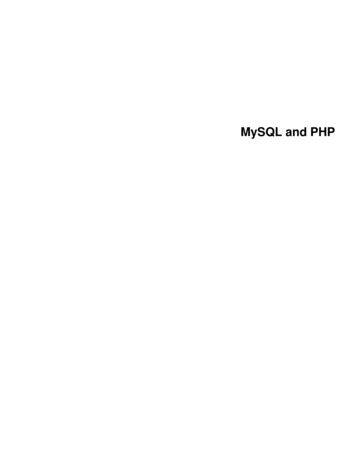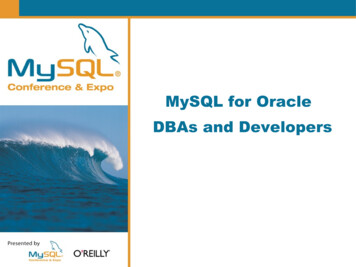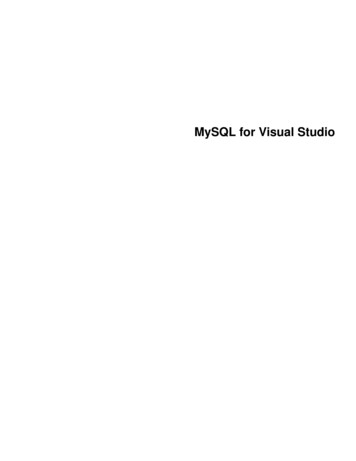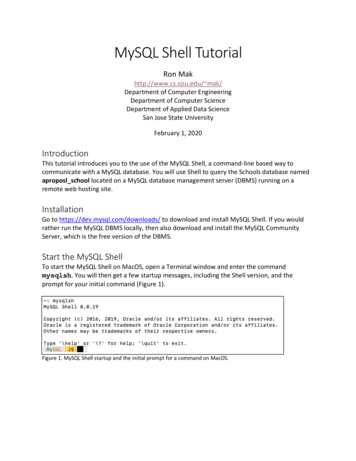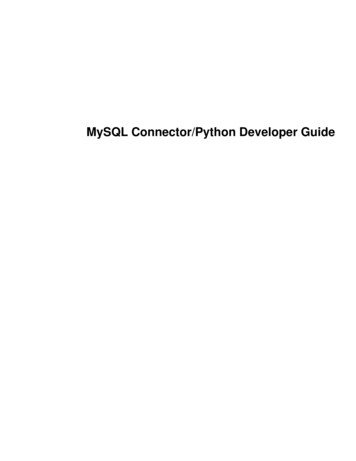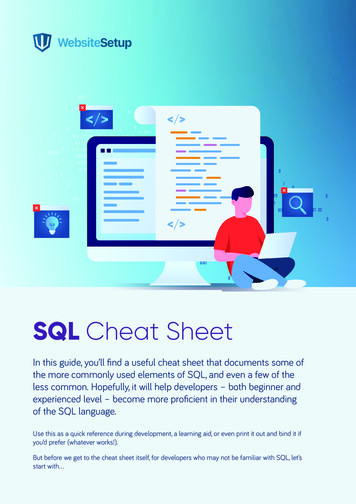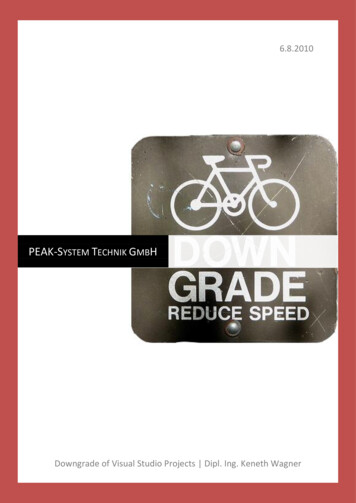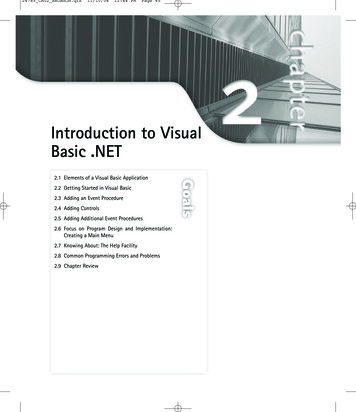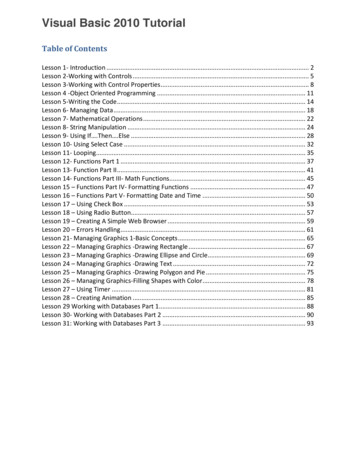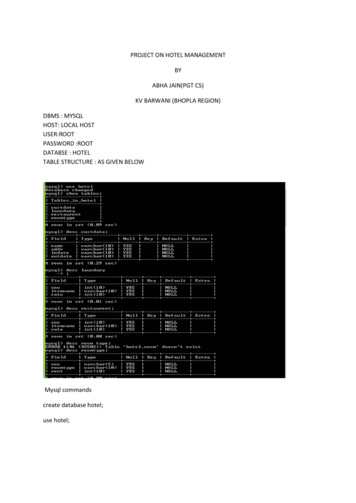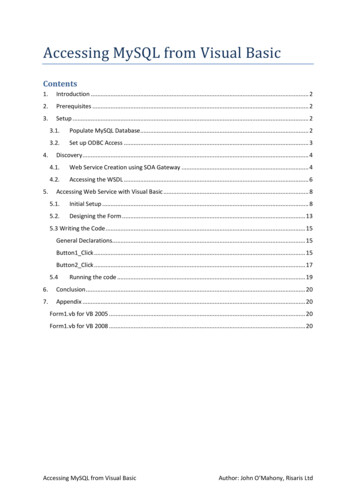
Transcription
Accessing MySQL from Visual BasicContents1.Introduction . 22.Prerequisites . 23.Setup . 24.5.3.1.Populate MySQL Database . 23.2.Set up ODBC Access . 3Discovery . 44.1.Web Service Creation using SOA Gateway . 44.2.Accessing the WSDL . 6Accessing Web Service with Visual Basic . 85.1.Initial Setup . 85.2.Designing the Form . 135.3 Writing the Code . 15General Declarations. 15Button1 Click . 15Button2 Click . 175.4Running the code . 196.Conclusion . 207.Appendix . 20Form1.vb for VB 2005 . 20Form1.vb for VB 2008 . 20Accessing MySQL from Visual BasicAuthor: John O’Mahony, Risaris Ltd
1. IntroductionIn this tutorial we will show you how to build a Visual Basic application to access MySQL via the SOAGateway.2. PrerequisitesIt is assumed that you are running the 3 components, MySQL, Visual Basic and the SOA Gateway onWindows.It is assumed you already have a SOA Gateway server and Control Centre installed. See here formore info about installing the SOA Gateway.3. SetupTo build and run Visual Basic applications, you will need a Visual Studio IDE. If you do not alreadyhave it installed, we recommend using the Microsoft Visual Studio Express range of products. Theycan be downloaded freely from Microsoft website, packaged for a number of languages. See here formore information about downloading, installing, and configuring Visual Basic Express.You will also need a MySQL database. Again, the Open Source version (known as the MySQLCommunity Server) can be freely downloaded from the MySQL website. See this link for download,and here to step you through the installation and configuration.3.1.Populate MySQL DatabaseNow that you’ve got MySQL installed and configured, you will need to populate it with somedemo data. For this we use the RisarisBank sample. This is available here .Save this file to “C:\Temp\RisarisBank.sql” Connect to the MySQL Server using the mysql command.E.g shell mysql –u root –pThis command connects to the server using the MySQL root account to make sure thatyou'll have permission to create the RisarisBank database. The -p option tells mysqlto prompt you for the root password. Enter the password when prompted. (Rememberthat the MySQL root account is not the same as the operating system root accountand probably will have a different password.) Create the RisarisBank database.mysql CREATE DATABASE RisarisBank;mysql use RisarisBank; Load the contents of RisarisBank.sql into the RisarisBank database. E.g.mysql SOURCE c:\Temp\RisarisBank.sqlAccessing MySQL from Visual BasicAuthor: John O’Mahony, Risaris Ltd
After the SOURCE command finishes, you can view your new tables.mysql SHOW TABLES;mysql DESCRIBE CustomerInformation;mysql DESCRIBE Branch;etc 3.2.Set up ODBC AccessThe final thing to do with your MySQL Database is to set up an ODBC DSN which will be used bythe SOA Gateway to access this database.Click Start, Control Panel, Administrative Tools, Data Sources (ODBC)From the resulting screen, choose the “System DSN” Tab.Click AddFrom the list of data source drivers, select “MySQL ODBC 3.51 Driver”.If you do not see this driver in the list, you need to install the MySQL Connector. See here formore information. We recommend installing v3.51.Click Finish, and a window will appear allowing you to enter the DSN information. Add thefollowing:Data Source Name: RisarisBankDescription: The Risaris Bank Sample in MySQLServer: localhostUser: rootPassword: *** your MySQL root password ***Database: RisarisBank (select from the drop down list)Accessing MySQL from Visual BasicAuthor: John O’Mahony, Risaris Ltd
All other options can be left as-is. Click OK.4. DiscoveryAt this stage you’ve got a Visual Basic IDE, and a MySQL database with some sample data in it. In thissection we’ll show you how to create web services from each of the MySQL tables. These webservices can be used by the Visual Basic language (and many others) to give you direct real-timeaccess to your MySQL Data.4.1.Web Service Creation using SOA GatewayStart your SOA Gateway Control Centre. See here for an introduction to the Control Centre.In your servers view, right click the entry which represents your local SOA Gateway Server. Select“Create New Web Services”.Accessing MySQL from Visual BasicAuthor: John O’Mahony, Risaris Ltd
From the next dialog, choose “MySQL Driver”. If you do not see have a MySQL Driver in the list,see how to create one here.Click Next.The next screen gives you the ability to add information about your DSNAccessing MySQL from Visual BasicAuthor: John O’Mahony, Risaris Ltd
Enter the above information and click Discover.The wizard will display all the tables it finds at this (RisarisBank) DSN.Click “Select All”, and click “Import”.The wizard will create web services from each one of these tables.You’ve just created 8 Web Services from your 8 MySQL Tables!4.2.Accessing the WSDLWeb Service Description Language (WSDL) is a standard, XML-based language that is used todescribe a Web Service.For each of the 8 web services you’ve created in the previous section, the SOA Gateway providesyou with a WSDL to describe the Web Service. The WSDL itself is usually interpreted by a webAccessing MySQL from Visual BasicAuthor: John O’Mahony, Risaris Ltd
service client, such as Visual Basic, but it is useful to know where to find the WSDL for each ofyour Web Services.As WSDL is XML-based, it will open in your browser of choice. To see the WSDL for one of yourRisaris Bank web services, do the following in your SOA Gateway Control Centre: Click on the web service you are interested in, for example the branch service.The properties for this web service should appear in your Properties View. If you do notsee the Properties view, select Window - Show View - Other - General - Propertiesand click OK.In the properties view, there is a link to your WSDL. Click it to open the WSDL in abrowser.Accessing MySQL from Visual BasicAuthor: John O’Mahony, Risaris Ltd
You can view the WSDL for the other web services by clicking the link from their propertiesview.This WSDL is the starting point for using Web Services, and can be used time and again bydifferent web service clients.5. Accessing Web Service with Visual BasicWe will use Visual Basic to build an application which accesses our new Risaris Bank Web Services viathe WSDL.5.1.Initial SetupStart Microsoft Visual Basic Express and create a New Windows Forms Application Projectnamed Risaris Bank Demo.In the Solution Explorer, right click the solution name, then Add Web Reference (VC # 2005) orselect Add Service Reference (VC# 2008)Accessing MySQL from Visual BasicAuthor: John O’Mahony, Risaris Ltd
Figure 1: VB 2005Figure 2: VB 2008Accessing MySQL from Visual BasicAuthor: John O’Mahony, Risaris Ltd
We want to use 2 of the Web Services we’ve created, the customerinformation and thecurrentaccount web services. Copy the URL of your web service WSDL into the URL box LClick Go.Once the WSDL has been loaded, change Web Reference / Namespace toCustomerInformationClick Add Reference / OKFigure 3: VB 2005Accessing MySQL from Visual BasicAuthor: John O’Mahony, Risaris Ltd
Figure 4: VB 2008Do the same for the currentaccount WSDL, http://localhost:56000/currentaccount?WSDL,except change the Namespace to CurrentAccountN.B. Obviously, depending on your particular setup, localhost:56000, may have to changeappropriately.Accessing MySQL from Visual BasicAuthor: John O’Mahony, Risaris Ltd
You should now have 2 new Service / Web References loaded into your Solution ExplorerAccessing MySQL from Visual BasicAuthor: John O’Mahony, Risaris Ltd
5.2.Designing the FormIn this section we’ll add the necessary controls to our Form. Before you start ensure, that youare in the Designer View (View - Designer), and that you have the control Toolbox available(View- Toolbox)I’ve used the following controls in this Form GroupBox with Text property set to Customer Information.GroupBox with Text property set to Account Information.Label (Customer Number, Current Account Balance, Current Account Overdraft).TextBox 1 (Customer Number).TextBox 2 (Current Account Balance).TextBox 3 (Current Account Overdraft).Button 1 (Text property set to Search)Button 2 (Text property set to Get Account Details)ListView1 (MultiSelect property set to False).The ListView is the only control that needs additional setup.When you add this control, right-click on it and select Edit Column from the pop-up menu. Add8 members, each with the following Text property as this is the order of the columns passedback by the web service. Customer NumberFirst NameSurnameAddress Line 1Accessing MySQL from Visual BasicAuthor: John O’Mahony, Risaris Ltd
Address Line 2CityPost CodeDOBNote that I haven’t changed any of the default design names that the VB designer has given me.You may change these to whatever you wish, but be aware your code in the next section willhave to be cognisant of this!Accessing MySQL from Visual BasicAuthor: John O’Mahony, Risaris Ltd
5.3 Writing the CodeNow that the Form controls have been added, we need to write the code to call our WebServices when the buttons are clicked.The entire code for Form1.vb is listed in the Appendix.Switch to your Code view, by clicking View- CodeGeneral DeclarationsIn the General Declarations section at the top of the form add the following:Imports Risaris Bank Demo.CustomerInformationImports Risaris Bank Demo.CurrentAccountThese statements include your 2 Web References you added earlier.Button1 ClickSwitch back to your Designer view, and double-click the “Search” button in your Form. Your IDEwill switch over to the code view, and a new member function, Button1 Click, to handle thebutton click will be created.When this button is clicked, we want to take the contents of TextBox1 (which is the CustomerID), and send this to our Customer Information web service. The web service should return therequired customer information for that ID.We break that customer information down into its respective parts, and then add that to ourlistView.N.B. Please note the security values for username and password, which in our case, are root and“” respectively. Change to those for your MySQL .The code is as follows:VB 2005 CodeDim customerInfoSecurity As Risaris Bank ity NewRisaris Bank urity.UsernameToken omerInfoSecurity.UsernameToken.Username "root"customerInfoSecurity.UsernameToken.Password ""Dim service As customerinformationRootServiceservice New customerinformationRootService()' create a new key value that we send to the web serviceDim key AsRisaris Bank eyTypekey NewRisaris Bank eyType' set the CustomerNumber to the contents of textBox1Accessing MySQL from Visual BasicAuthor: John O’Mahony, Risaris Ltd
key.CustomerNumber TextBox1.Text' set up a variable to store the resultDim results AsRisaris Bank ementType' call the "list" operation of web service!results service.list(key)ListView1.Items.Clear()Dim customer As customerinformationGroupTypeFor Each customer In results.customerinformationRoot()Dim lv As ListViewItemlv New ListViewItem(customer.CustomerNumber)' add the rest of the items in the r.Postcode)lv.SubItems.Add(customer.DateOfBirth)' add the row to the listViewListView1.Items.Add(lv)ListView1.View View.DetailsListView1.FullRowSelect TrueNextVB 2008 CodeDim customerInfoSecurity AsRisaris Bank ity NewRisaris Bank urity.UsernameToken omerInfoSecurity.UsernameToken.Username "root"customerInfoSecurity.UsernameToken.Password ""Dim service ypeClientservice TypeClient()' create a new key value that we send to the web serviceDim key AsRisaris Bank eyTypekey NewRisaris Bank eyType' set the CustomerNumber to the contents of textBox1key.CustomerNumber TextBox1.Text' set up a variable to store the resultDim results AsRisaris Bank ementType' call the "list" operation of web service!Accessing MySQL from Visual BasicAuthor: John O’Mahony, Risaris Ltd
results service.list(customerInfoSecurity, Nothing, key)ListView1.Items.Clear()For Each customerinformationGroupType Inresults.customerinformationRoot()Dim lv As ListViewItemlv merNumber)' add the rest of the items in the tomerinformationGroupType.DateOfBirth)' add the row to the listViewListView1.Items.Add(lv)ListView1.View View.DetailsListView1.FullRowSelect TrueNextButton2 ClickSwitch back to Design view and double-click on the Get Account Details button which will addthe Button2 Click handler. Within this subroutine we will call the current account web service.Set up security details. Call the service with customer number as key.VB 2005 CodeIf ListView1.SelectedIndices.Count 1 Then' create a new instance of the CurrentAccount web serviceDim currentAccountSecurity AsRisaris Bank Demo.CurrentAccount.SecuritycurrentAccountSecurity NewRisaris Bank ty.UsernameToken countSecurity.UsernameToken.Username d ""Dim currentAccountService As New currentaccountRootService()Dim currentCustomerId As String' get the currrently selected Customer IDcurrentCustomerId ext' create a new key value that we send to the web serviceDim key AsRisaris Bank Demo.CurrentAccount.currentaccountGroupKeyTypekey NewRisaris Bank AccountNumber ""key.CustomerNumber currentCustomerId.ToStringAccessing MySQL from Visual BasicAuthor: John O’Mahony, Risaris Ltd
' set up a variable to store the resultDim results AsRisaris Bank Demo.CurrentAccount.currentaccountRootElementType' call the "list" operation of web service!results currentAccountService.list(key)' Now put the results of the web service' into the Balance and Overdraft text boxesTextBox2.Text ce / 100, 2)TextBox3.Text raftLimit / 100, )End IfVB 2008 CodeIf ListView1.SelectedIndices.Count 1 Then' create a new instance of the CurrentAccount web serviceDim currentAccountSecurity AsRisaris Bank Demo.CurrentAccount.SecuritycurrentAccountSecurity NewRisaris Bank ty.UsernameToken countSecurity.UsernameToken.Username d ""Dim currentAccountService urrentAccountService ()Dim currentCustomerId As String' get the currrently selected Customer IDcurrentCustomerId ext' create a new key value that we send to the web serviceDim key AsRisaris Bank Demo.CurrentAccount.currentaccountGroupKeyTypekey NewRisaris Bank AccountNumber ""key.CustomerNumber currentCustomerId.ToString' set up a variable to store the resultDim results AsRisaris Bank Demo.CurrentAccount.currentaccountRootElementType' call the "list" operation of web service!results Nothing, key)' Now put the results of the web service' into the Balance and Overdraft text boxesTextBox2.Text ce / 100, 2)Accessing MySQL from Visual BasicAuthor: John O’Mahony, Risaris Ltd
TextBox3.Text raftLimit / 100, )End If5.4Running the codeBy hitting F5 or Debug - Start Debugging, you can run your code. In the Customer Number textbox, you may enter * or a known customer number and hit the Search button to call theCustomer Information web service and get a list of all the customers in the CustomerInformationtable.From the resultant list, select the record you are interested in. Then click on the Get AccountDetails button which will call the CurrentAccount web service to retrieve the current accountbalance and overdraft limit for this customer. Example show results for Customer Number 4:Accessing MySQL from Visual BasicAuthor: John O’Mahony, Risaris Ltd
If you hit problems, you may wish to debug your code by adding breakpoints in your code. Seethe IDE documentation for further information.6. ConclusionThis tutorial shows how to access MySQL from Visual Basic using the SOA Gateway. As you can see,you have built a powerful application that uses Web Services to retrieve information in real-time.7. AppendixForm1.vb for VB 2005Code available hereForm1.vb for VB 2008Code available hereAccessing MySQL from Visual BasicAuthor: John O’Mahony, Risaris Ltd
have it installed, we recommend using the Microsoft Visual Studio Express range of products. They can be downloaded freely from Microsoft website, packaged for a number of languages. See here for more information about downloading, installing, and configuring Visual Bas