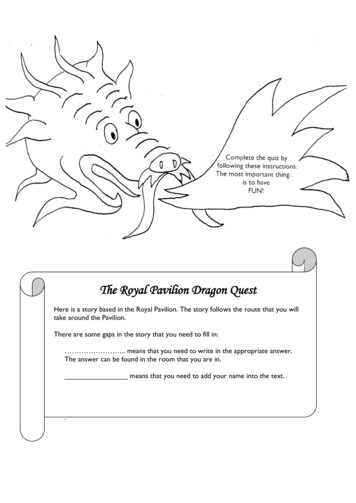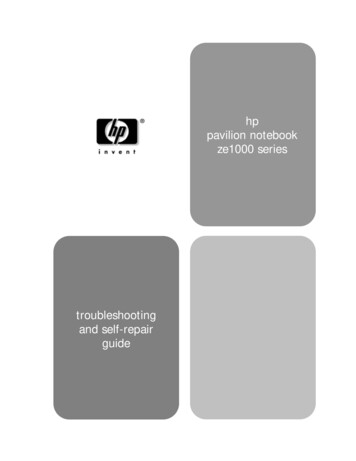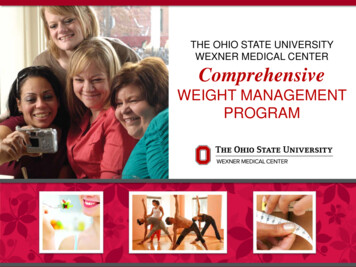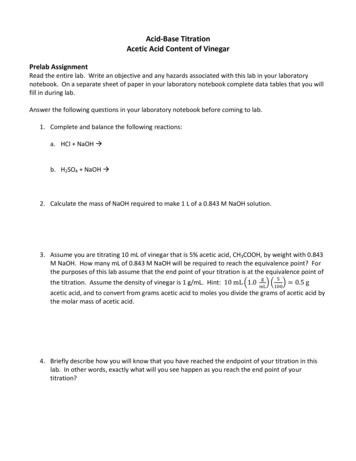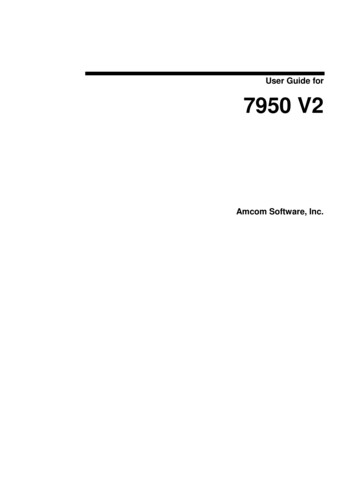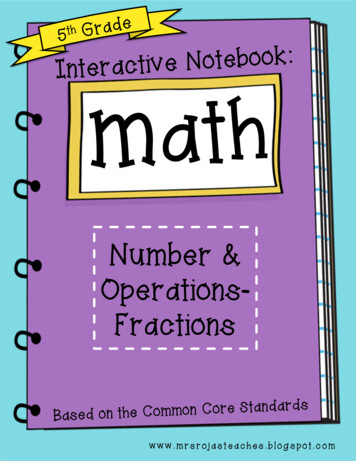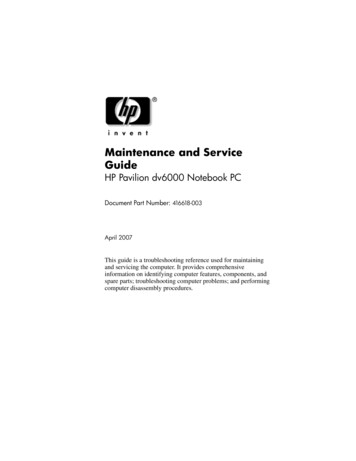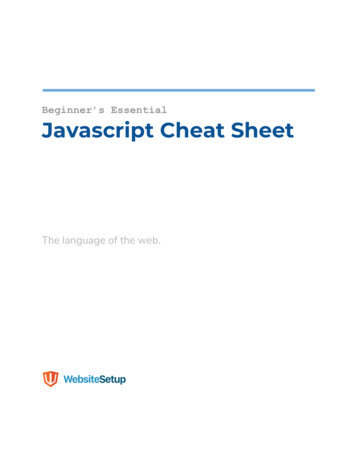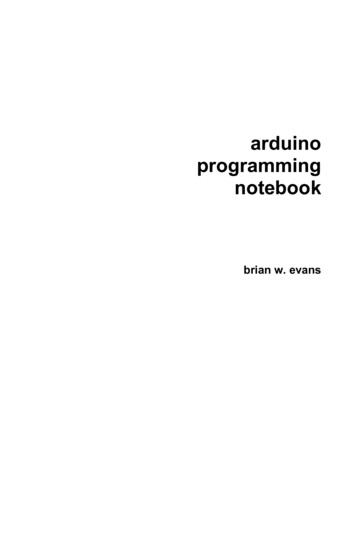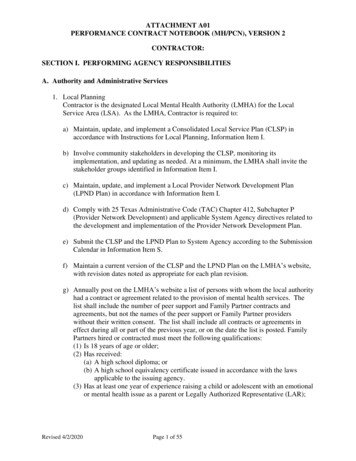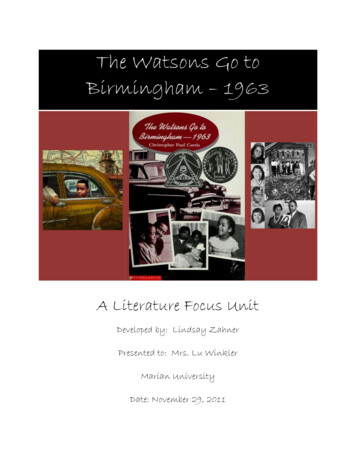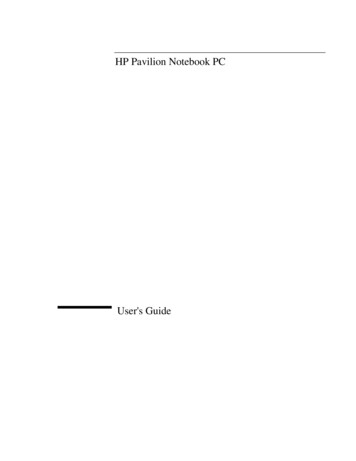
Transcription
HP Pavilion Notebook PCUser's Guide
NoticeThis manual and any examples contained herein are provided “as is” and are subject tochange without notice. Hewlett-Packard Company makes no warranty of any kind withregard to this manual, including, but not limited to, the implied warranties ofmerchantability and fitness for a particular purpose. Hewlett-Packard Co. shall not beliable for any errors or for incidental or consequential damages in connection with thefurnishing, performance, or use of this manual or the examples herein.Consumer transactions in Australia and the United Kingdom: The above disclaimers andlimitations shall not apply to Consumer transactions in Australia and the UnitedKingdom and shall not affect the statutory rights of Consumers. Copyright Hewlett-Packard Company 2000. All rights reserved. Reproduction,adaptation, or translation of this manual is prohibited without prior written permission ofHewlett-Packard Company, except as allowed under the copyright laws.The programs that control this product are copyrighted and all rights are reserved.Reproduction, adaptation, or translation of those programs without prior writtenpermission of Hewlett-Packard Co. is also prohibited.Portions of the programs that control this product may also be copyrighted by MicrosoftCorporation, SystemSoft Corp., Crystal Semiconductor Corporation, PhoenixTechnologies, Ltd., Silicon Motion Corporation, ESS, and Adobe Systems Incorporated.See the individual programs for additional copyright notices.Microsoft, MS, MS-DOS, Windows, and Windows NT are registered trademarks ofMicrosoft Corporation. Pentium and the Intel Inside logo are U.S. registered trademarksand MMX is a U.S. trademark of Intel Corporation. TrackPoint is a U.S. registeredtrademark of International Business Machines. Adobe and Acrobat are trademarks ofAdobe Systems Incorporated.Hewlett-Packard CompanyMobile Computing Division19310 Pruneridge Ave.Cupertino, CA 950142User's Guide
HP Software Product License AgreementYour HP Pavilion Notebook PC contains factory-installed software programs. Pleaseread the Software License Agreement before proceeding.Carefully read this License Agreement before proceeding to operate this equipment.Rights in the software are offered only on the condition that the customer agrees toall terms and conditions of the License Agreement. Proceeding to operate theequipment indicates your acceptance of these terms and conditions. If you do notagree with the terms of the License Agreement, you must now either remove thesoftware from your hard disk drive and destroy the Recovery CD, or return thecomplete computer and software for a full refund.Proceeding with configuration signifies your acceptance of the License Terms.Unless otherwise stated below, this HP Software Product License Agreement shallgovern the use of all software that is provided to you, the customer, as part of theHP computer product. It shall supersede any non-HP software license terms thatmay be found online, or in any documentation or other materials contained in thecomputer product packaging.Note: Operating System Software by Microsoft is licensed to you under the MicrosoftEnd User License Agreement (EULA).The following License Terms govern the use of the software:Use. Customer may use the software on any one computer. Customer may not networkthe software or otherwise use it on more than one computer. Customer may not reverseassemble or decompile the software unless authorized by law.Copies and Adaptations. Customer may make copies or adaptations of the software (a)for archival purposes or (b) when copying or adaptation is an essential step in the use ofthe software with a computer so long as the copies and adaptations are used in no othermanner.Ownership. Customer agrees that he/she does not have any title or ownership of thesoftware, other than ownership of the physical media. Customer acknowledges andagrees that the software is copyrighted and protected under the copyright laws. Customeracknowledges and agrees that the software may have been developed by a third partysoftware supplier named in the copyright notices included with the software, who shallbe authorized to hold the Customer responsible for any copyright infringement orviolation of this Agreement.Product Recovery CD-ROM. If your computer was shipped with a product RecoveryCD-ROM: (i) The product recovery CD-ROM and/or support utility software may onlybe used for restoring the hard disk of the HP computer with which the product recoveryCD-ROM was originally provided. (ii) The use of any operating system software byUser's Guide3
Microsoft contained in any such product recovery CD-ROM shall be governed by theMicrosoft End User License Agreement (EULA).Transfer of Rights in Software. Customer may transfer rights in the software to a thirdparty only as part of the transfer of all rights and only if Customer obtains the prioragreement of the third party to be bound by the terms of this License Agreement. Uponsuch a transfer, Customer agrees that his/her rights in the software are terminated andthat he/she will either destroy his/her copies and adaptations or deliver them to the thirdparty.Sublicensing and Distribution. Customer may not lease, sublicense the software ordistribute copies or adaptations of the software to the public in physical media or bytelecommunication without the prior written consent of Hewlett-Packard.Termination. Hewlett-Packard may terminate this software license for failure to complywith any of these terms provided Hewlett-Packard has requested Customer to cure thefailure and Customer has failed to do so within thirty (30) days of such notice.Updates And Upgrades. Customer agrees that the software does not include updatesand upgrades which may be available from Hewlett-Packard under a separate supportagreement.Export Clause. Customer agrees not to export or re-export the software or any copy oradaptation in violation of the U.S. Export Administration regulations or other applicableregulation.U.S. Government Restricted Rights. Use, duplication, or disclosure by the U.S.Government is subject to restrictions as set forth in subparagraph (c)(1)(ii) of the Rightsin Technical Data and Computer Software clause in DFARS 252.227-7013. HewlettPackard Company, 3000 Hanover Street, Palo Alto, CA 94304 U.S.A. Rights for nonDOD U.S. Government Departments and Agencies are as set forth in FAR 52.22719(c)(1,2).Edition HistoryEdition 1 . September 2000This manual is printed on recycled paper.4User's Guide
ContentsIntroducing the Pavilion Notebook PC .9Taking Inventory.10Software bundled on your computer .10To buy Pavilion Notebook accessories.11To find more information .12Identifying the Parts of the Pavilion Notebook .13Front view.13Side view .14Rear view.15Bottom view .16Status lights .17CD-ROM drive buttons .18Setting Up the Computer.19To install the battery.19To connect AC power.19To connect a phone line.20To turn on the computer .21To set up Windows.21To register your computer .22To reset the screen saver.24Using the Pavilion Notebook PC.25Operating the Computer .26To use the Fn hot keys.26To use the Windows and Applications keys.26To use the embedded keypad .28To use the ALT GR key .28To adjust the display.29To adjust the volume .29To use the touch pad.30Securing the Computer.31To set up password protection.31To attach a security cable .32To use the VirusScan utility .33Working in Comfort.34About Repetitive Strain Injury .34Preparing Your Work Environment .36Setting Up Your HP Computing Equipment .39Comfort and Safety Checklist.44Your HP Pavilion Notebook PC.45Caring for Your Computer .47To protect your hard disk drive .47User's Guide5
To take care of your computer.47To safeguard your data .47To extend the life of the display .48To get the most from your batteries.48To clean your computer.49Traveling with Your Computer .51Managing Power Consumption.52To use automated power management .52To use manual power management .53Using Battery Power .56To check the battery status .56To respond to a low-battery warning.57To optimize battery operating time.57To control the processor speed .57Making Connections .59Using Your Modem.60To sign up with an Internet Service Provider .60To connect to the Internet.61To disconnect from the Internet .62To send and receive e-mail.62To send and receive faxes.63To select modem modes .64To dial in France and Spain.65Connecting PC Cards .66To insert a PC Card .66To remove a PC Card .66Connecting External Components.68To identify the ports .68To use the port replicator.70To connect a printer (or other parallel device) .72To connect an external keyboard or PS/2 mouse .72To connect a USB device .73To connect audio devices .73To use an external monitor .73Configuring and Expanding Your Computer .77Configuring the Pavilion Notebook with the BIOS Setup Utility.78To run the BIOS Setup utility.78Installing RAM modules .83Removing RAM modules.85Replacing a hard disk drive.86Expanding the Hibernate Partition .876User's Guide
Service and Support.89Hewlett-Packard Limited Warranty Statement .90Getting Support for Your Pavilion PC .92To use the Pavilion Notebook User’s Guide .92To get help from the HP notebook website .92To call HP for Service and Support.93Obtaining Repair Service .94To receive warranty repair service .94To prepare your computer for shipment .94Solving Problems with Your Computer.97Troubleshooting Techniques.98Audio Problems .98CD-ROM Drive Problems .98Display Problems.99DVD Problems .100Hard Disk Drive Problems .102Heat Problems .102Keyboard, Touch Pad, and Mouse Problems .102Memory Problems .103MIDI Problems.104Modem Problems.104PC Card (PCMCIA) Problems .105Performance Problems.106Port Replicator Problems.107Power and Battery Problems .107Printing Problems .109Recovery CD Problems .109Serial, Parallel, and USB Problems .110Startup Problems .111Suspending and Resuming Problems .112Testing Hardware Operation .113Recovering and Reinstalling Software .115To recover the factory installation of your hard disk .115To replace a damaged Recovery CD .116To update the Pavilion Notebook BIOS .116To recover an application .117Sending Your Computer for Service.118Specifications and Regulatory Information.119Hardware and Software Specifications .120HP Pavilion Notebook PC Hardware Specifications.120Software System Resources.122Safety Information .125Power Cords .125User's Guide7
Battery Safety .126Laser Safety.126Regulatory Information .127U.S.A. .127Canada .128Index.1318User's Guide
Introducing the Pavilion Notebook PCUser's Guide9
Introducing the Pavilion Notebook PCTaking InventoryTaking Inventory HP Pavilion Notebook PC. Main battery. AC adapter and power cord. Telephone cord. Quick Start sheet. The HP Pavilion Notebook PC Setup Guide. Pavilion Notebook Recovery CD (or CDs), used to restore Windows and all softwareincluded with your computer. Microsoft Encarta CD. Microsoft Works CD. Microsoft Money CD. Microsoft Windows manual.Software bundled on your computerYour Pavilion Notebook comes with a selection of the software listed here. Variousmodels are configured with different combinations of software.SoftwareFunctionMicrosoft WorksOffers word processing, spreadsheet, database, and calendarapplications, all contained in a single software program. (A CD isincluded, in case you have to reinstall the software.)Microsoft EncartaProvides access to a CD-based encyclopedia.Microsoft MoneyHelps you manage finances at home and at the office using electroniccheckbooks, online banking, and tools for investment tracking and taxplanning. (A CD is included.)Intuit Quicken BasicAllows you to manage and organize your finances, includingcheckbook balancing, bill paying, and budget development.QuickLink IIIPermits fax transfer to fax machines and fax software—and permitsdata transfer.VirusScanProtects your computer from files that can be harmful.10User's Guide
Introducing the Pavilion Notebook PCTaking InventoryElectronic RegistrationPermits quick and easy registration of your computer. See “To registeryour computer ” for details.Adobe Acrobat ReaderAllows you to read documents in Acrobat format, which is usedfrequently on the Web.HP DiagToolsProvides hardware diagnostic tests.AudioRack CD PlayerControls play of audio CDs.MusicMatch JukeboxControls play of MP3 music files.Ravisent Cinemaster orMediamaticsFor computers with a DVD drive, controls DVD play.To buy Pavilion Notebook accessoriesYou can buy accessories for your computer online. For the latest accessories and options,visit us at www.hp.com/notebooks As new accessories become available, you'll findthem listed here.At this time, HP offers the following accessories and replacement modules. Port replicator (HP F1738A). Auto/airline adapter (HP F1455A). AC adapter (HP F1454A). Primary lithium ion battery (HP F1739A). Y adapter for mouse and keyboard (HP F1469A). Additional RAM—HP SDRAM: 64 MB (F1457B). 128 MB (F1622B).User's Guide11
Introducing the Pavilion Notebook PCTaking InventoryTo find more informationCongratulations! Your Pavilion Notebook PC sets a new standard in personal computing.It is compact and easy to carry, and is infused with the quality and attention to detail thatare the hallmark of Hewlett-Packard.The Pavilion Notebook PC Quick Start sheet shows how to get your computer up andrunning quickly.This table lists other sources of information about your computer.SourceDescriptionThe User's Guide is a help file located on your hard drive. It provides you withdetailed information about your Pavilion Notebook PC (Start, Programs,Pavilion Library—or double-click the desktop icon).Pavilion NotebookUser’s GuideFor Windows ME: (Start, Help, Your HP Notebook).This document contains late-breaking information available after the manualswere completed (Start, Programs, Pavilion Library—or double-click thedesktop icon).Pavilion NotesFor Windows ME: (Start, Help, Your HP Notebook, HP Notes).Introductory Microsoftmanual for Windows.This manual contains information about using the standard features ofMicrosoft Windows.Pavilion Notebook WebsiteHP Customer Care User's Guide
Introducing the Pavilion Notebook PCIdentifying the Parts of the Pavilion NotebookIdentifying the Parts of the Pavilion NotebookFront view1Latch to open the computer2Built-in microphone3Blue power button4Status lights (see "Status lights")5Built-in speakers6Touch pad (pointing device)User's Guide13
Introducing the Pavilion Notebook PCIdentifying the Parts of the Pavilion Notebook7Click buttons8CD player power9CD player buttons10CD-ROM drive or DVD drive11Kensington lock slot (security connector)12Modem phone jackSide view13PC Card eject button14PC Card and CardBus slots (upper and lower)15Floppy disk drive14User's Guide
Introducing the Pavilion Notebook PCIdentifying the Parts of the Pavilion NotebookRear view16Parallel port17Serial port18VGA port (external monitor)19Audio out (external speaker)20Microphone jack21Infrared port22USB port23PS/2 port24AC adapter jackUser's Guide15
Introducing the Pavilion Notebook PCIdentifying the Parts of the Pavilion NotebookBottom view24Battery25Battery latch26RAM expansion cover27Hard disk drive28Hard disk drive latch and locking screw29System-off button (for resetting computer)30Port replicator connector16User's Guide
Introducing the Pavilion Notebook PCIdentifying the Parts of the Pavilion NotebookStatus lights1Power2AC connected3Battery4Caps Lock5Num Lock6Scroll Lock7Floppy disk drive access8Hard disk drive access9CD-ROM or DVD accessUser's Guide17
Introducing the Pavilion Notebook PCIdentifying the Parts of the Pavilion NotebookCD-ROM drive buttonsSelected Pavilion Notebook models have CD-ROM buttons on the front. If you have aCD-ROM drive or a DVD drive, you can use these buttons to play music CDs when thesystem is off. (When the system is on, use the software controls in the Windowsoperating system.)181Power (slide to turn on or off)2Previous track3Play4Stop5Next track6Volume control down7Volume control upUser's Guide
Introducing the Pavilion Notebook PCSetting Up the ComputerSetting Up the ComputerTo install the batteryWARNINGDo not mutilate, puncture, or dispose of batteries in fire. A battery can burst orexplode, releasing hazardous chemicals. A rechargeable battery must be recycledor disposed of properly.Your computer is shipped with the battery installed. If the battery has been removed, youcan install it by inserting it into the battery bay on the bottom of your computer by slidingthe battery latch, as shown.Once you have installed the battery, connect the AC adapter to the computer andrecharge the battery while you work. You can also replace a low battery with another thatis more fully charged.To connect AC powerCAUTIONUse only the HP AC adapter intended for this product, model HP F1454A. Usingany other AC adapter can damage the computer and may void your warranty.Refer to the warranty statement for your product.Plug in the AC adapter, then connect the AC adapter to the rear of the computer, asshown. The battery starts charging.User's Guide19
Introducing the Pavilion Notebook PCSetting Up the ComputerTo connect a phone lineYour Pavilion Notebook has a built-in modem. If you prefer, you can instead use a PCCard modem or an external modem to connect to a phone line.1. Plug one end of the phone line into the (modem) phone jack on the computer. Be sureit clicks into place.2. Plug the other end of the phone line into a telephone jack. (If the phone line does notfit your telephone jack, you may need to use an adapter.)CAUTIONYour built-in modem may not work with multiple phone lines or a private branchexchange (PBX), cannot be connected to a coin-operated telephone, and does notwork with party lines. Some of these connections may result in excess electricalvoltage and could cause a malfunction in the internal modem. Check yourtelephone line type prior to connecting your phone line.NOTEThe Pavilion Notebook modem supports the v.23 standard required for connecting tothe MiniTel system in France. To connect to the MiniTel system, use MiniTel emulationsoftware available in France.20User's Guide
Introducing the Pavilion Notebook PCSetting Up the ComputerTo turn on the computerPress the blue power button above the keyboard. Windows starts automatically. If youare turning on the computer for the first time, go to “To set up Windows” on page 21.The power status light (see “Status lights” on page 17) reports the following: Steady green light: computer is on. Slow blinking: computer is in System Standby or Suspend mode. No light: computer is off or in Hibernate mode.See “Managing Power Consumption” on page 52 for additional information aboutturning off your computer.HintIf your computer does not turn on when operating on battery power, the battery may beout of power. Plug in the AC adapter and press the blue power button again.To set up WindowsThe HP Pavilion Notebook has either Microsoft Windows 98 or Windows MilleniumEdition (ME) preinstalled on th
2 User's Guide Notice This manual and any examples contained herein are provided “as is” and are subject to