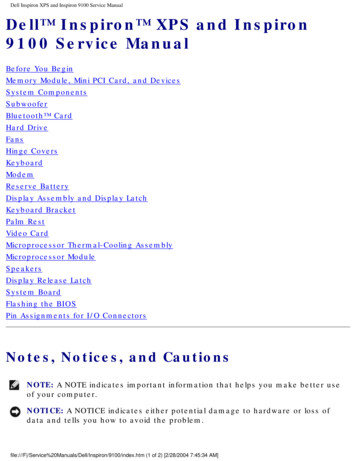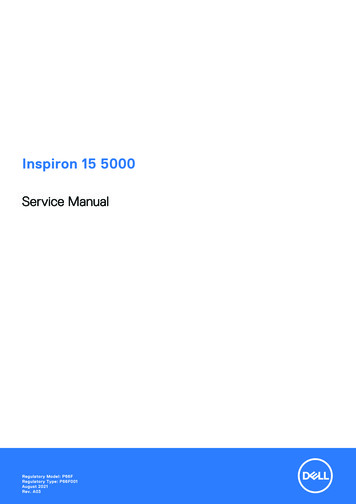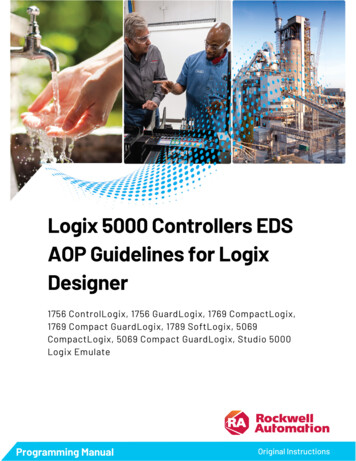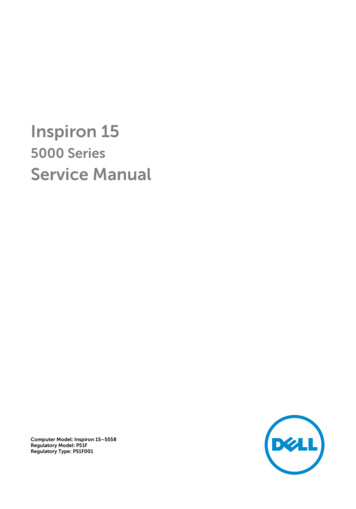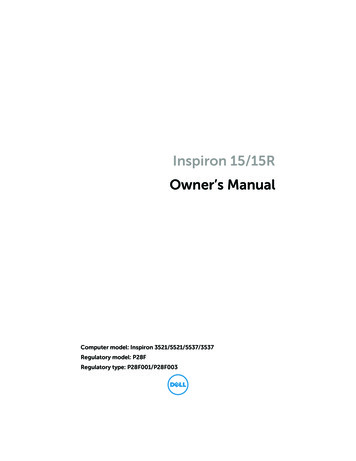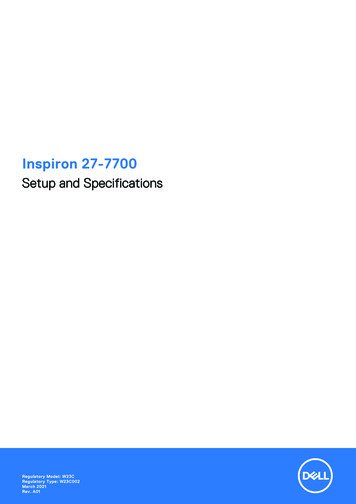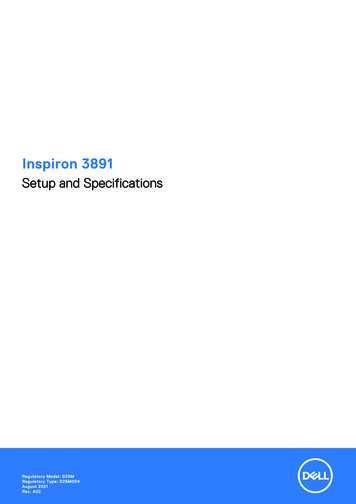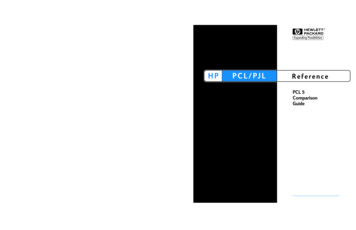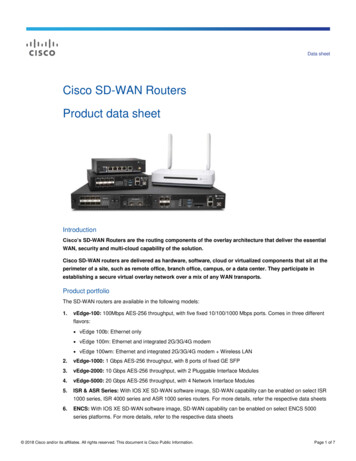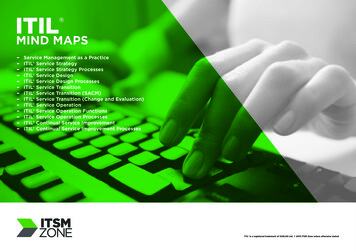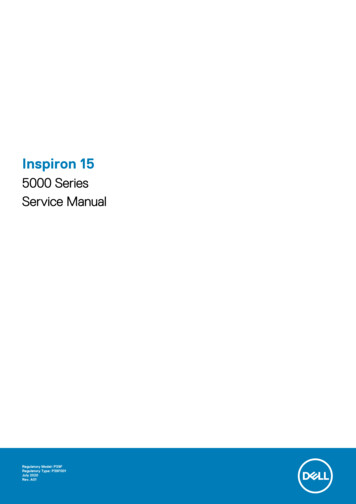
Transcription
Inspiron 155000 SeriesService ManualRegulatory Model: P39FRegulatory Type: P39F001July 2020Rev. A01
Notes, Cautions, and WarningsNOTE: A NOTE indicates important information that helps you make better use of your computer.CAUTION: A CAUTION indicates either potential damage to hardware or loss of data and tells you how to avoid theproblem.NOTE: A WARNING indicates a potential for property damage, personal injury, or death. 2014-2020 Dell Inc. or its subsidiaries. All rights reserved. Dell, EMC, and other trademarks are trademarks of Dell Inc. or its subsidiaries. Othertrademarks may be trademarks of their respective owners.
ContentsChapter 1: Before Working Inside Your Computer. 7Before You Begin . 7Safety Instructions.7Recommended Tools.8Chapter 2: After Working Inside Your Computer. 9Chapter 3: Removing the Base Cover. 10Procedure.10Chapter 4: Replacing the Base Cover. 11Procedure.11Chapter 5: Removing the Battery.12Prerequisites. 12Procedure.12Chapter 6: Replacing the Battery. 13Procedure.13Post-requisites.13Chapter 7: Removing the Hard Drive. 14Prerequisites. 14Procedure.14Chapter 8: Replacing the Hard Drive. 16Procedure.16Post-requisites.16Chapter 9: Removing the Memory Modules.17Prerequisites. 17Procedure. 17Chapter 10: Replacing the Memory Modules. 18Procedure.18Post-requisites.18Chapter 11: Removing the Wireless Card.19Prerequisites. 19Procedure.19Chapter 12: Replacing the Wireless Card. 20Procedure. 20Contents3
Post-requisites.20Chapter 13: Removing the Fan. 21Prerequisites. 21Procedure.21Chapter 14: Replacing the Fan. 23Procedure. 23Post-requisites. 23Chapter 15: Removing the Keyboard. 24Prerequisites.24Procedure. 24Chapter 16: Replacing the Keyboard. 26Procedure. 26Folding the Keyboard Cables. 26Post-requisites.28Chapter 17: Removing the Base Frame. 29Prerequisites. 29Procedure. 29Chapter 18: Replacing the Base Frame. 32Procedure. 32Post-requisites. 32Chapter 19: Removing the Coin-Cell Battery.33Prerequisites.33Procedure. 33Chapter 20: Replacing the Coin-Cell Battery. 34Procedure. 34Post-requisites. 34Chapter 21: Removing the Heat Sink.35Prerequisites. 35Procedure. 35Chapter 22: Replacing the Heat Sink. 36Procedure. 36Post-requisites.36Chapter 23: Removing the I/O Board. 37Prerequisites.37Procedure. 37Chapter 24: Replacing the I/O Board. 384Contents
Procedure. 38Post-requisites.38Chapter 25: Removing the Speakers. 39Prerequisites. 39Procedure. 39Chapter 26: Replacing the Speakers. 40Procedure. 40Post-requisites.40Chapter 27: Removing the Status-Light Board. 41Prerequisites. 41Procedure.41Chapter 28: Replacing the Status-Light Board.42Procedure. 42Post-requisites. 42Chapter 29: Removing the Power-Adapter Port. 43Prerequisites.43Procedure. 43Chapter 30: Replacing the Power-Adapter Port. 44Procedure. 44Post-requisites. 44Chapter 31: Removing the System Board. 45Prerequisites. 45Procedure. 45Chapter 32: Replacing the System Board. 47Procedure. 47Post-requisites. 47Chapter 33: Removing the Display Assembly. 49Prerequisites. 49Procedure. 49Chapter 34: Replacing the Display Assembly. 51Procedure.51Post-requisites.51Chapter 35: Removing the Palm Rest. 52Prerequisites. 52Procedure. 52Chapter 36: Replacing the Palm Rest.54Contents5
Procedure. 54Post-requisites.54Chapter 37: Flashing the BIOS. 55Chapter 38: Getting Help and Contacting Dell. 566Contents
1Before Working Inside Your ComputerCAUTION: To avoid damaging the components and cards, handle them by their edges and avoid touching pins andcontacts.NOTE: The images in this document may differ from your computer depending on the configuration you ordered.Before You Begin1. Save and close all open files and exit all open applications.2. Shut down your computer. Windows 8.1: On the Start screen, click or tap the power iconWindows 7: Click or tap Start Shut down . Shut down.NOTE: If you are using a different operating system, see the documentation of your operating system for shut-downinstructions.3. Disconnect your computer and all attached devices from their electrical outlets.4. Disconnect all cables such as telephone cables, network cables and so on, from your computer.5. Disconnect all attached devices and peripherals, such as keyboard, mouse, monitor, and so on, from your computer.6. Remove any media card and optical disc from your computer, if applicable.Safety InstructionsUse the following safety guidelines to protect your computer from potential damage and ensure your personal safety.NOTE: Before working inside your computer, read the safety information that shipped with your computer. For moresafety best practices, see the Regulatory Compliance home page at dell.com/regulatory compliance.NOTE: Disconnect all power sources before opening the computer cover or panels. After you finish working inside thecomputer, replace all covers, panels, and screws before connecting to the power source.CAUTION: To avoid damaging the computer, make sure that the work surface is flat and clean.CAUTION: To avoid damaging the components and cards, handle them by their edges and avoid touching pins andcontacts.CAUTION: You should only perform troubleshooting and repairs as authorized or directed by the Dell technicalassistance team. Damage due to servicing that is not authorized by Dell is not covered by your warranty. See the safetyinstructions that shipped with the product or at dell.com/regulatory compliance.CAUTION: Before touching anything inside your computer, ground yourself by touching an unpainted metal surface,such as the metal at the back of the computer. While you work, periodically touch an unpainted metal surface todissipate static electricity, which could harm internal components.CAUTION: When you disconnect a cable, pull on its connector or on its pull-tab, not on the cable itself. Some cableshave connectors with locking tabs or thumb-screws that you must disengage before disconnecting the cable. Whendisconnecting cables, keep them evenly aligned to avoid bending any connector pins. When connecting cables, makesure that the ports and connectors are correctly oriented and aligned.CAUTION: To disconnect a network cable, first unplug the cable from your computer and then unplug the cable from thenetwork device.Before Working Inside Your Computer7
CAUTION: Press and eject any installed card from the media-card reader.Recommended ToolsThe procedures in this document may require the following tools: 8Philips screwdriverPlastic scribeBefore Working Inside Your Computer
2After Working Inside Your ComputerCAUTION: Leaving stray or loose screws inside your computer may severely damage your computer.1. Replace all screws and make sure that no stray screws remain inside your computer.2. Connect any external devices, peripherals, and cables you removed before working on your computer.3. Replace any media cards, discs, and any other part(s) that you removed before working on your computer.4. Connect your computer and all attached devices to their electrical outlets.5. Turn on your computer.After Working Inside Your Computer9
3Removing the Base CoverNOTE: Before working inside your computer, read the safety information that shipped with your computer and followthe steps in Before Working Inside Your Computer. After working inside your computer, follow the instructions in AfterWorking Inside Your Computer. For more safety best practices, see the Regulatory Compliance home page at dell.com/regulatory compliance.Procedure1. Close the display and turn the computer over.2. Remove the screws that secure the base cover to the base frame.a. screws (2)b. base coverc. base frame3. Using a plastic scribe, pry the base cover off the base frame.a. plastic scribeb. notchc. base cover10Removing the Base Cover
4Replacing the Base CoverNOTE: Before working inside your computer, read the safety information that shipped with your computer and followthe steps in Before Working Inside Your Computer. After working inside your computer, follow the instructions in AfterWorking Inside Your Computer. For more safety best practices, see the Regulatory Compliance home page at dell.com/regulatory compliance.Procedure1. Slide the tabs on the base cover into the base frame and snap the base cover into place.2. Replace the screws that secure the base cover to the base frame.Replacing the Base Cover11
5Removing the BatteryNOTE: Before working inside your computer, read the safety information that shipped with your computer and followthe steps in Before Working Inside Your Computer. After working inside your computer, follow the instructions in AfterWorking Inside Your Computer. For more safety best practices, see the Regulatory Compliance home page at dell.com/regulatory compliance.PrerequisitesRemove the base cover.Procedure1. Remove the screws that secure the battery to the base frame.2. Using the pull tab, slide and lift the battery off the base frame.a. pull tabb. screws (4)c. battery3. Turn the computer over, open the display, and press the power button for about 5 seconds to ground the system board.12Removing the Battery
6Replacing the BatteryNOTE: Before working inside your computer, read the safety information that shipped with your computer and followthe steps in Before Working Inside Your Computer. After working inside your computer, follow the instructions in AfterWorking Inside Your Computer. For more safety best practices, see the Regulatory Compliance home page at dell.com/regulatory compliance.Procedure1. Align the screw holes the battery with the screw holes on the base frame and press-down the battery to connect it to the batteryconnector.2. Replace the screws that secure the battery to the base frame.Post-requisitesReplace the base cover.Replacing the Battery13
7Removing the Hard DriveNOTE: Before working inside your computer, read the safety information that shipped with your computer and followthe steps in Before Working Inside Your Computer. After working inside your computer, follow the instructions in AfterWorking Inside Your Computer. For more safety best practices, see the Regulatory Compliance home page at dell.com/regulatory compliance.CAUTION: Hard drives are fragile. Exercise care when handling the hard drive.CAUTION: To avoid data loss, do not remove the hard drive while the computer is in sleep or on state.Prerequisites1. Remove the base cover.2. Remove the battery.Procedure1. Remove the screws that secure the hard-drive assembly to the base frame.2. Using the pull tab, slide the hard-drive assembly out of the base frame.a. pull tabb. screws (4)c. hard-drive assembly3. Disconnect the hard-drive cable from the hard drive.14Removing the Hard Drive
a. hard-drive assemblyb. hard-drive cable4. Remove the screws that secure the hard-drive bracket to the hard drive.5. Lift the hard drive off the hard-drive bracket .a. screws (4)b. hard-drive bracketRemoving the Hard Drive15
8Replacing the Hard DriveNOTE: Before working inside your computer, read the safety information that shipped with your computer and followthe steps in Before Working Inside Your Computer. After working inside your computer, follow the instructions in AfterWorking Inside Your Computer. For more safety best practices, see the Regulatory Compliance home page at dell.com/regulatory compliance.CAUTION: Hard drives are fragile. Exercise care when handling the hard drive.Procedure1. Place the hard drive in the hard drive bracket and align the screw holes on the hard-drive bracket with the screw holes on the harddrive.2. Replace the screws that secure the hard-drive bracket to the hard drive.3. Connect the hard-drive cable to the hard drive.4. Slide the hard drive in the base frame and align the screw holes on the hard-drive assembly with the screw holes on the base frame.5. Replace the screws that secure the hard-drive assembly to the base frame.Post-requisites1. Replace the battery.2. Replace the base cover.16Replacing the Hard Drive
9Removing the Memory ModulesNOTE: Before working inside your computer, read the safety information that shipped with your computer and followthe steps in Before Working Inside Your Computer. After working inside your computer, follow the instructions in AfterWorking Inside Your Computer. For more safety best practices, see the Regulatory Compliance home page at dell.com/regulatory compliance.Prerequisites1. Remove the base cover.2. Remove the battery.Procedure1. Using your fingertips, pry apart the securing clips on each end of the memory-module slot until the memory module pops up.a. memory-module slotb. memory modulec. securing clips2. Slide and remove the memory module from the memory-module slot.Removing the Memory Modules17
10Replacing the Memory ModulesNOTE: Before working inside your computer, read the safety information that shipped with your computer and followthe steps in Before Working Inside Your Computer. After working inside your computer, follow the instructions in AfterWorking Inside Your Computer. For more safety best practices, see the Regulatory Compliance home page at dell.com/regulatory compliance.Procedure1. Align the notch on the memory module with the tab on the memory-module slot.2. Slide the memory module firmly into the connector at an angle and press the memory module down until it clicks into place.NOTE: If you do not hear the click, remove the memory module and reinstall it.Post-requisites1. Replace the battery.2. Replace the base cover.18Replacing the Memory Modules
11Removing the Wireless CardNOTE: Before working inside your computer, read the safety information that shipped with your computer and followthe steps in Before Working Inside Your Computer. After working inside your computer, follow the instructions in AfterWorking Inside Your Computer. For more safety best practices, see the Regulatory Compliance home page at dell.com/regulatory compliance.Prerequisites1. Remove the base cover.2. Remove the battery.Procedure1. Remove the screw that secures the wireless-card bracket and the wireless card to the system board.NOTE: The wireless-card bracket may not be available on all models.2. Lift the wireless-card bracket off the wireless card.3. Disconnect the antenna cables from the wireless card.4. Lift the wireless card, and then slide and remove it from the system board.1. screw2. wireless-card bracket3. antenna cables (2)4. wireless cardRemoving the Wireless Card19
12Replacing the Wireless CardNOTE: Before working inside your computer, read the safety information that shipped with your computer and followthe steps in Before Working Inside Your Computer. After working inside your computer, follow the instructions in AfterWorking Inside Your Computer. For more safety best practices, see the Regulatory Compliance home page at dell.com/regulatory compliance.ProcedureCAUTION: To
CAUTION: To avoid damaging the computer, make sure that the work surface is flat and clean. CAUTION: To avoid damaging the components and cards, handle them by their edges and avoid touching pins and contacts. CAUTION: You should only perform troubleshooting and repairs as auth