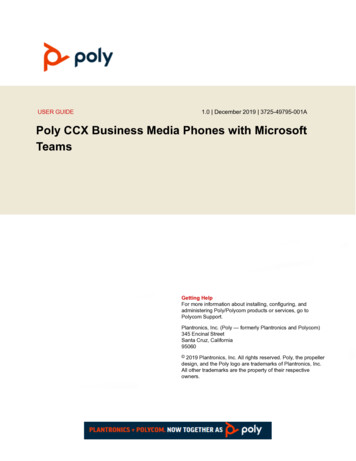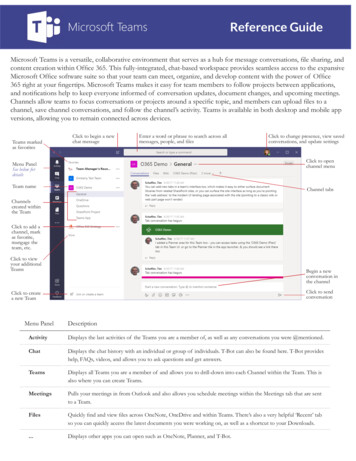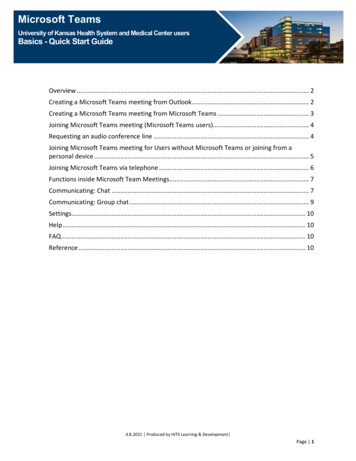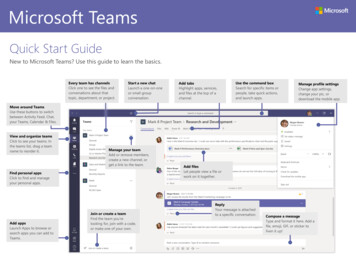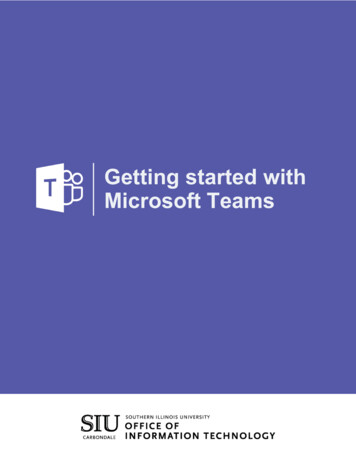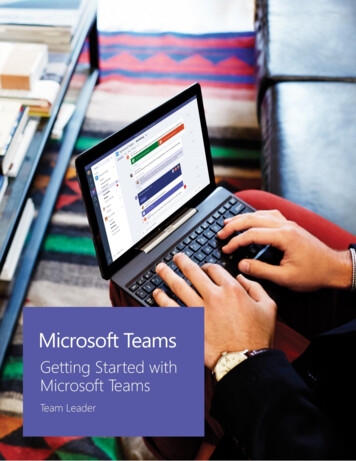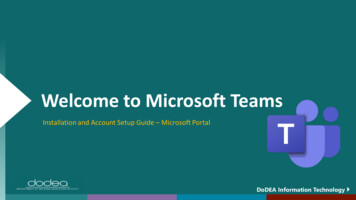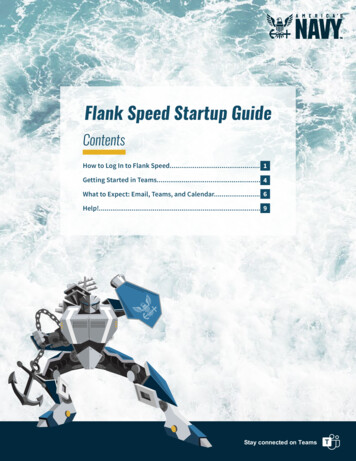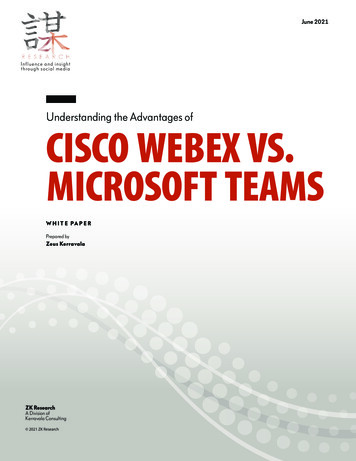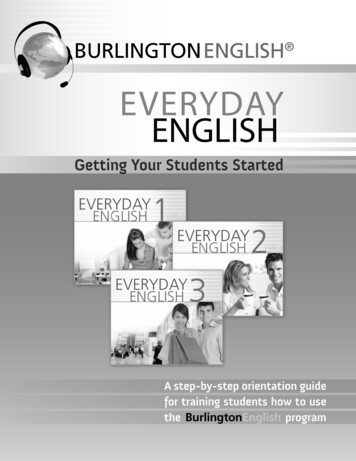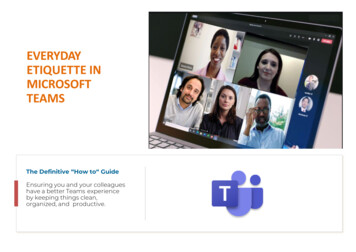
Transcription
EVERYDAYETIQUETTE INMICROSOFTTEAMSThe Definitive “How to“ GuideEnsuring you and your colleagueshave a better Teams experienceby keeping things clean,organized, and productive.
EVERYDAY ETIQUETTEIN MICROSOFT TEAMSMicrosoft Teams is a chat-basedworkspace app that’s meant tofacilitate ongoing collaboration andcommunication occurring amongany team, project, organization,or group of people. Teamsprovides single-point access toconversations, planner, files, notes,and tasks.Table of Contents››GeneralChatConversations›Teams &Channels›››FilesMeetings & CallsResourcesIt combines the features of Skypefor Business (status, chat, audio &video conferencing), SharePointOnline and OneDrive (file sharingand collaboration), OneNote(note-taking), Planner (everydaytask management), plus tabsthat provide other tools like MSLists, and MS Forms. Access to allof this – and more - is availabledirectly in the Teams app. Nojumping between windows,logins, or screens to access allyour team’s content.For many users, Teams is a breath offresh air compared to working withcolleagues via separate tools like email,file shares, and phones. As with anynew tool, the best practices on how touse it are still developing. But it’s safeto say the community of Teams usershas quickly learned the rules that helpeveryone make the most of Teams.This definitive “How to” guidecovers some everyday etiquetteand best practices for usingMicrosoft Teams. Following theseguidelines should ensure you andyour colleagues have a betterTeams experience by keepingthings streamlined, organized, andproductive (yet still fun andenjoyable).
Table of Contents››››››CHAPTER 1Chat ConversationsGENERALTeams and ChannelsBelow are some initial tips that will help you enhance your overall Teams experience.Files›GeneralMeetings & CallsAccess the Teams app from your computer and download the app to your phone.You’ll be able to leverage better features, built-in notifications and offline support as well. Also, access Teams online atteams.microsoft.com. Login using your State of Delaware credentials. Note: Company portal is required on thedevice.Resources›Configure your notifications.If you’re over- or underwhelmed by the notifications you’re getting, make sure you get them right. Check Settings inthe desktop app or Notifications on your mobile device. This video can help.›Keep Teams as your internal collaboration tool; use email for more formal, external communication.Contrary to your initial reaction, it’s easy to juggle the two.›Understand the difference between Microsoft Teams (the application) anda Teams workspace and Channels.Microsoft Teams (the app) consists of Activity, Chat, Teams, Calendar, Calls, Filesand other MS products that are accessible directly from the Teams left menu. ATeams workspace a nd Channels, once requested and established, will beaccessed by selecting the menu icon labeled Teams.
Table of Contents››››››GeneralChat ConversationsTeams and ChannelsFilesMeetings & CallsCHAPTER 2CHAT CONVERSATIONSPersistent chat is the name of the game with Teams. While it might seem like you’re using iMessage,WhatsApp, or Android Messenger, you’re definitely not. These are some ways to keep things organized,easy-to-follow, and streamlined.Resources›Use chat for ad hoc conversation or just to ping co-workers.Teams chat is equivalent to any other instant message service. Use it that way.›Urgency in conversations is comparable to urgency of an email.Don’t expect an immediate response even if you @mention someone in a conversation. Expect the response timeto be similar to if you had sent an email.›The like button isn’t for sentiment.Use the thumbs-up button as an equivalent for “got it,” “sounds good,” and “okay.” This saves theunnecessary and annoying “I acknowledge”-responses.›Pay attention to your colleague’s availability status. They could be available, away, busy, or out of theoffice (typically displayed as a green, yellow, red, and purple, respectively).If you see that they are out of the office, your commentary about yesterday’s meeting can probably wait until theyget back in the office. A red status can mean busy, in a meeting, or do not disturb. Message accordingly.
Table of Contents››››››GeneralChat and Conversations›No one likes a long email and even fewer like long chat messages. Keep things on point and try to avoid telling yourlife story.Teams and ChannelsFilesMeetings & CallsTry to keep messages short and concise.› Find or start a chat from the command-search bar.Type the name of the person in the Search bar with who you want to chat. Their name and any group chats youboth are a part of will appear.Resources›Pop out a chat.Find the name of the chat you want and double click on the Chat name to open a new pop-out chat window!›Pin frequent chat sessions to the top of chat.You can pin frequent conversations to the top of your chat list. Find the name of the conversation you want topin. Select the ellipse ( ), select Pin. This ensures that the chat stays at the top of your list. Drag and Droppinned conversations to the order you choose.›Create a group chat with a custom name.Have 3 or 4 co-workers you regularly chat with as a group? Give that chat group a custom name. Select thegroup chat you want to rename. Click the pencilicon next to the list of co-worker's names at the top ofthe screen. Enter a new name for the group chat.›Newly added chat participants may see prior discussions in that chat.If there is an existing chat between two or more people and another user is added to the chat, the user addingthem has the option to share the full chat history or no history.›Do not assume you have privacy, Teams activity can be audited.Chats can be audited. To be fair, from a personal privacy perspective, this is no different from using Outlookor Skype.›Teams Activity IS subject to FOIA.
Table of Contents››››››GeneralChat ConversationsTeams and ChannelsFilesMeetings & CallsResourcesCHAPTER 3TEAMS AND CHANNELSChannels in Teams are like folders in a shared drive or SharePoint. It’s a way to logically organize topics thatyour Team will be dealing with. For example, a Team planning a product launch event may have thefollowing Channels: General (default), Catering, Events, Marketing, Public Relations, and Venue. Incidentally,each channel gets its own folder for files, further keeping the Channel topics separate and organized.› Not everyone will be a member in a Teams workspace.Each team workspace requires two owners. The owners will assign membership and manage the workspace.› Only create new Teams workspace when you must.Talk to your group to make sure they all agree a new Teams workspace is the right approach. Frequently, when aTeams workspace already exists, a new Channel will suffice.› Reorder your list of Teams.Are there specific teams you access more frequently throughout the day? Use drag and drop to reorder your list ofTeams workspaces.› Hide and Show Teams and Channels.Are you a member of multiple Teams workspaces, that have multiple Channels but you’re only working within afew of the Teams and Channels? Hide or Show Teams and Channels by selecting the ellipse ( ). They are alwaysaccessible, just conveniently hidden.› Match your meme and gif usage to your organizational culture. Don’t go overboard.They take up space, not everyone likes them, and you may not be as funny as you think you are! Keep a specific channel for fun stuffwhere memes and gifs are fair game. And remember you are in a work environment.
Table of Contents››››››General›Subject lines make conversations easier to find. And you wouldn’t send an email without a subject, would you? SelectNew Conversation and use the formatting tool to launch text formatting options, such as bold, italicize, underline andmore.Chat ConversationsTeams and ChannelsFilesUse subject lines when starting new conversations.›Meetings & CallsWhen chatting in a Channel, @mention individuals to get their attention and a response.When you are posting something on a channel, you are posting it for all members to see. But if there’s a particularperson whose attention the message needs, you can mention them using @ and the person will get a notification.Use @mentioning accordingly; don’t overuse it.Resources›Don’t @mention a Team or Channel unless you really need to.Nobody likes more notifications than they need.IMPORTANT:Don’t mix up Start a conversation with Reply to a conversation.These are different boxes and it’s difficult to recover if you start a new conversation when youmeant to reply to one.
Table of Contents››››››GeneralChat Conversations›Stay up to date on adding and removing members from the Team. Add a unique photo or graphic for the TeamTeams and Channelsprofile. Consider what settings and tabs you would like to add for Team members. View the “Teams Owner Training”FilesMeetings & CallsResourcesIf you are an owner of a Team, you have etiquette rules as well.recording.›Only create Channels when you know you really need them.It’s common to end up with too many Channels, which leads to confusion on where to post. So, avoid that from thestart by not creating a Channel unless you really need it. Also, once a Channel is created, don’t rename it.Renaming a Channel will create a new document file path and break previously shared document hyperlinks.›Keep the General Channel for announcements and topics not fit for other Channels.Every Team Workspace is set up with a General Channel by default. You need to have a miscellaneous space. TheGeneral Channel is a convenient place for that.›Channel names can’t contain certain characters or words.›Don’t invite external guests unless everyone knows they’re there.By default, guest access is not permitted the use of chatting, external sharing, etc. unless the external entityhas been vetted and approved by the Enterprise Security Office. When there is a business need to collaboratewith an external partner/vendor a request must be submitted.
Table of Contents››››››GeneralChat ConversationsTeams and ChannelsFilesMeetings & CallsResourcesCHAPTER 4FILESTeams is an excellent place to work on files alone or simultaneously with coworkers. However, manyusers don’t have a clear understanding of where the files are stored.›Files stored in Team Channels.Files uploaded and shared in a team channel are stored in SharePoint Online. Each channel gets a dedicated folderin the SharePoint library. Every member of that team workspace has access to these files.›Files stored in Chat Conversations.Files uploaded and shared in a chat message are stored in the submitter’s OneDrive for Business.›Send links to documents rather than attachments.One of the advantages of Office 365 is the ability to co-edit documents — take advantage of it. Stick to a singlesource of truth. Thirty draft copies of a file flying around your inbox is so last decade.›Keep file folder limit to three levels of folders deep.Not only is this best practice, but there is a character limit to the folder path length.›Create specific folders.It’s important to create specific folders. Then add your files to the appropriate folders. The most important thing isto decide on a structure and stick to it.
Table of Contents››››››GeneralChat ConversationsTeams and ChannelsFilesMeetings and CallsCHAPTER 5MEETINGS AND CALLSTeams isn’t just some chat app. It’s also your new home for audio and video conferencing. In fact, Teamswill replace Skype for Business. Many of us are already fluent in how to deal with online phone calls andconferences. Here are some of the ways you can ensure a positive experience when using Teams.Resources›Turn a chat into a call.Sometimes, it’s easier to talk things through than to try to type them out. If you’re in a chat with one or more otherpeople in Teams, you can “pick up the phone” (without picking up anything!) by clicking the Phone Icon button atthe upper right of your screen.›Schedule your Teams meetings from either your Outlook or Teams calendar.Outlook and Teams calendars sync.›Internal or external, there is no need to dial-in to a meeting.Dialing-in to a meeting is a thing of the past. Team meetings allow attendees to join via the computer and mobileTeams app. An audio dial-in license is only necessary when devices are ill-equipped, or WiFi is unavailable. Contactyour IT Support group if a Teams Audio Dial-in # license is needed.›When sharing documents and webpages, zoom in.This helps your attendees see what you’re showing, which is usually smaller on their end. Ctrl/Cmd will zoom formost browsers.›Use video only when circumstances and internet connection support it.Video can help to facilitate a much more effective meeting than audio, however if your screen freezes or audiobecomes spotty turn off the video feed.
Table of Contents››››››General›Know your meeting features:Chat ConversationsTeams and ChannelsFilesMeetings and CallsResourcesShow participants - Open the participant panel to see who has joined the meetingUse chat to help share resources and information during meetings without creating adistraction - It’s helpful to share web addresses, contact names, spellings, and other information whilesomeone else is talking. Chats are part of the meeting, so everyone can refer to them after the meeting,all without disrupting the call.Give your approval or gain attention - Use the emoji panel to give a thumbs up, applaud, or raiseyour hand without interrupting the presenter.Are you the organizer of the meeting? – Use the Breakout Rooms feature to break large meetinggroups into smaller groups for group discussions. Then bring everyone back for the larger discussion andclosing comments.Ah, the ellipse ( ) - Whenever you see an ellipse, click on it and check out more actions that areavailable beneath it.Webcam – Easily turn it on or off.Audio – Easily mute or unmute yourself.Share content – When the organizer permits it, participants have the ability to share content.Leave or End meeting – understand the difference. Leave means “you” are exiting the meeting. Endmeeting means you are ending the meeting for everyone!
Table of Contents››››››General›Get the most out of your Teams audio and video experience with 3 experts tips:Chat ConversationsTeams and Channels›1 - Get a Good Set of Headphones: Before you start calling in Teams, connect a set of headphones toensure high-speaker quality and to block out the ambient noise around you.›2 - Make a Test Call to ensure your devices are working properly and are connected.FilesMeetings and CallsResourcesThis is how you do it: Open your Teams desktop client Click the ellipse ( ) to the left of yourname/picture meme, which appears in the upper right-hand corner. Choose settings, which is represented by a gear icon. A pop-up should appear in the Settings menu. Find the menu for Devices. Click that and you are almost ready to perform your test call. Click Make a test call. Teams will now test the performance of your headphones, returning nicelyformatted results in four areas. It checks the status of the following components and identifies them byname so you can make any necessary adjustments: Microphone, Speaker, Camera, and Network.
Table of Contents››››››› 3 - Turn on your video – but beware of the backgroundGeneraltraps: We all have been here before – jumping on ameeting, turning on video and not really thinking aboutwhat is showing behind you.Chat ConversationsTeams and ChannelsFilesTo avoid such exposure Teams comes with some more featuresthat helps you to feel more comfortable during meetings andkeeping your environment personal and secure.Meetings and CallsResources Start by joining a Teams meeting from your desktop ormobile application and go to the ellipse ( ) at the top of yourscreen. Select More actions Apply background effects.There, you can either chose Blur to blur your background,or choose from the available images to replace it. Once you have decided for a layout you will be able topreview your settings in the preview window. If you like what you see just hit Apply. That’s it.Now, that you managed to check your audio and video settings let the fun begin. But remember some basiccourtesy:›Stay on mute when you’re not talking.Nobody wants to hear you cough or listen to your dog whimper about needing to go out.›Don’t interrupt if someone else is speaking.If you would like to add something to the discussion or have a question don’t just pop it out. Simply raise yourhand by hitting the button in a meeting. This will automatically be displayed in the chat and the speaker candirectly react without being interrupted.› Whenever you join a Teams meeting by phone, let the organizer know who is dialing in.When you are dialing in via phone, only your phone number will appear in the organizer’s attendee panel. Becourteous by verbally telling the organizer that you are dialing in and are unable to participate via computer.Even when you are using both your computer to view and dialing in via the phone for audio, announce or textyour name and phone number to the organizer so they know that the phone number display belongs to you.
Table of Contents››››››GeneralChat and ConversationsTeams and ChannelsFilesMeetings & CallsResourcesRESOURCES› Familiarize yourself with this wide range of Microsoft O365 resources.› Join scheduled webinar training sessions.› Access Webinar recordings and Recommended playlists.› Try this demo on Teams Meetings and Chat to get an idea of how it works.› Keep up with Microsoft Teams Government (GCC) updates and featurerollouts with the Microsoft Teams Roadmap.Need help?Email: Project O365@delaware.gov
Scheduleyour Teams meetings from either your Outlook or Teams calendar. Outlook and Teams calendars sync. › Internal or external, there is no need to dial -in to a meeting. Dialing-in to a meeting is a thing of the past. Team meetings allow attendees to