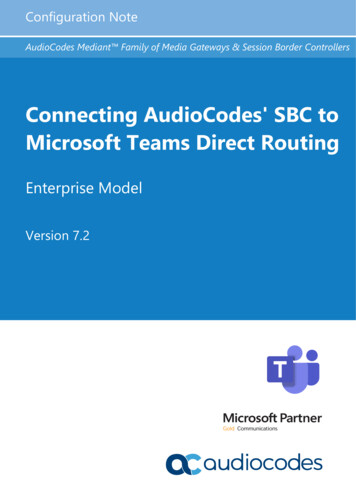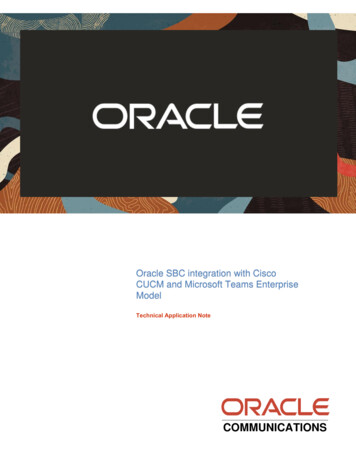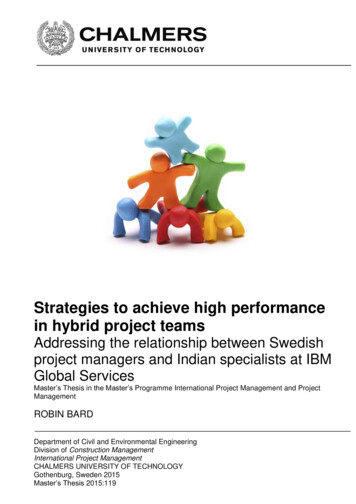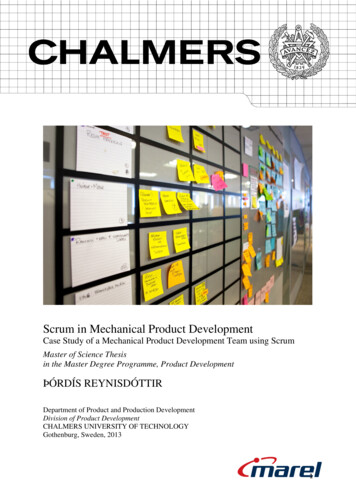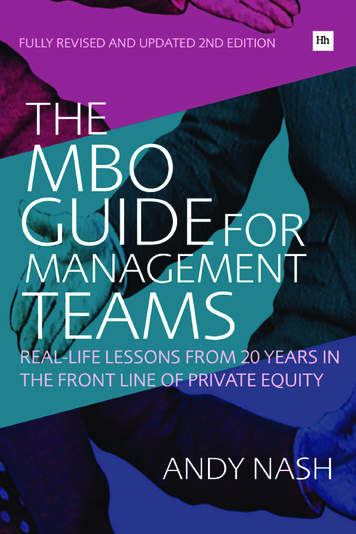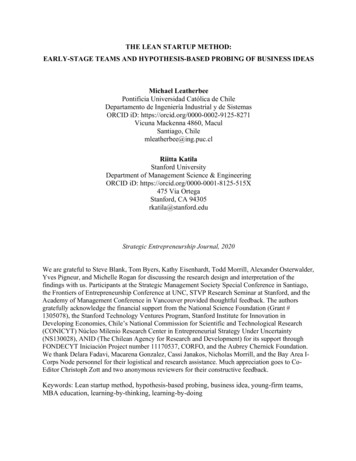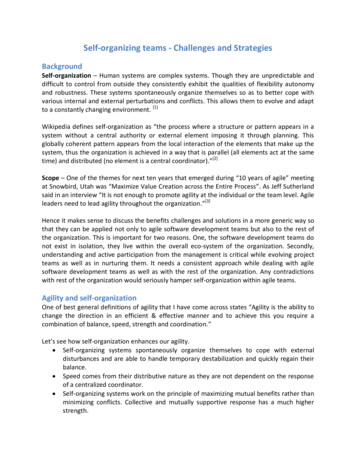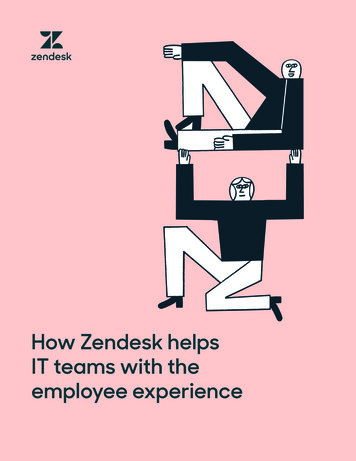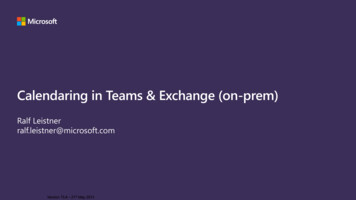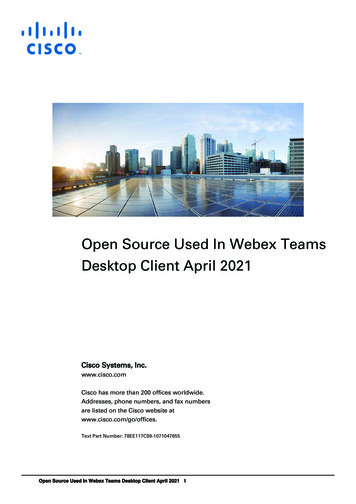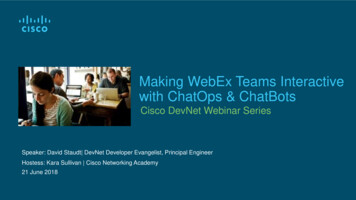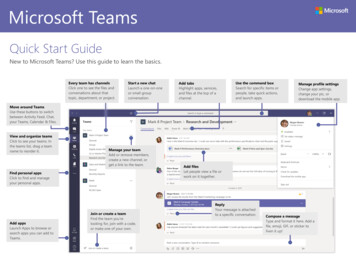
Transcription
Microsoft TeamsQuick Start GuideNew to Microsoft Teams? Use this guide to learn the basics.Every team has channelsClick one to see the files andconversations about thattopic, department, or project.Start a new chatLaunch a one-on-oneor small groupconversation.Add tabsHighlight apps, services,and files at the top of achannel.Use the command boxSearch for specific items orpeople, take quick actions,and launch apps.Manage profile settingsChange app settings,change your pic, ordownload the mobile app.Move around TeamsUse these buttons to switchbetween Activity Feed, Chat,your Teams, Calendar & Files.View and organize teamsClick to see your teams. Inthe teams list, drag a teamname to reorder it.Manage your teamAdd or remove members,create a new channel, orget a link to the team.Find personal appsClick to find and manageyour personal apps.Add appsLaunch Apps to browse orsearch apps you can add toTeams.Join or create a teamFind the team you’relooking for, join with a code,or make one of your own.Add filesLet people view a file orwork on it together.ReplyYour message is attachedto a specific conversation.Compose a messageType and format it here. Add afile, emoji, GIF, or sticker toliven it up!
MicrosoftPowerPointTeams2016Sign inPick a team and channelIn Windows, click Start Microsoft Teams.On Mac, go to the Applications folder and click Microsoft Teams.On mobile, tap the Teams icon. Then sign in with your Office 365 username andpassword. (If you’re using Teams free, sign in with that username and password.)A team is a collection of people, conversations, files, and tools—all in one place.A channel is a discussion in a team, dedicated to a department, project, or topic.Click Teamsand select a team. Pick a channel to explore the Conversations,Files, and other tabs.Start a conversationStart a meetingWith the whole team. Click Teamsmessage, and click Send., pick a team and channel, write yourWith a person or group. Click New chat, type the name of the person or groupin the To field, write your message, and click Send.Click Meet nowunder the area where you type a message to start a meetingin a channel. (If you click Reply, then Meet now, the meeting is based on thatconversation.) Enter a name for the meeting, then start inviting people.
MicrosoftPowerPointTeams2016Make video and audio calls@mention someoneClick Video callor Audio callto call someone from a chat. To dial anumber, click Callson the left and enter a phone number. View your callhistory and voicemail in the same area.To get someone’s attention, type @, then their name (or pick them from the listthat appears). Type @team to message everyone in a team or @channel tonotify everyone who favorited that channel.Reply to a conversationAdd an emoji, meme, or GIFChannel conversations are organized by date and then threaded. Find thethread you want to reply to, then click Reply. Add your thoughts and clickSend.Click Stickerunder the box where you type your message, then pick a memeor sticker from one of the categories. There are also buttons for adding an emojior GIF.
MicrosoftPowerPointTeams2016Stay on top of thingsShare a fileClick Activityon the left. The Feed shows you all your notifications andeverything that's happened lately in the channels you follow.Click Attachunder the box where you type messages, select the file locationand then the file you want. Depending on the location of the file, you’ll getoptions for uploading a copy, sharing a link, or other ways to share.Add a tab in a channelWork with filesClickby the tabs at the top of the channel, click the app you want, and thenfollow the prompts. Use Search if you don’t see the app you want.Click Fileson the left to see all files shared across all of your teams.Click Files at the top of a channel to see all files shared in that channel.Click More options . next to a file to see what you can do with it.In a channel, you can instantly turn a file into a tab at the top!
Microsoft TeamsSearch for stuffAdd appsType a phrase in the command box at the top of the app and press Enter. Thenselect the Messages, People, or Files tab. Select an item or click Filtertorefine your search results.Click Appson the left. Here, you can select apps you want to use in Teams,choose the appropriate settings, and Add.Next steps with Microsoft TeamsFind your personal appsClick More added appsto see your personal apps. You can open or uninstallthem here. Add more apps under Apps.See what’s new in OfficeExplore the new and improved features in Microsoft Teams and the other Officeapps. Visit https://go.microsoft.com/fwlink/?linkid 871117 for moreinformation.Get free training, tutorials, and videos for Microsoft TeamsReady to dig deeper into the capabilities that Microsoft Teams has to offer?Visit https://go.microsoft.com/fwlink/?linkid 2008318 to explore our freetraining options.Send us your feedbackLove Microsoft Teams? Got an idea for improvement to share with us? On theleft side of the app, click Help Give feedback. Thank you!Get other Quick Start GuidesTo download our free Quick Start Guides for your other favorite apps, go tohttps://go.microsoft.com/fwlink/?linkid 2008317.
PowerPoint 2016 Sign in In Windows, click Start Microsoft Teams. On Mac, go to the Applications folder and click Microsoft Teams. On mobile, tap the Teams icon. Then sign in with your Office 365 username and password. (If you’re us